The USB devices have become one of the most functional alternatives when working in Windows 10 either to transfer information or create bootable media from them, it is possible that at some point the average USB error and may be in two locations or factors like:
- At the hardware level when the USB is physically damaged
- Logically when the damage is lodged in the sectors of the USB media
If the damage is logical we have the option of trying to recover the correct operation of the USB to back up the information in the host or take more advanced measures. TechnoWikis will explain how to repair a USB in Windows 10 in a simple but effective way..
We also leave you the video tutorial to know how to repair USB in Windows 10 with CHKDSK or with a menu.
To stay up to date, remember to subscribe to our YouTube channel! SUBSCRIBE
1. Repair USB Windows 10 from menu
Step 1
This option covers accessing the USB properties and from there running the integrated tools, if we want to use this method we will go to the File Explorer, right-click on the USB drive and select "Properties":
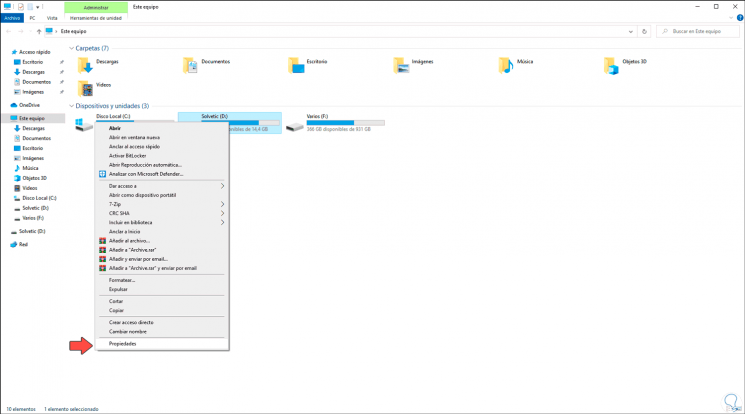
Step 1
In the displayed window, go to the "Tools" tab and in the "Checking for errors" section, click on the "Check" button:
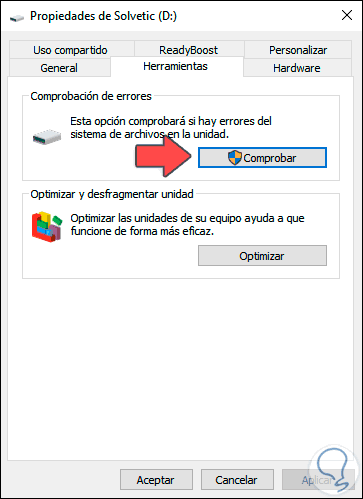
Step 1
We may see the following message:
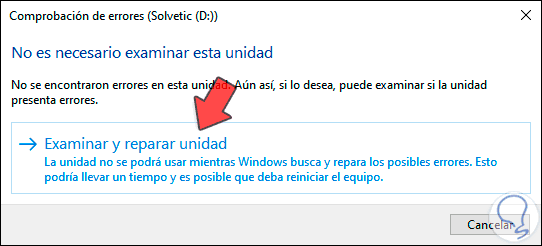
Step 1
We click "Browse and repair drive" to run the process of analyzing and correcting errors if they exist. We click Close to exit the wizard.
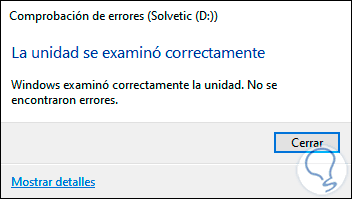
2. Repair USB Windows 10 CMD
The command prompt console in Windows 10 allows us to perform numerous administrative and support tasks both at the system level and at the application or hardware level. To use this method, we access as administrators and we will use the "chkdsk" command.
The chkdsk (Check Disk) command is a command that checks the file system and metadata of a volume to look for logical and physical errors, it is possible to use chkdsk without parameters and as a result only the status of the volume will be visible. errors are not corrected, to apply the correction we can use the parameters / f, / r, / x or / b..
Step 1
We access the command prompt as administrators and execute the following:
chkdsk / f / R Unit:
Step 2
In Unit we must enter the letter assigned by the system:
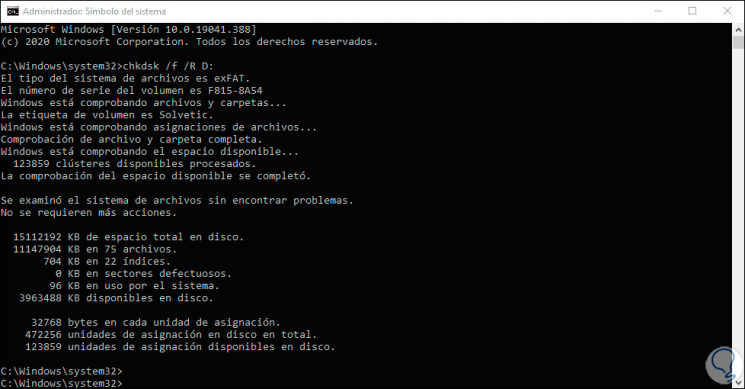
With these two options it will be possible to repair the damage to the USB drive and allow it to be used correctly.