The hard disk in Windows 10 plays a fundamental role since in it we install the operating system, the applications and it serves as a resource to create backup copies but the hard disk is prone to failures at any time which would affect normal behavior of the system and its dependencies. To avoid this, Windows 10 integrates two tools that help us to verify, correct and manage the status of the hard disk and these tools will be explained by TechnoWikis in detail..
If we have problems with our hard drive, it is possible that the system does not work correctly and we cannot detect the error well. Many times it is the software itself that affects the hard drive, so you have to know solutions like the ones in this tutorial to repair your hard drive in Windows 10.
To stay up to date, remember to subscribe to our YouTube channel! SUBSCRIBE
1. Repair Windows 10 hard drive with CMD SFC
SFC (System File Checker), is a utility that is capable of scanning all protected files in order to validate and verify their versions, this allows that if an overwritten protected file is detected, the correct version of the file is recovered. this file from the cache folder (% systemroot% \ System32 \ Dllcache) or also directly from the Windows installation source files in order to replace the failed file and thus ensure the integrity of the file system.
Step 1
SFC can be used with the following syntax:
Sfc [/ Scannow] [/ Scanonce] [/ Scanboot] [/ Revert] [/ Purgecache] [/ Cachesize = x]
Step 2
For this case, we access the CMD as administrators:
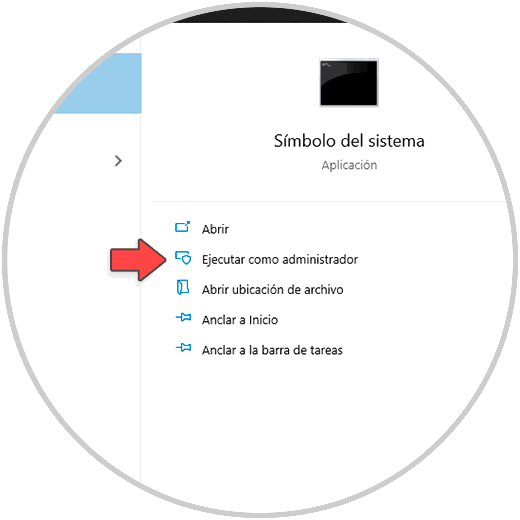
Step 3
In the console we execute the following command:
sfc / scannow
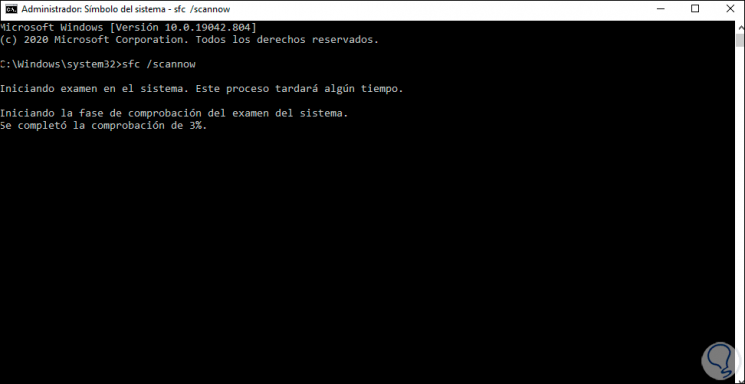
Step 4
At the end we will see the following:
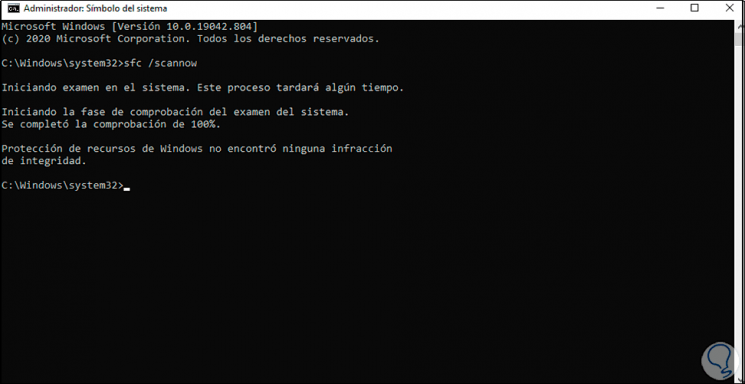
Step 5
The / scannow parameter is responsible for carrying out an analysis of all protected system files and will replace the versions that are detected as incorrect with the correct versions from Microsoft, for its use it is possible to access the installation source files of Windows 10.
After this we will execute:
sfc / verifyonly
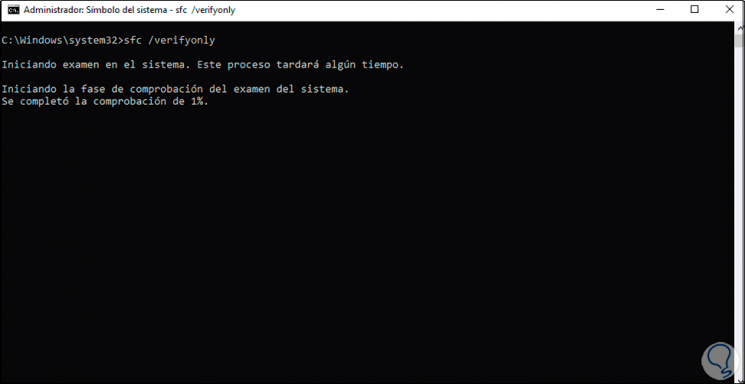
Step 6
At the end of the analysis we will see the following:
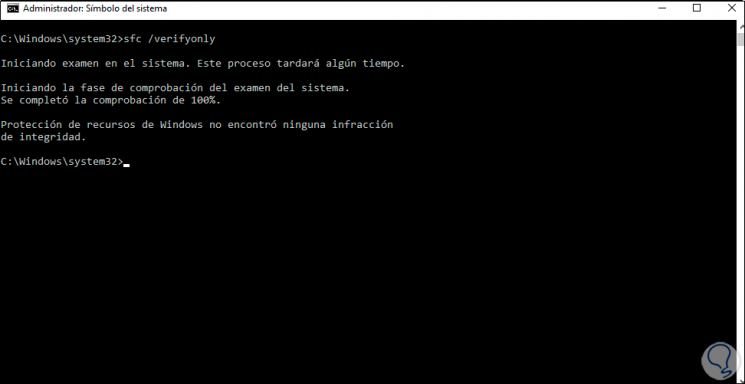
Step 7
As the name implies, / verifyonly is only responsible for verifying the file system and reporting bugs, but not correcting them. Finally, we execute:
sfc /scanfile=c:\windows\system32\ieframe.dll
This is a command that analyzes the described DLL library which has an incidence with the behavior of the operating system. So SFC is a functional tool to repair the hard drive.
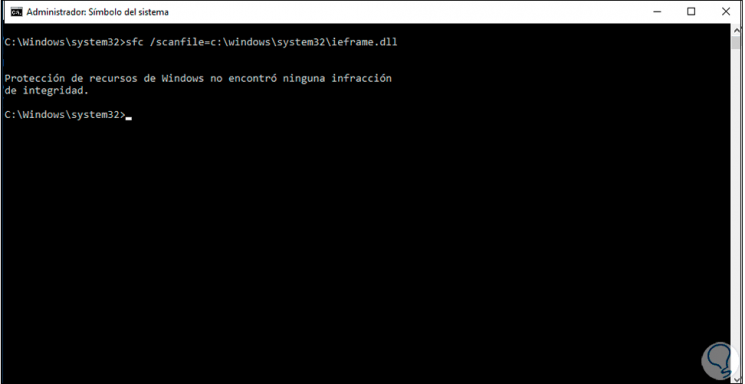
2. Repair Windows 10 hard drive with CMD CHKDSK
CHKDSK (Check Disk) is a utility to check the file system and file system metadata of either the primary drive (requires reboot) or an additional volume in order to look for physical and logical errors.
Its use without parameters will cause the CHKDSK utility to only display the status of the volume and does not proceed to correct any errors, to correct errors we must use them with some parameters..
Step 1
To use this tool we access the CMD as administrator, first of all, we execute:
chkdsk c: / f / r (for system drive):
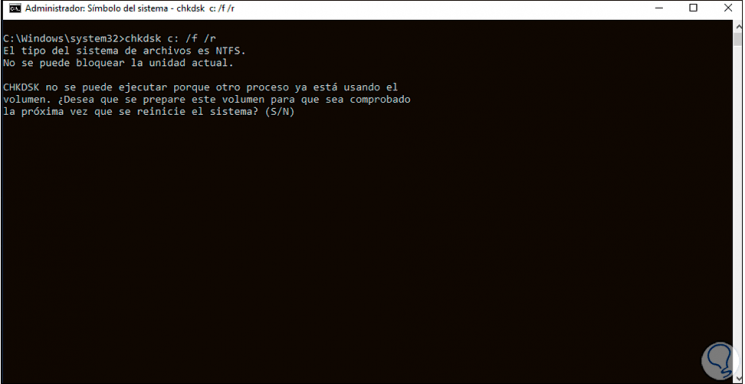
Step 2
As we mentioned, being the C drive, the analysis will be required when restarting Windows 10. We execute:
chkdsk e: / f / r (for existing partitions)
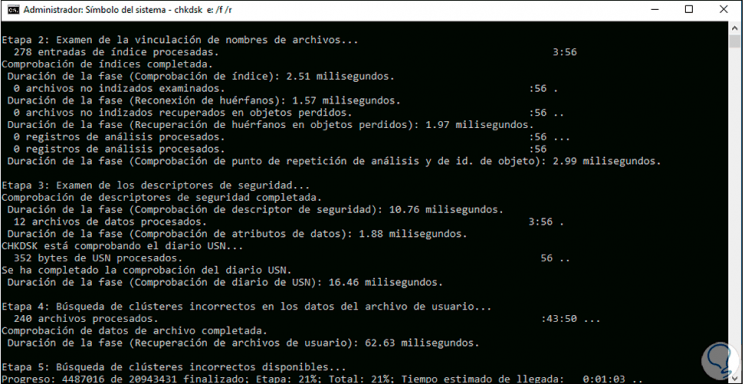
Step 3
This will do a complete analysis on the selected unit, at the end we will see:
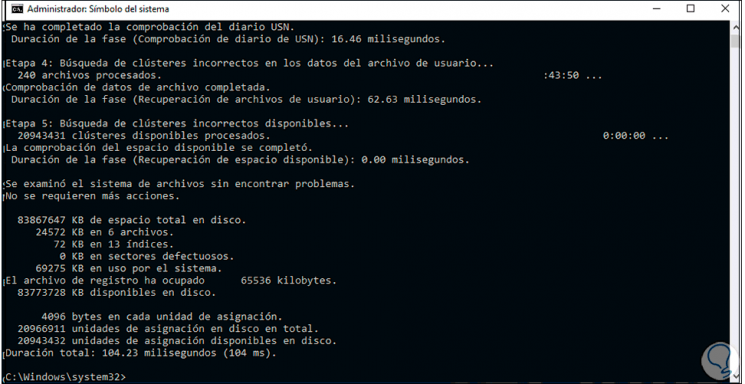
Step 4
Now we execute:
chkdsk e: / f / r / scan / perf / i / c
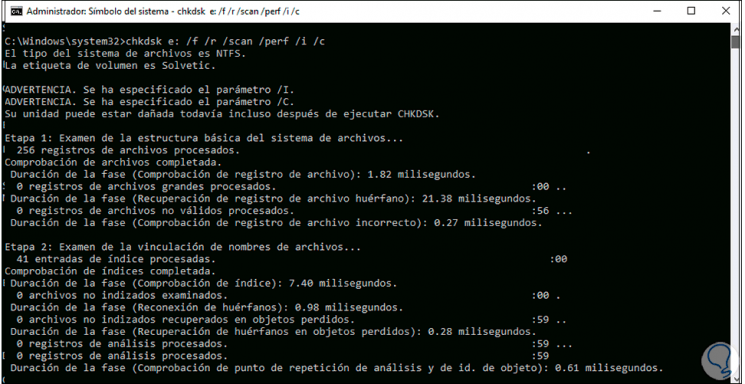
Step 5
At the end we will see the results obtained:
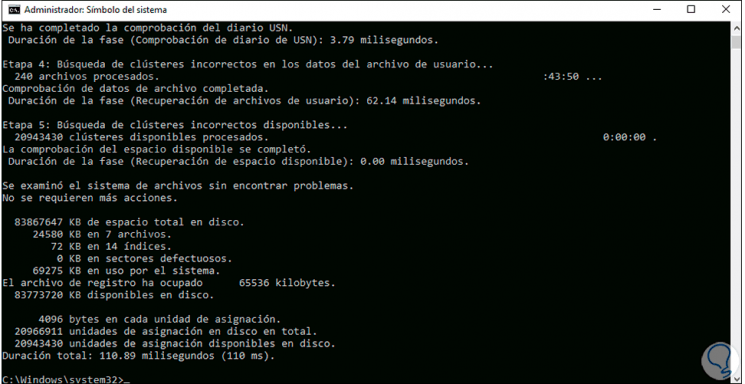
Step 6
To access the help of CHKDSK we will use the command "help chkdsk":
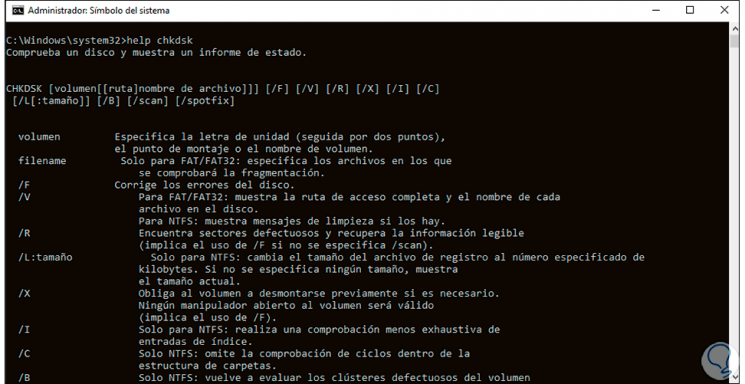
Step 7
Some of the available parameters to use are:
- Volume - Refers to the drive letter, mount point, or volume name to scan
- / F: Fix hard drive errors
- / V: applies to FAT / FAT32 systems and displays the full path and name of each of them
- / R: takes care of detecting bad sectors and recovers as much readable information as possible
- / L: size: applies for NTFS systems and changes the log file size to the specified number of KB
- / X: Forces the volume to be unmounted
- / I applies to NTFS systems and runs a less comprehensive scan of index entries
- / B: in NTFS evaluate bad clusters of the selected volume
- / scan - only applies to NTFS and your task is to run an online scan on the chosen volume
- / perf: applies to NTFS (must be used with / scan), its mission is to take more system resources to carry out the scan faster
- / markclean: only applies to FAT / FAT32 / exFAT systems and marks the volume as clean if no damage is detected
So we have two great utilities to repair the disk in Windows 10.