The text editors are one of the essential tools in every operating system because not only allow you to create documents, but are ideal for accessing configuration files for the system and edit variables, which is why today we find different types of text editors with multiple features. One of the most popular editors is Notepad ++ which has been developed as a free source code editor which has integrated different functions to make editing tasks really simple..
Notepad ++ is based on the Scintilla editing component and has been written in C ++ using the Win32 API and STL extensions, this allows a better execution speed and at the same time reduces the size of the executable.
Notepad ++ features
Among its most relevant characteristics we find:
- It has functions to perform a document mapping
- Its graphical user interface can be comprehensively customized according to needs
- WYSIWYG compatible
- Add syntax highlighting functions and integrate folding function
- Integrates the PCRE (Perl compatible regular expression) function with which it is possible to replace or search for elements within open files
- It is possible to automatically complete the text entered
- Supports more than 50 programming languages
- We can add many plugins to the editor
Now we will see how to install Notepad ++ in Ubuntu 20.04 and thus have a reliable, safe and modern alternative for editing files on the system..
To do this, it will be necessary to use WINE , WINE (Wine Is Not an Emulator) is a utility with which we will be able to run Windows applications (.exe) on Linux systems. We know that Windows executables are not compatible in Linux due to file system factors, there WINE will create a compatibility layer through which it will be possible to run Windows applications on POSIX-compatible operating systems, thereby achieving full execution of the Windows applications in Ubuntu.
Wine Features
Among its characteristics we find:
- We can call Windows applications through scripts
- It is possible to enable Windows applications so that when they are available on the network, we can use VNC and the Java / HTML5 client for access
- It will be possible to access from an X terminal
TechnoWikis will explain how to install Notepad ++ in Ubuntu 20.04 together with WINE..
To stay up to date, remember to subscribe to our YouTube channel! SUBSCRIBE
1. Install Wine on Ubuntu 20.04
Step 1
The first thing to do is add the i386 (32-bit) architecture to Ubuntu 20.04, for this we execute the following:
sudo dpkg –add-architecture i386
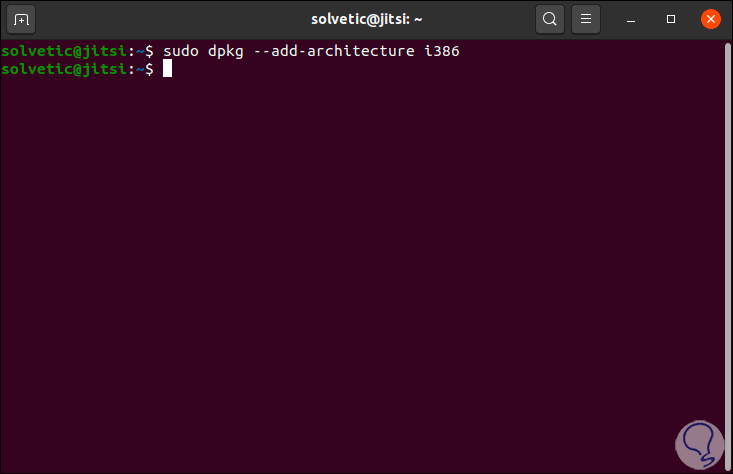
Step 2
After this, we will download and install the repository key with the following command:
wget -O - https://dl.winehq.org/wine-builds/winehq.key | sudo apt-key add -
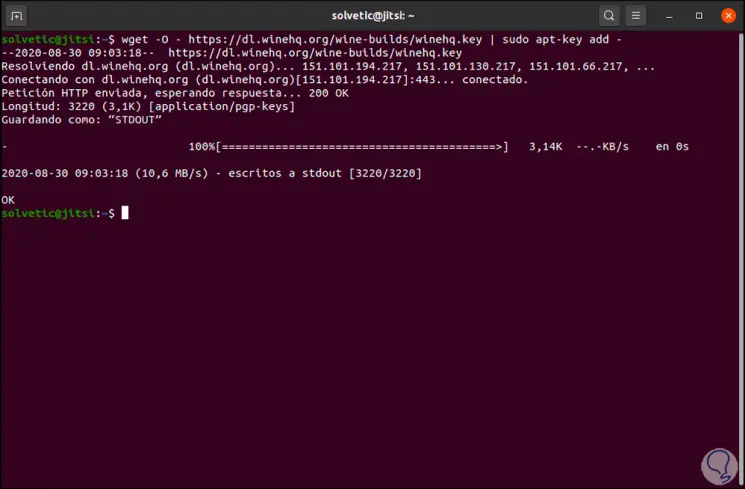
Step 3
Now it is time to add the respective repository with the following command:
sudo add-apt-repository 'deb https://dl.winehq.org/wine-builds/ubuntu/ focal main'

Step 4
We update the packages and repositories in Ubuntu 20.04:
sudo apt update
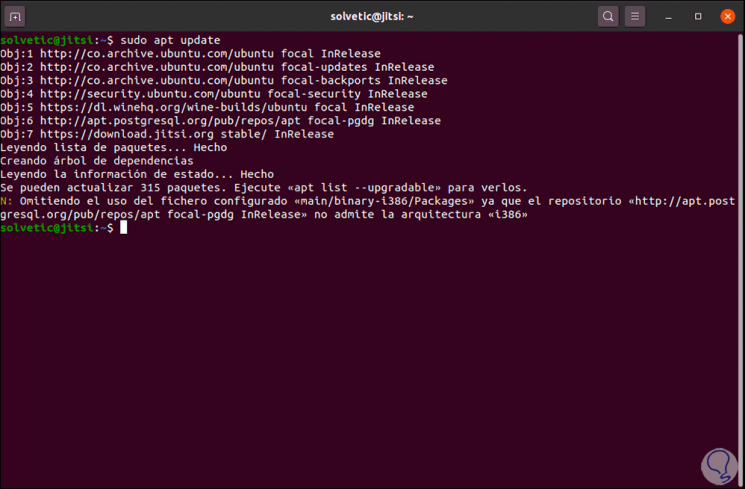
Step 5
After this, it is possible to select the type of WINE edition to install, it is possible to use any of the following:
Stable version: sudo apt install --install-recommends winehq-stable Development version: sudo apt install --install-recommends winehq-devel Trial version: sudo apt install --install-recommends winehq-staging
Step 6
In this case we will install the stable version, for this we execute. We enter the letter S to confirm the download and installation of WINE.
sudo apt install --install-recommends winehq-stable
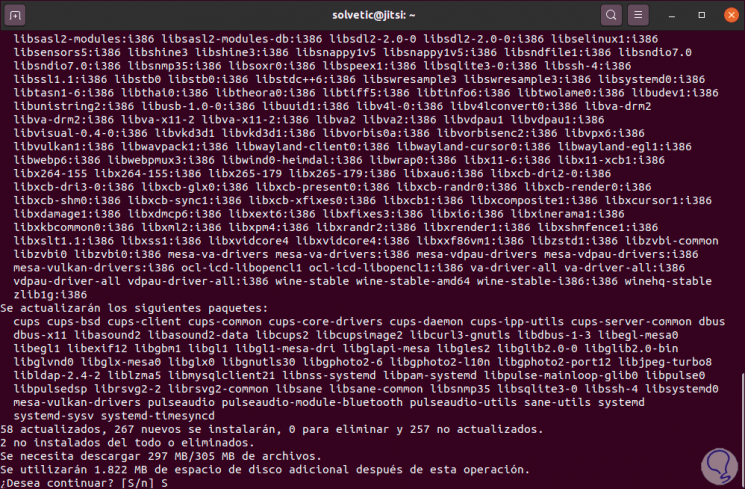
Step 7
When the process ends we will see the following:
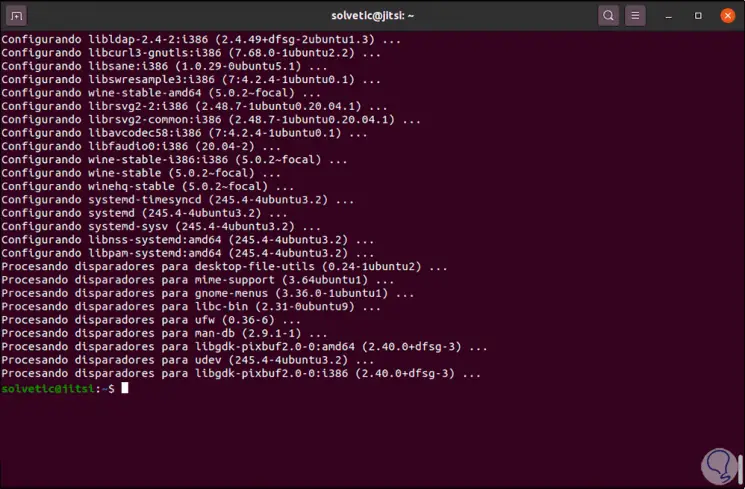
Step 8
Now we validate the version of WINE installed with the command:
wine –version
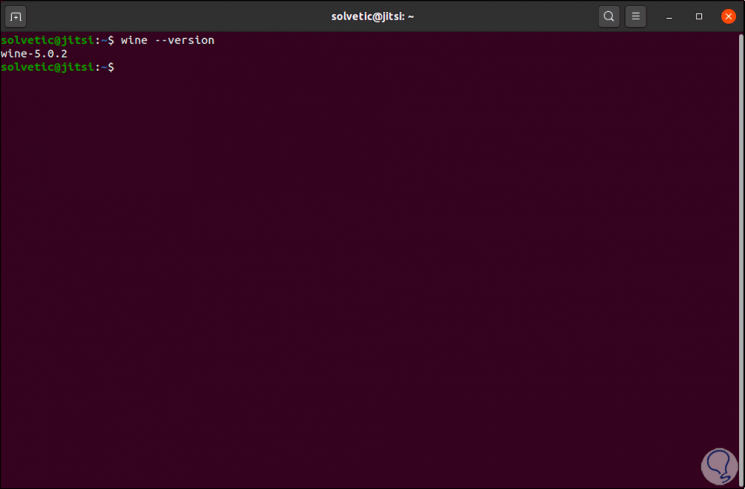
Step 9
It is possible to configure WINE in Ubuntu 20 to adjust Windows' own values, for this we execute the following command:
Winecfg
Step 10
This will require some additional configuration:
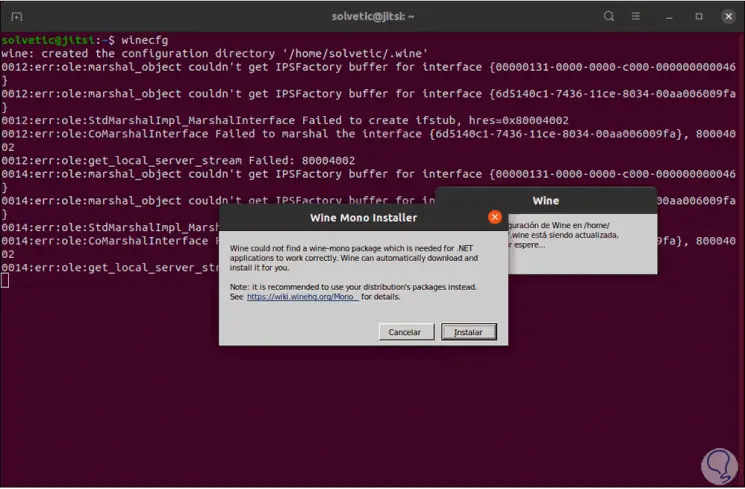
Step 11
There we click on Install to complete the process, after this we will see the following. Here it is possible:
- Adjust Windows compatibility (Available from Windows XP to Windows 10)
- Configure Integrated Graphics
- Audio settings and many more options
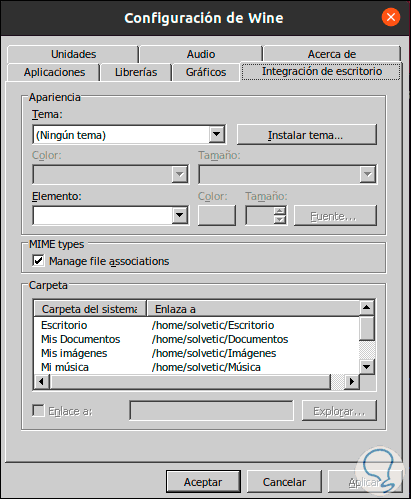
Step 12
These options can be adjusted as necessary. If we access the user library we can locate the folder. Wine where the known structure of Windows 10 will be available:
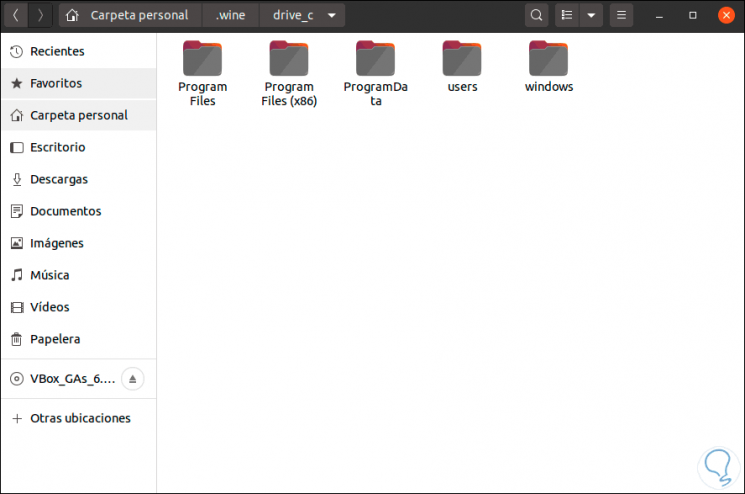
2. Install Notepad ++ on Ubuntu 20.04
Step 1
Now we will go to the following Notepad ++ URL:
Notepad ++
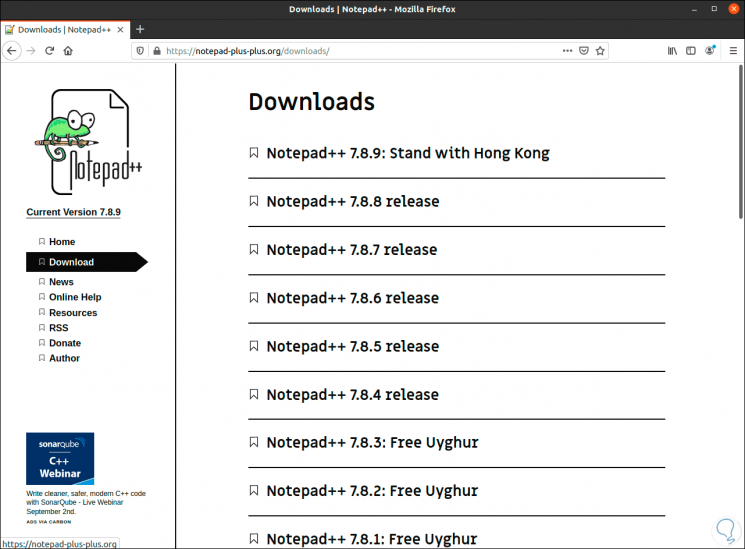
Step 2
There we download the most recent version and then click on the installer, in the pop-up window we select to save the file locally:
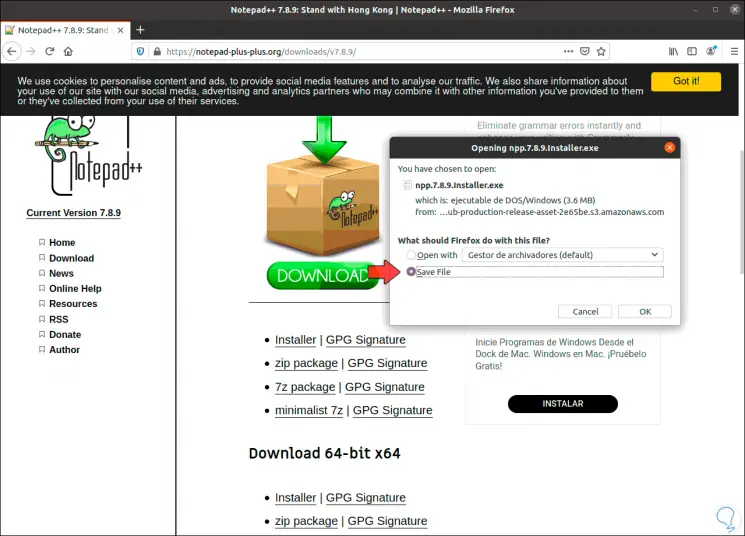
Step 3
We go to the Downloads folder to validate the installer:
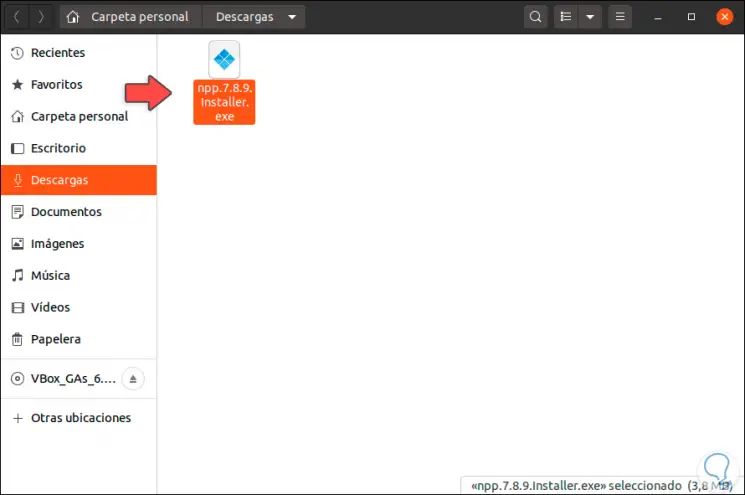
Step 4
We right click on the executable and select "Open with another application":
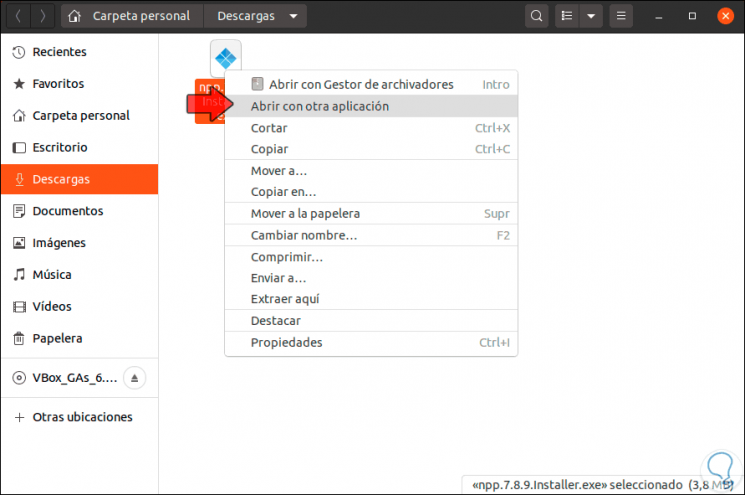
Step 5
In the next window we select "Wine Windows program loader":
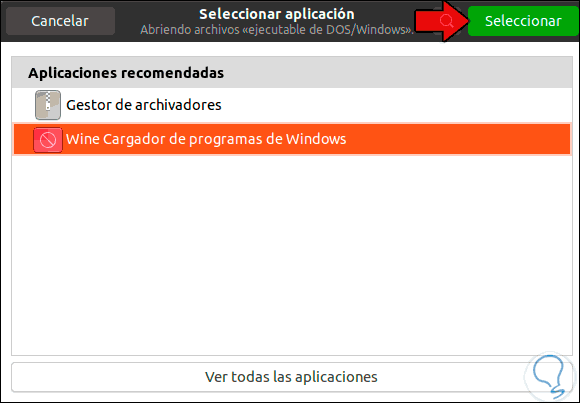
Step 6
We click on "Select" and this will launch the WINE installation wizard:
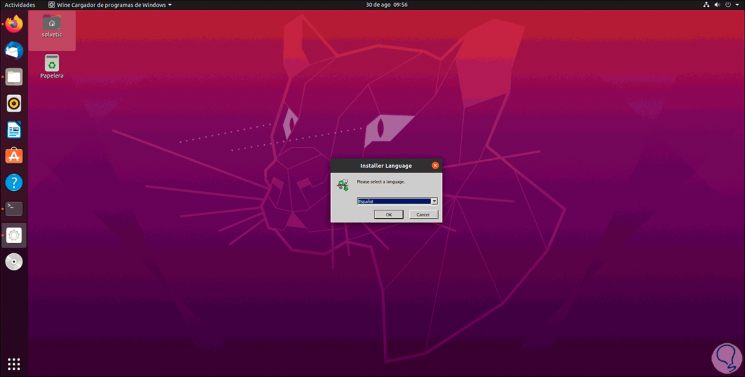
Step 7
We select the language and then we will see the following:
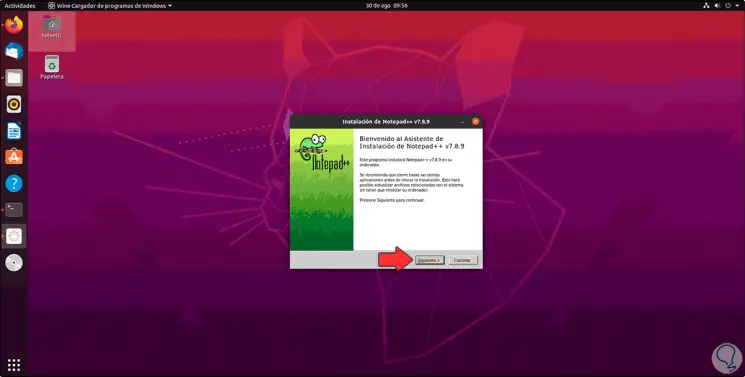
Step 8
We click Next and accept the license terms:
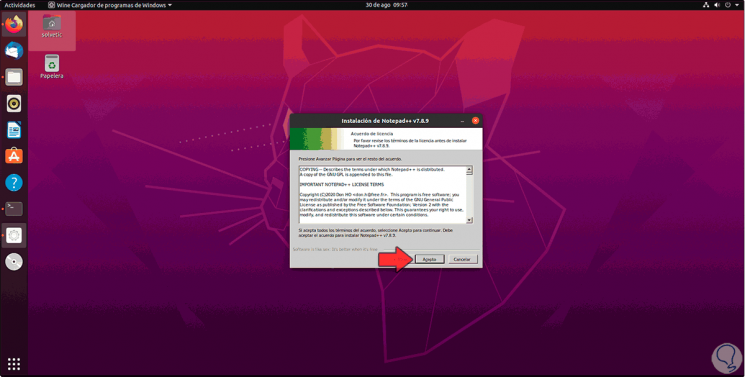
Step 9
We define the installation directory of Notepad ++:
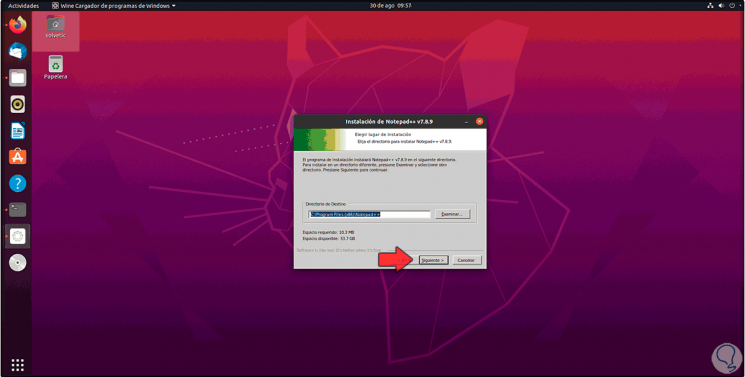
Step 10
Click Next and we define the components to install:
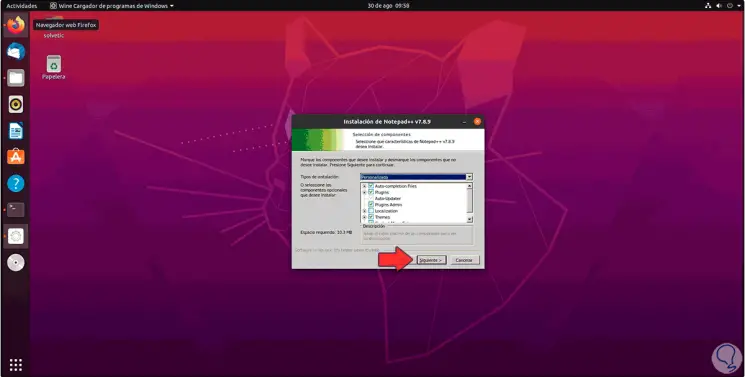
Step 11
Then it will be possible to create a shortcut on the desktop:
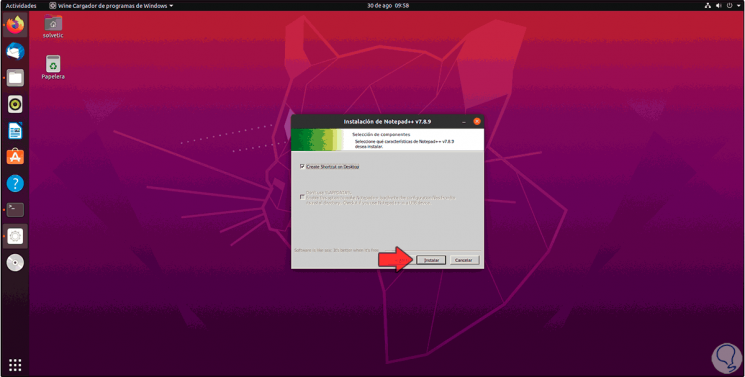
Step 12
We click on "Install" to complete the installation process of Notepad ++ in Ubuntu 20.04:
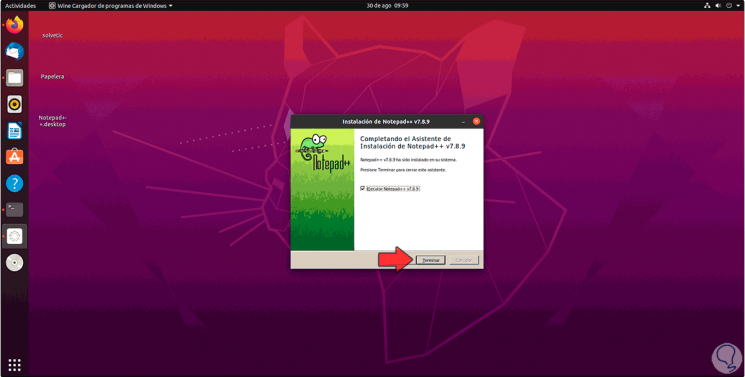
Step 13
We click on "Finish" and we will access Notepad ++:
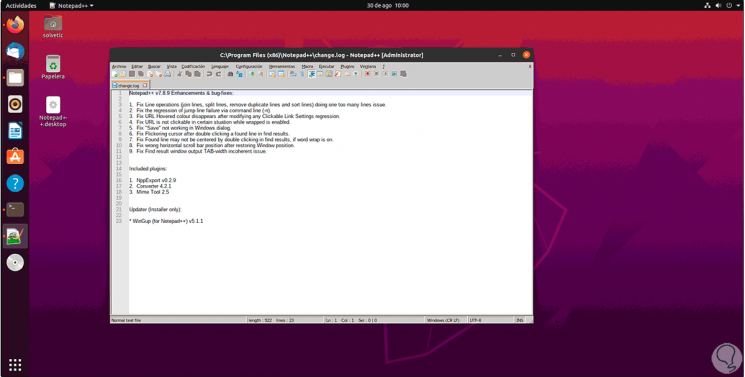
Step 14
When necessary we can access WINE from the Ubuntu 20.04 search engine:
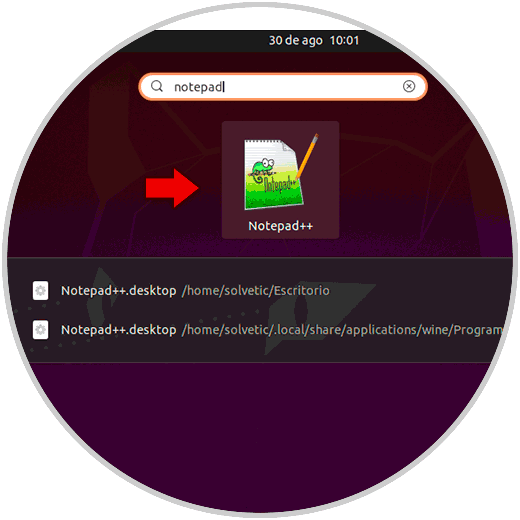
We have seen the practical way to install Notepad ++ in Ubuntu thanks to WINE.