Emojis have been a fundamental part of current communication for a long time since they represent situations, events, emotions and places. The best thing about this is that they are a striking way to attract the attention of the end user and the emojis are available on all types of systems such as Windows 10, macOS, iPhone, iPad, Android as well as on multiple devices both mobile and PC..
Although the most normal thing is to use emojis in social network applications such as Facebook, WhatsApp, Instagram, etc., in Microsoft Word there is a very simple method to insert emojis in those documents where the content and public allows it, if you do not know how to do this TechnoWikis will explain it to you in detail in both Word for Windows 10 and macOS.
We also leave you the video tutorial to put an Emoji in Word 2019 and Word 2016, Windows 10 and Mac
To stay up to date, remember to subscribe to our YouTube channel! SUBSCRIBE
1. How to put an Emoji in Word 2019, 2016 in Windows 10
Step 1
In the case of Microsoft Word 2019 in Windows 10 we must open the document where we want to insert the Emoji and use the Windows keys + period (.), This will open the emoji pop-up window which looks like the following:
+ .
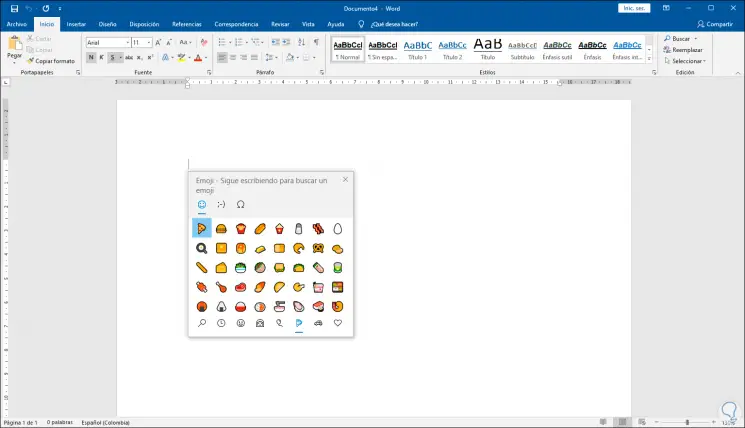
Step 2
There we can go through the different categories and then double click on the desired Emoji, but there is the option of applying a filter to the displayed results, this is that at the moment the emoji window is launched we write the desired word in Word and the emojis will be filtered by that term:
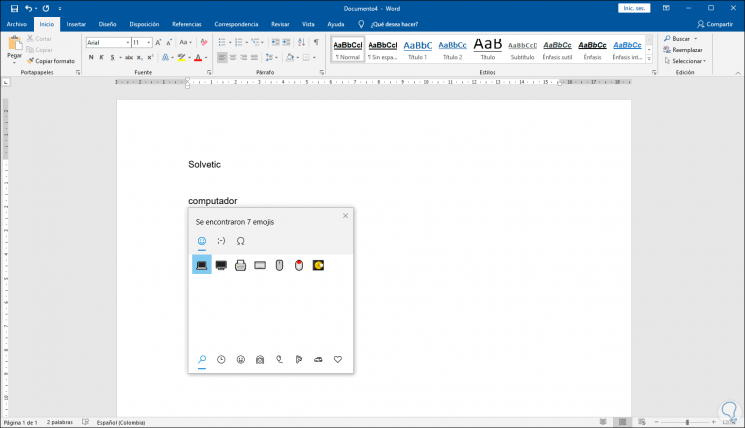
Step 3
There we can select the appropriate option for the term entered:
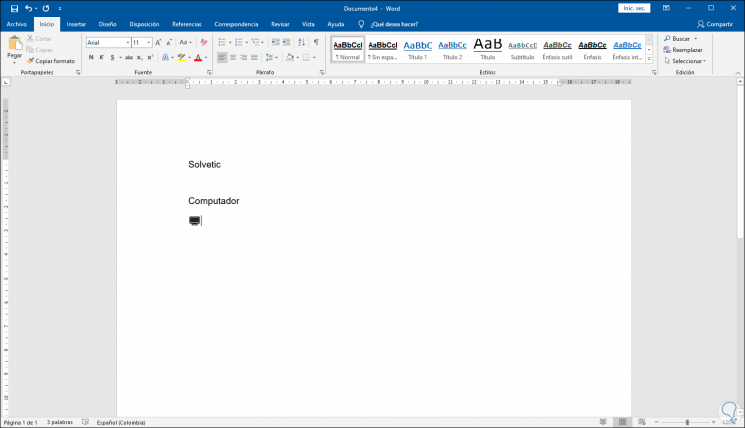
2. How to put an Emoji in Word 2019, 2016 on macOS
Step 1
In the case of Word in macOS the process is similar, there we open the document and use the key combination Control + next. This will launch the popup window of emojis where we will select the desired one:
Ctrl + ⌘ + Space
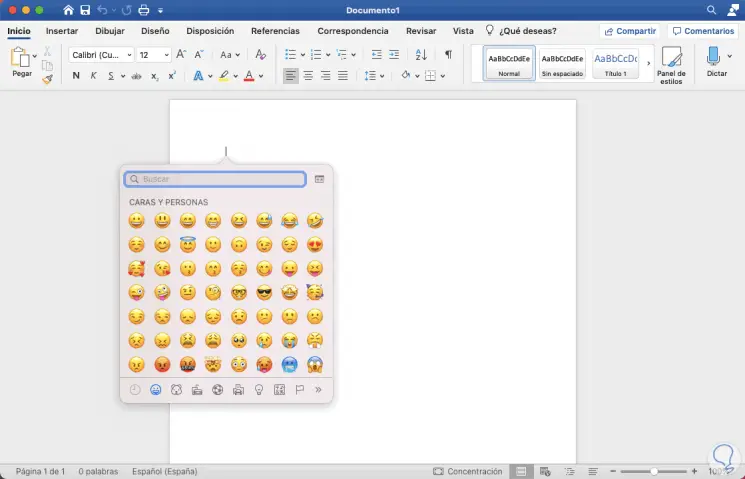
Step 2
As in Windows 10, we can enter the desired word, but in the integrated search box of the emojis window, this will filter the results by that term:
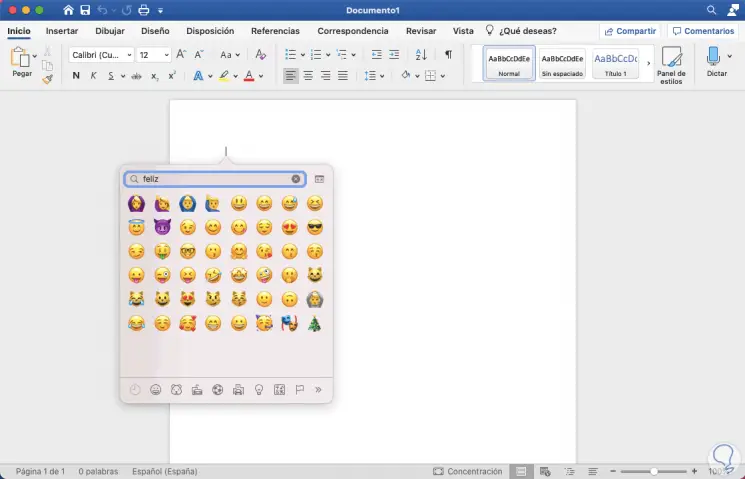
Step 3
We double click on the desired Emoji so that it is integrated into the Word document:
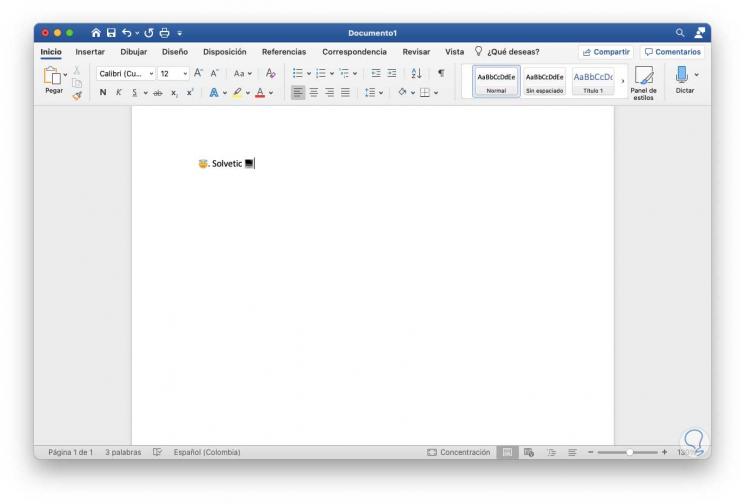
You can see how it is a very simple process to insert emojis in Word for both macOS and Windows 10 and thus highlight the information to present..