We currently use web browsers for something much more than simply accessing websites, since from there there is the possibility of accessing streaming sites or sites where we can play multimedia content and for this functionality it is that in the new version of Google Chrome (77) we find a new functionality called Play / Pause integrated in the browser itself and as the name implies it will give us the opportunity to manage the tabs where the sound is played without the need to go to that tab..
These new playback controls for Google Chrome multimedia objects are part of the version available in version 77 of Google Chrome , but these controls are disabled by default. With these multimedia buttons we can control the playback of videos from the navigation bar itself, something complementary and useful when we browse the Internet, especially if we have a background video and then we do not know where to find it. From here we can pause it, if you are one of those who put YouTube with background music this will be good for you.
We also propose the video tutorial with which to follow the steps more easily in Google Chrome
To keep up, remember to subscribe to our YouTube channel! SUBSCRIBE
1. View version and update Google Chrome
Step 1
Google Chrome can be downloaded at the following link:
Google Chrome
Step 2
If you currently have Google Chrome, the first step is to validate that you have version 77, for this we click on the “Customize and control Google Chrome†icon and there we select the Google Chrome Help / Information line:
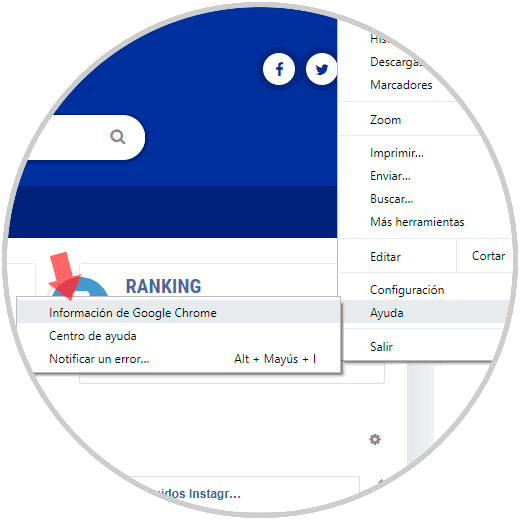
Step 3
In case of requiring update we will see the following:
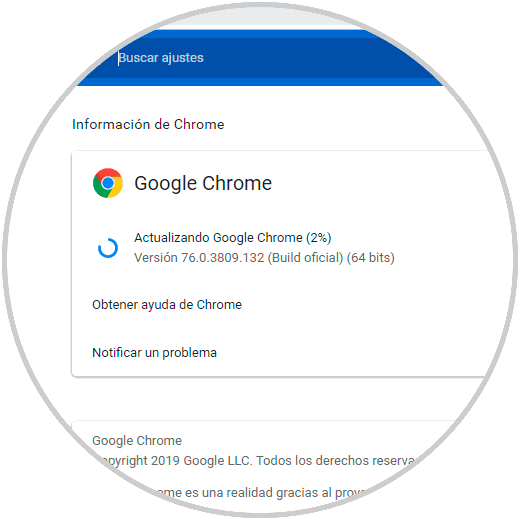
Step 4
Once the browser is updated it must be restarted to complete the process:
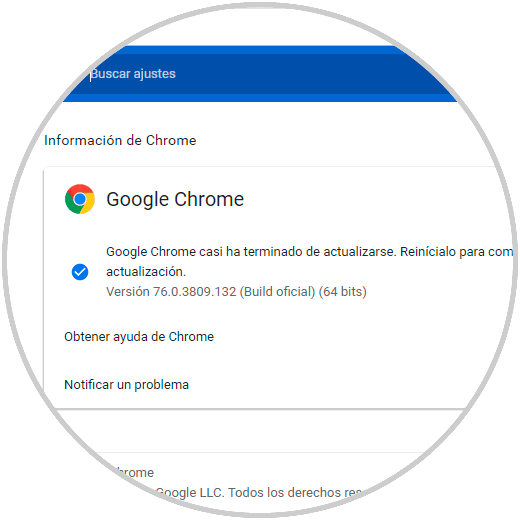
Step 5
We click on the Restart button and after this we validate that we use Google Chrome version 77:
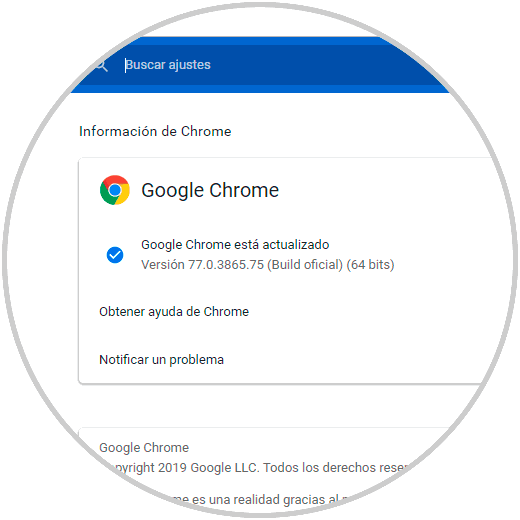
2. Activate the Play / Pause playback buttons in Google Chrome
To achieve this we must access the browser flags which allow us to make certain changes in the behavior and functionality of the browser
Step 1
To do this we open a new tab and execute the following:
chrome: // flags /
Step 2
In the search box we enter the term "Global Media" and the respective results will be displayed:
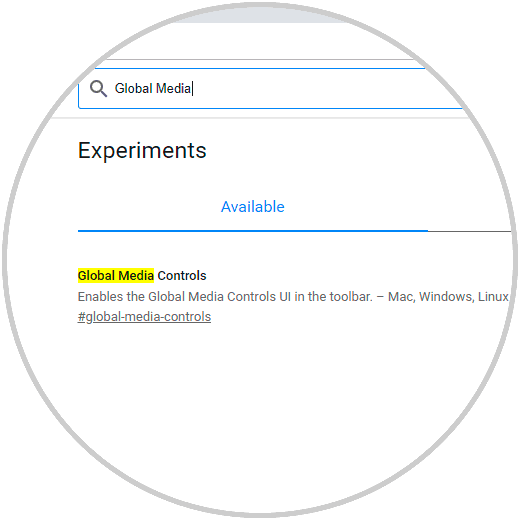
Step 3
As we see the result, we are given the option “Global Media Controls†whose value is Default (Disabled), there we click on the drop-down field and select Enabled:
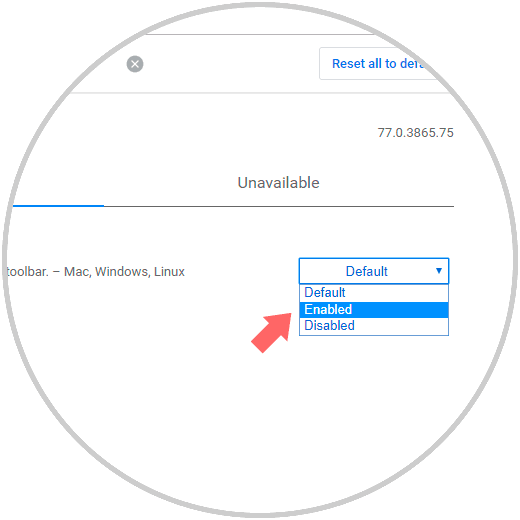
Step 4
When selecting this option we must restart the browser to apply the changes:
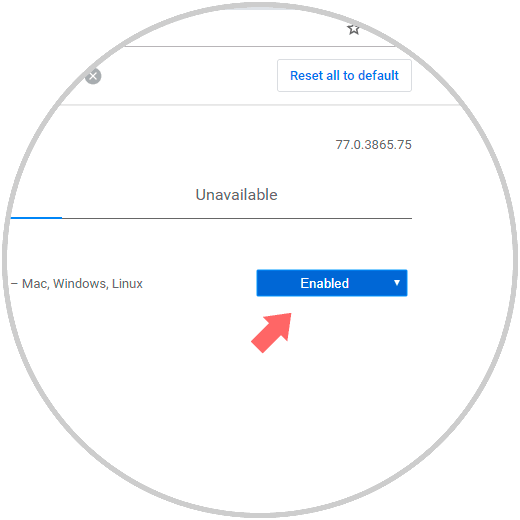
Step 5
We click on the “Relaunch Now†button and once this is done we will see the Play icon in the upper right of the browser:
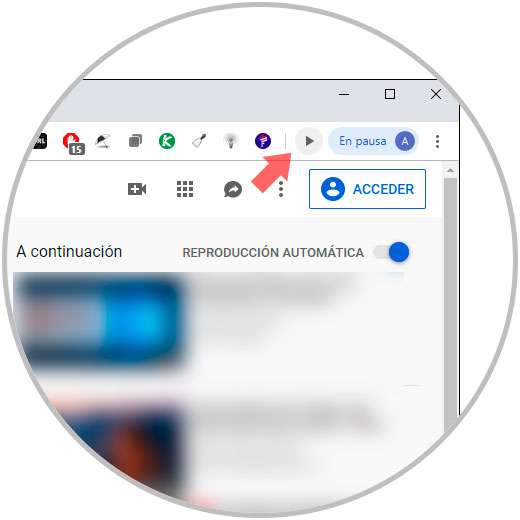
Step 6
Clicking on this icon will be possible:
- Play or pause multimedia content
- Advance or delay playback
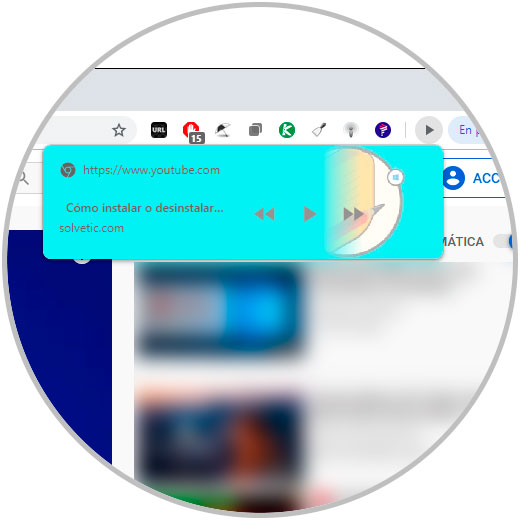
You can see how this new feature in Google Chrome 77 will be very useful for precise control over the tabs that are playing multimedia content in the browser..