Working in Microsoft Word is daily for many people who must create files on various topics and it is one of the most versatile applications for each and every one of its functions and properties that allows us to integrate different aspects into documents to create the best possible every file, but each of us are prone to our Word file on macOS unexpectedly closing, errors in the Word service or application..
Computer shutdowns, power outages, etc., are causes that the file closes and it is possible that the last changes have not been saved, it is for this reason that in TechnoWikis we are going to see how to recover files without saving in macOS and avoid this headache that at some point has happened to us.
We also leave you the video tutorial to be able to recover files without saving in Word from Mac..
To stay up to date, remember to subscribe to our YouTube channel! SUBSCRIBE
How to Recover Unsaved Files on Word Mac
We edit the Word file in which we are working, but first we must make sure that the autosave is active in Word for macOS. This is important to be able to retrieve the documents without saving later.
Step 1
To validate this we will go to the "Word -Preferences" menu:
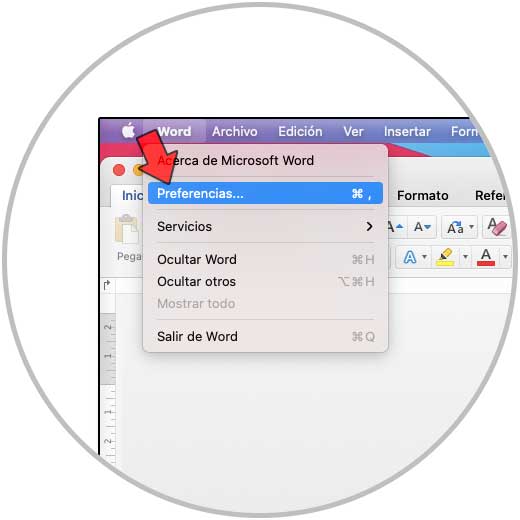
Step 2
We click on the "Save" section:
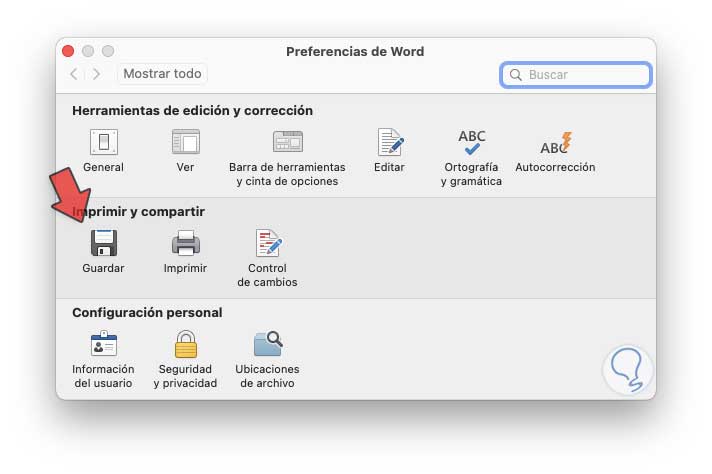
Step 3
We click there and then we check that the "Save auto-recovery information" box is active:
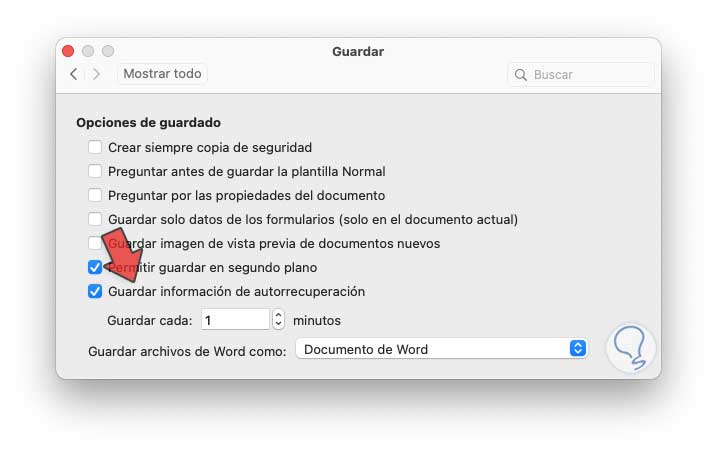
Step 4
At the bottom it will be possible to establish how often the Word automatic saving process is carried out.
In case the file is closed accidentally or unexpectedly without saving the changes, we must go to the "Go - Go to folder" menu:
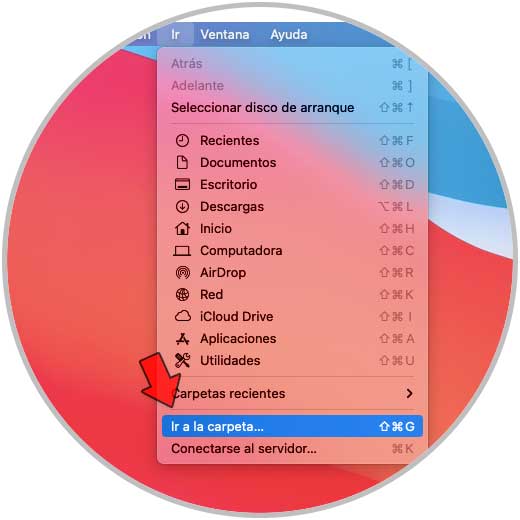
Step 5
In the pop-up window we enter "~ / Library":
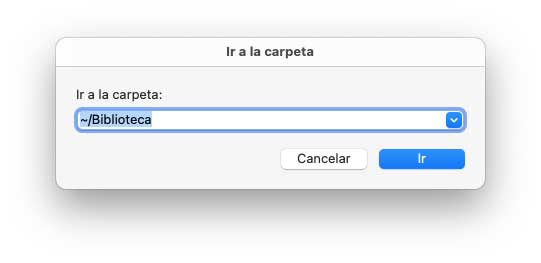
Step 6
We click on "Go" and in the Finder window we will go to the following path:
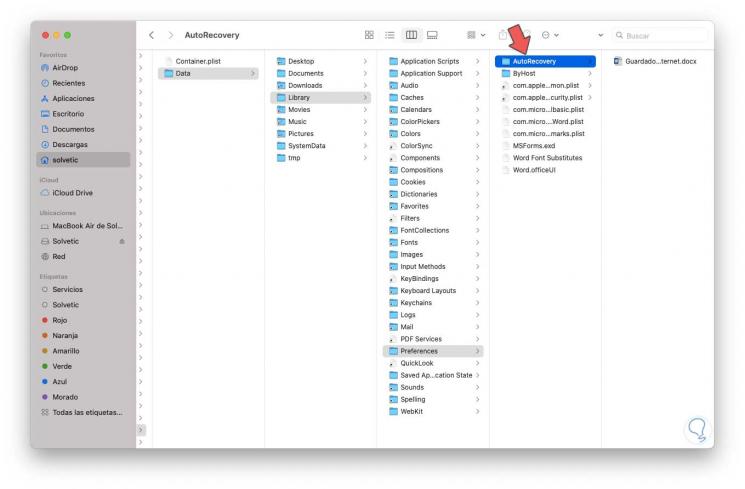
Step 7
As we can see, the Word files that have been saved by Microsoft in macOS are available.
We can double click on the file to see details of it:
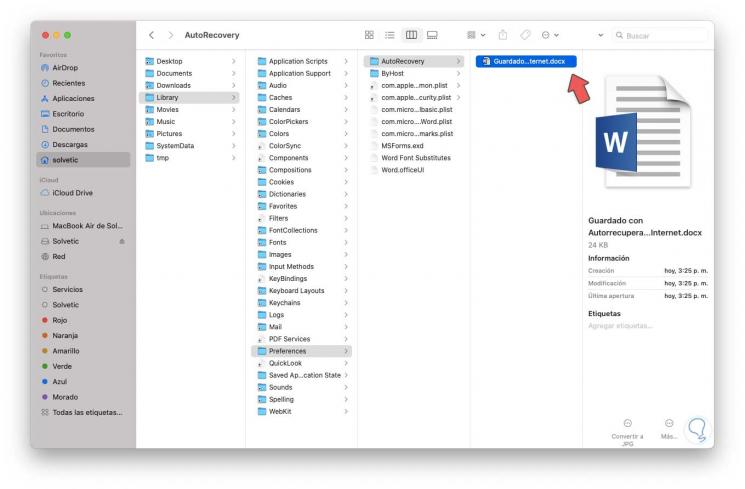
Step 8
We double-click on the file to open it and save the changes that we cannot register:
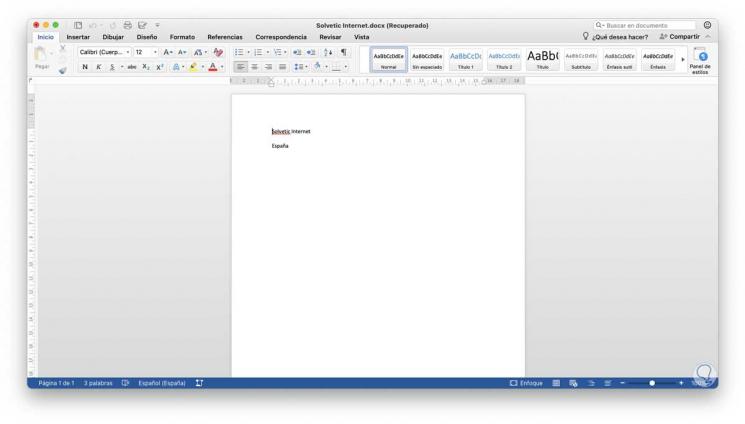
We can see in the upper part the legend "Recovered" which allows us to save the document again with the remaining changes..
Note
In case of seeing the error "Word cannot open the file because the format does not match the extension", we must edit the extension .docx to .doc and then open it normally.
With this process we have learned how to recover files without saving Word on macOS.