The Linux command line interfaces (CLI) in Unix operating systems are a fundamental part of the work that we as users must carry out since from these interfaces we can execute hundreds of informational, administrative or support commands. But one of the advantages of Linux systems is their extensive ability to extend these functions and that is why Hyper terminal is one of the many free options for using a powerful command line interface ..
Hyper Terminal has been built as a terminal compatible with Linux, Mac and Windows operating systems and has been written in HTML, CSS and JavaScript, with which the configuration options are really wide.
TechnoWikis will explain how to install Hyper Terminal in Ubuntu 20.04 and have an alternative to the integrated Ubuntu terminal..
To stay up to date, remember to subscribe to our YouTube channel! SUBSCRIBE
How to install Hyper Terminal on Ubuntu 20.04
Step 1
The first thing we must do is go to the official Hyper Terminal link:
Hyper Terminal
Step 2
There we click on the option to download and we will see the following:
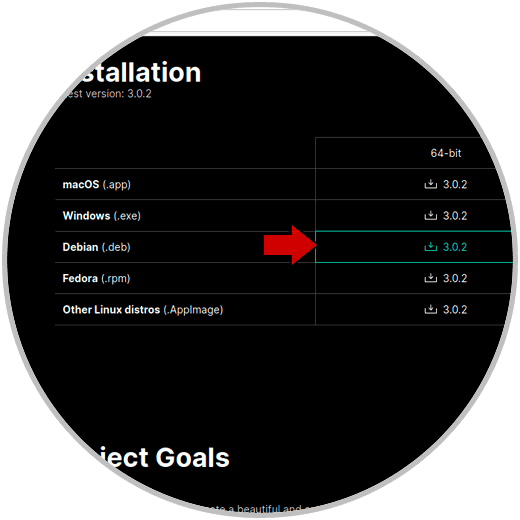
Step 3
We click on the Debian installer, clicking there will display the following window where we must save the file locally. We click Ok and the file will be saved in the Downloads folder.
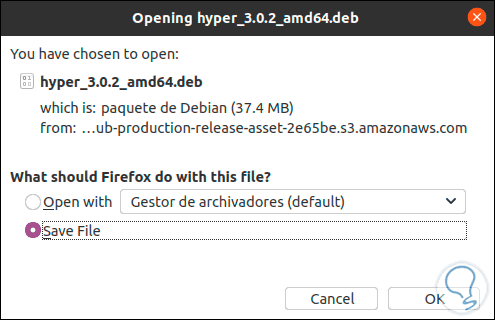
Step 4
After this we open the Ubuntu 20.04 terminal and update the system with the following command:
sudo apt update
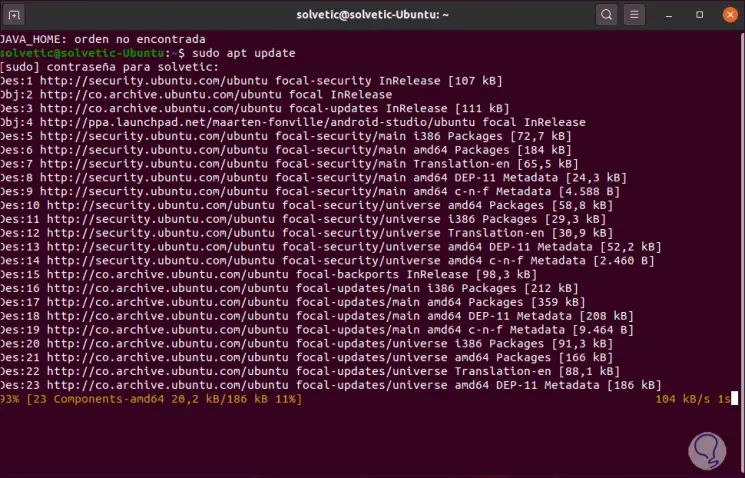
Step 5
Once the system is updated, we access the Downloads folder with the command:
cd Downloads
Step 6
There we list the content with its attributes with the following command. There we see the Hyper Terminal .deb file.
ls -lh
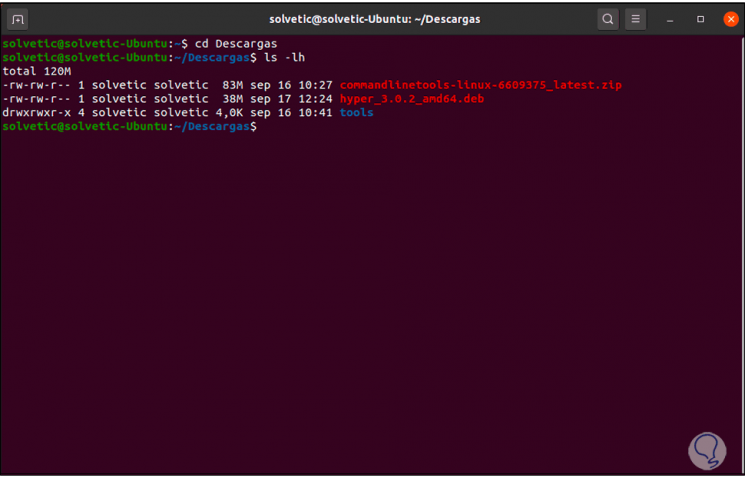
Step 7
We proceed to the installation with the following command:
sudo apt install ./hyper_3.0.2_amd64.deb
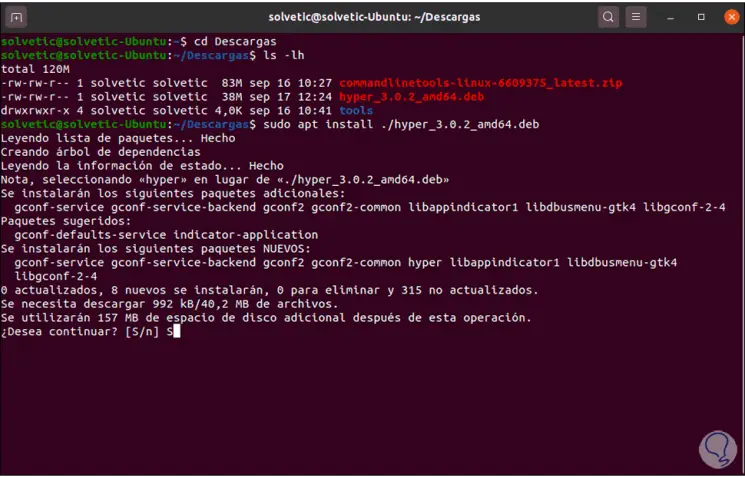
Step 8
We enter the letter S to confirm the download and installation of Hyper Terminal:
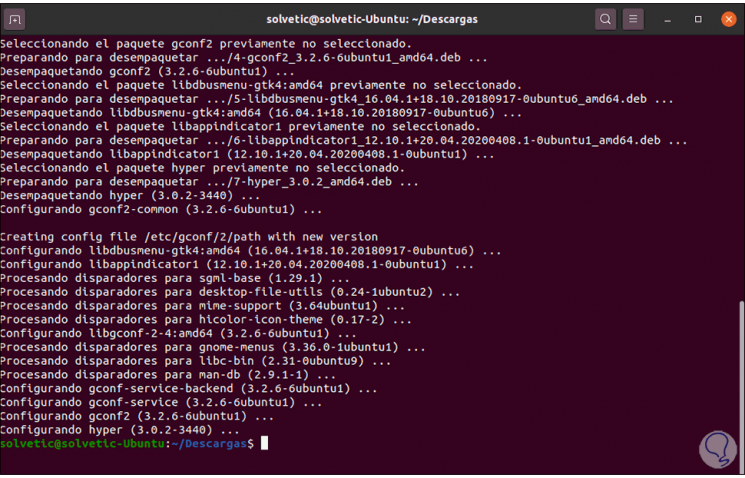
Step 9
Once installed, we go to activities and from there we look for "Hyper":
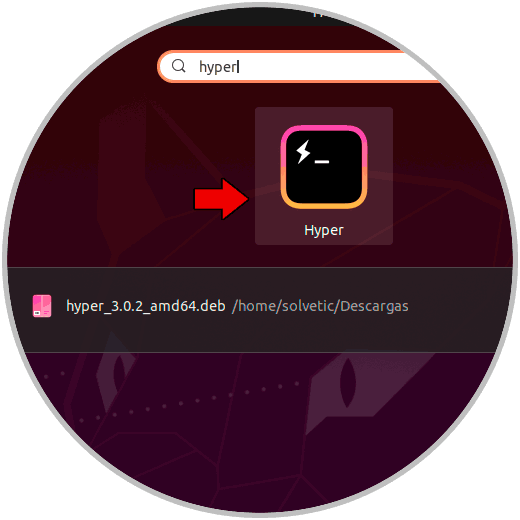
Step 10
We click on it and we will open Hyper Terminal in Ubuntu 20.04:
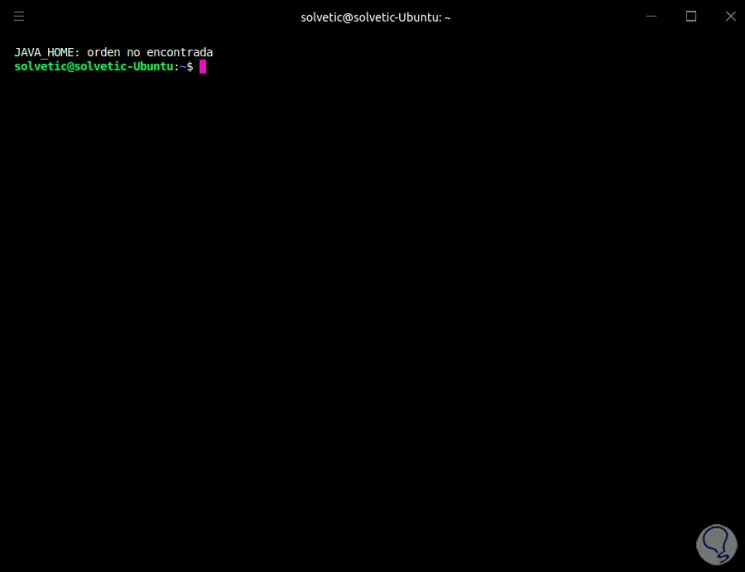
Step 11
We can execute the traditional Ubuntu 20 commands, additionally, we have a menu where we can add add-ons:
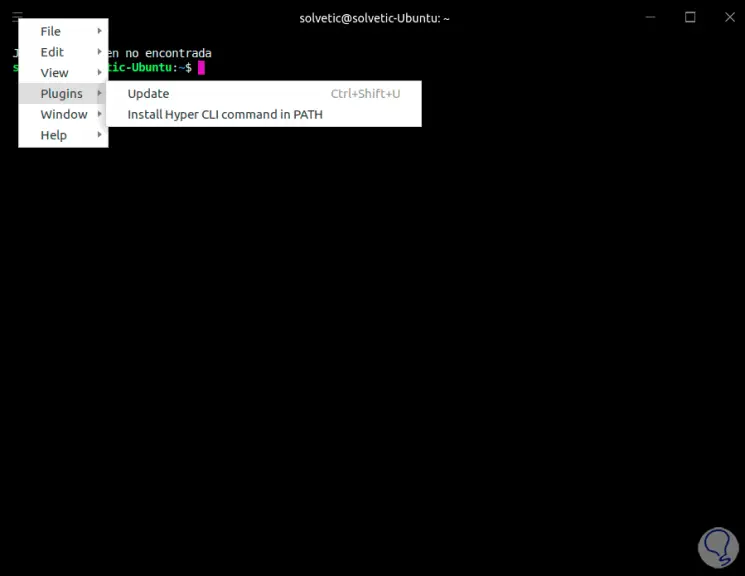
Step 12
Access view types. In general, different variables to make the experience much more complete.
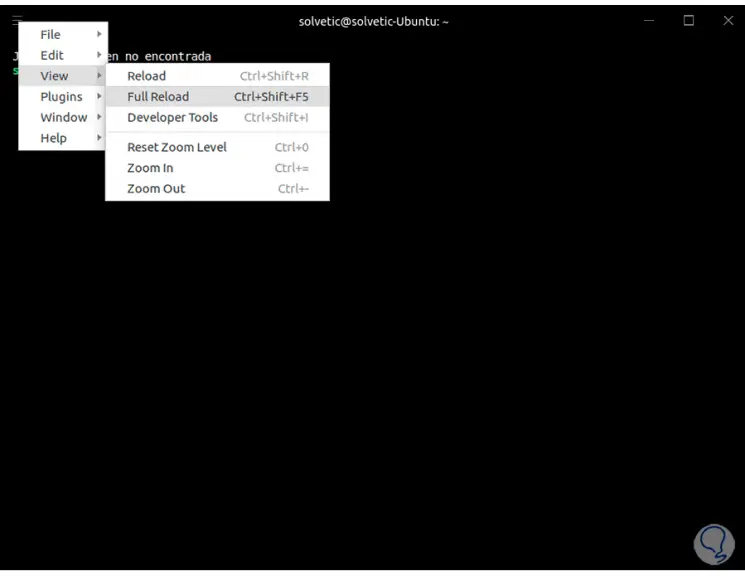
With Hyper Terminal we will have support for the execution tasks from the console in Ubuntu 20.04.