In mobile phones we are storing amount of information as we use them, since more and more actions are being carried out with our smartphones. Today, thanks to the terminals, we have the possibility of sending emails or messages from social networks directly from the palm of our hand, as well as accessing the search engine to perform searches..
That is why the amount of personal data that mobile phones have can be immense. Information saturation is often a problem and this can lead to us wanting to reset our phone to factory settings to be able to reconfigure it and solve the different faults that may be appearing.
Some of the most common failures in these cases are
- Operating system failures
To keep up, remember to subscribe to our YouTube channel! SUBSCRIBE
Note
We recommend you make a backup so that you can protect all essential content.
1. How to reset Xiaomi Redmi Note 8 and Redmi Note 8 Pro from settings
To restore the original values ​​follow these steps:
Step 1
Enter the main screen of your mobile device and go to the "Settings" section
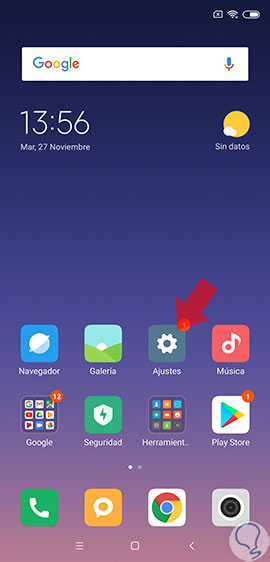
Step 2
Subsequently a list with several options will be displayed. Click on “Additional settingsâ€.
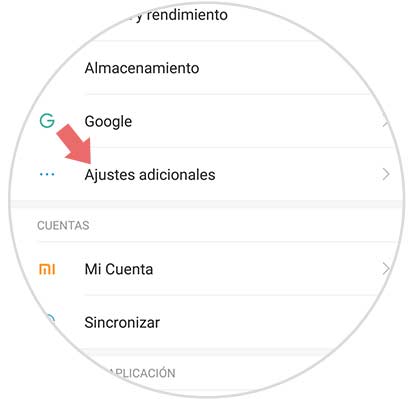
Step 3
A pop-up window will open where you can see the alternative “Backup and restoreâ€
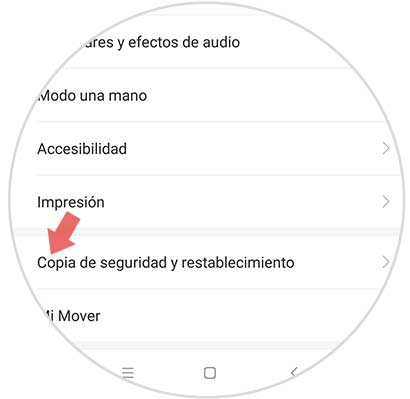
Step 4
Now press the “Factory data reset†section
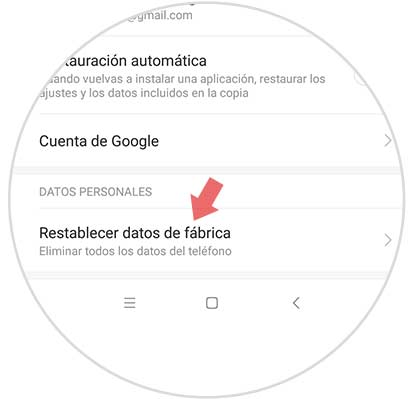
Step 5
A link with the name “Delete all data†will be displayed, click here.
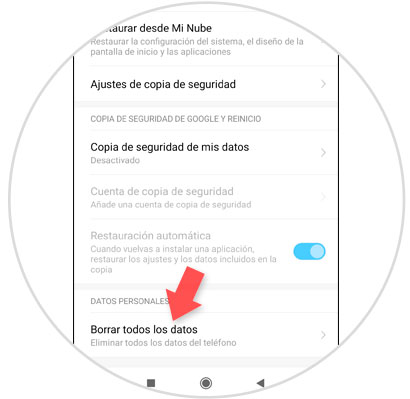
Step 6
At this time you will receive a warning message that will tell you that all the contents of your Xiaomi Redmi 8 phone will be deleted. Click on the "Next" section so you can execute the action.
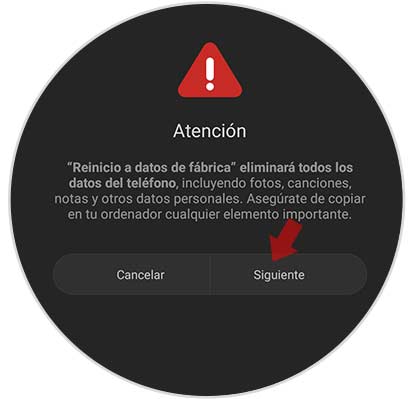
Step 7
Now to conclude click on "Accept" located in the lower right of the screen.
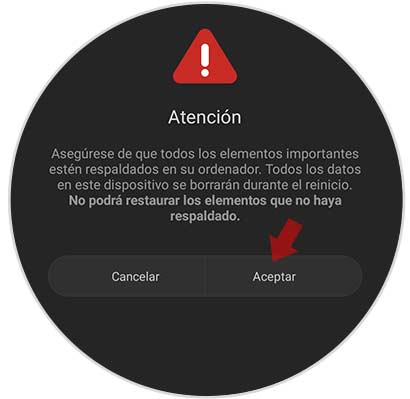
2. How to reset Xiaomi Redmi Note 8, Redmi Note 8 Pro without unlock code
There are situations in which we can forget the unlock code of the device so it will be necessary to perform a forced restart of the phone, without having to enter the menu. To do this, perform the following.
Hard Reset Xiaomi Redmi Note 8 and Redmi Note 8 Pro
- As initial step turn off the mobile.
- Simultaneously press the power button and increase the volume.
- A list of options will be displayed, press Wipe, use the volume buttons to scroll and the power button to confirm.
- Now choose Wipe All Data.
- Automatically the phone will proceed to format.
- Now choose the back to main menu section.
- A pop-up screen will press on Reboot.
- To conclude the process click on Reeboot to System, with this action the terminal will be restored to factory settings.

Note
In the event that the phone is associated with a Gmail account, you will need to remember the username and password in order to carry out this process.
It is recommended to use this procedure in the end, since although it is true that it allows you to configure the phone with initial values, you can use other alternatives in which you do not delete all the contents of the terminal..