When we install an operating system, it requires not only the base system but also a set of applications that allow us to work on it. This applies to all of us since at some point we must work with data in Linux whether it be text, numbers or images, we can see that there are paid versions ( Microsoft Office Linux ) but if we work in Linux environments we have a suite that has focused applications in this type of work and we talk about OpenOffice..
TechnoWikis will explain how to install OpenOffice on Ubuntu 20.04 and thus have the tools to work on all types of data.
What is OpenOffice
OpenOffice has been developed by Apache and consists of a totally open source office suite which provides applications for topics such as word processing, spreadsheet management, presentations, graphics, databases and many more options. OpenOffice is available in different languages and can be used on all current operating systems, not just Linux.
The data that we work with in OpenOffice is hosted in an international standard format which is compatible (can be read and written) with other office applications..
OpenOffice features
OpenOffice is made up of the following applications:
- Writer: this is a word processor with integrated functionalities that will make working on words a pleasant experience
- Calc: is a spreadsheet manager which integrates the necessary tools to calculate, analyze or manage the data through reports or graphs
- Impress: this is an application with which it is possible to create multimedia presentations.
- Draw: focused to generate from diagrams to dynamic 3D illustrations.
- Base: it is a program that can be used to work with databases, it allows creating and modifying tables, forms, queries and reports
- Math: as its name implies, with Math it is possible to create mathematical equations either through the user interface or by entering the formulas directly in the equation editor
Let's see how to install OpenOffice on Ubuntu 20.04.
To stay up to date, remember to subscribe to our YouTube channel! SUBSCRIBE
How to install OpenOffice on Ubuntu 20
Step 1
The first thing will be to go to the following OpenOffice link:
OpenOffice
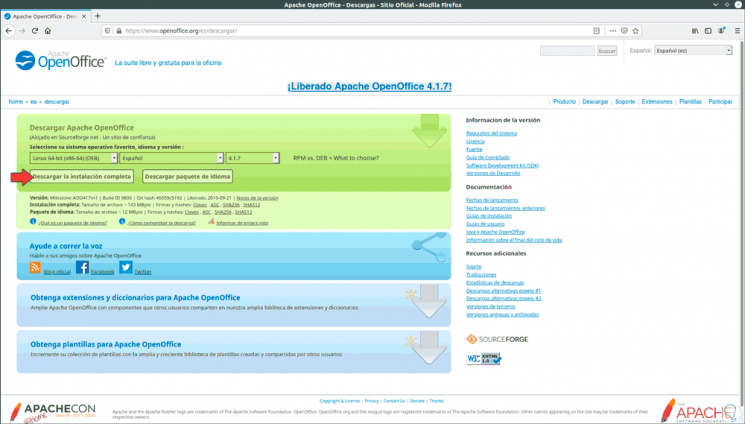
Step 2
We select “Linux 64-bit DEB”, we choose the language and the desired version, currently the most recent is version 4.1.7, we click on “Download the complete installation”, after that we will save the file locally:
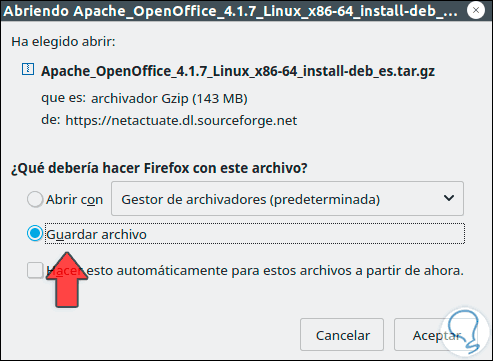
Step 3
We click OK and after this we check that it has been downloaded:
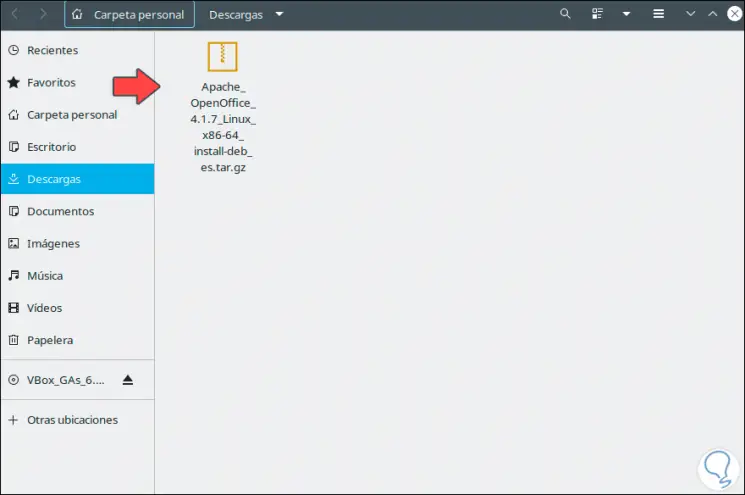
Step 4
We access the terminal and the first thing we will do is remove the OpenOffice installation that comes by default with Ubuntu 20.04, for this we execute the following:
sudo apt remove libreoffice-base-core libreoffice-impress libreoffice-calc libreoffice-math libreoffice-common libreoffice-ogltrans libreoffice-core libreoffice-pdfimport libreoffice-draw libreoffice-style-breeze libreoffice-gnome libreoffice-style-colibre libreoffice-gtk3 libreoffice- style-elementary libreoffice-help-common libreoffice-style-tango libreoffice-help-en-us libreoffice-writer
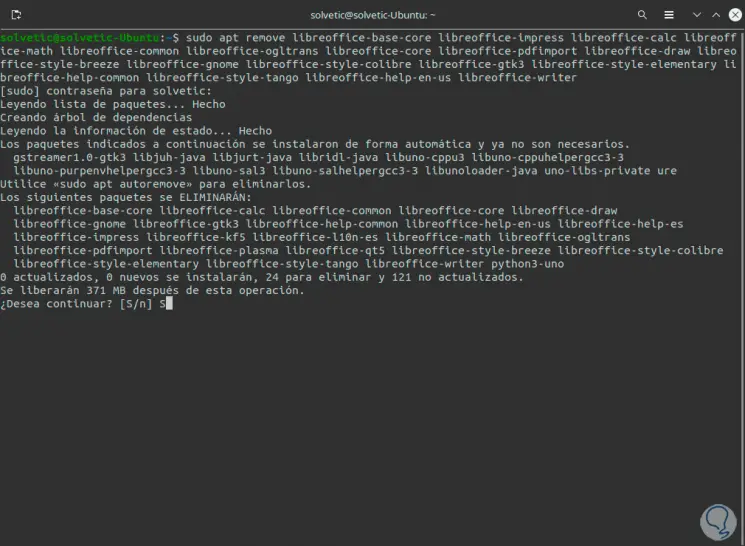
Step 5
We enter the letter S to confirm the process:
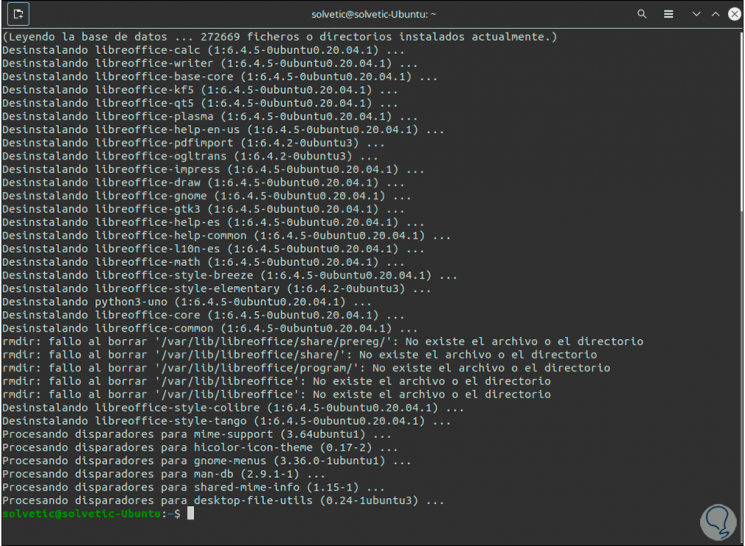
Step 6
Now we go to the path where OpenOffice has been downloaded, we right click on the tablet and select "Extract here":
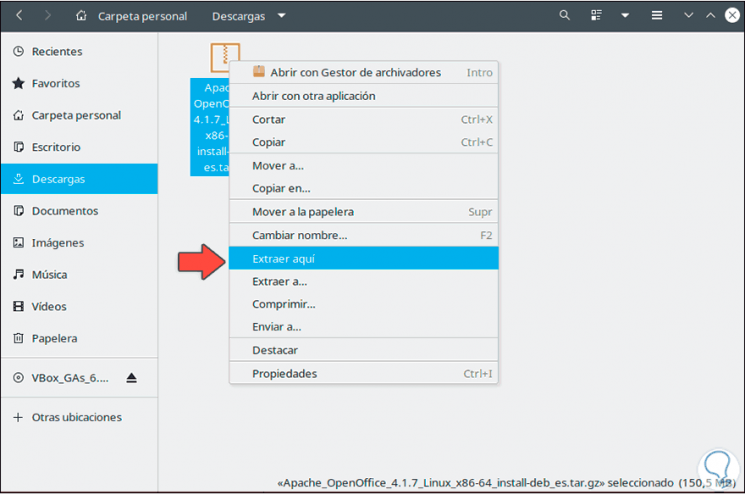
Step 7
We see the extracted folder:
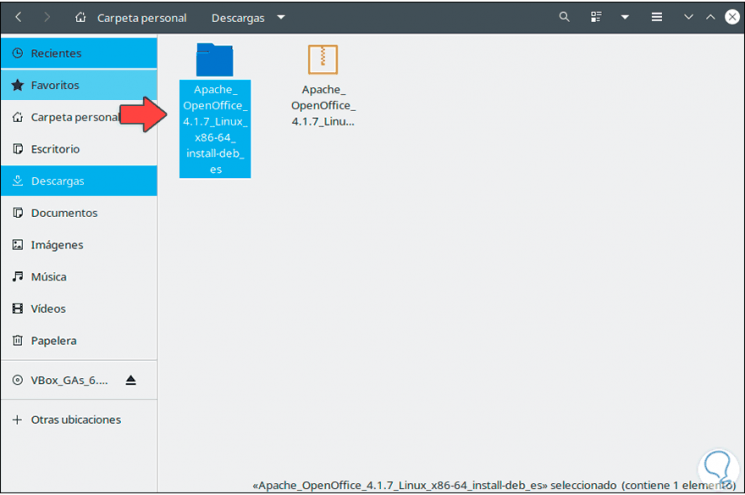
Step 8
In the extracted folder we navigate to the DEBS folder, right click somewhere free and select "Open in a terminal":
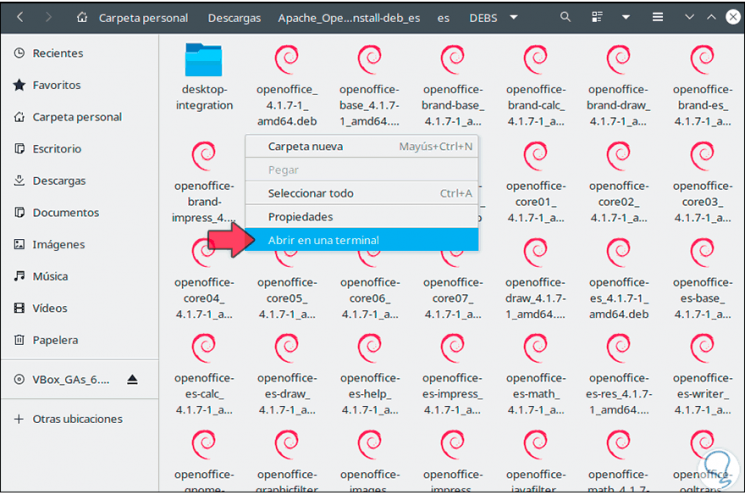
Step 9
The terminal will open in this path, there we execute the following:
sudo dpkg -i * .deb
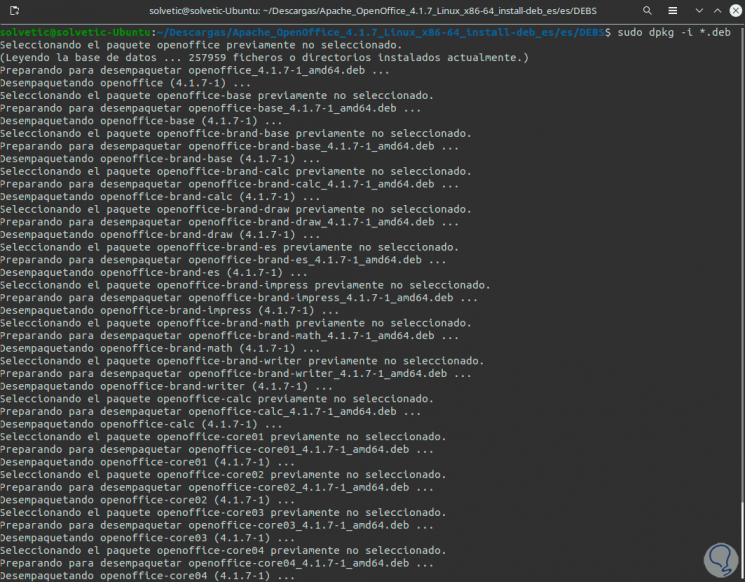
Step 10
At the end we will see the following:
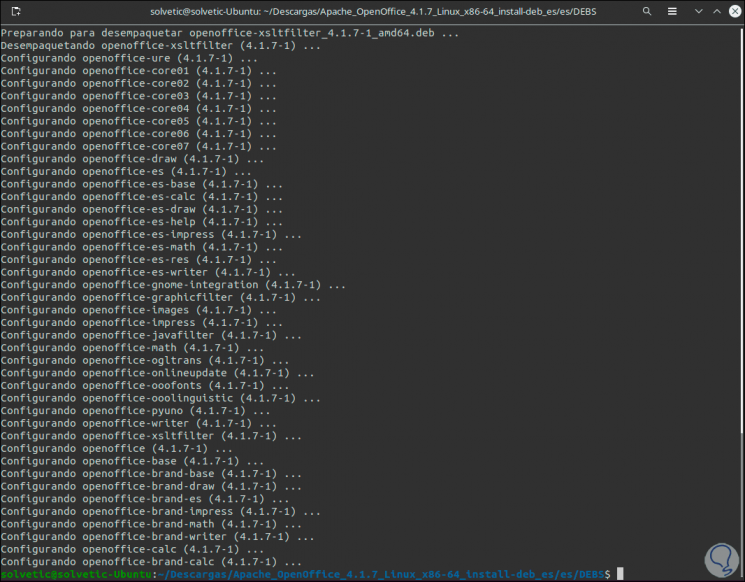
Step 11
Again we go to the extracted folder and this time we access the "desktop-integration" folder, right-click somewhere free and select "Open in a terminal":
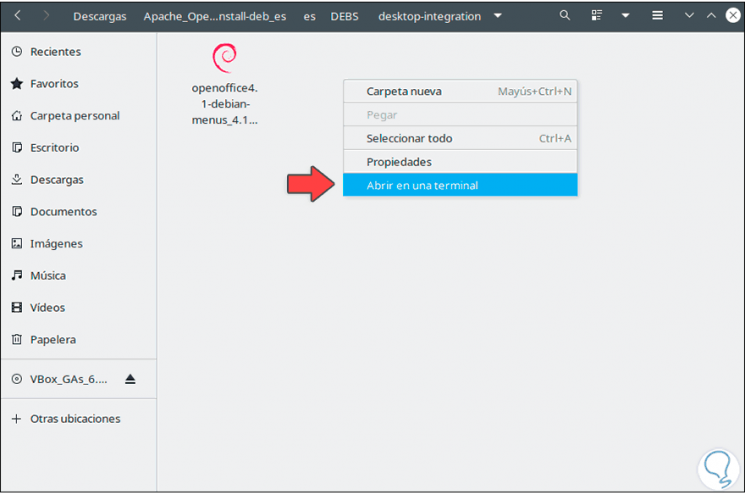
Step 12
In the terminal we execute:
sudo dpkg -i * .deb
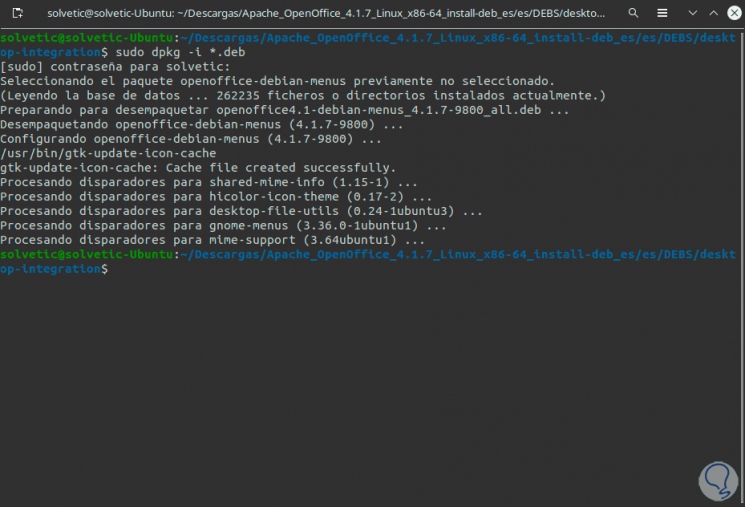
Step 13
After this we go to Activities and there we look for OpenOffice:
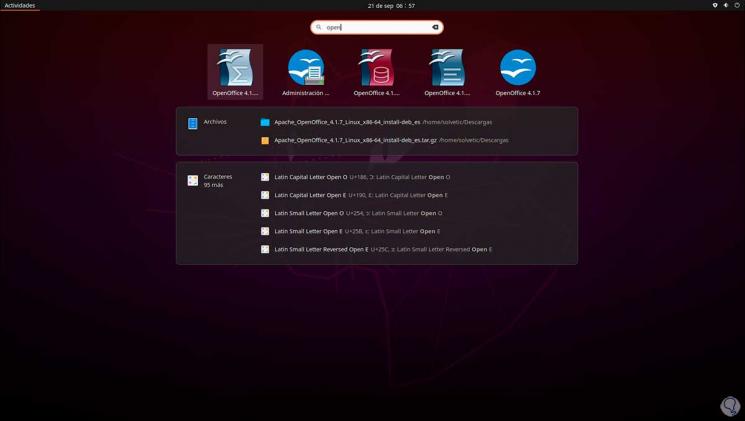
Step 14
We click on OpenOffice 4.1.7 and the OpenOffice wizard will be launched:
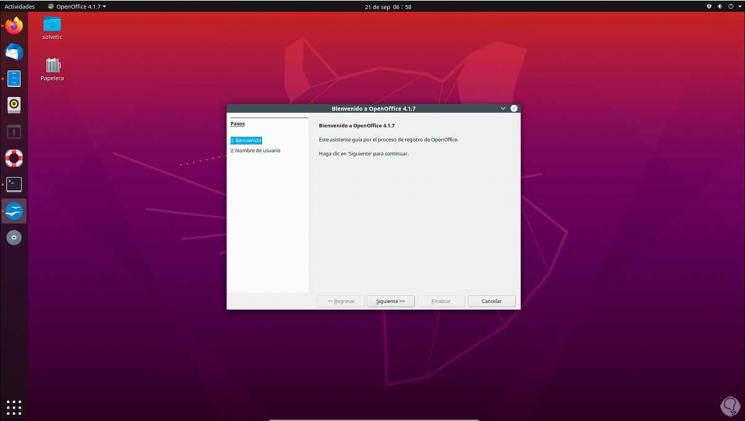
Step 15
We click Next and assign the desired name:
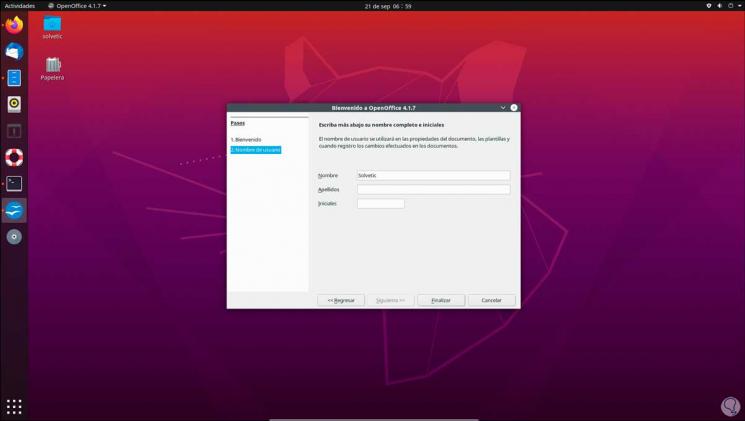
Step 16
Click Finish and we will be ready to use your applications:
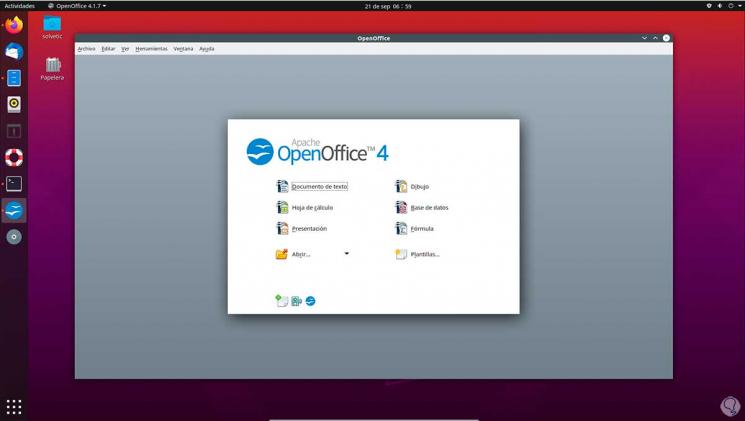
With this process we have installed the latest version of OpenOffice in Ubuntu 20.04..