iTunes is the platform to have multimedia elements from Apple which offers us a wide portfolio of options to manage all these elements and therefore the number of users worldwide is millions. For this reason, Apple has made iTunes available for different operating system platforms other than macOS and Linux is one of these systems where we can enjoy iTunes , although not natively..
In this case, the use of PlayOnLinux is required , which is an application from which it is possible to download and run Windows programs in Linux environments, although we will find some limitations as it is not the native system. TechnoWikis will explain how to install iTunes on Ubuntu 20.04 through this method and thus enjoy the functions of this utility. ´
To stay up to date, remember to subscribe to our YouTube channel! SUBSCRIBE
How to install iTunes on Ubuntu 20.04
Step 1
As always, the first thing will be to update the system, for this we execute:
sudo apt update
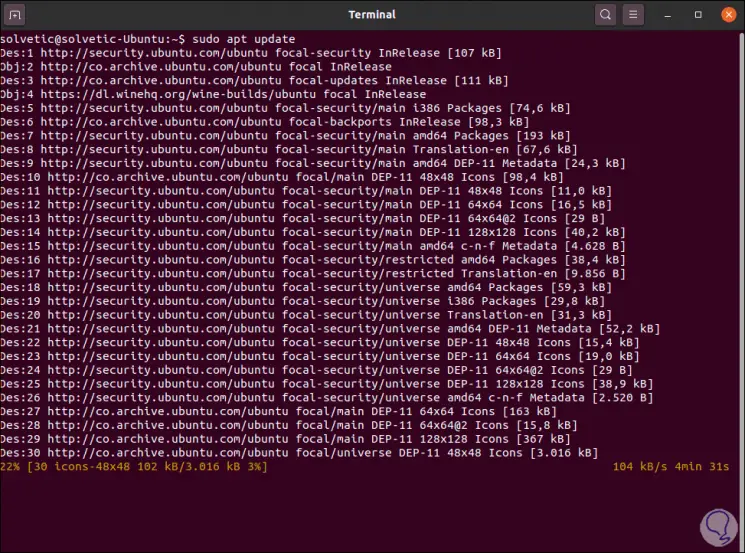
Step 2
After this we will install PlayOnLinux with the following command:
sudo apt install playonlinux
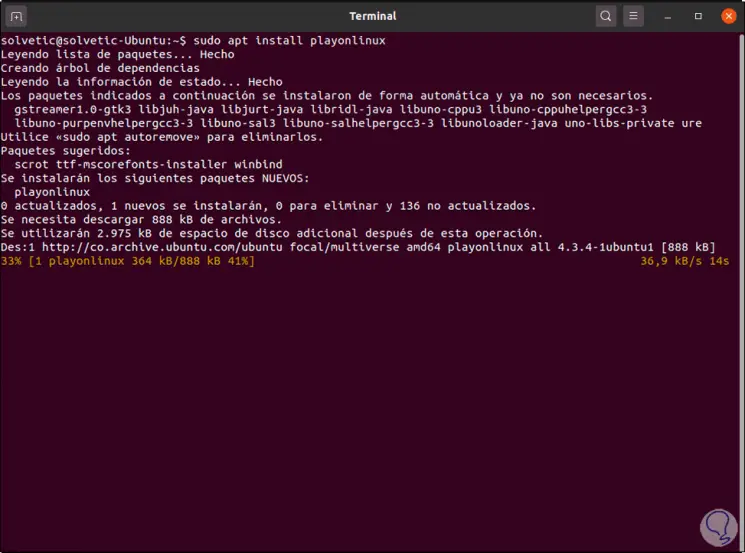
Step 3
When the installation process is finished we will see the following:
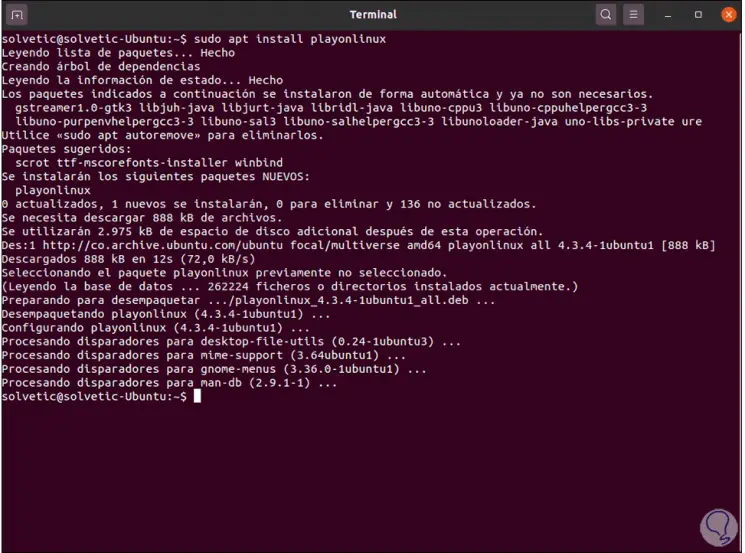
Step 4
After this we go to Activities in Ubuntu 20.04 and there we look for the PlayOnLinux application:
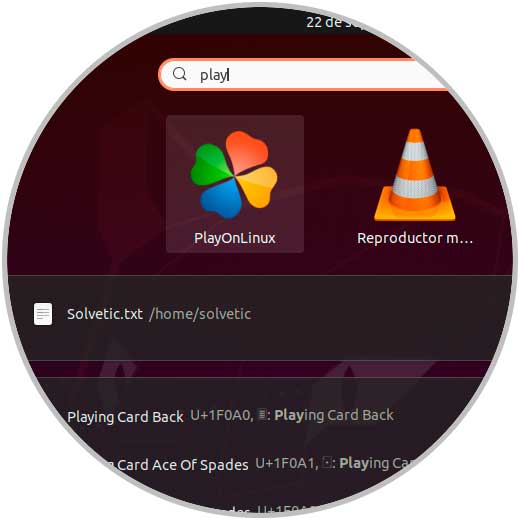
Step 5
We click on it to open it:
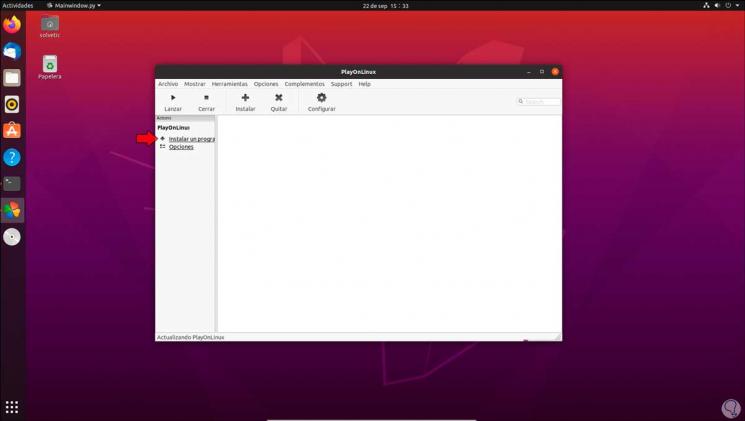
Step 6
We click on "Install" and we will proceed with the download of all the PlayOnLinux add-ons:
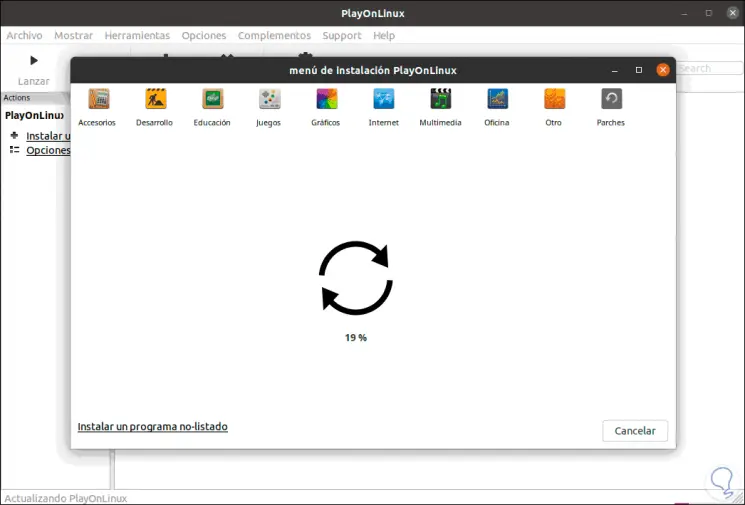
Step 7
When this is finished we go to the search field at the top and enter "itunes", the available versions will be displayed:
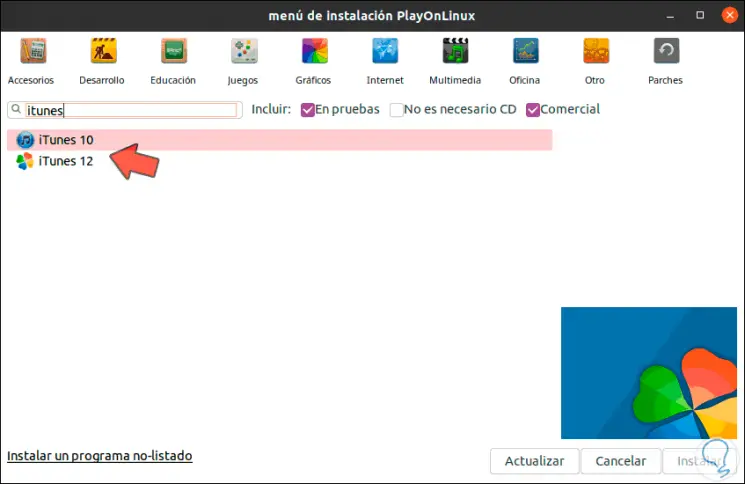
Step 8
We select, in this case, the iTunes 12 version, and click on Install, we will see the following:
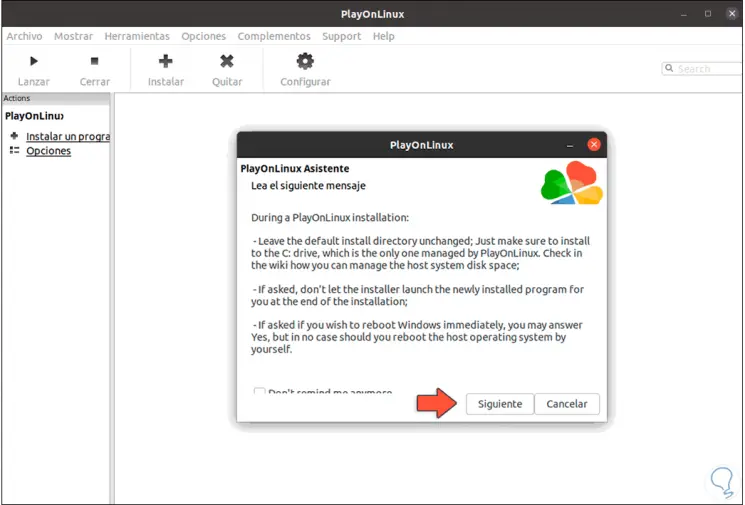
Step 9
These are messages related to the operation of PlayOnLinux, we click Next and the following window will be displayed:
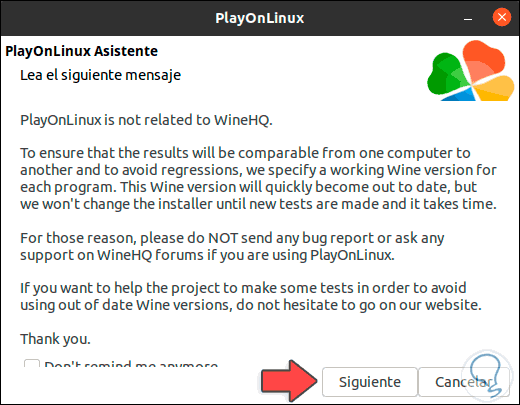
Step 10
This is a reference to that PlayOnLinux does not work hand in hand with Wine which is another option to run Windows applications on Linux. We click Next and the PlayOnLinux wizard will be launched:
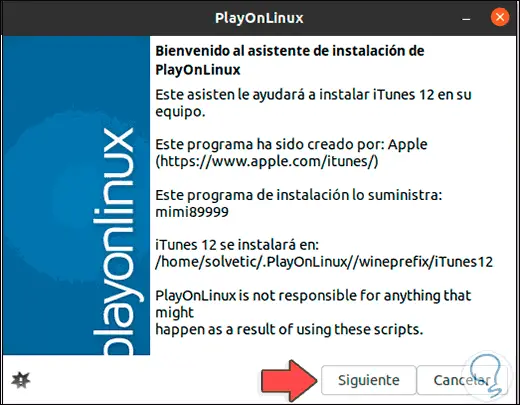
Step 11
In the next window sr indicates that with this method we will not be able to synchronize Apple devices:
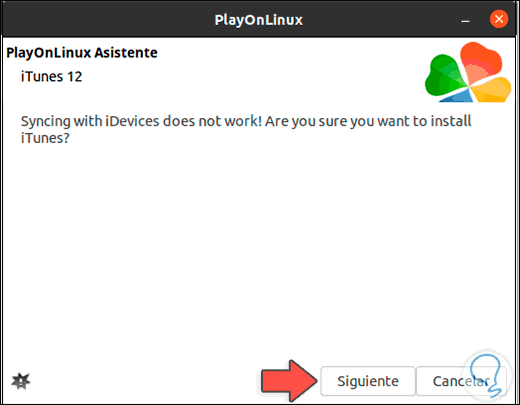
Step 12
If we are sure we click on Next and it is indicated that we must use the 32-bit installer:
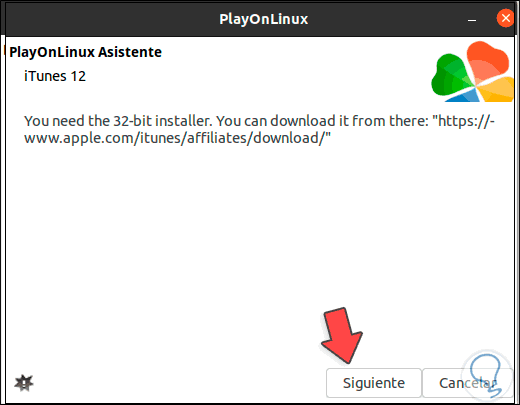
Step 13
Click Next and the process of creating the virtual drive where iTunes will be mounted will take place:
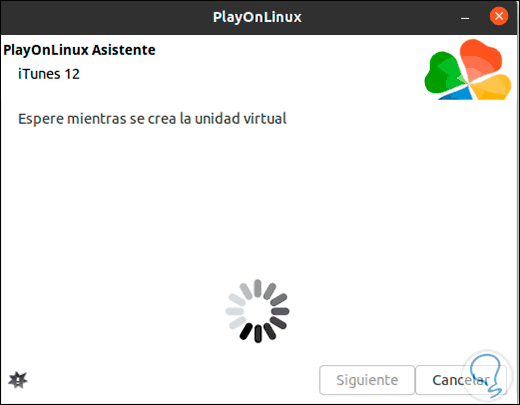
Step 14
After creating it, we will proceed with the download of Wine for compatibility issues (later we will see the conflicts between both apps):
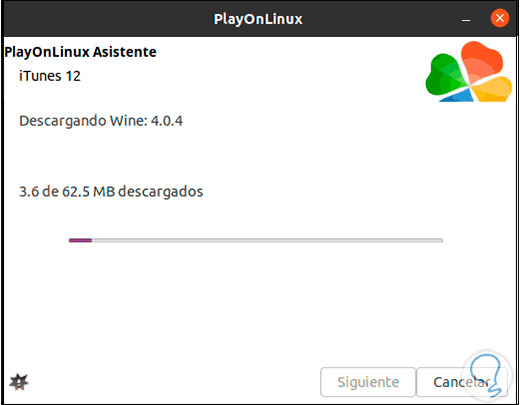
Step 15
After this has finished the Wine extraction process starts:
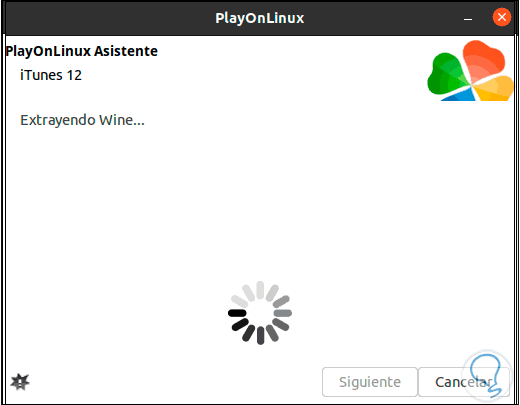
Step 16
Then the virtual drive process completes:
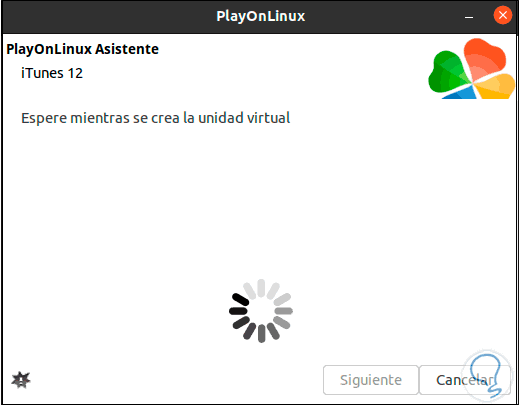
Step 17
When it has been created, some Wine add-ons must be installed:
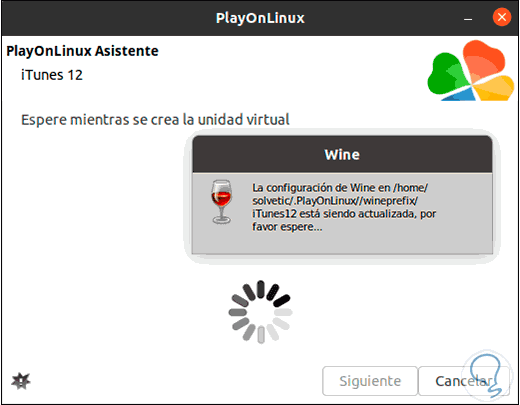
Step 18
This requires the installation of some additional Wine packages:
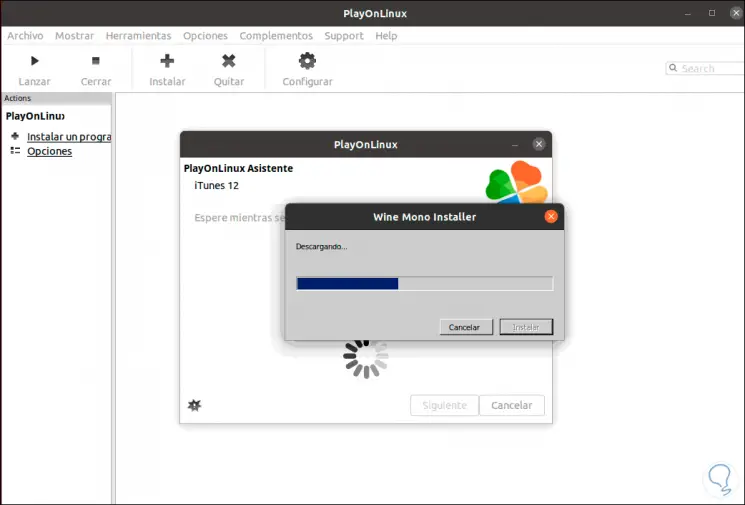
Step 19
After this we must select the 32-bit iTunes executable:
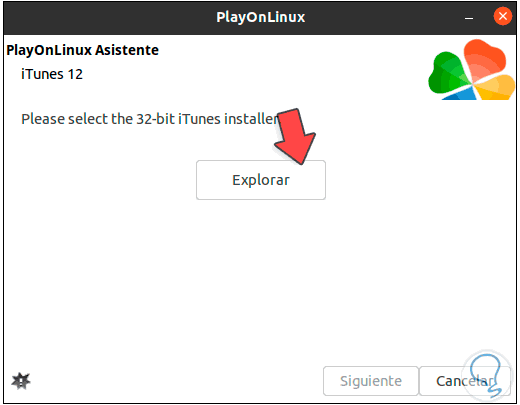
Step 20
To download it, we will go to the following link:
iTunes 32 bit
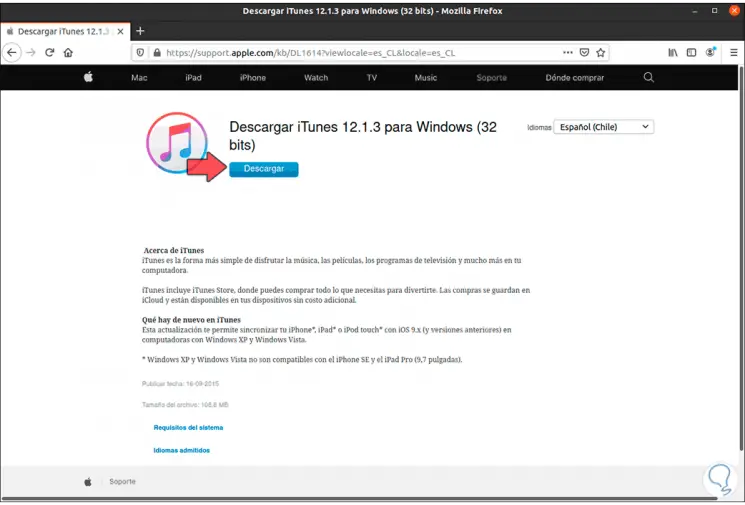
Step 21
We click on "Download" and save the file locally:
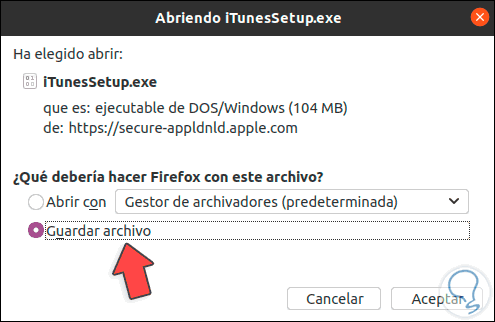
Step 22
After this we click on Explore and select this executable:
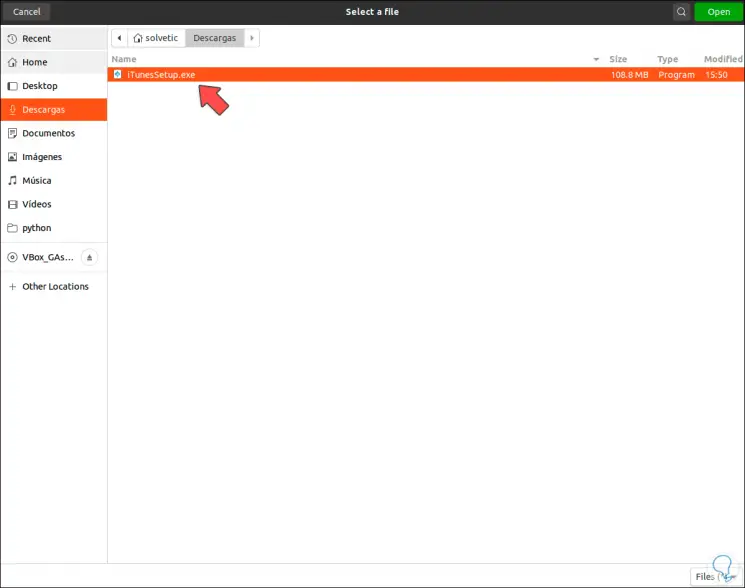
Step 23
Click Open and it will be added to PlayOnLinux:
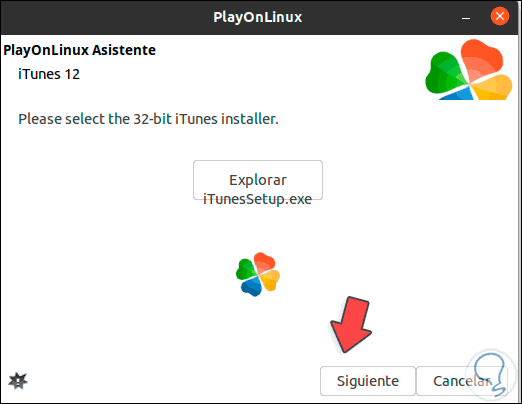
Step 24
We click Next and the installation process will take place:
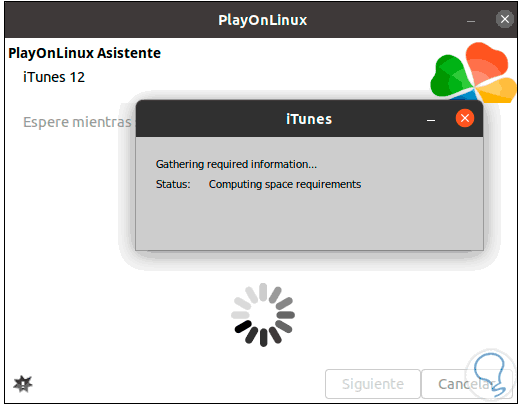
Step 25
After this verification, the iTunes installer will be launched:
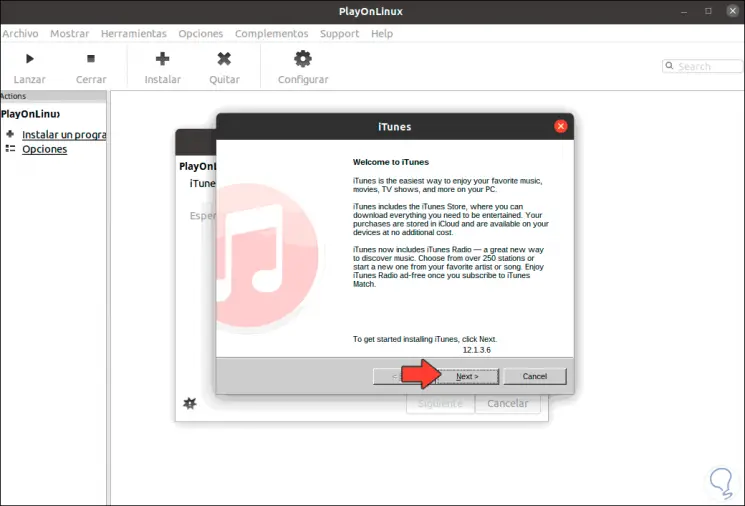
Step 26
We click Next and then select the language and shortcut options:
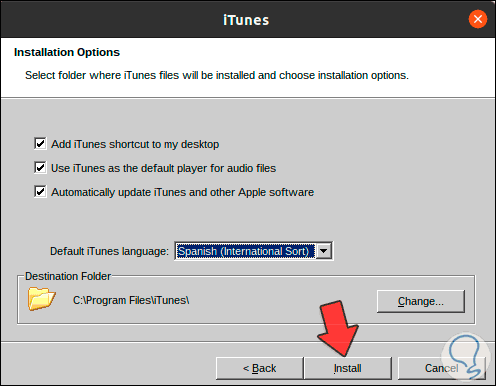
Step 27
We click on "Install" to process the installation of iTunes in Ubuntu 20.04:
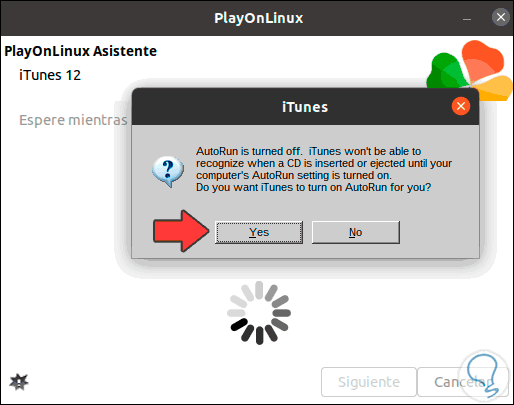
Step 28
We click Yes to continue:
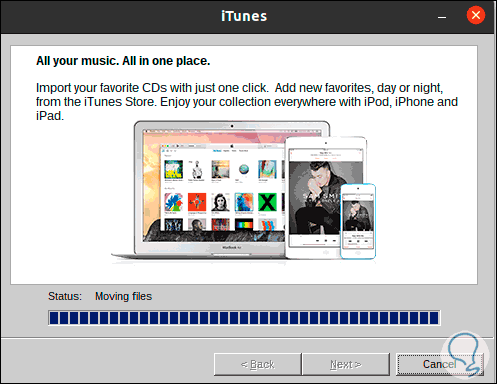
Step 29
Once the process is finished we will see the following:
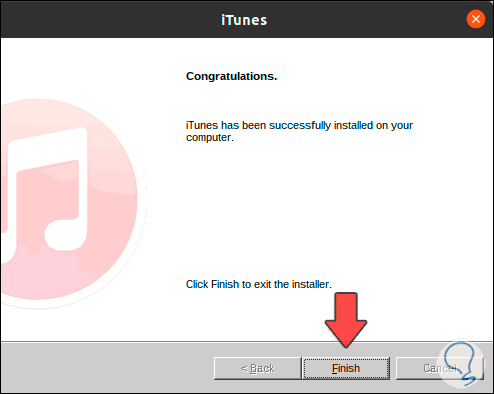
Step 30
We click Finish to complete the process, iTunes will be added to PlayOnLinux:
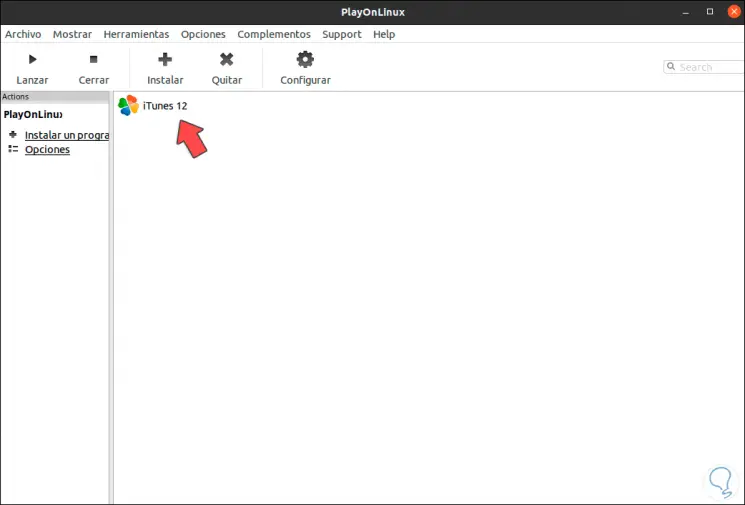
Step 31
Selecting iTunes will activate all the PlayOnLinux options:
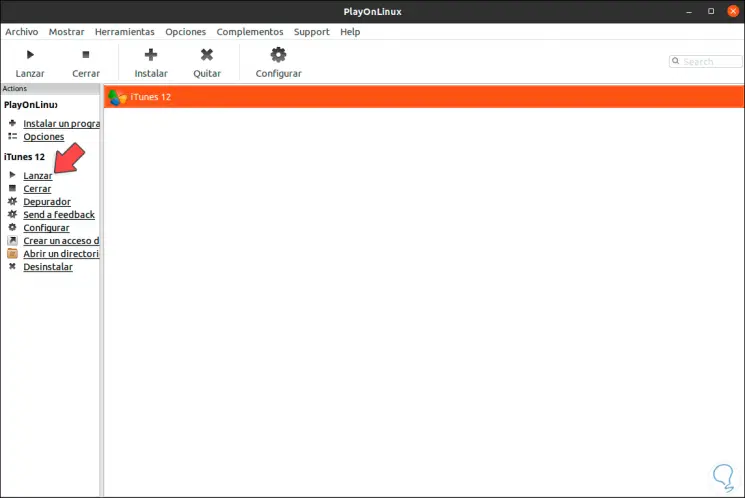
Step 32
We click on "Launch" to run iTunes on Ubuntu 20.04. There we accept the license terms and access iTunes.
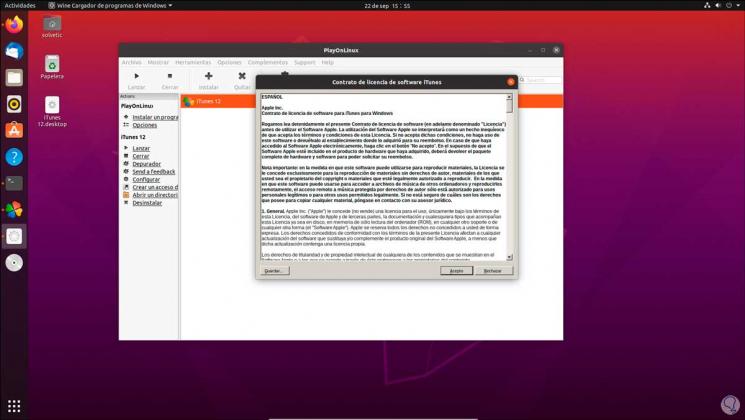
Note
As we mentioned, it is possible that a series of errors associated with Wine may occur and iTunes closes, in this case we can update the system to update the components with errors.
With this method we have installed iTunes in Ubuntu 20.04 and enjoy each of its multimedia options.