There are numerous Linux editing programs and audio, video and multimedia management but very few have all the necessary tools to create professional works. But we have one that is known to thousands of users and that gives us a different perspective for many multimedia recording and editing issues and that is OSB..
TechnoWikis will talk a bit about OBS and we will see how to install it on Ubuntu 20.04.
What is BS
OBS is a free open source software specialized for video recording and live broadcasting issues, it comes integrated with an API which allows us to develop plugins that are centralized to the needs of each user.
BS Features
Among its characteristics we find:
- It includes the Studio Mode which allows us to access a preview of the scene and the sources before they are used live.
- We can create shortcuts to many of the OSB tasks like changing scenes, profiles, streaming, etc.
- Includes an extensive portfolio of preset scenes to save time
- It integrates the Multiview mode with which it is possible to open up to 8 different scenes simultaneously.
- It has a modular user interface 'Dock' with which we can reorganize the design according to our criteria.
- We have access to an optimized settings panel for each editing and control task.
- It has an audio mixer from where we will have the best sound options.
- Access to filters for video sources that include tasks such as color corrections, color masks and much more.
- We can capture and mix sound and / or video in real time.
TechnoWikis will now explain how to install OBS Studio on Ubuntu 20.04..
To stay up to date, remember to subscribe to our YouTube channel! SUBSCRIBE
How to install OSB in Ubuntu 20
Step 1
We access the terminal and update the system packages with the command:
"Sudo apt update"
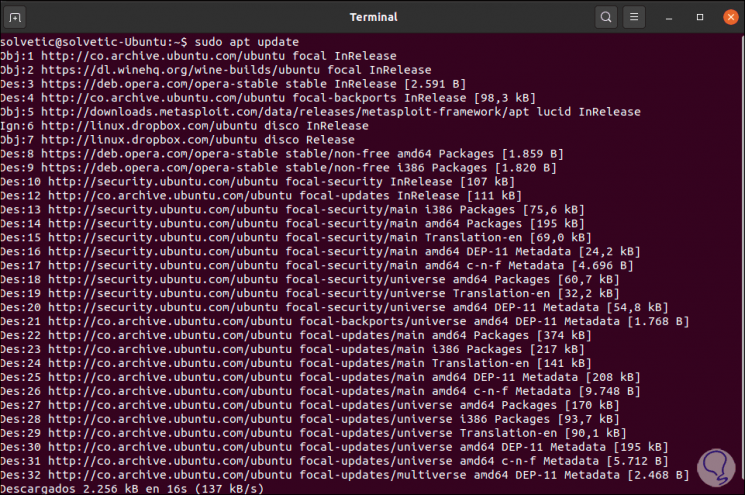
Step 2
After this we are going to install a key component for using OBS Studio in Ubuntu 20.04:
sudo apt install ffmpeg
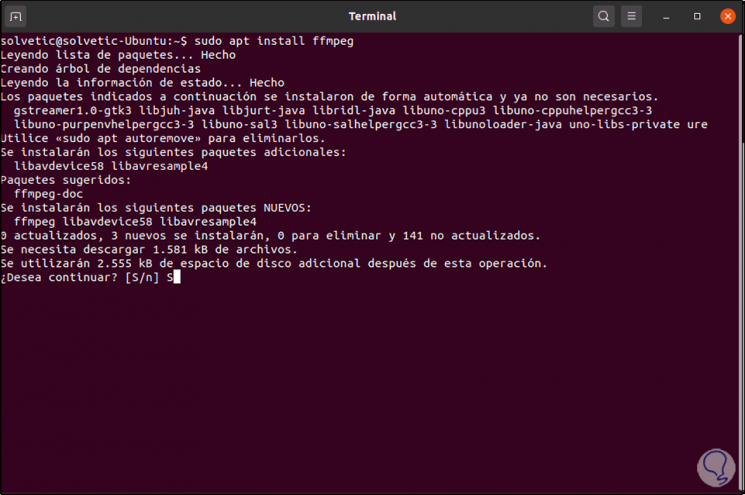
Step 3
We enter the letter S to confirm the download and installation.
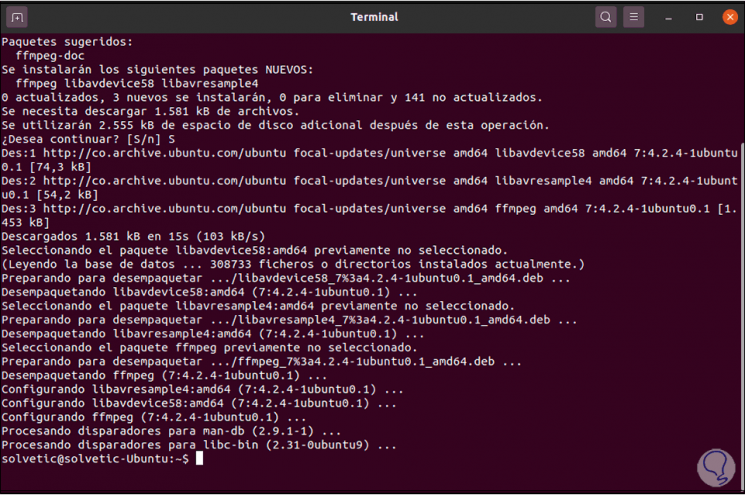
Step 4
After this we will install the OBS Studio repository since it is not available in the Ubuntu repositories, for this we will execute the following command:
sudo add-apt-repository ppa: obsproject / obs-studio
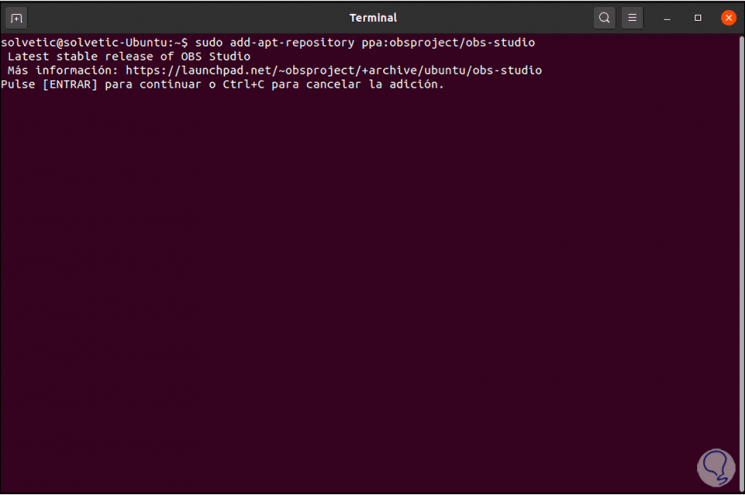
Step 5
We press the Enter key to process the repository integration. After this we recommend updating the system with "sudo apt update".
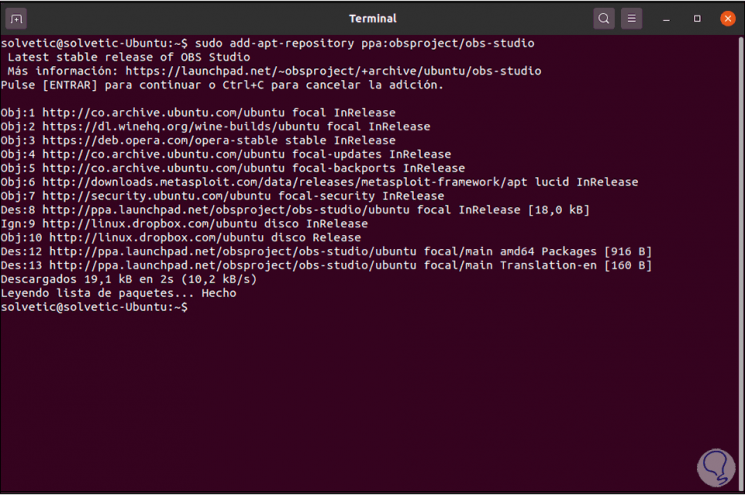
Step 6
Once this is done, we will install OBS Studio with the following command:
sudo apt install obs-studio
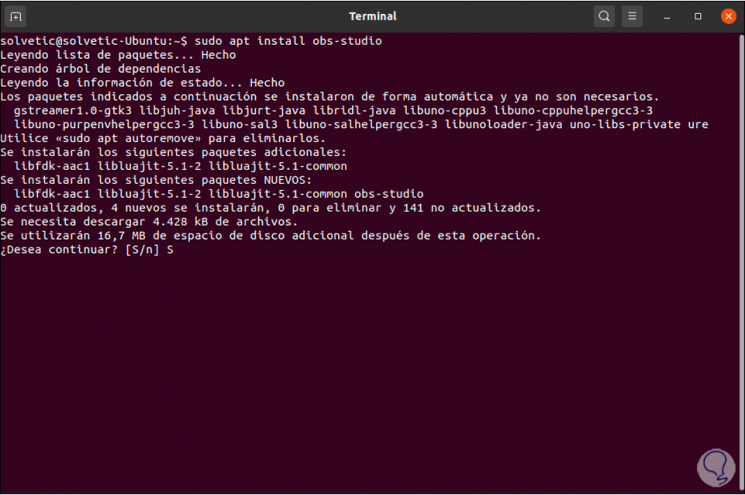
Step 7
We accept the download with the letter S and wait for OBS to be installed on the system:
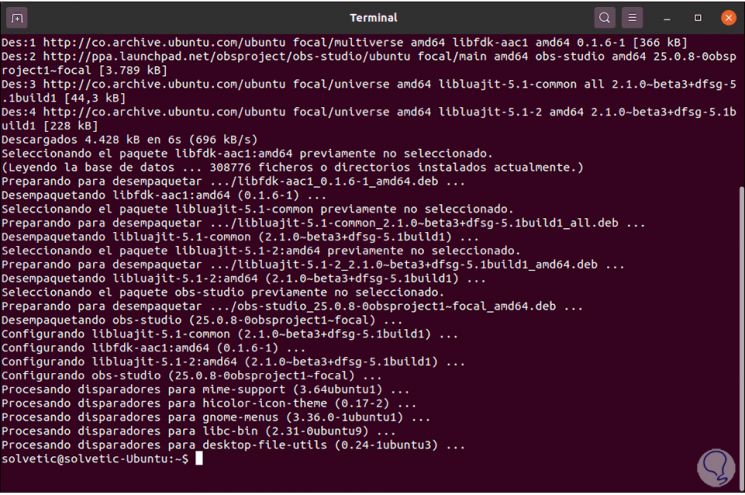
Step 8
We can open OBS directly from Activities in Ubuntu:
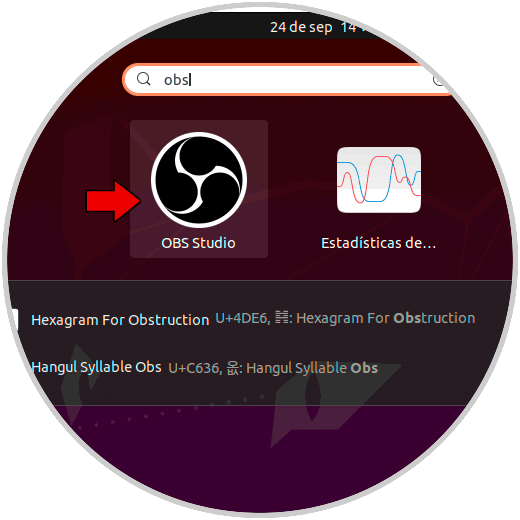
Step 9
This will be the OBS Studio environment in Ubuntu 20.04 and we will be ready to get the most out of the multimedia work that it offers us:
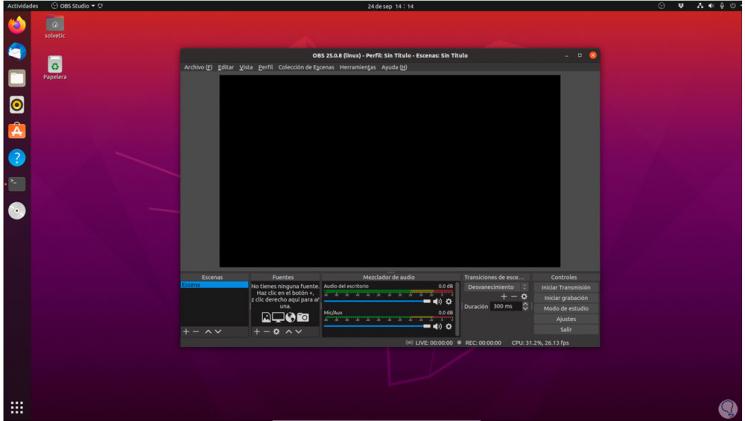
There we navigate each of its menus to go to the appropriate options.