There are currently different applications to store information in the cloud, Apple's iCloud, Google Drive or Microsoft's OneDrive, but within all these options we highlight Dropbox, which gives us the necessary tools to save items safely in the cloud and be able to access them from anywhere in the world with our credentials, within what it offers us
Dropbox features
Dropbox we highlight the following:
- Secure cloud storage available 24 X 7.
- Allows you to collaborate, edit or share content with other users.
- Supports sending files up to 250GB.
- Integration with Facebook has been added with which it is now possible to transfer photos and videos directly to our Dropbox account.
- Dropbox allows us to approve or remove domains, teams, or users to share content.
- Advanced equipment controls.
- Documents can be signed directly in Dropbox
- Sharing with branding to establish our style
- New compatibility option with the Chrome OS "Files" application
- Dropbox Transfer function for mobile devices with which we can manage files, search for images by keywords and set the dark mode.
- Automatic recognition of text in pictures (OCR)
- New Dropbox Passwords function which stores and synchronizes passwords.
- It allows creating backup copies of the folders in the different systems available.
- Dropbox Vault integration which is a tool to protect and organize confidential documents in the cloud.
- Improved browsing experience on dropbox.com and many more
TechnoWikis will explain how to install Dropbox on Ubuntu 20.04 and have this valuable cloud management tool..
To stay up to date, remember to subscribe to our YouTube channel! SUBSCRIBE
How to install Dropbox on Ubuntu 20.04
Step 1
First of all, we will go to the official Dropbox link at the following link:
Dropbox
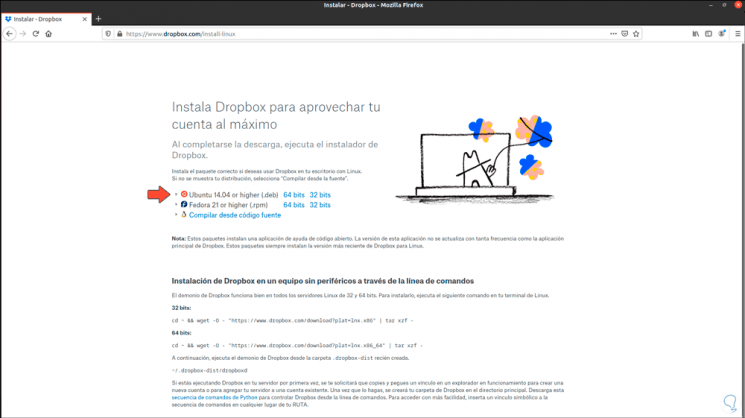
Step 2
We click on the 64-bit Ubuntu option, we must save the file locally:
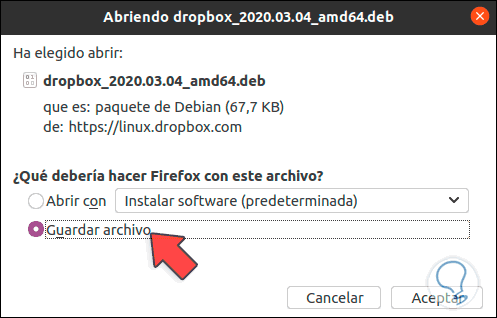
Step 3
We click Accept and once the download is finished we check it:
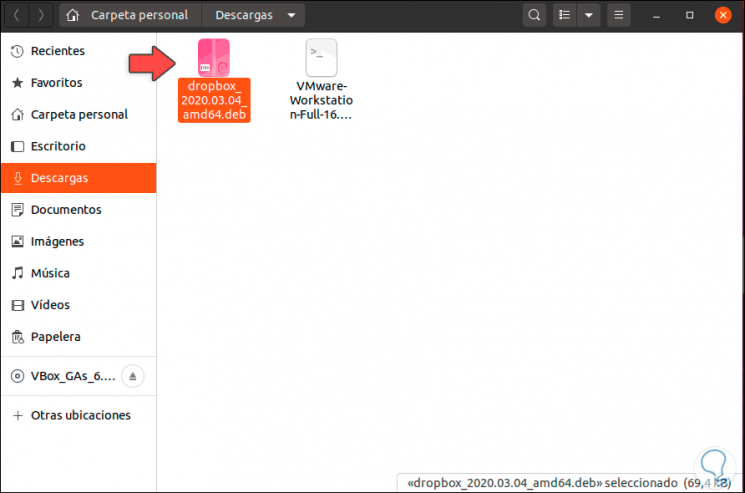
Step 4
To install Dropbox in Ubuntu 20.04 we have two options, the first is to access the terminal and there execute the following:
sudo apt install ./dropbox_2020.03.04_amd64.deb
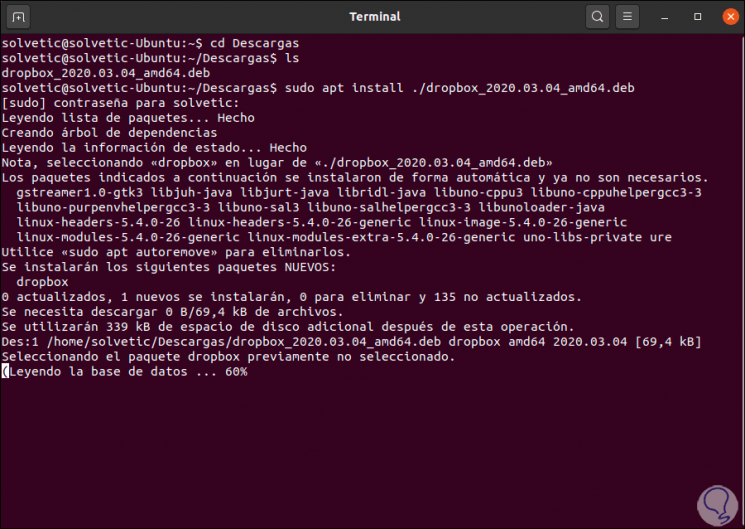
Step 5
Once this process is finished we will see the following:
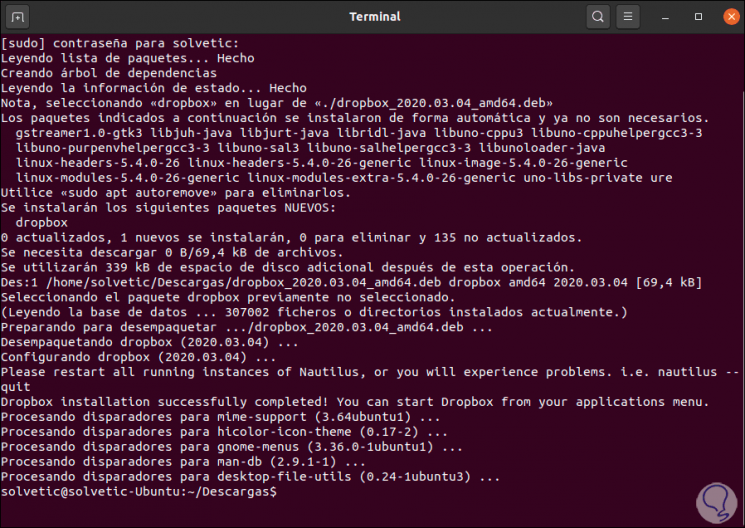
Step 6
Alternatively, we can double-click on the downloaded file to access the software installer:
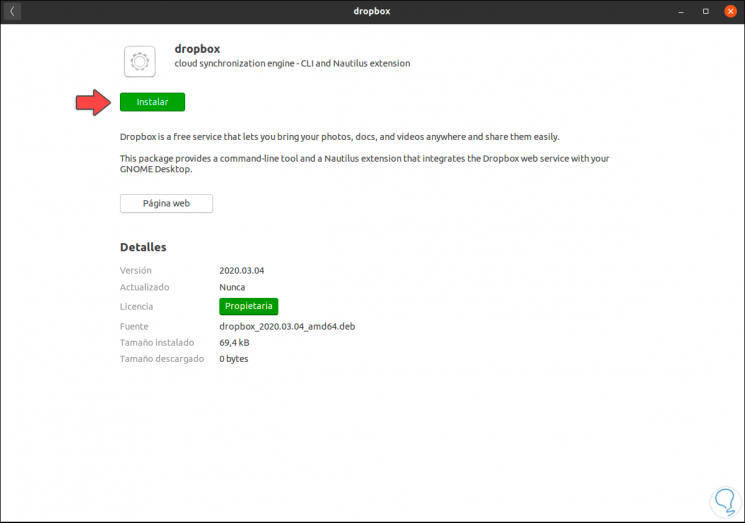
Step 7
There we click on "Install" to automate the installation process. Once Dropbox has been installed, we access it from Activities:
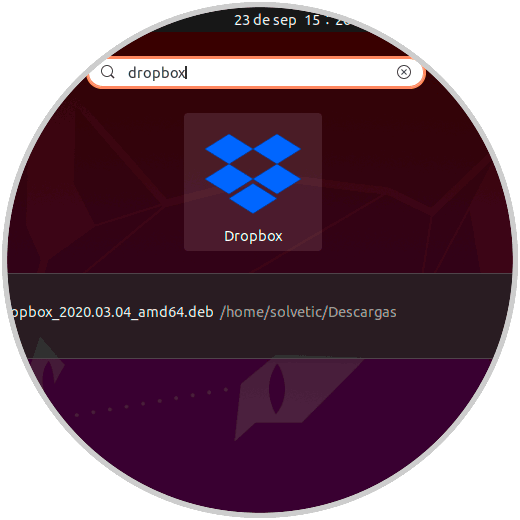
Step 8
When opening it, some additional packages must be downloaded for use:
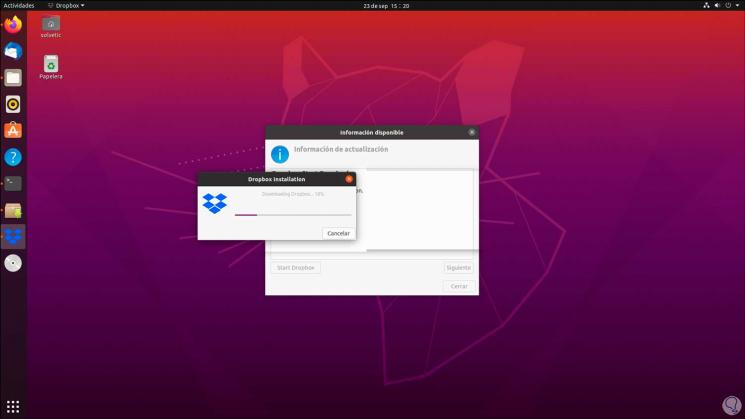
Step 9
At the end we will see the following. We click Close to exit the wizard.
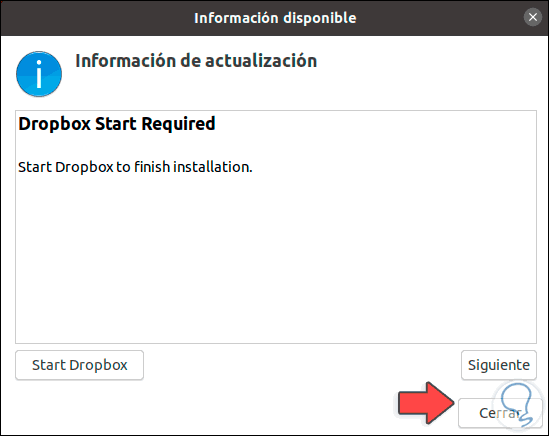
Step 10
After this, the Dropbox website will automatically open where we enter our credentials or we can create a new account:
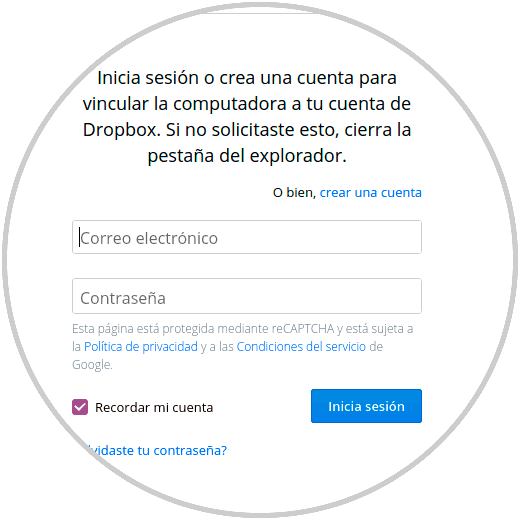
Step 11
Once we enter the credentials, click on "start session" to access the Dropbox web environment:
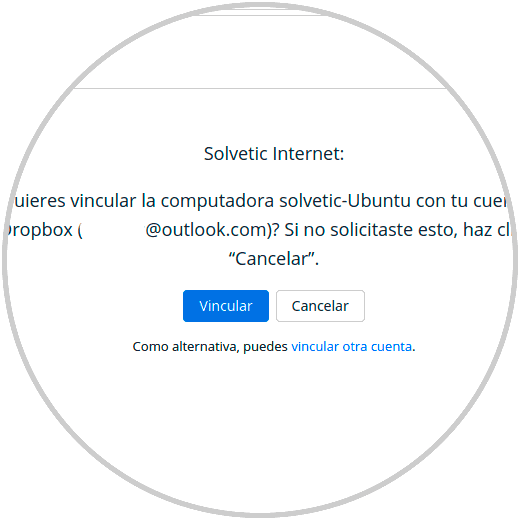
Step 12
In this case, because it is the first time we use the equipment, it is asked if we want to link it, then we access Dropbox.
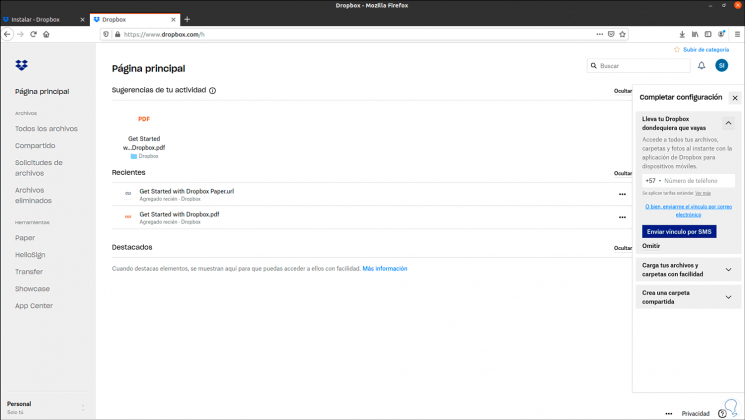
Step 13
Dropbox will create the link in the top bar of the Ubuntu 20.04 desktop and by clicking on it we will have various options such as:
- Access the local Dropbox folder
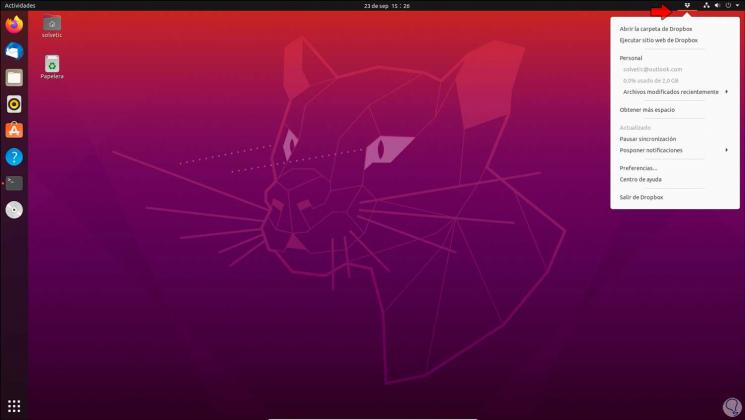
Step 14
In Preferences we will have all the possibilities of using Dropbox. There we can set the language, allow Dropbox to start with the system, see notifications and much more.
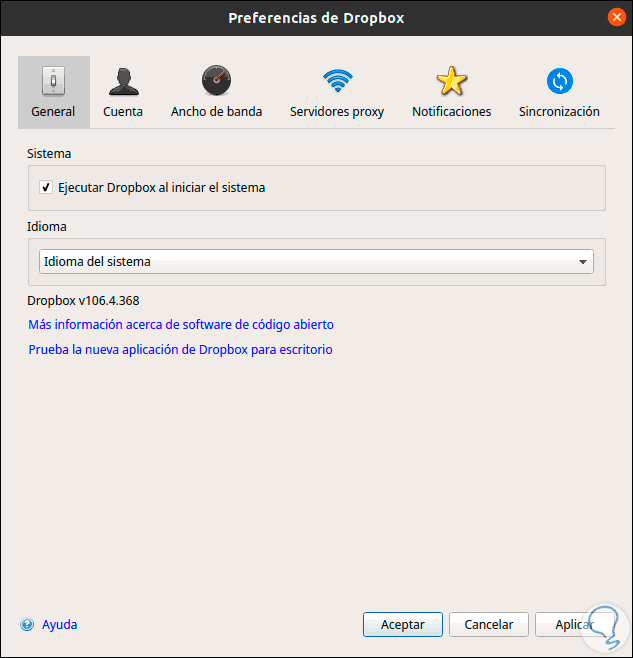
TechnoWikis has explained how to install Dropbox on Ubuntu 20.04 and manage files in the cloud with it.