Firefox Quantum is one of the modern browsers that has taken an important pulse in the world of web browsing since it offers security, compatibility, new configuration options and in general a more stable performance so that many more users migrate towards it..
One of these changes we see in Mozilla Firefox 80 and in later versions since now the possibility of exporting and importing passwords saved in the browser is integrated , this greatly simplifies the import process avoiding doing the process manually, with this new one function is now possible to create a backup of your saved passwords in a CSV file and then import both Firefox passwords and logins of Firefox from a CSV file.
TechnoWikis will explain how to enable this function in Firefox 80 and use this mechanism..
To stay up to date, remember to subscribe to our YouTube channel! SUBSCRIBE
How to import passwords in Firefox using CSV
Step 1
The first thing to do is enable the function, for this we open a new tab and enter the following:
about: config
Step 2
We will see the following message:
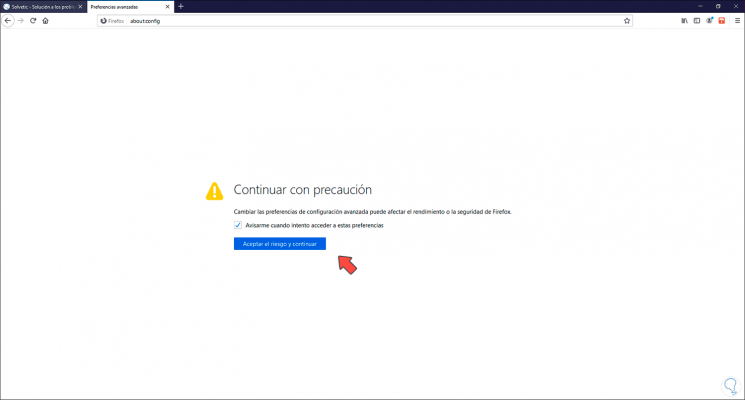
Step 2
We click on "Accept the risk and continue" and now we will see the following:
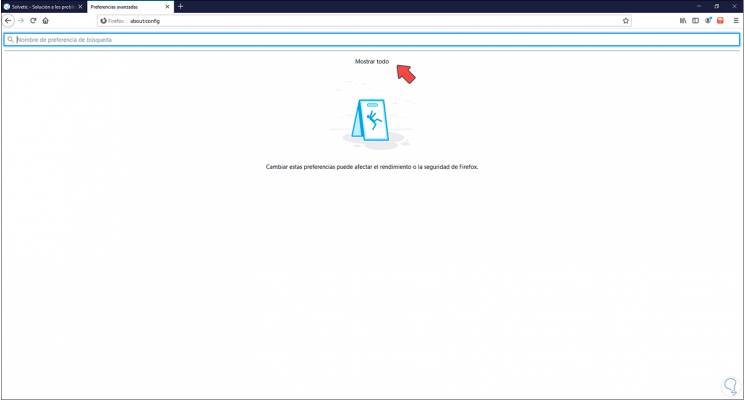
Step 3
We click on "Show all" at the top and in the search field we enter the following:
signon.management.page.fileImport.enabled
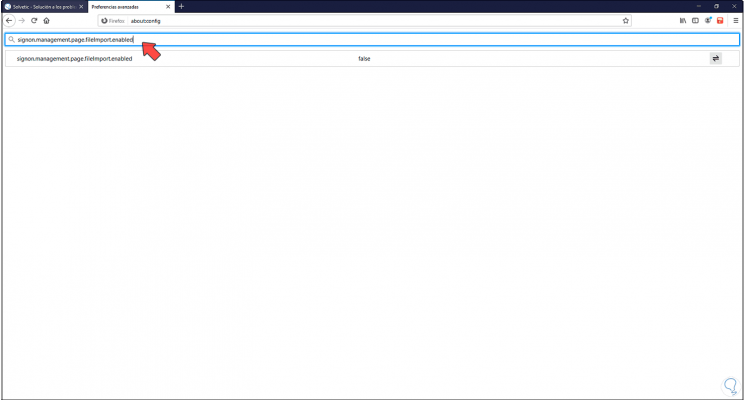
Step 4
We can see that its default state is "false", we click on the right side icon so that this state becomes "true":
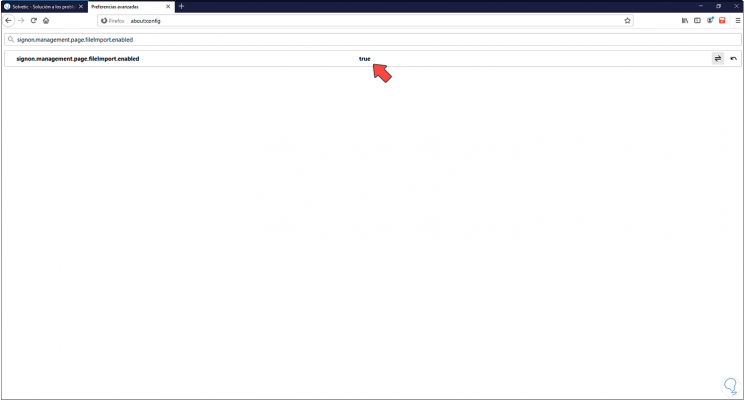
Step 5
Once this function is enabled in Firefox, we go to the tab and click on the menu icon, in the displayed list we select "Logins and passwords":
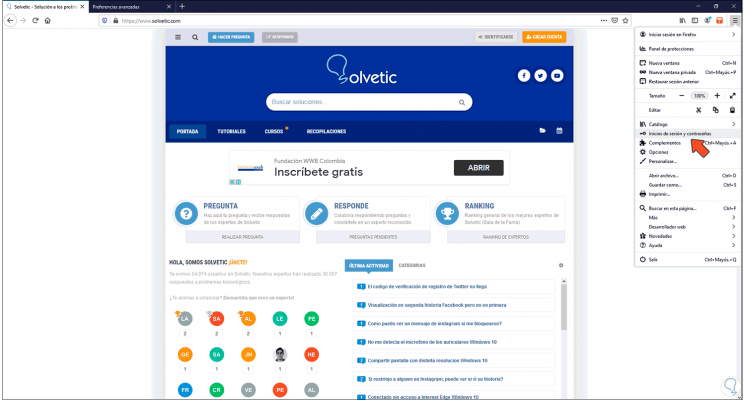
Step 6
Now we click on the icon with three vertical dots and in the available options we select "Import from a file":
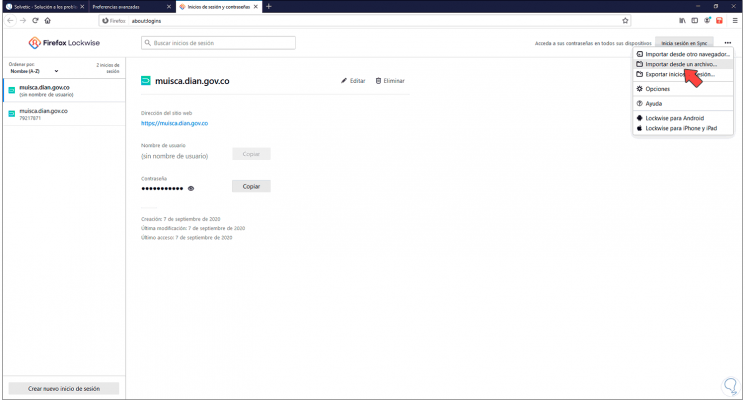
Step 7
In the pop-up window we select the CSV file from where the passwords will be imported. We click Open to complete the process.
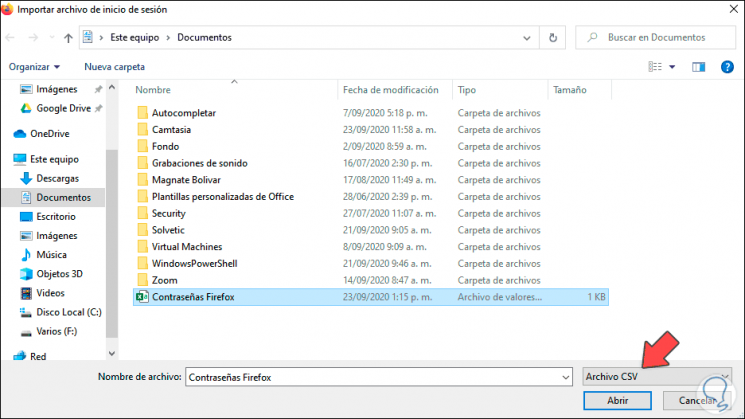
With this new Firefox feature, we have the opportunity to import passwords from CSV files.