The use of passwords is one of the simplest but effective measures to prevent other users from accessing our files and personal information without authorization, to help simplify all that, current browsers, in this case we are talking about Firefox Quantum, gives us the possibility of safely storing the passwords of the websites that we visit and in which we log in, this facilitates access to the site at any time because it is likely that for some reason we forget the access password..
When we change equipment, we format it or for some reason we reinstall Firefox, we want to have the passwords available again so that we do not have to enter it again, that is why in this tutorial TechnoWikis will explain how to export and import Firefox passwords using the file CSV.
To stay up to date, remember to subscribe to our YouTube channel! SUBSCRIBE
1. How to export passwords in Firefox
Step 1
The first step is to open Firefox, go to "Open menu - Logins and passwords":
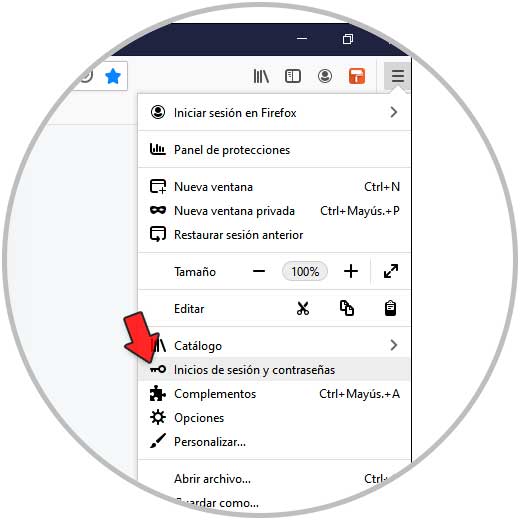
Step 2
There we will see all the stored passwords and logins, in the context menu we select the option "Export logins":
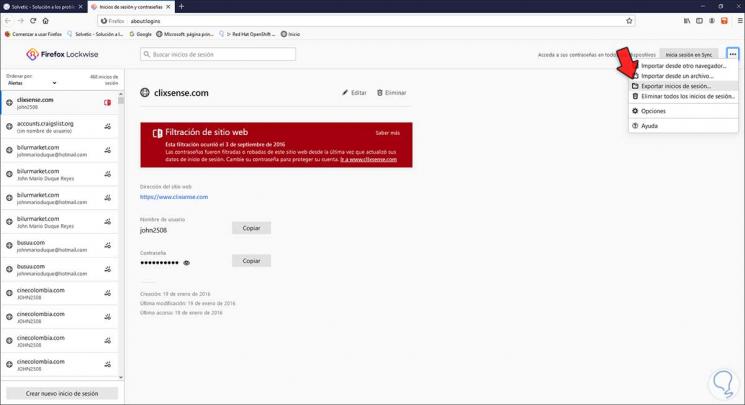
Step 3
We click on "Export" in the displayed pop-up window:
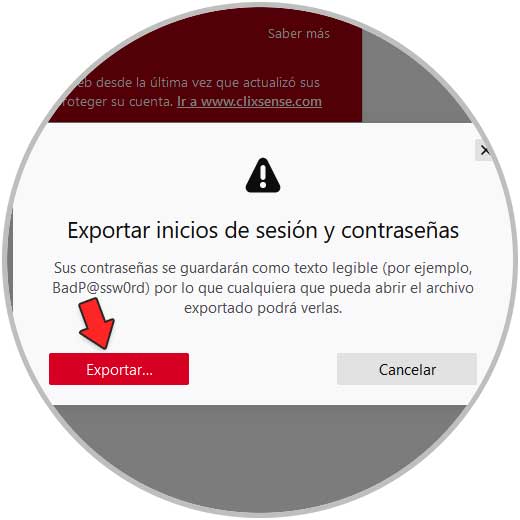
Step 4
Now for security reasons we are going to enter the password or PIN of the system:
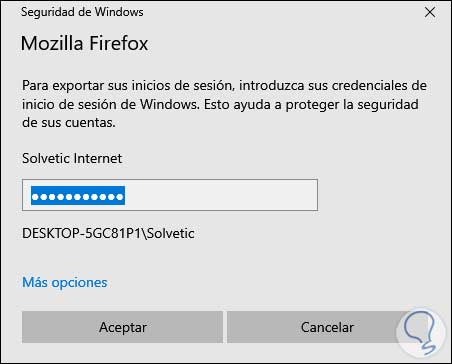
Step 5
Save the CSV file to the desired path:
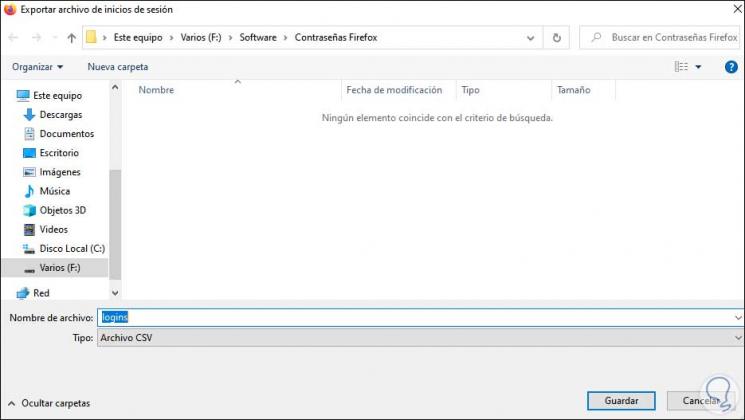
This is the process to export the passwords in Firefox Quantum..
2. How to import passwords in Firefox
Step 1
We open Firefox, in a new tab we enter "about: config":
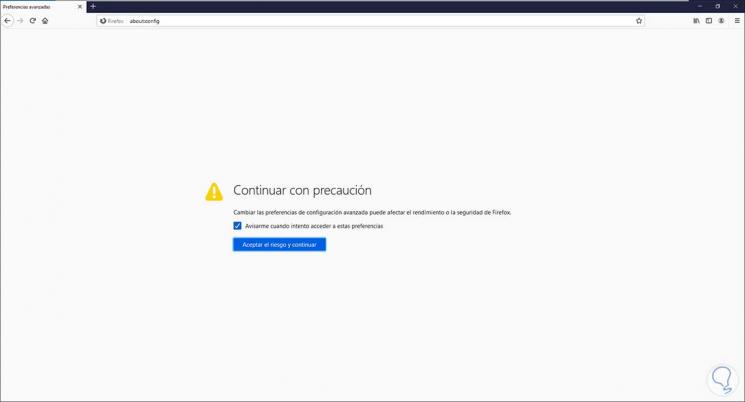
Step 2
We accept the displayed warning by clicking on "Accept the risk and continue", in the search field we enter "fileimport":
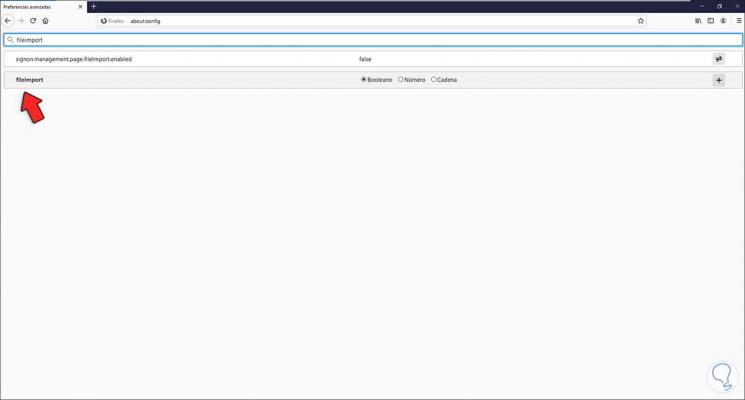
Step 3
We double click on the value so that it goes to "true"
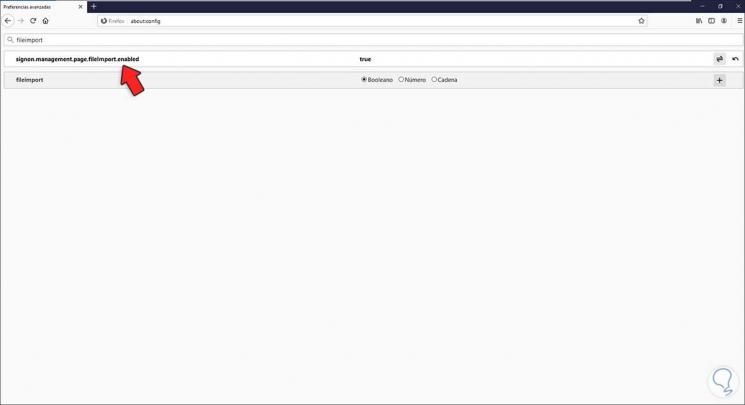
Step 4
Let's go to "Open menu - Logins and passwords":
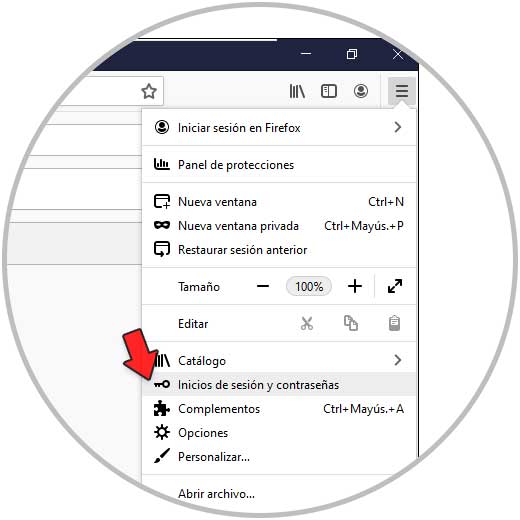
Step 5
We can see that there are no stored passwords, in the context menu select "Import from a file":
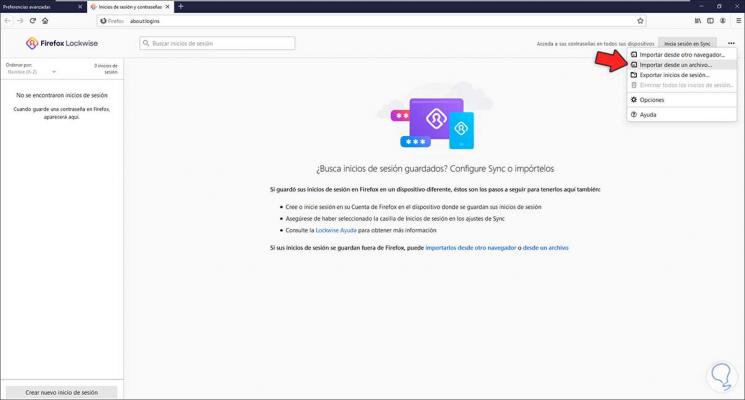
Step 6
We select the CSV file in the displayed window:
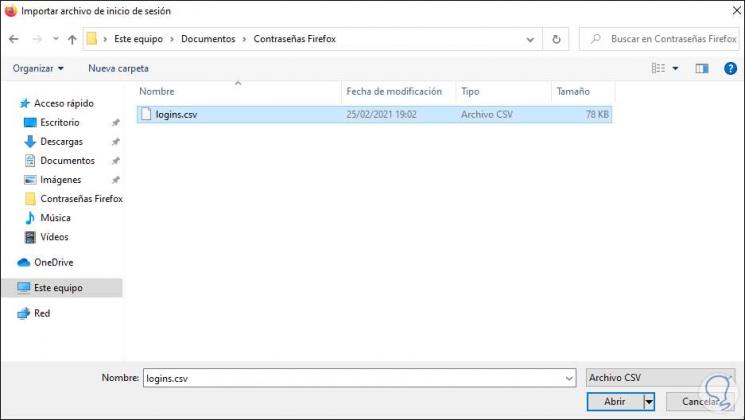
Step 7
Click on Open to see the import of passwords and you will be notified that everything has been correct:
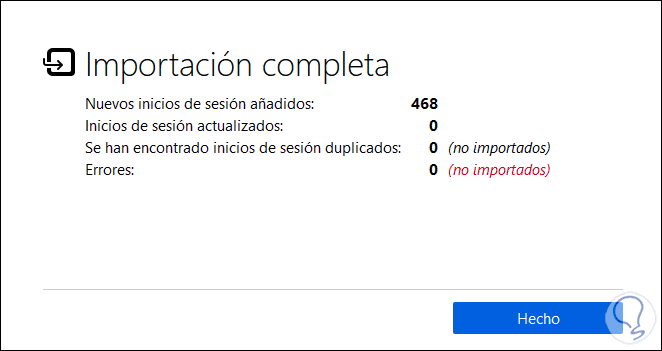
Step 8
Click on "Done" to see that everything has been imported correctly into Firefox:
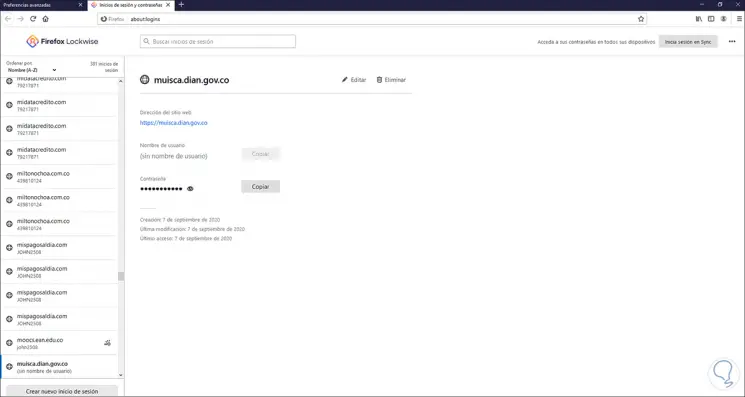
This is how we have learned to export and import passwords in Firefox Quantum in a simple step-by-step way so that we can store them where we need them.