Passwords will continue to be the most common means to protect files and access various platforms, whether personal or corporate, since this ensures that only the user, with the respective permissions, is the one who enters it..
Currently, web browsers give us the ability to export passwords hosted on them to a file for later import or administration and it is useful because we know that it is not recommended to use the same password for each application or website and it is It is natural for us to forget them at some point. With the new version of Firefox Quantum , version 61, the option to export passwords has been eliminated and other options have been added or improved. Recall that until version 57 of Firefox Quantum we had certain password export add-ons which facilitated the storage of these in a file.
Firefox Quantum stores all passwords in each user's profile folder and although a valid method is to create a backup copy of this folder and thus back up the Firefox passwords, TechnoWikis will explain another simpler method to carry out this task with all The necessary functionality. We suggest that once you have exported your password files, protect that information by creating a secure folder with a password, in this way you will only have to remember a password and go to that folder when you need a specific one..
For this we will use a free utility called FF Password Exporter.
What is FF Password Exporter?
This free utility can be used on Windows, macOS or Linux operating systems in order to perform the export task in a friendly, but complete way. With the current version of FF Password Exporter it will be possible to export Firefox Quantum passwords to CSV and JSON formats.
Your download is available at the following link. There we can select the local installation option or a portable version as we wish..
FF Password Exporter
Export passwords in Firefox with FF Password Exporter
Let's see how to use this software to export our passwords stored in Firefox.
Step 1
Once we download the utility executable, by default it will select the Firefox Quantum path, but if for some reason we have moved it from its default path, or if we have more than one profile, it will be necessary to select the profile folder of Firefox Quantum manually:
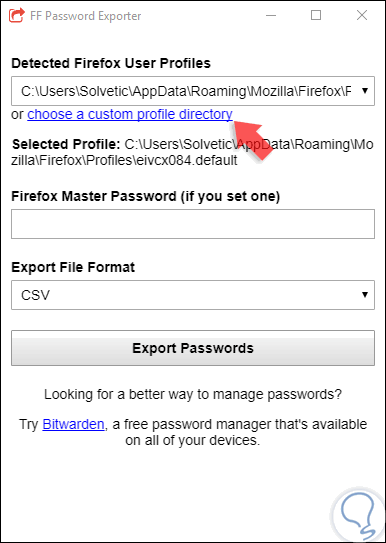
Step 2
If we need to perform the process manually, click on the “choose a custom profile directory†line and select the new route. The next step is to enter the Firefox Quantum master password if it has been configured and finally we select the type of format in which passwords, CSV or JSON are to be exported:
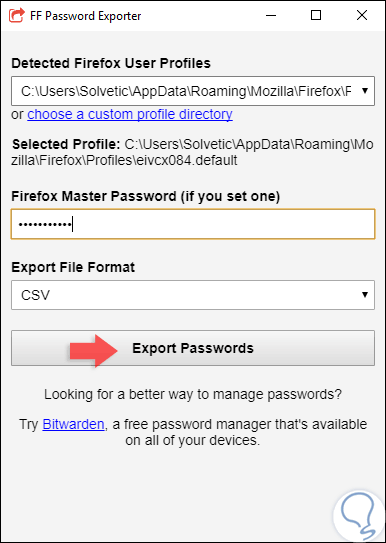
Step 3
Once this is defined, click on the “Export Passwords†button to carry out the export process, and we must indicate the path where the file should be saved in the chosen format:
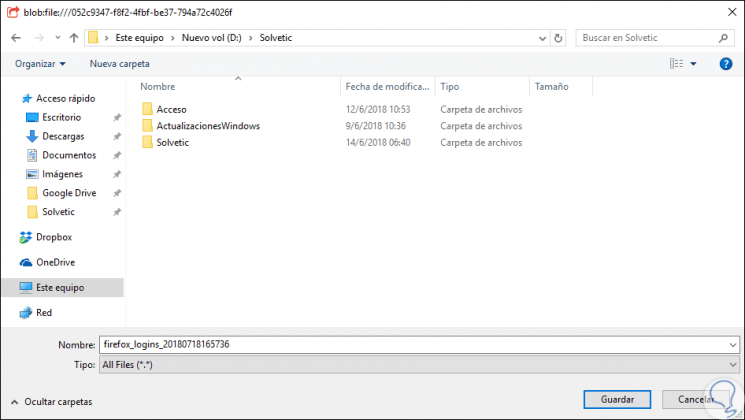
Step 4
Now we can see the contents of the CSV file and there we find the hostname (URL), username and associated password. We can open this in Excel 2019 for better administration.
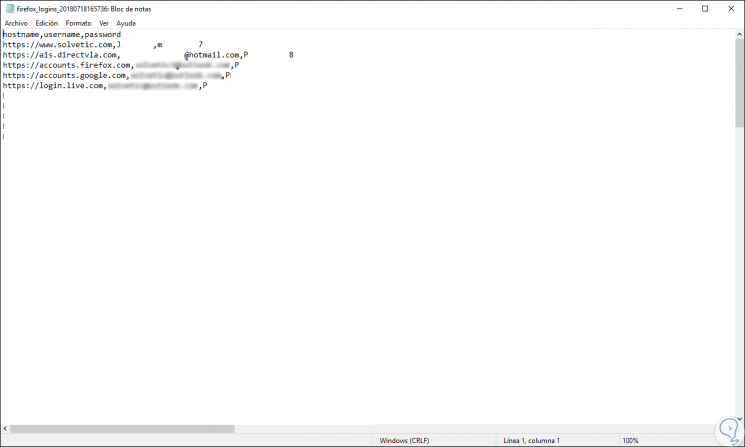
It is that simple this utility allows us to export all the passwords of Firefox Quantum.