Steam is one of the current platforms where we will have more than 30,000 games of all kinds (from free to paid), to download and play at any time. But beyond this we will have the Steam Controller and virtual reality technologies with HTC Vive to take the game to another level..
Steam is integral to managing games, worse if for some reason we want to uninstall Steam from Windows 10, there are two mechanisms for this that TechnoWikis will explain in detail. Sometimes we can find that even if we delete an app there are still associated files or we even can't find the uninstaller itself, so today we will see how to completely remove Steam from my PC.
To stay up to date, remember to subscribe to our YouTube channel! SUBSCRIBE
1. Uninstall Steam Windows 10 from Settings
Step 1
For this method we will go to the following route:
- Applications and Features
Step 2
We locate Steam:
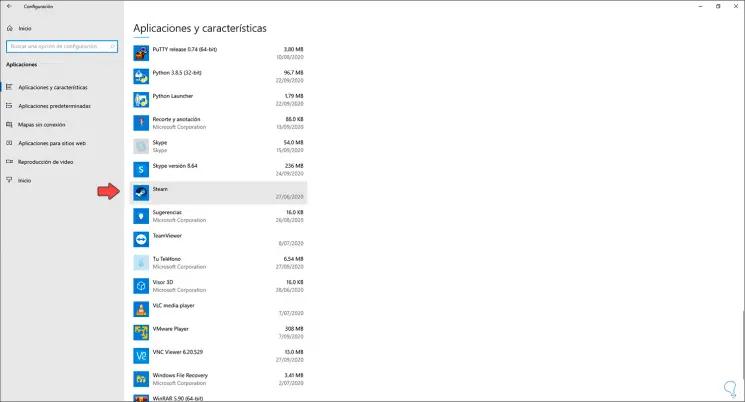
Step 3
Clicking on it will activate the "Uninstall" button and when clicking on it again, another "Uninstall" button appears:
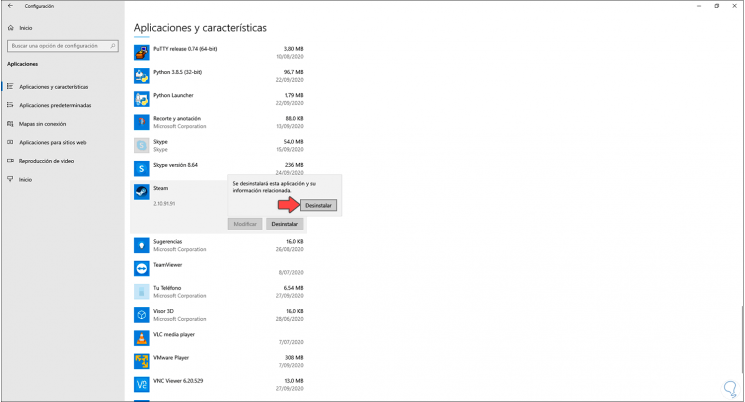
Step 4
Clicking on the latter will display the Steam uninstall wizard:
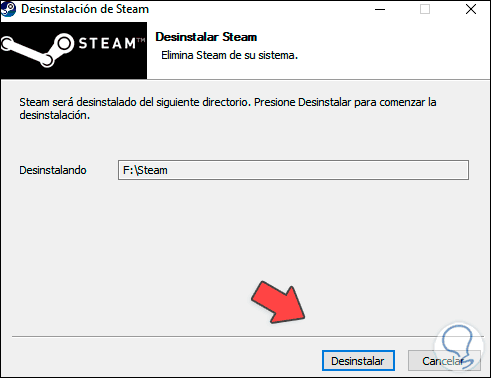
Step 5
We click on "Uninstall" to complete the process. So we have uninstalled Steam from Settings.
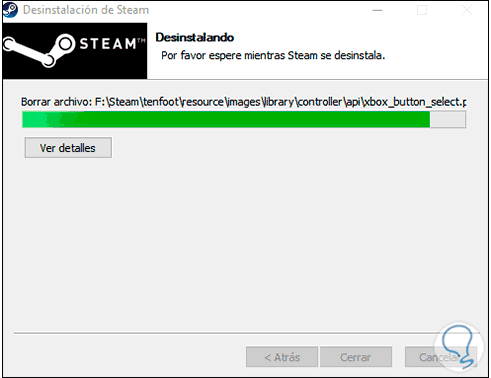
2. Uninstall Steam Windows 10 from Control Panel
Step 1
For this method we will go to the following route:
- Programs and characteristics
Step 2
We select Steam and the "Uninstall" button will be activated at the top:
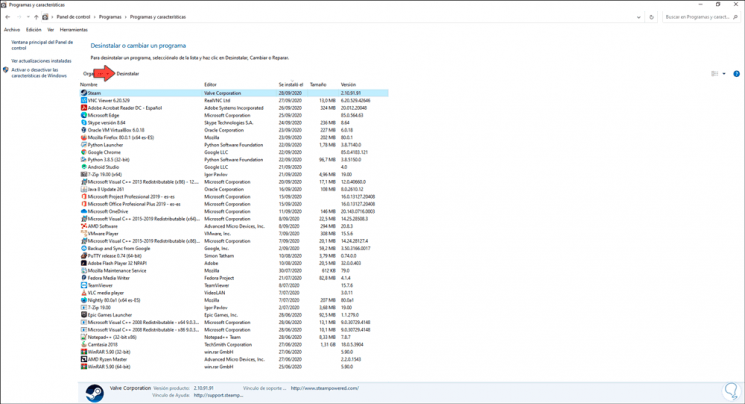
Step 3
Clicking there will open the uninstall wizard:
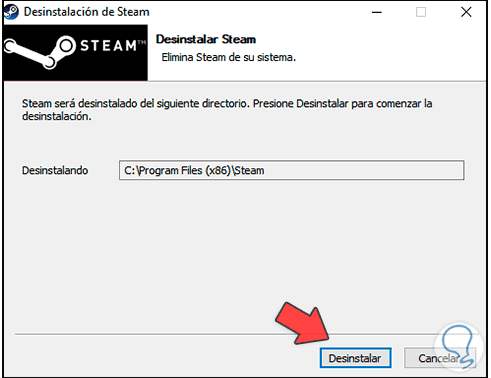
Step 4
We confirm the action by clicking on "Uninstall":
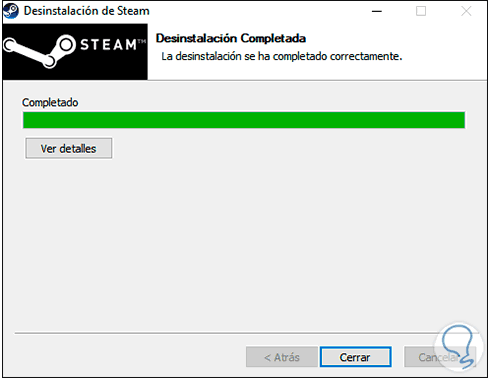
Step 5
As a last step we go to drive C and in Program Files we validate that there is no Steam folder. If there is a folder, we must delete it.
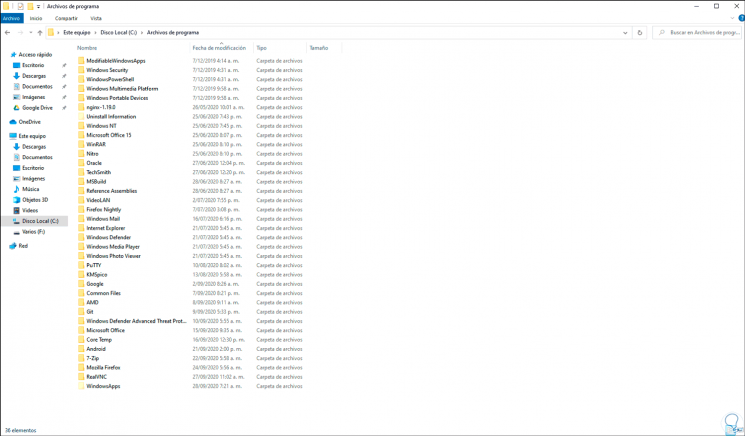
With this process we have two options to uninstall Steam from Windows 10..