Soundflower has been developed as an open source kernel extension to macOS operating systems , and its function is to facilitate the creation of a virtual audio output device but which is also capable of acting as an input medium. This extension has been developed by Cycling '74 and with Soundflower it is possible to emulate an audio device with either 2 or 16 channels.
In case of using the 16 channels, it is possible to carry out the audio environment emulation in more complex environments, this makes it possible to use it with more than two applications simultaneously, but the Soundflower support has lost little by little robustness since it has passed to other owners and its design has been partly lost.
Therefore, if you have Soundflower on macOS, TechnoWikis will explain how to uninstall it completely:
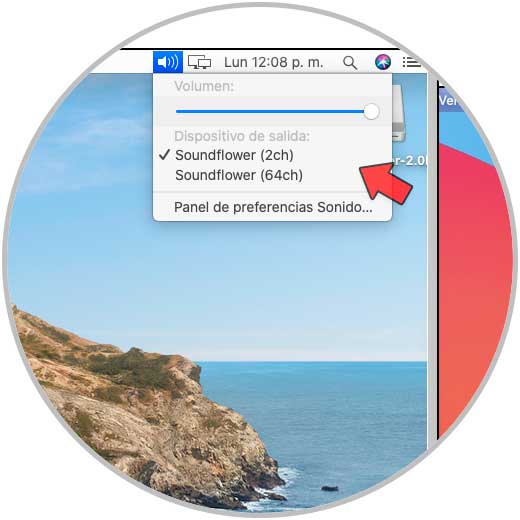
How to uninstall Soundflower on macOS
Step 1
For this process we will go to the terminal and first of all we execute the following:
sudo rm -rf /System/Library/Extensions/Soundflower.kext
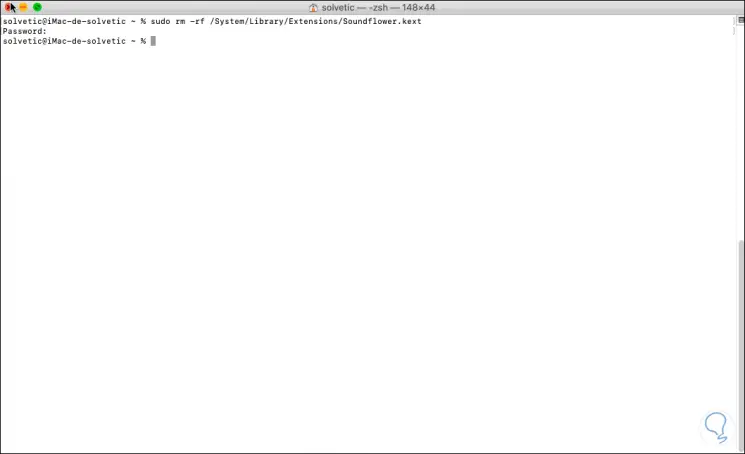
Step 2
Then we are going to execute the following command:
sudo rm -rf /Library/Extensions/Soundflower.kext
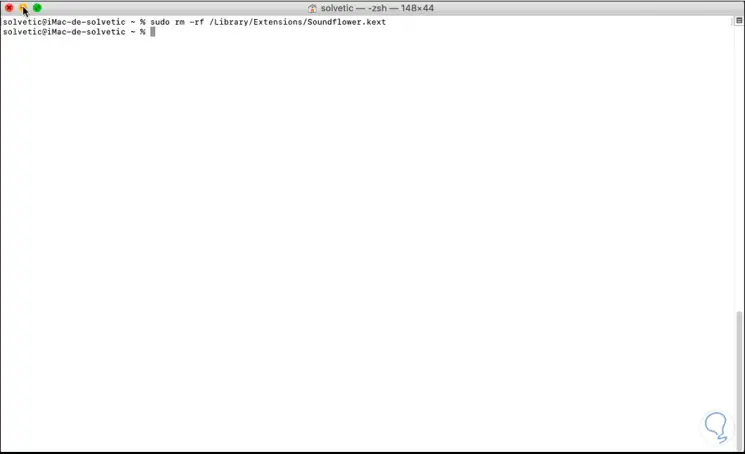
Step 3
Next, we will use the following command in the terminal:
sudo rm -rf /Library/Receipts/Soundflower*
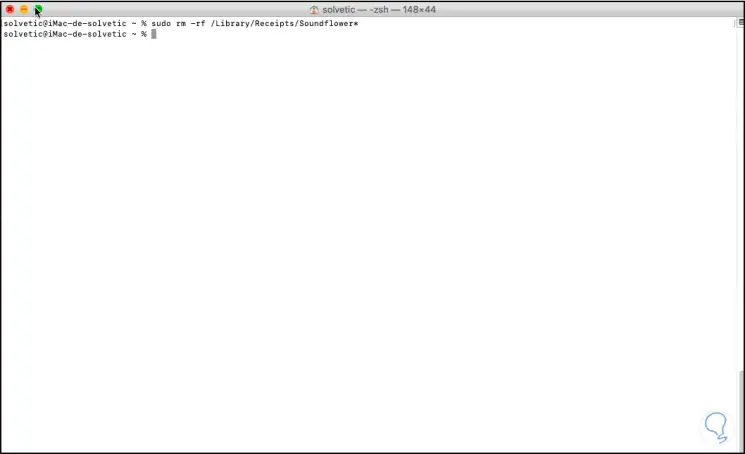
Step 4
Now we execute the following:
sudo rm -rf /var/db/receipts/com.cycling74.soundflower.*

Step 5
Finally we are going to execute the following command in the macOS terminal:
sudo rm -rf /Applications/Soundflower
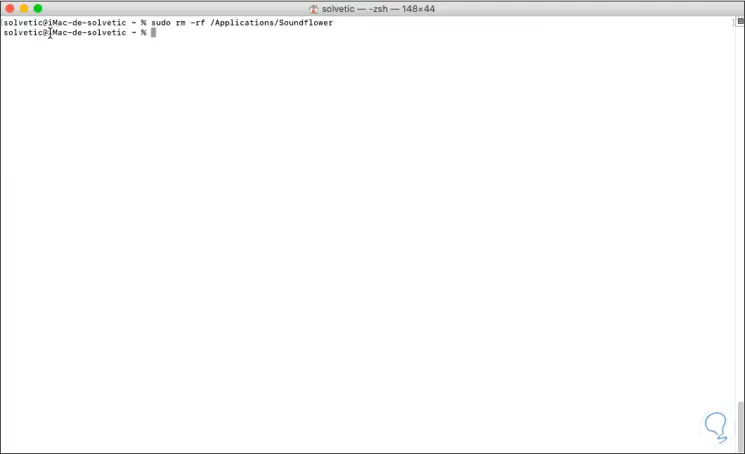
Step 6
Finally, we must reboot the system to avoid problems with the audio drivers when Soundflower has been uninstalled from the system:
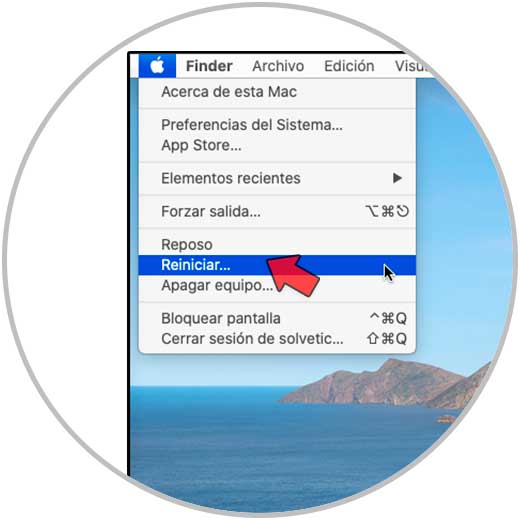
With this process we have learned to completely uninstall Soundflower from macOS.