It is normal that we have different users in Windows 10 each with their respective administration permissions. When we share a computer with more users, we must be aware of the security that we must put when changing Windows 10 user, since for each session there should be a protected account and avoid shared Windows 10 data . This is one of the many things we do in Windows, but we must bear in mind that when they register and log into the system, this user is registered on the Windows 10 lock screen :
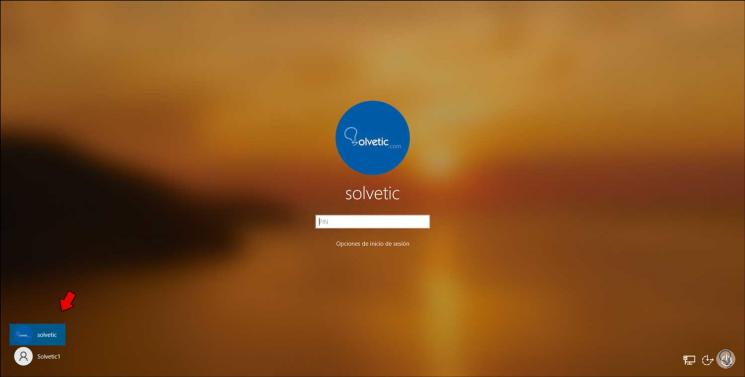
In the lower left corner we see these users, for security or visibility issues, it is normal that we want these users to not be available there and the solution is not to delete their accounts from the system but to hide the display of these names. In order to hide these users and not show those names when entering, we will see the following video tutorial..
TechnoWikis will explain how to perform this process in Windows 10 and thus optimize the login.
To stay up to date, remember to subscribe to our YouTube channel! SUBSCRIBE
Hide last users who have signed in to Windows 10
Step 1
To do this, we access the Registry Editor using any of the following options:
- From the Start menu search engine by entering the word "regedit"
- With the Run command using "regedit"
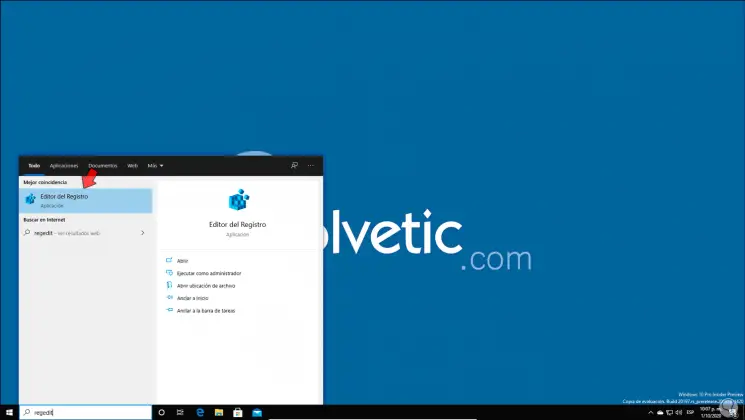
Step 2
The first step to take will be to create a copy of these records for safety, for this we go to the "File - Export" menu:
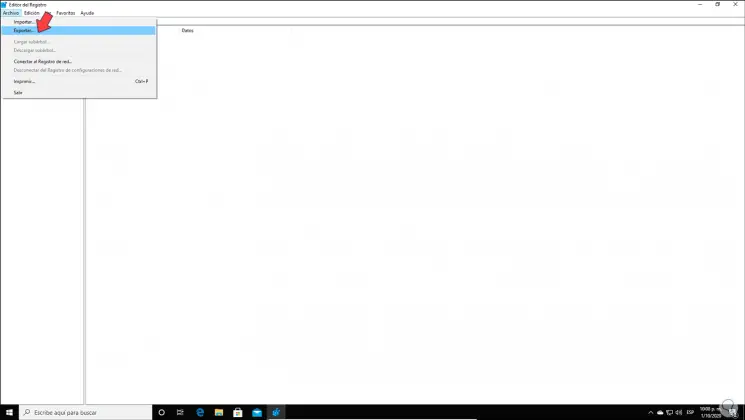
Step 3
In the displayed window we select the desired name and location:

Step 4
After this we will go to the following route:
HKEY_LOCAL_MACHINE \ SOFTWARE \ Microsoft \ Windows \ CurrentVersion \ Policies \ System
Step 5
There we place the DWORD value called "dontdisplaylastusername":
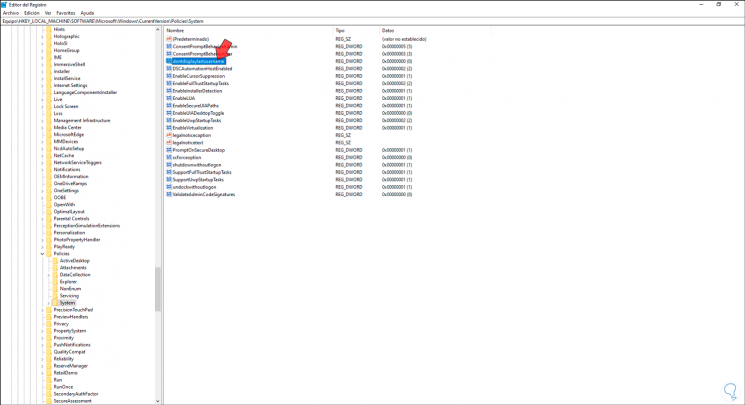
Step 6
We double click on it or right click - Modify and set the value 1. We apply the changes and restart the system.
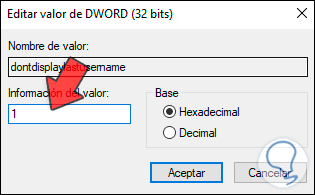
Step 7
When we are back on the lock screen we will see that the last users have been hidden:
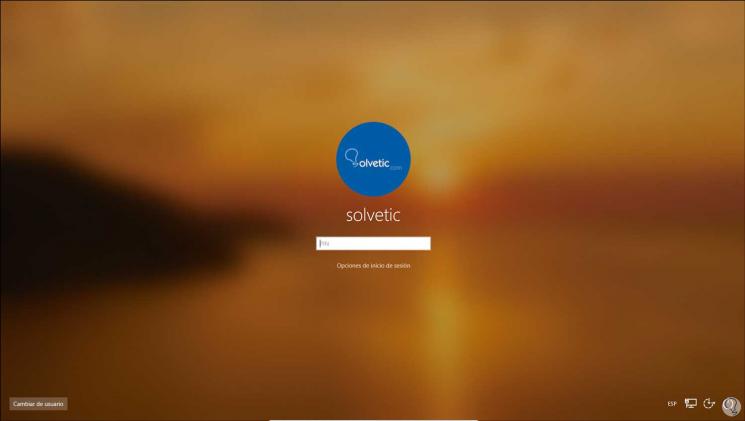
Thanks to this option we can add this security measure in Windows 10 and we can hide the last users who logged into Windows 10..