When we access Windows 10 and register the access credentials to a website, the system will store them in such a way that when we go back to these sites the access is much simpler. This is stored in the Credential Manager , from there we can see or delete the stored credentials which are used in situations such as:
For security reasons, we may want some of these credentials to be removed from the system so that other users do not have this access, which is why TechnoWikis will explain how to remove network credentials in Windows 10..
Remember to always have a copy of your credentials before starting to Remove Network Credentials in Windows 10.
To stay up to date, remember to subscribe to our YouTube channel! SUBSCRIBE
Remove network credentials in Windows 10
Step 1
To achieve this, we open the Control Panel and in the "View by" section we select "small icons":
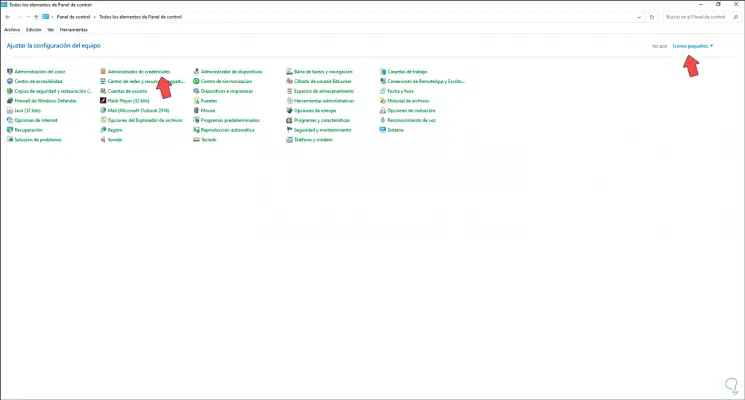
Step 2
Now we click on the line "Credentials manager" and in the new window displayed we go to the "Windows Credentials" section, we will see the following:
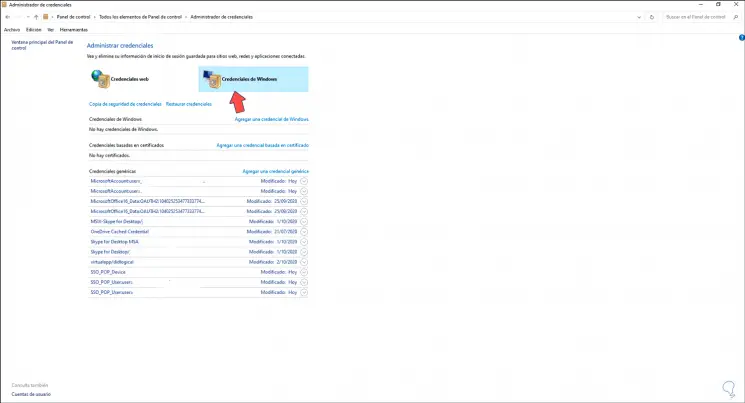
Step 3
In the section "Generic credentials" we can view the network credentials, there we click on the drop-down button of this to see all its attributes:
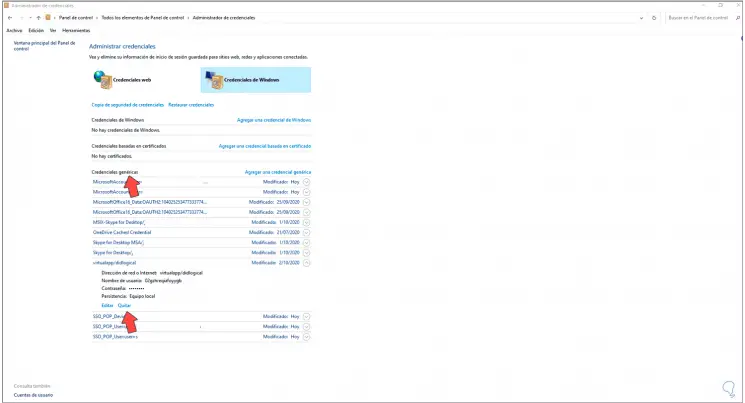
Step 4
To remove it, click on "Remove" and the following message will be displayed. We confirm the action by clicking the Yes button.
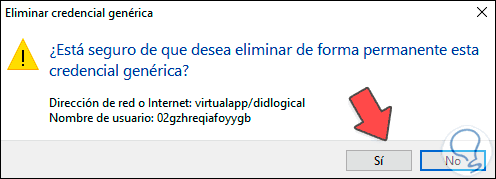
With this process, it is possible to remove network credentials in Windows 10, understanding that it is a security step that helps us make the system less vulnerable to any unauthorized access there..