If you are a game lover, you undoubtedly have Minecraft in your library with which you will be able to create hundreds of worlds with multiple tools and overcoming all kinds of obstacles. One of its great advantages is that we do not have use limitations, that is, we can play and create everything we have in our mind, in Minecraft the default values are to play in the first person, but this can be modified and play in the third person if we wish so..
In Minecraft we can create, collect and transport the game's built-in blocks to create anything from simple to amazing things. When the Minecraft game is interesting or something special happens, we will want to capture the screen of that moment, in macOS this is possible with the Fn + F2 key combination, we can see a message at the bottom about the capture that we just made :
Fn + F2
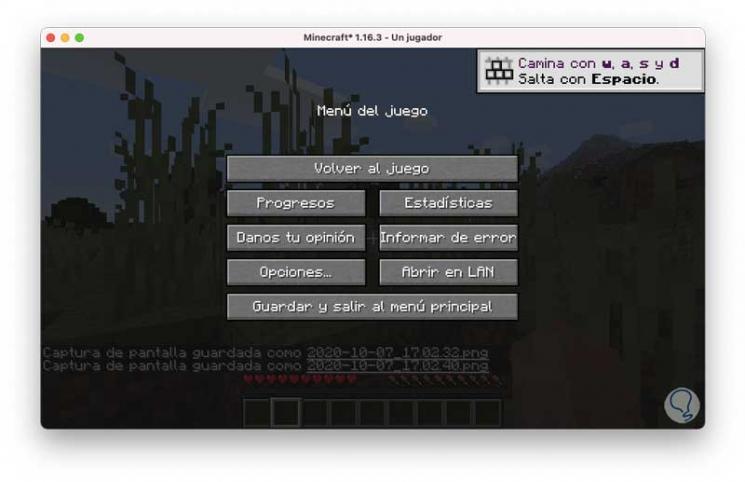
If at any time we want to go to these screenshots, TechnoWikis will explain the process to achieve it.
To stay up to date, remember to subscribe to our YouTube channel! SUBSCRIBE
How to view Minecraft screenshots on Mac
Step 1
For this we will go to the menu "Go - Go to the folder"

Step 2
In the pop-up window we enter the library:
~ / Library /
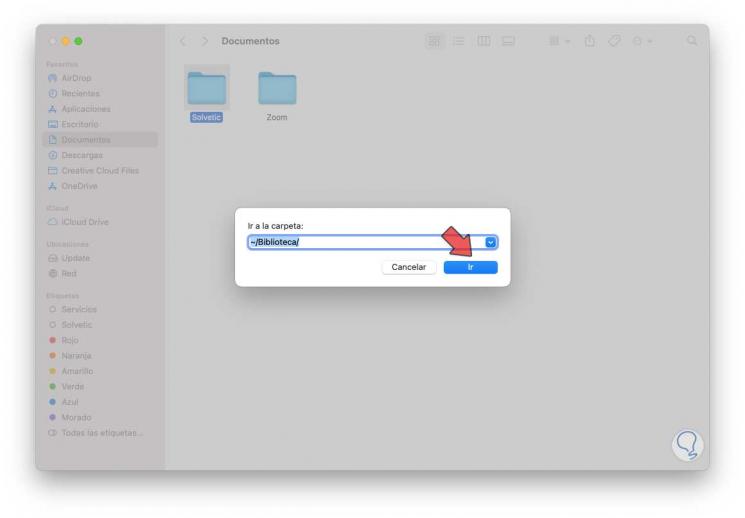
Step 3
We click on Go and in the next window we select "Application Support":
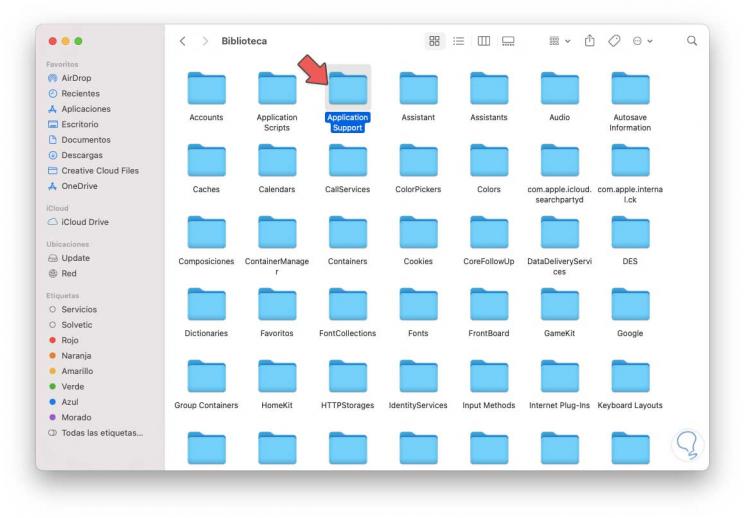
Step 4
Then we locate the folder "minecraft":
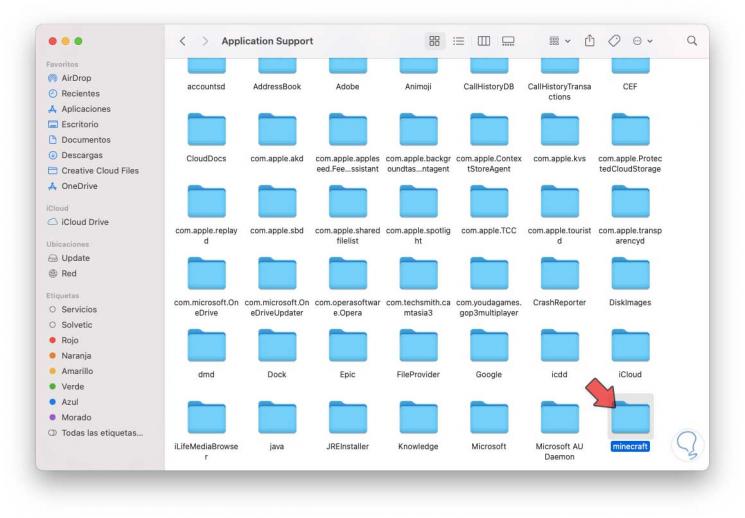
Step 5
We double click on it and look for the folder "screenshots":
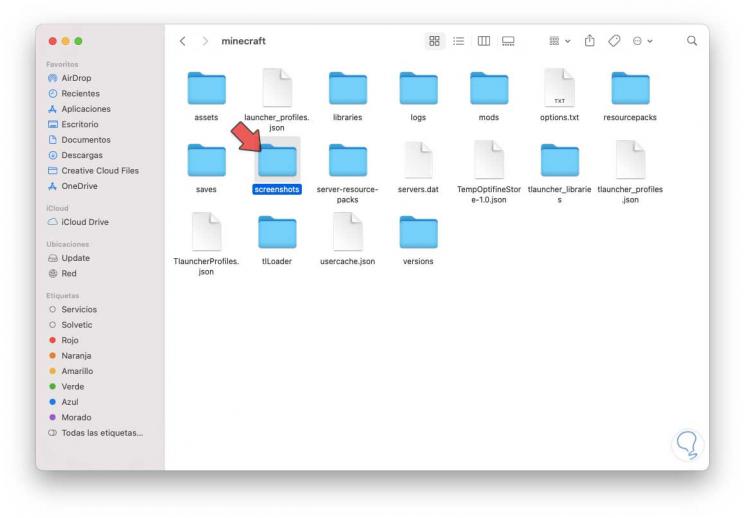
Step 6
We access this folder and there we find the screenshots we have made in Minecraft on macOS:
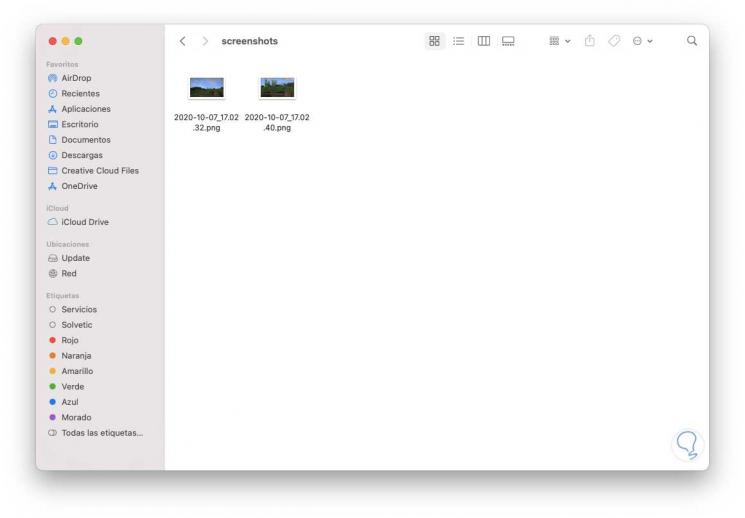
You have learned to go to Minecraft screenshots on macOS thanks to TechnoWikis..