Windows 10 gives the opportunity to remotely access the computer to carry out support, management or support tasks, when it is accessed through a remote session a series of filters are automatically applied to increase security not only of the device but from the files, applications and other add-ons installed there, the reason is that remotely security and privacy can be violated ..
One of these security methods is that Windows 10 blocks access to removable storage (USB memories, external hard drives, etc.), this in order to prevent the spread of viruses or more content of this type, but if it is necessary to access In a remote session to removable media, TechnoWikis will explain how to allow direct access to removable storage in remote sessions Windows 10.
To stay up to date, remember to subscribe to our YouTube channel! SUBSCRIBE
Allow direct access to removable storage media in remote Windows 10 sessions
Step 1
The first thing to do is to access the registry editor as administrators, for this we look for "regedit" in the Start search box, right-click on the editor and select "Open as administrator":
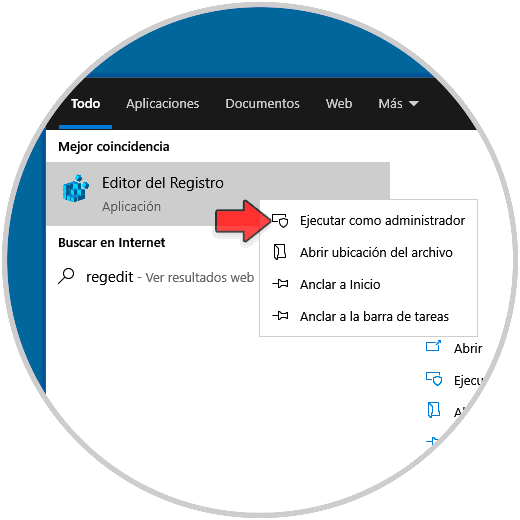
Note
TechnoWikis advises you to create a backup copy of the registries or a system restore point in case of errors.
Step 2
Now we must go to the following route:
HKEY_CURRENT_USER \ SOFTWARE \ Policies \ Microsoft \ Windows
Step 3
We right click on the Windows key and select "New - Key":
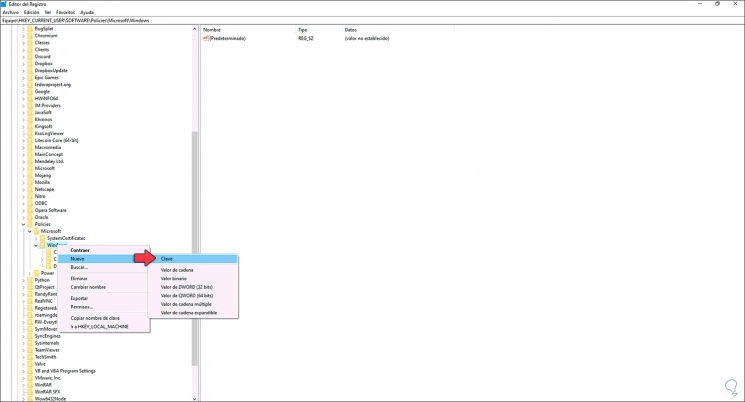
Step 4
We will call this key "RemovableStorageDevices":
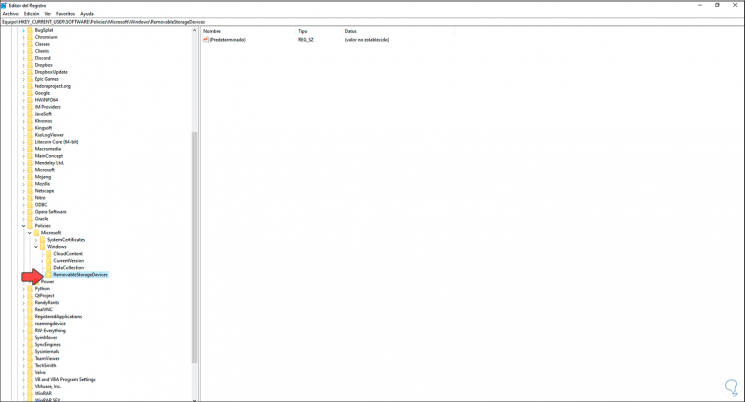
Step 5
We click somewhere free of this new key and select "New - 32-bit DWORD Value"):
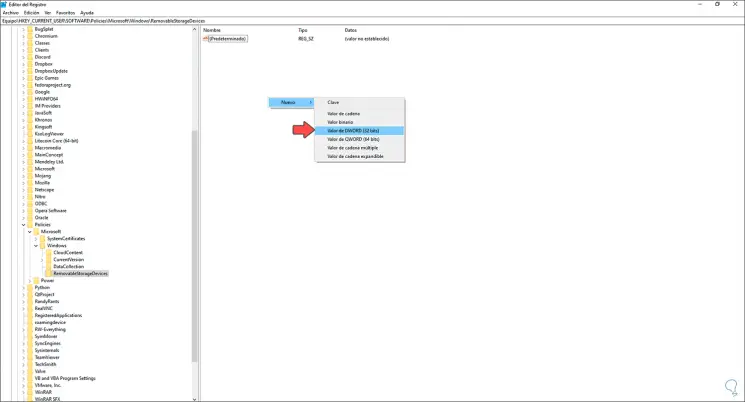
Step 6
We call this DWORD value "AllowRemoteDASD":
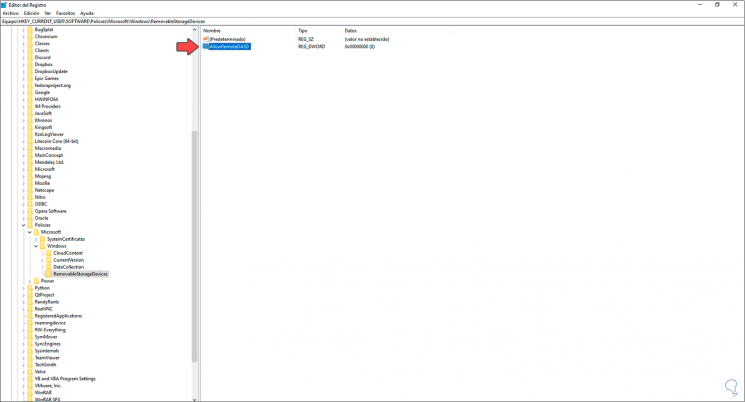
Step 7
We right click on it and select "Modify", in the field "Value information" we assign the number 1. We click OK to apply the changes.
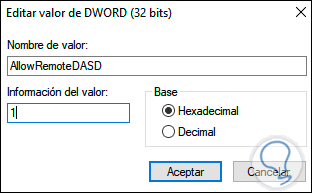
With this process we have allowed access to removable storage in Windows 10 when using a remote session..