In Windows 10 we usually find various processes both from the system and from installed or third-party applications, many of these we really don't know about which process they are related and one of them is Task Host. Task Host is a process and service automatically integrated into the Windows 10 operating system and its action is to ideally manage certain system tasks that have an impact on the general performance of the system but have an important partition in the system shutdown..
When we turn off our equipment , all the software active at that time must be closed individually, it is possible that at some point some program or application does not close and affects the shutdown process, in this case Task Host acts to interrupt the shutdown process. Windows 10 shutdown allowing users to validate if everything has been closed correctly.
If this error appears, TechnoWikis will explain how to correct it in two different ways..
To stay up to date, remember to subscribe to our YouTube channel! SUBSCRIBE
1. Fix Windows 10 Task Host error from Registry Editor
Step 1
We access the Editor from the Start search box by entering "regedit":
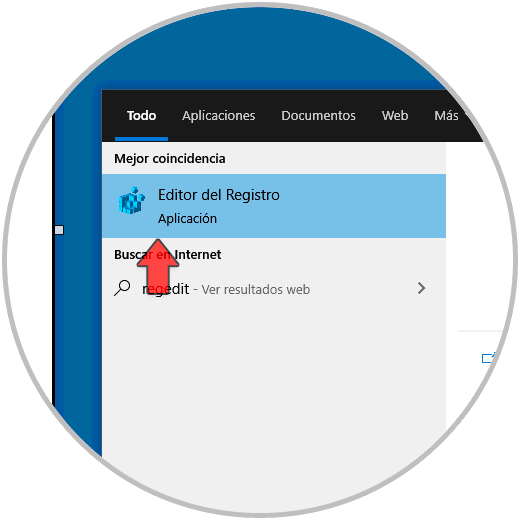
Step 2
In the editor we must go to the following route:
HKEY_LOCAL_MACHINE \ SYSTEM \ CurrentControlSet \ Services \ WpnUserService
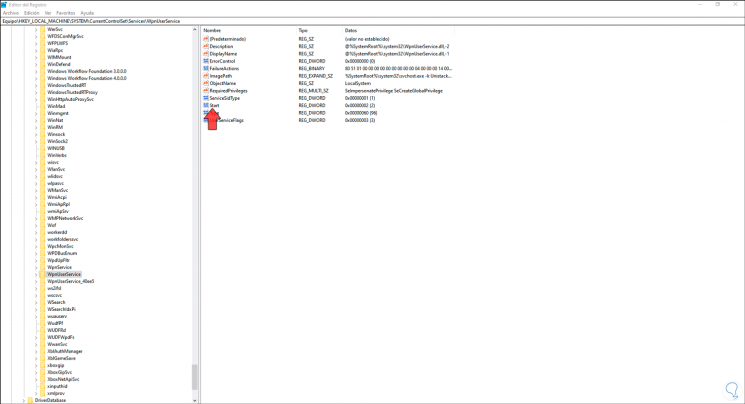
Step 3
There we edit the DWORD value called "Start" and set the number 4 in the "Value information" field. We accept and close the Windows 10 registry editor.
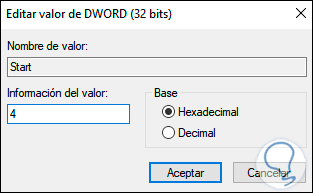
2. Fix Windows 10 Task Host error from Microsoft Store
The Windows 10 store is responsible for allowing us to download hundreds of applications for the system, but these applications can give rise to the Task Host error due to update issues.
Step 1
To use this method, we access the Windows Store, click on the top menu and select "Settings:"
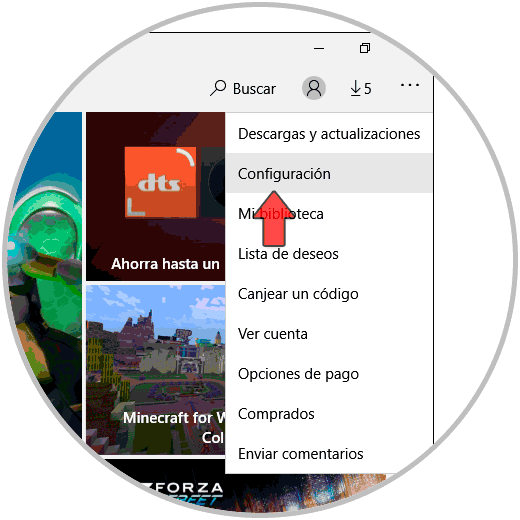
Step 2
In the open window we must deactivate the switch "Update applications automatically":
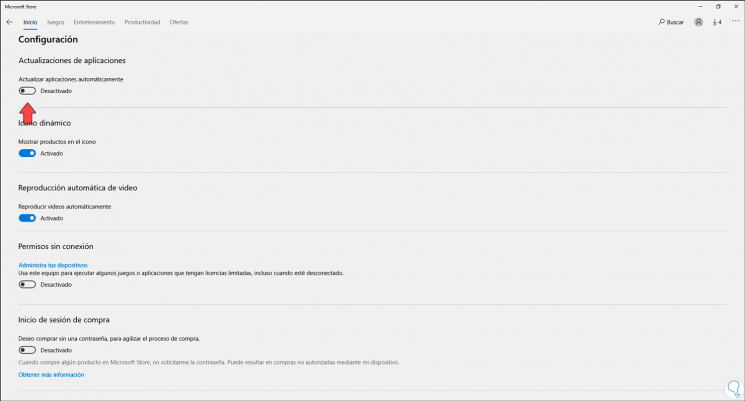
This will prevent Task Host from preventing the shutdown of the system by an application that is in the process of updating. With these two methods we can use Windows 10 in a normal way without giving rise to this error.