The Task Manager in Windows 10 gives us the opportunity to perform various tasks such as:
Task Manager functions in Windows 10
- See all active system processes and work on them
- See the performance of CPU, memory, disks, etc.
- Access application history
- See what programs are allowed to start with the system
- List users and their applications
Normally to access this Task Manager we do it by right clicking on the task bar, but today TechnoWikis will explain another method which is to create the direct access to it on the desktop and for this we will see two options..
To stay up to date, remember to subscribe to our YouTube channel! SUBSCRIBE
1. Create Windows 10 Task Manager shortcut from Desktop
Step 1
For this process we right click on the desktop and there select "New - direct access":
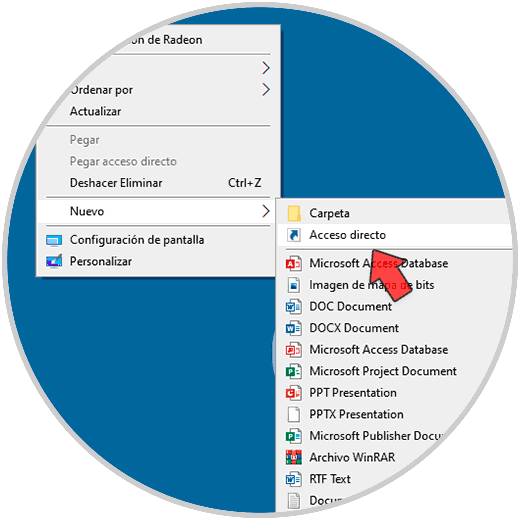
Step 2
In the displayed window enter "taskmgr.exe":
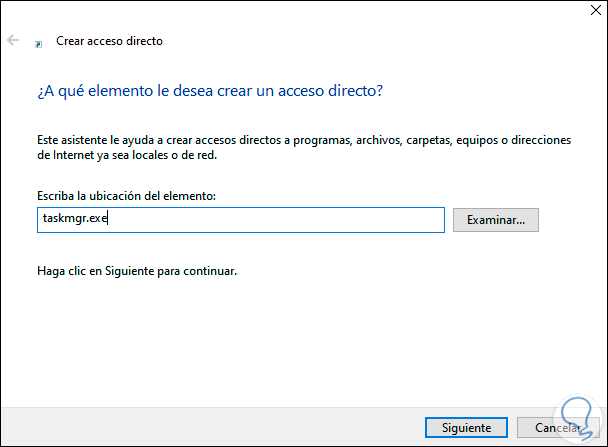
Step 3
Then name the shortcut:
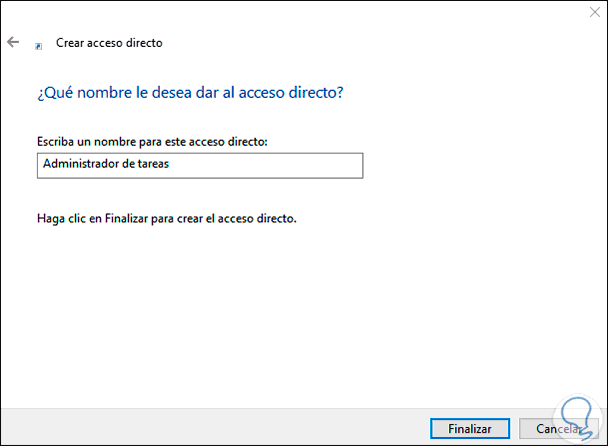
Step 4
Click Finish to apply the changes:
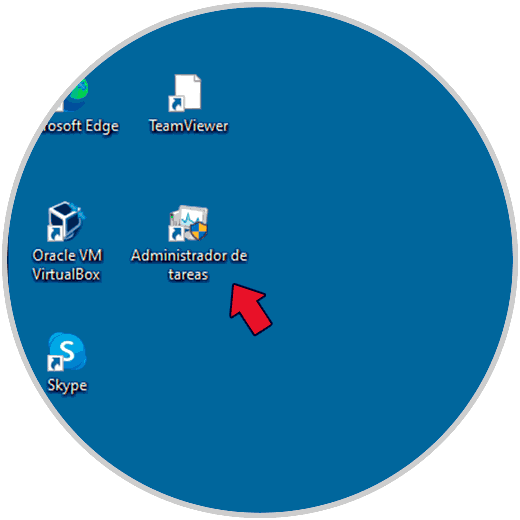
Step 5
We see the shortcut available there, we double-click to access the Task Manager:
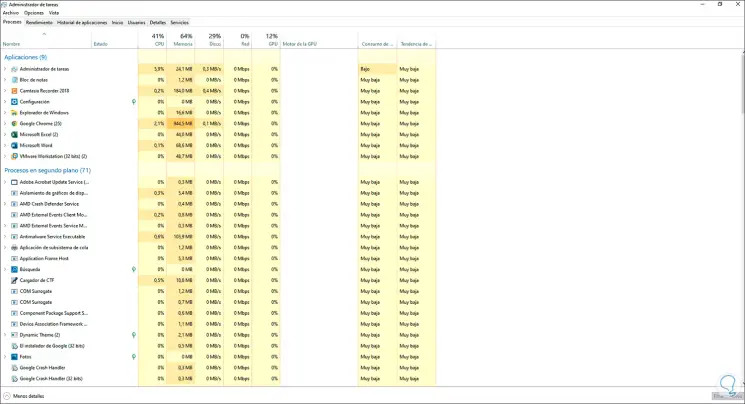
2 . Create Windows 10 Task Manager shortcut from Explorer
Step 1
To use this method we go to the path "C: \ Windows \ System32", there we right click on taskmgr and select the option "Create shortcut":
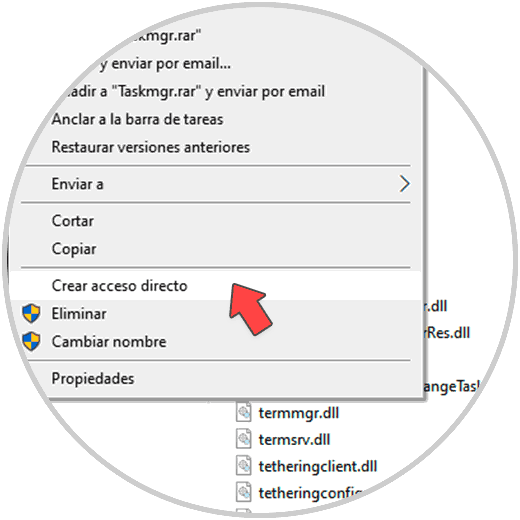
Step 2
The following message will be displayed:
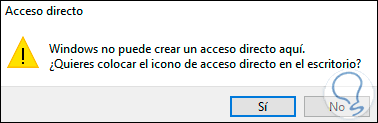
Step 3
Confirm the process by clicking Yes to send the shortcut to the desktop in Windows 10:
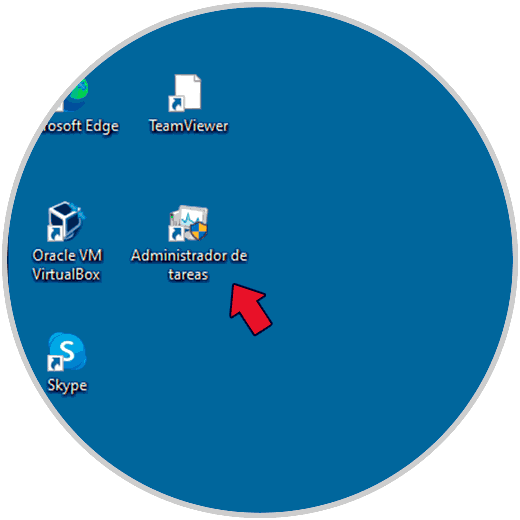
Step 4
Access the Task Manager:
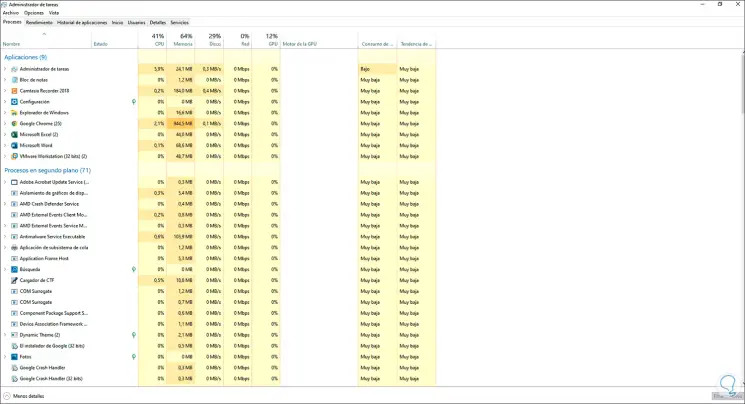
These two steps are simple, but they allow you to access the Task Manager in a much faster way.