Having our computer configured correctly is important so that in this way we can access all the options and functions that we need directly and easily. The Device Manager in Windows 10 is a central point to manage everything related to the drivers of each device connected to the computer. This encompasses display adapters, network cards, audio, printers, USB ports ....
From the Device Manager it is possible to update the drivers as well as deactivate them if it is the case. Therefore, if we are administrators, we are frequently accessing it.
Therefore, in this tutorial we are going to see two ways to create a shortcut on the Windows 10 desktop to this device manager in a detailed step-by-step manner. In this way we can quickly access it whenever we need it..
To stay up to date, remember to subscribe to our YouTube channel! SUBSCRIBE
1. Create Device Manager shortcut from desktop
Step 1
To use this method we will right click somewhere on the desktop and there we select "New - direct access":
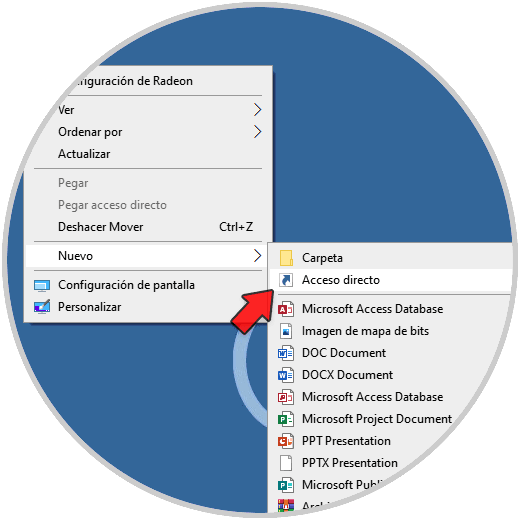
Step 2
In the pop-up window we enter "devmgmt.msc":
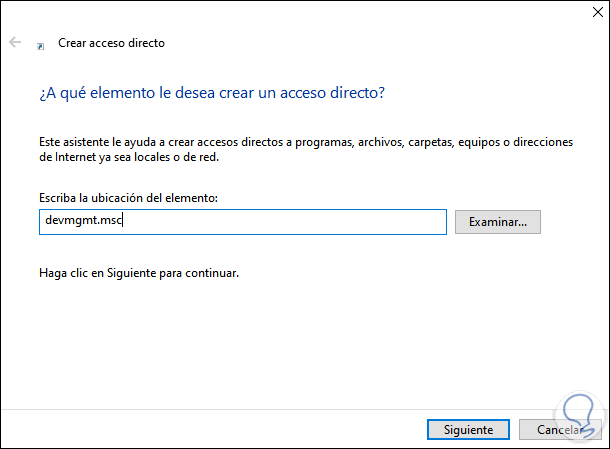
Step 3
Click Next and assign a name to the shortcut:
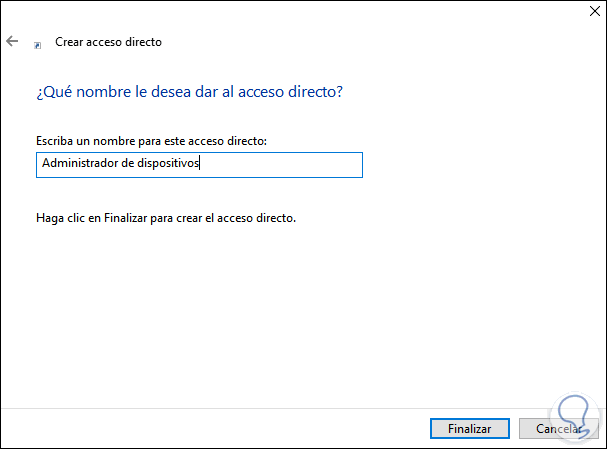
Step 4
We apply the changes by clicking Finish, we will see the shortcut created for the Administrator:
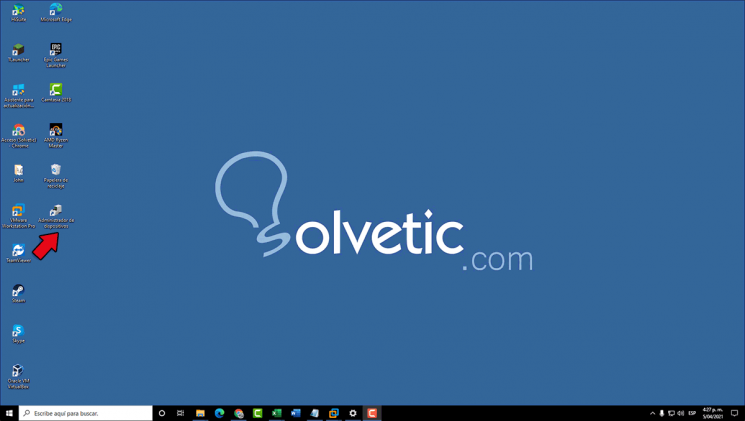
Step 5
We double click to access the Device Manager:
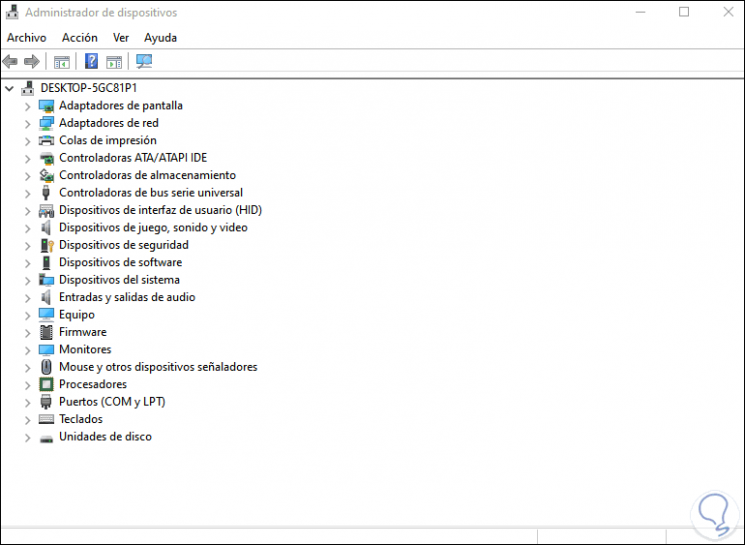
2. Create Device Manager shortcut from Explorer
Step 1
To use this method we will go to the path "C: \ Windows \ System32", there we right click on devmgmt and select the option "Create shortcut":
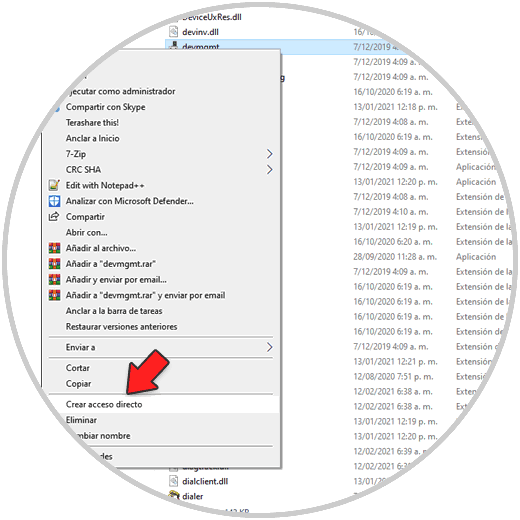
Step 2
The following message will be displayed:
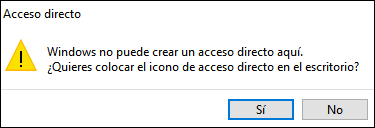
Step 3
Click Yes to confirm the change, the shortcut will be available on the desktop:
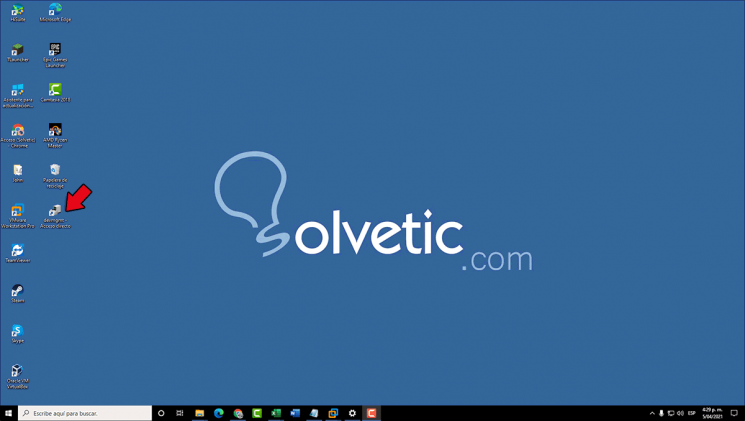
Step 4
There we can change its name if we wish or double click to access the Device Manager:
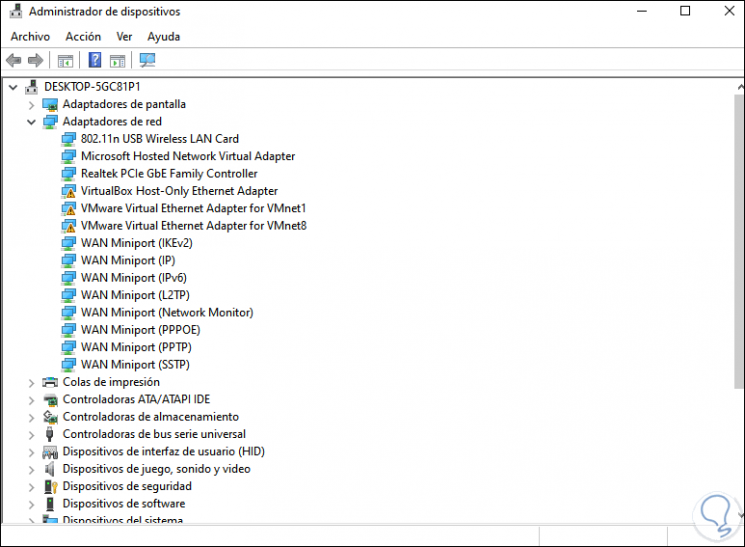
These are the ways to create a shortcut to Device Manager in Windows 10.