From the Device Manager in Windows 10 we have the possibility to manage everything related to peripherals and system elements, especially their drivers, there we can update, disable, uninstall and more associated tasks so that the devices work in the correct way In Windows 10. Many times a device is connected in Windows 10 but we see that it does not recognize it or that it does not appear in the Administrator list, this can happen simply because it is hidden and you go crazy trying to find it to manage it..
For security reasons, the Device Manager hides some of these devices in order to prevent us from making changes that affect the normal operation of Windows 10, but if for administration reasons we need to see these devices, TechnoWikis will explain how to see them hidden devices within Device Manager.
To stay up to date, remember to subscribe to our YouTube channel! SUBSCRIBE
How to see hidden devices in Device Manager Windows 10
Step 1
To see these devices, we open the Device Manager from Start:
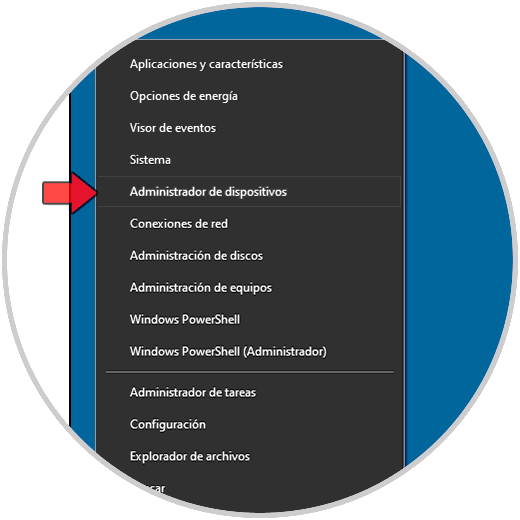
Step 2
Once the Administrator is open, we go to the "View" menu and there we select the option "Show hidden devices":
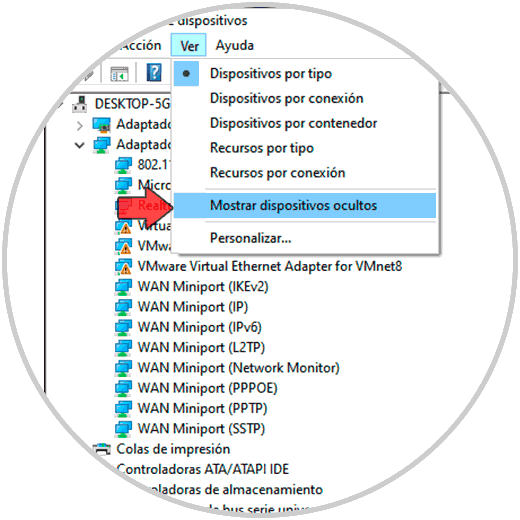
Step 3
This will make all the hidden devices visible and we validate that this option is active so that we can see at all times:
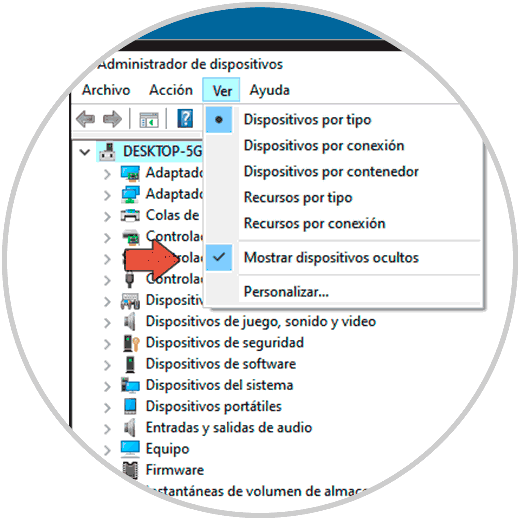
This is the whole process to see hidden devices in Windows 10 Device Manager..