Office integrates Safe Mode or Safe Mode into its applications , this is a mechanism by which the program is started without add-ons and with a limitation of services in order to perform tasks, usually support or correction of errors, it is ideal for administration tasks. If we need to find the root of a problem in the system, Safe Mode allows us to start the computer with hardly any resources to rule out the possible reasons for these failures..
If at any time you want to use safe mode in Microsoft Word, you must press the Ctrl key and open Word, this opens Microsoft Word in safe mode, but if you get an error of not opening Word in this mode, then TechnoWikis will tell you how to do to open Word in safe mode without any failure.
To stay up to date, remember to subscribe to our YouTube channel! SUBSCRIBE
Fix Word cannot start Safe Mode
Step 1
We are going to:
- Applications and Features
Step 2
There we locate our version of Office, in this case Microsoft Office Professional 2019, clicking on it will activate the following buttons:
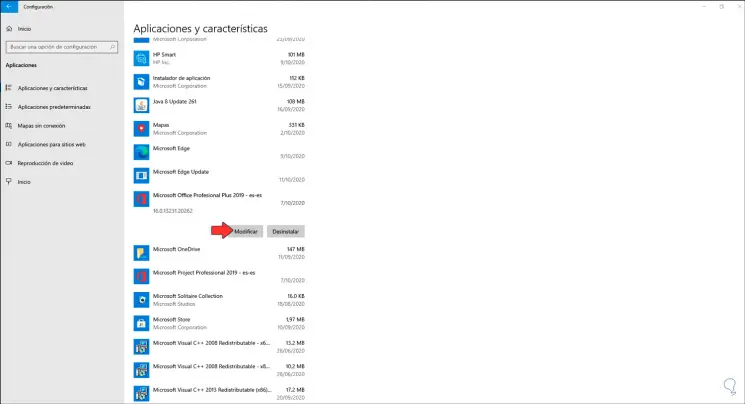
Step 3
We click on the "Modify" button and the following Office repair wizard window will be launched:
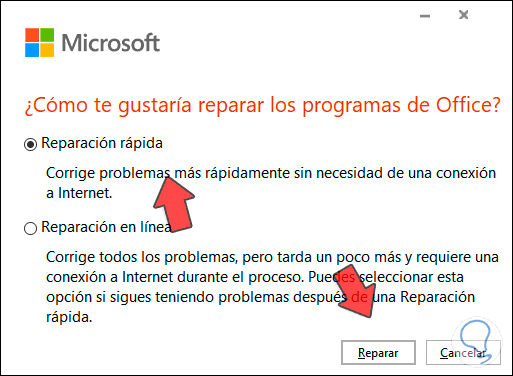
Step 4
In this case we must activate the box "Quick Repair", then click on "Repair" and the following window will open:
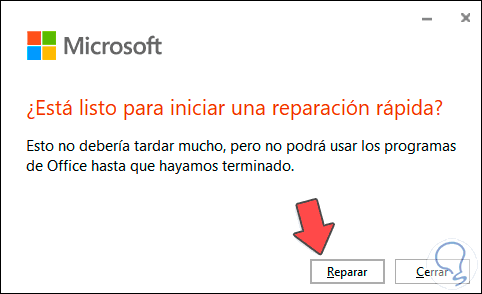
Step 5
We click "Repair" again and the process of repairing all Office components and its programs will take place:
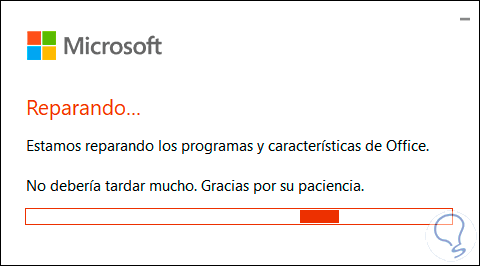
Step 6
At the end of this process we will see the following. We click on "Close" to exit the wizard.
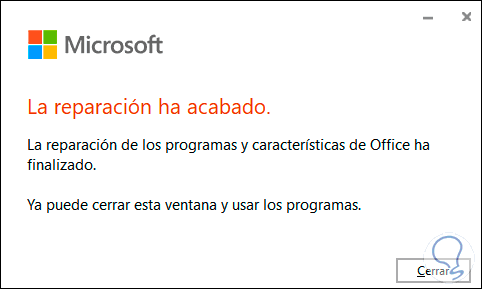
Step 7
Now we validate that everything works correctly, we press the CTRL key and open Word, we will see the following message:
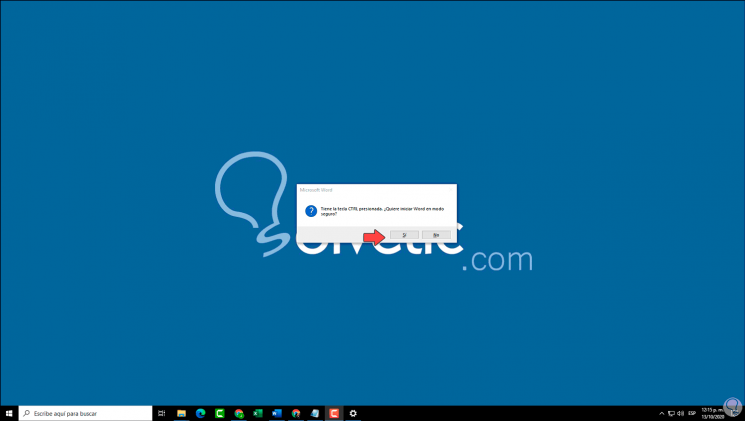
Step 8
We confirm the opening of Word in safe mode by clicking on "Yes" and Microsoft Word will be opened in this mode with the limitations already mentioned:
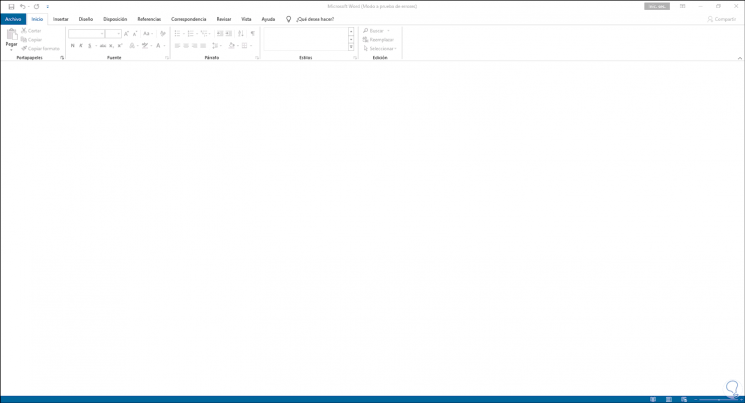
As simple as that we can correct the error of opening Word in follow mode in Windows 10..