The printer is one of the most popular output devices that we have today, we can see how these have evolved to the extent that today they are multifunctional since they not only print, but also serve to scan, make copies and even connect to the network and perform network tasks. But even so, errors are always the order of the day and one of them is when we see the printer in an error state , this prevents the documents that we send to print from simply going to the queue and will be printed when the error has been corrected ..
If when we use our printer we are urgent to print documents and we find errors, it may drive us crazy, that is why having tools to repair Windows 10 printer is important. To correct this error, TechnoWikis will explain a functional method that will allow you to recover the correct use of the printer.
To stay up to date, remember to subscribe to our YouTube channel! SUBSCRIBE
Printer Solution in Windows 10 Error Status
Step 1
We access the Device Manager using any of the following options:
Device administrator
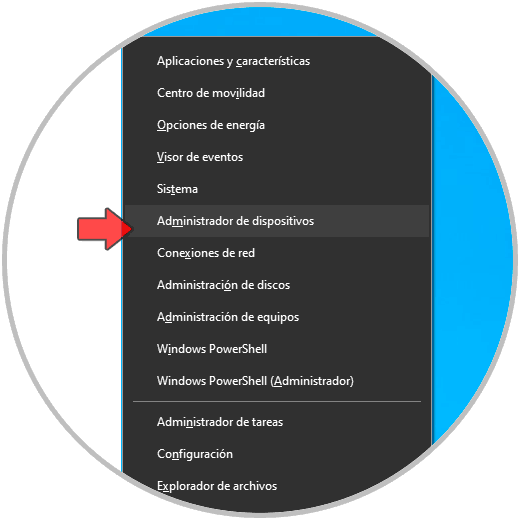
Step 2
In the Administrator we go to the section "Print queues", we right click on the printer with error and select "Update driver":
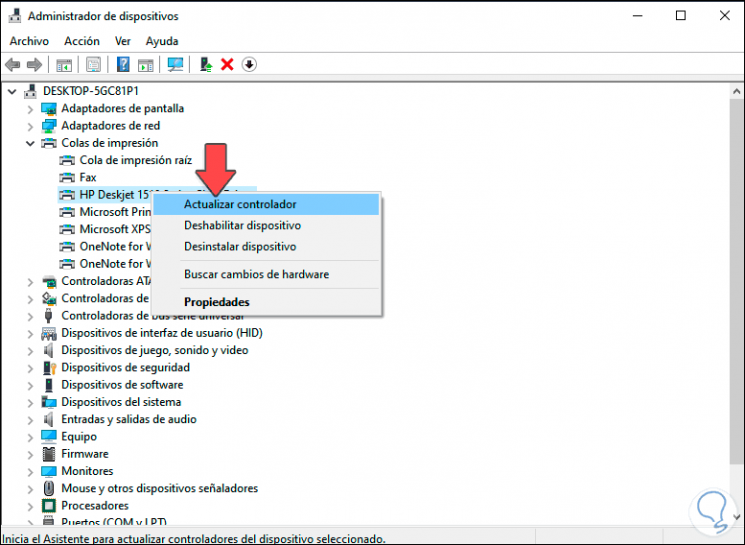
Step 3
In the displayed pop-up window we select "Search for drivers automatically":
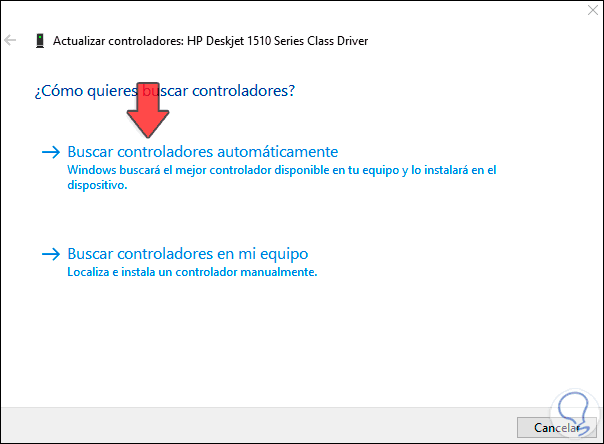
Step 4
This ensures that Windows 10 will search for the latest drivers from Windows Update:
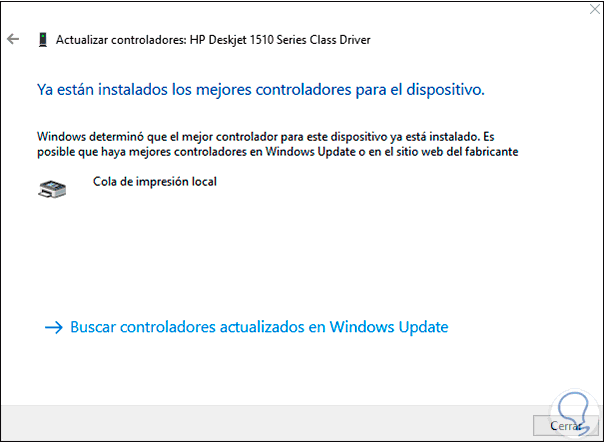
Step 5
After this process, we access the command prompt console as administrators:
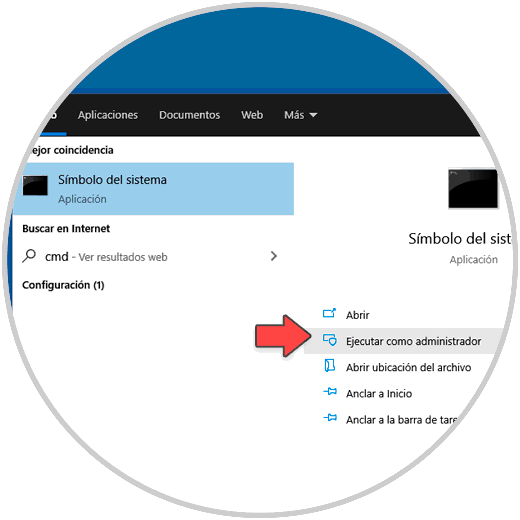
Step 6
In the console, we first stop the printing service with the following command:
net stop spooler
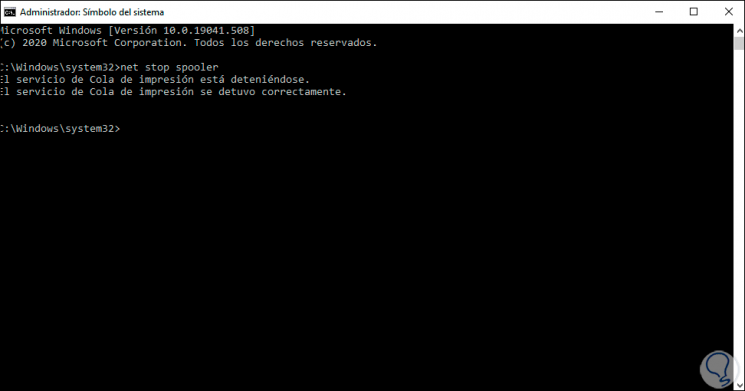
Step 7
Then we start it with the following command:
net start spooler
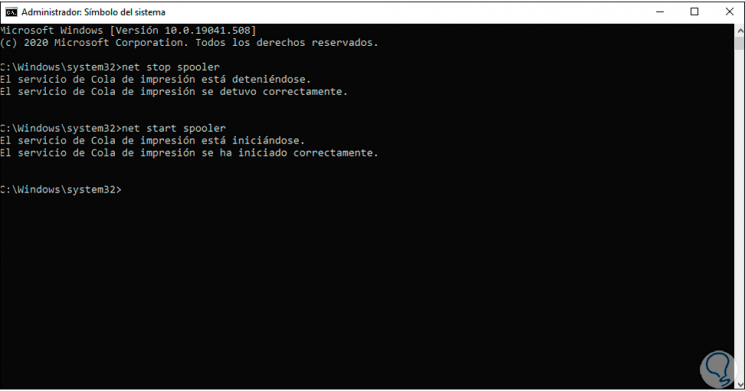
This way we will solve the error in our printer in Windows 10..