Having our system updated is important to ensure that we have the latest news but also the most recent security patches. Windows 10 has launched its new version Windows 10 called October 2020 which integrates new features both in design and in security and performance of the applications, just one of these novelties is found in the Start menu, when we click there we will see the following:
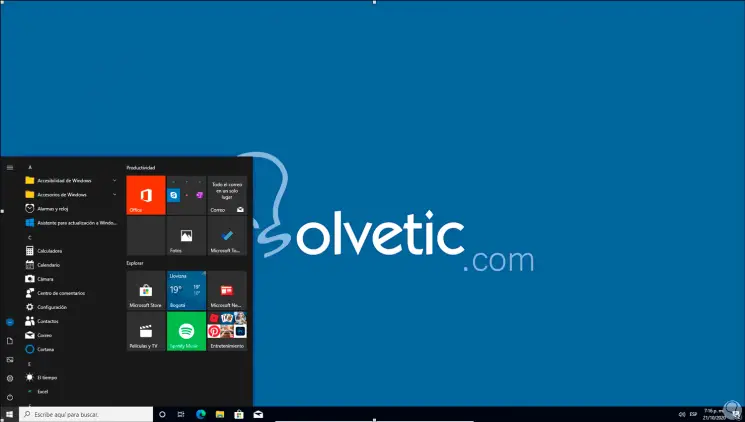
We can see how the design, position and structure of the menu and its icons is totally different from what is known, although with this Microsoft seeks to further modernize Windows 10 . Many users want to continue with the traditional Windows 10 Start menu , if you are within this group of users, TechnoWikis will explain how to restore the Start menu in a simple way..
To stay up to date, remember to subscribe to our YouTube channel! SUBSCRIBE
How to restore the Windows 10 Start menu
Step 1
To achieve this we open Run by right clicking on Start and in the displayed window we enter "regedit":
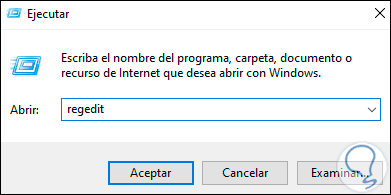
Note
We recommend creating a restore point or exporting the logs as a precaution.
Step 2
In the registry editor we will go to the following path:
HKEY_CURRENT_USER \ SOFTWARE \ Microsoft \ Windows \ CurrentVersion \ CloudStore \ Store \ Cache \ DefaultAccount
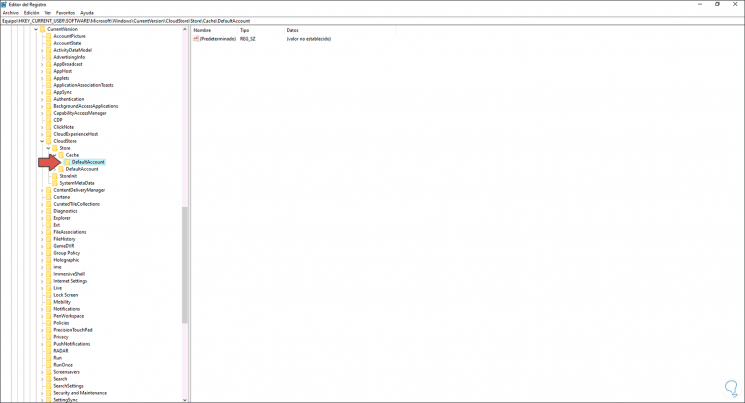
Step 3
We right click on the DefaultAccount key and select "Delete":
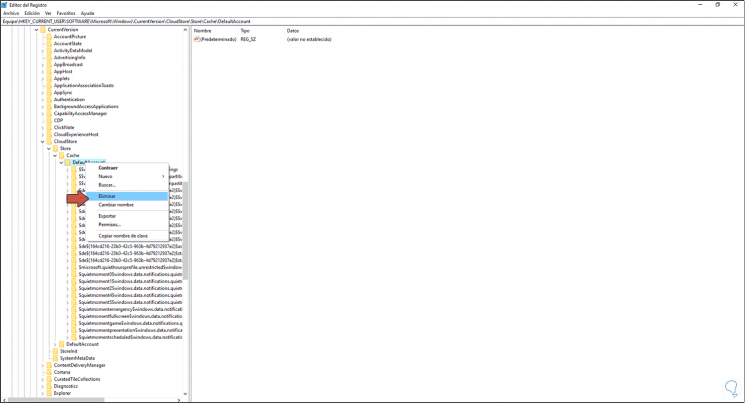
Step 4
In the security window that opens, we confirm the process:
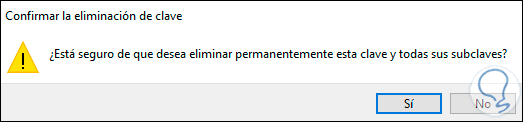
Step 5
We click Yes and we see that this key has been removed:
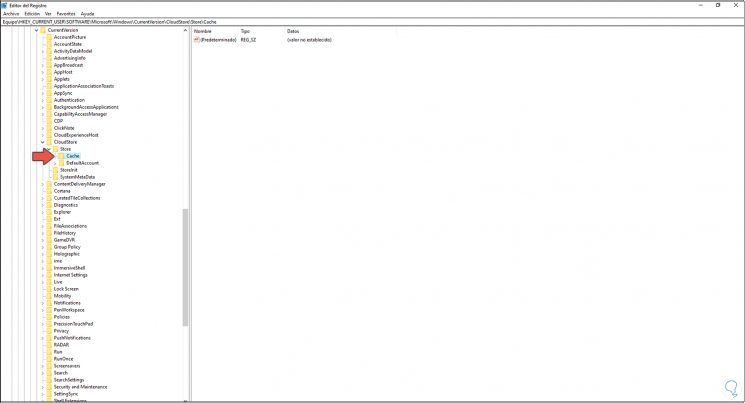
Step 6
Now we go to the Task Manager, there we locate the Windows Explorer and restart it, we have two options that are:
- Right click on it and select "Restart"
- Select File Explorer and click on the "Restart" button located at the bottom
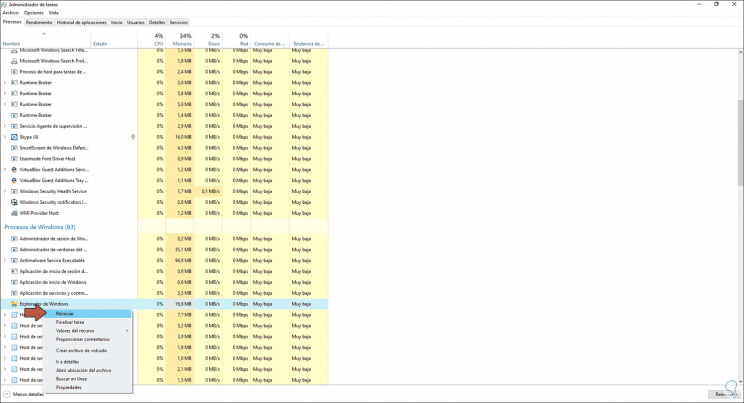
Step 7
After this we can go back to the Start menu and we will see that it has been restored to its default values:
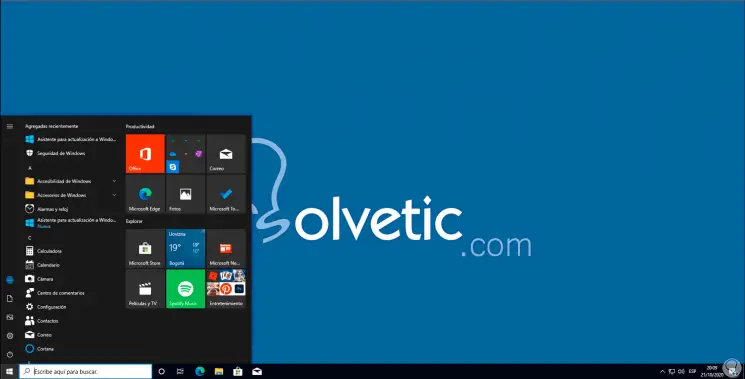
Thanks to this process it is possible to restore the Start menu if we do not like its design in the new version of the system.