Current browsers offer us a series of key utilities and functions for the performance of activities, but they have problems directly related to the privacy and security of user data and records. This is because some browsers use IP address tracking systems and, based on the sites we browse, they send us suggestions..
To prevent this, the Tor browser has been developed as a browser that takes users' security very seriously. This is achieved since Tor internally creates a set of virtual tunnels for the transfer of information but does not establish a direct connection with the public network, which is where the most threats abound.
If you are interested in using Tor on Ubuntu 21.04, TechnoWikis is here to give you the steps to use a much more secure browser..
To stay up to date, remember to subscribe to our YouTube channel! SUBSCRIBE
How to install Tor on Ubuntu 21.04
Step 1
We access the terminal in Ubuntu 21.04 and install Tor with the following command:
sudo apt install tor
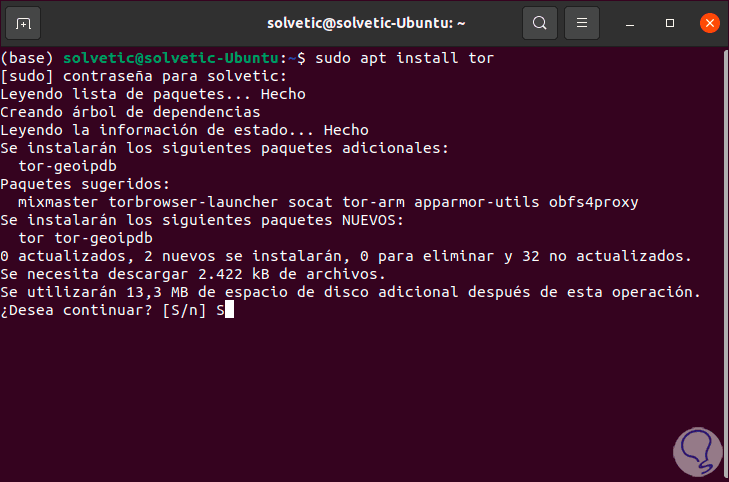
Step 2
We enter the letter S to confirm the download and installation of Tor.
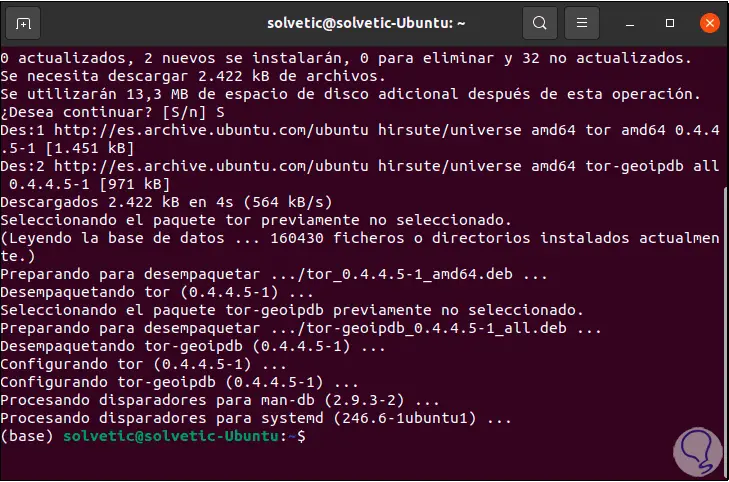
Step 3
After this we are going to install the browser itself with the following command:
sudo apt install torbrowser-launcher
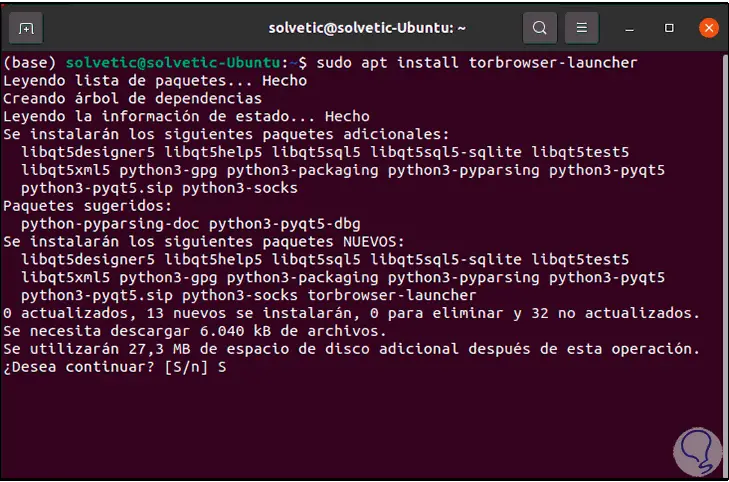
Step 4
Again we enter the letter S to proceed with the download and installation:
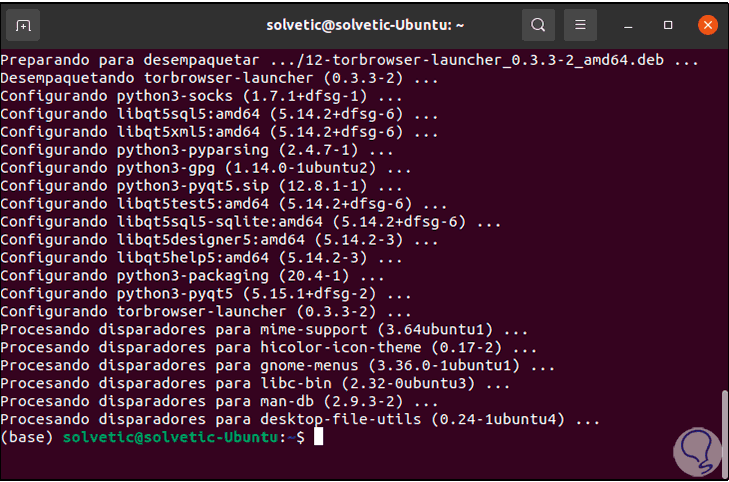
Step 5
We update the services and packages of the Ubuntu 21.04 system:
sudo apt update
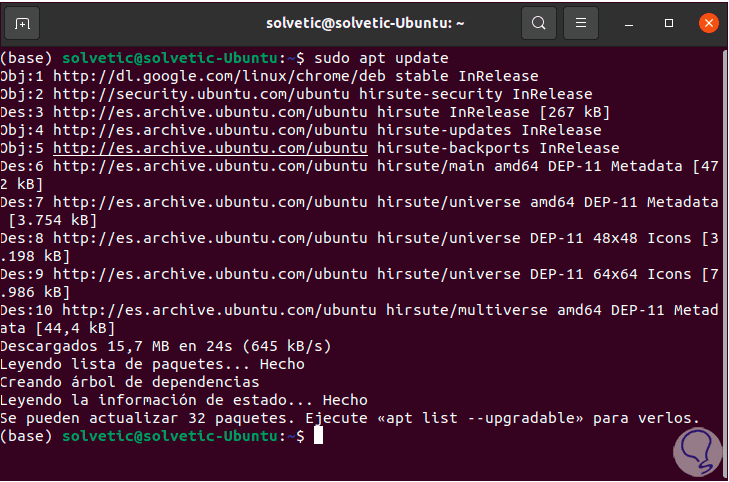
Step 6
We are ready to use Tor, we go to Activities and from there we look for it:
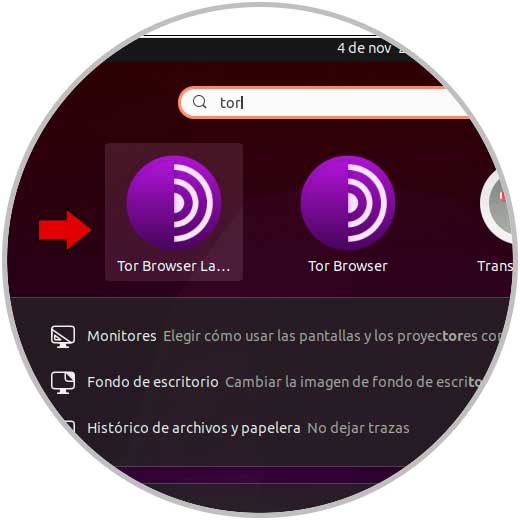
Step 7
We select Tor Browser and in the first launch everything will be downloaded and installed so that Tor works correctly in Ubuntu 21.04:
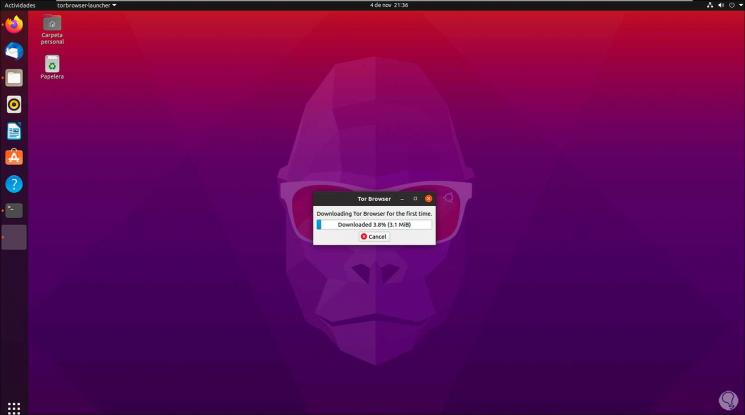
Step 8
After the packages have been downloaded and installed locally:
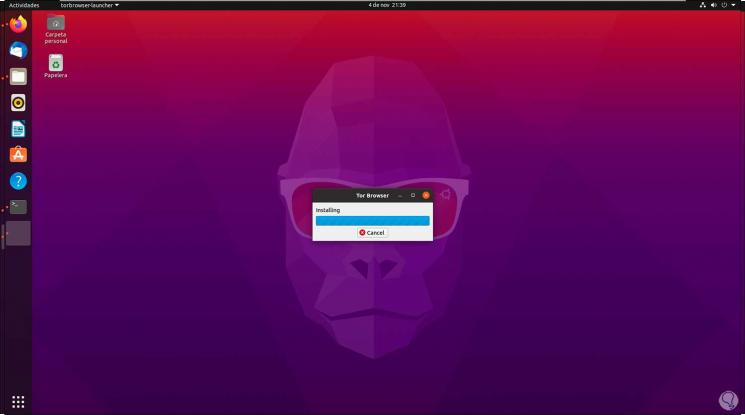
Step 9
At the end, the following will be displayed:
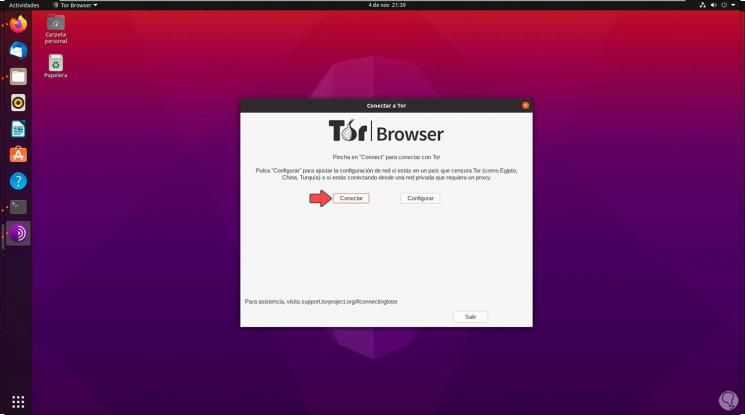
Step 10
We click on "Connect" to establish communication with Tor virtual tunnels:
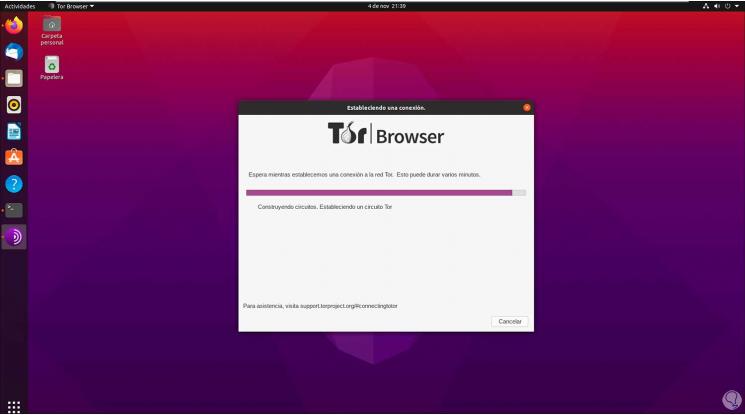
Step 11
When completed we will be able to access the Tor browser, there we can go to Help - About in order to check for updates or to validate the version of Tor used:
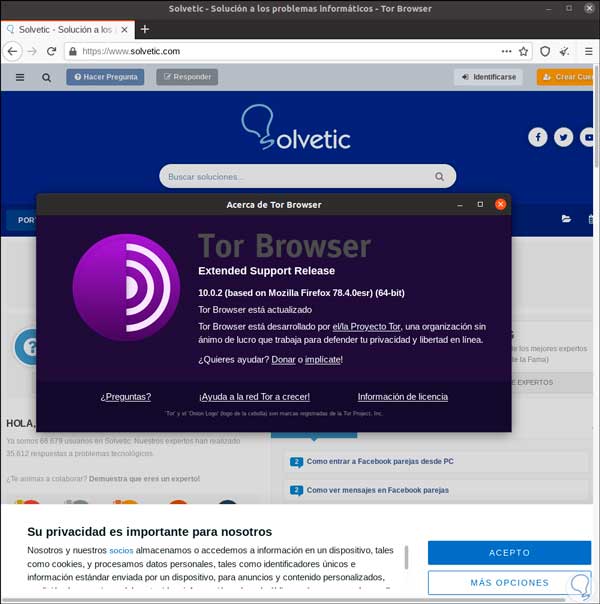
With Tor we can be sure that all the data that we move every day on the network will be safe and will not fall into the wrong hands.