TeamViewer is one of the most suitable options for remote support tasks that has gained wide popularity thanks to each of its functions and security levels, with TeamViewer we avoid physically traveling to the customer's site and from anywhere with the ID and password we can provide the necessary support..
TeamViewer Features
TeamViewer integrates features such as:
- Secure unattended access feature.
- Remote printing on macOS and Windows.
- Ability to control up to 200 devices.
- Available for Windows, Linux, and macOS.
- Allows you to share files safely.
- It integrates two-factor authentication in order to improve security.
- Device management and application customization.
- Compatible with connections to UHD or 4K displays.
- Allows screen sharing on iOS systems.
TechnoWikis will explain how to install TeamViewer on Ubuntu 21.04 in a simple and functional way.
To stay up to date, remember to subscribe to our YouTube channel! SUBSCRIBE
How to install TeamViewer on Ubuntu 21.04
Step 1
We confirm that we are using Ubuntu 21.04 with the following command:
lsb_release -a
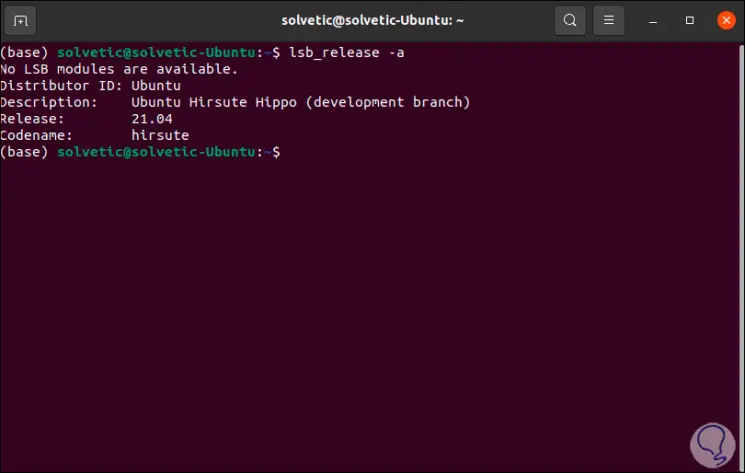
Step 2
Now we go to the following TeamViewer link:
TeamViewer
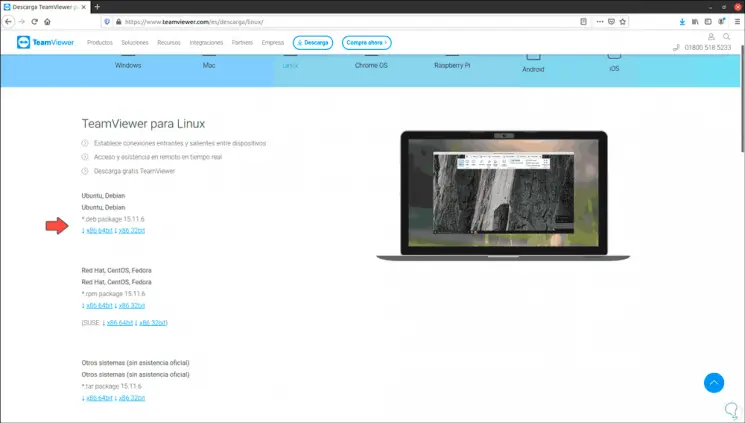
Step 3
There we go to the Linux section and download the version according to the architecture used, we save the file locally:
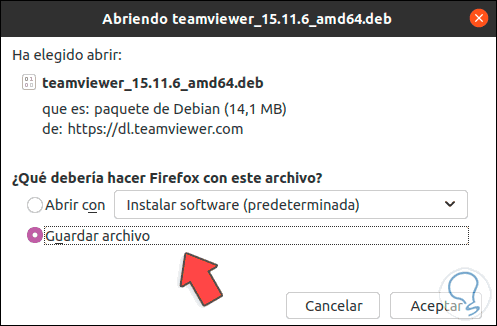
Step 4
We check that the download has finished:
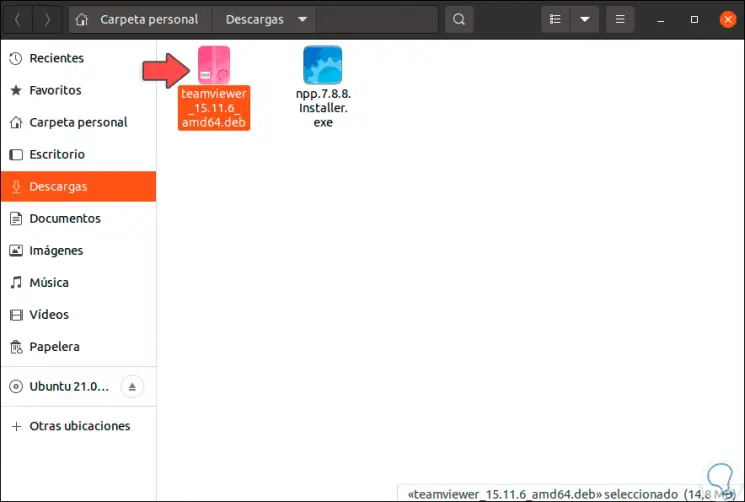
Step 5
Now we go to the terminal and with the command "cd" we go to downloads, then with the command "ls" we list the content of Downloads:
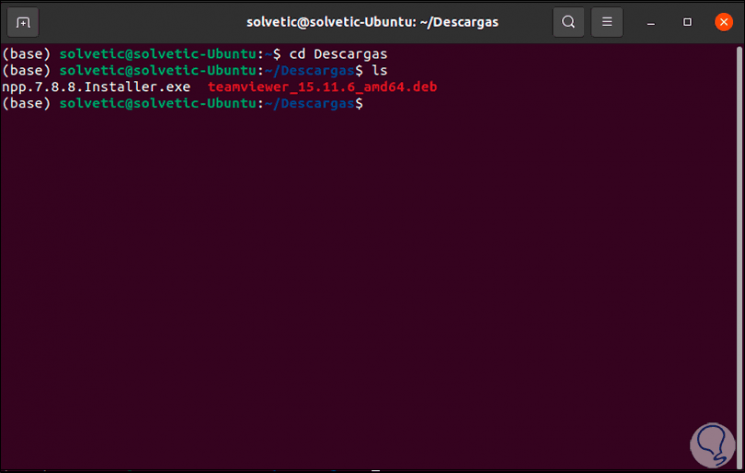
Step 6
We install TeamViewer with the following command:
sudo dpkg -i teamviewer_15.11.6_amd64.deb
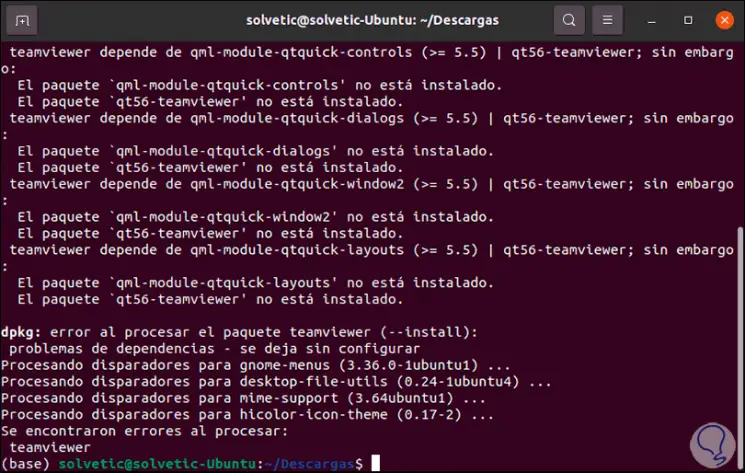
Step 7
We can see that as a result there are a series of errors, to correct them, we are going to execute the following:
sudo apt-get -f install
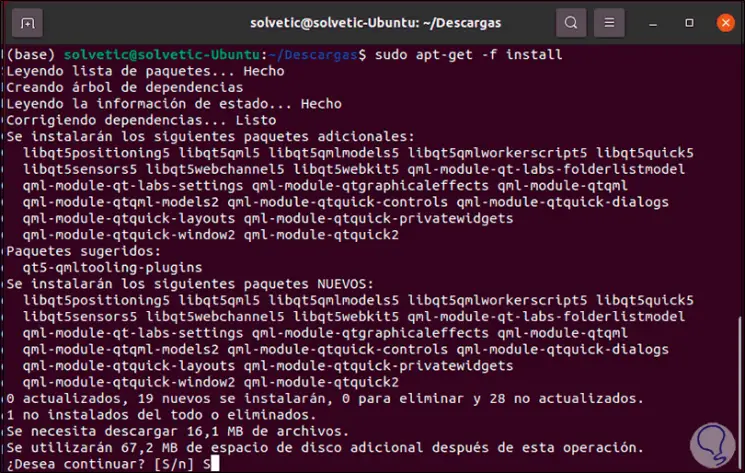
Step 8
We enter the letter S to confirm the installation process:
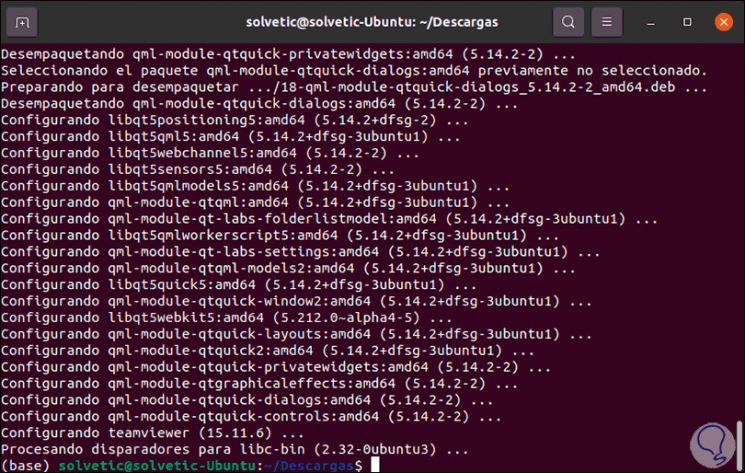
Step 9
From Activities we open TeamViewer in Ubuntu 21.04:
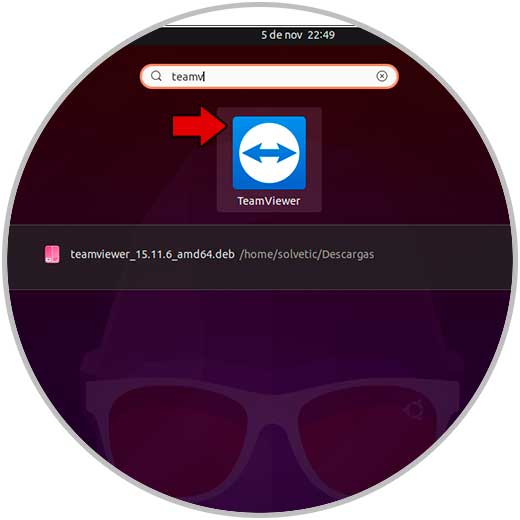
Step 10
By clicking there we must accept the license terms:
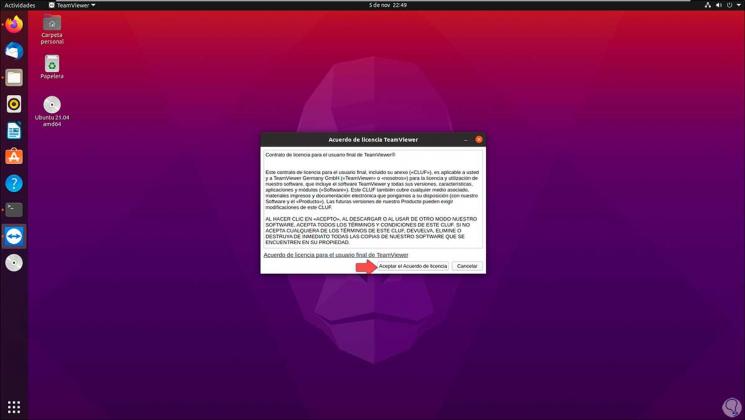
Step 11
We click on "Accept the License Agreement" and access TeamViewer:
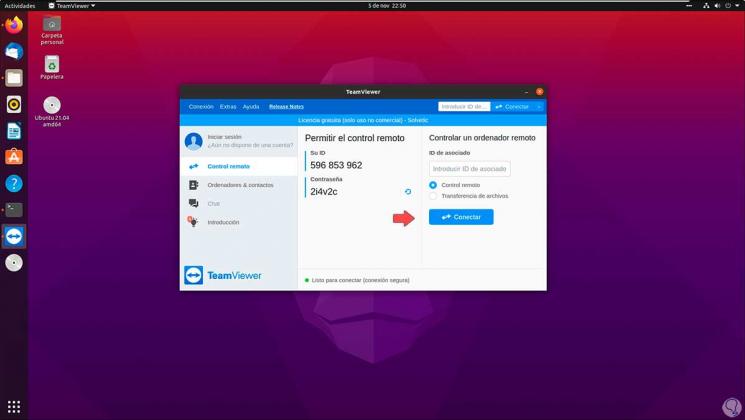
Step 12
Now, if you prefer not to go through the process of errors when installing TeamViewer, you can directly download the latest stable version of TeamViewer with the following command:
wget https://download.teamviewer.com/download/linux/teamviewer_amd64.deb
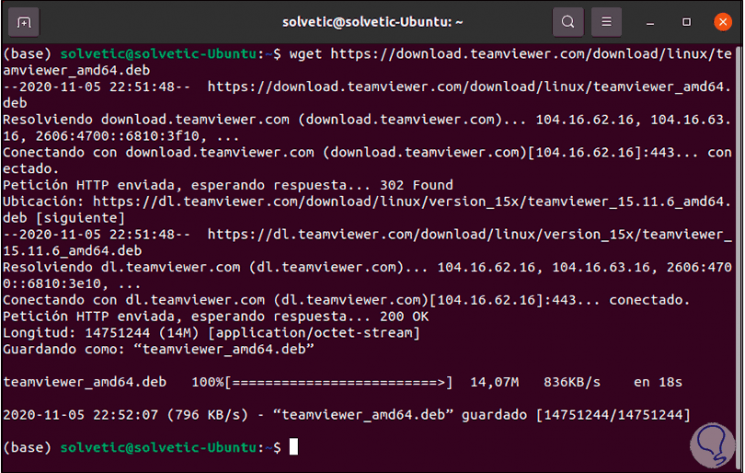
Step 13
Once the file is saved, we install TeamViewer with the following command:
sudo apt install ./teamviewer_amd64.deb
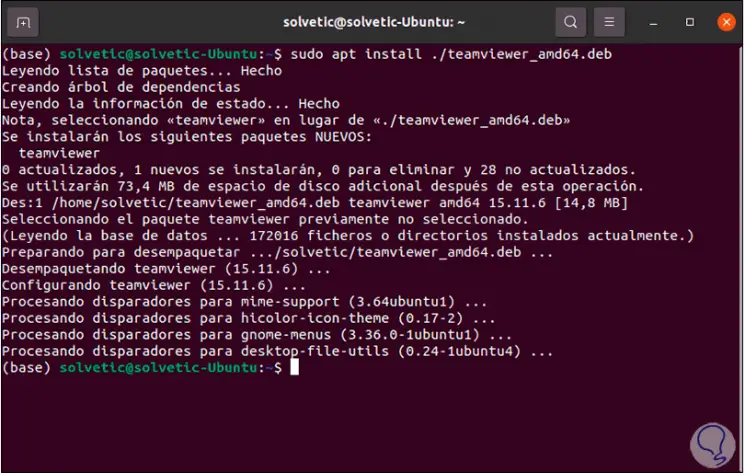
Step 14
We are ready to access TeamViewer:
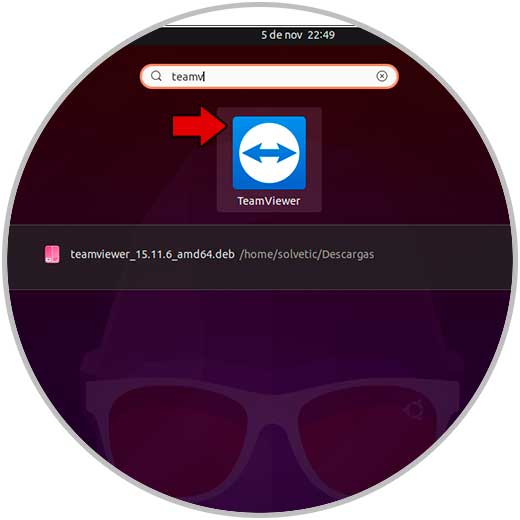
Step 15
We can make full use of the application:
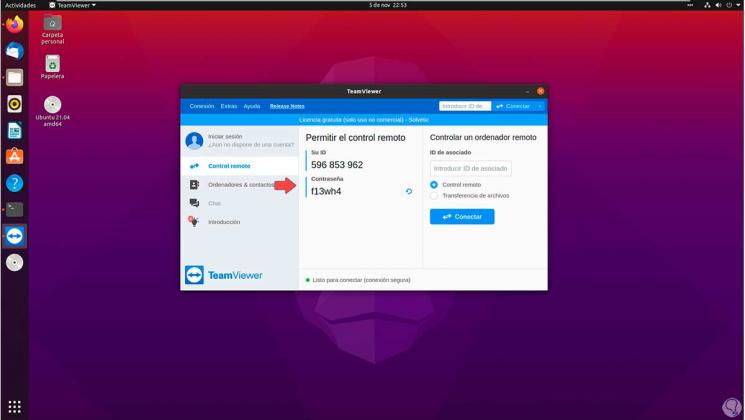
With these two ways it is possible to install and use TeamViewer on Ubuntu 21.04..