Zoom has taken on a fairly high level of importance nowadays since it is one of the most popular meeting applications with security functions, file sharing, Zoom microphone mute , Zoom screen sharing or record a meeting with which the use options are really extensive..
With Zoom we can maintain contact with users electronically since we can make calls and video calls easily in the form of meetings. At a corporate or educational level, it is interesting when we need to hold a remote meeting, thus saving on infrastructure. Zoom can be installed in Ubuntu 21.04 and TechnoWikis will accompany you in the process for it.
To stay up to date, remember to subscribe to our YouTube channel! SUBSCRIBE
How to install Zoom on Ubuntu 21.04
Step 1
We check that we are using Ubuntu 21.04 with the following command in the terminal:
lsb_release -a
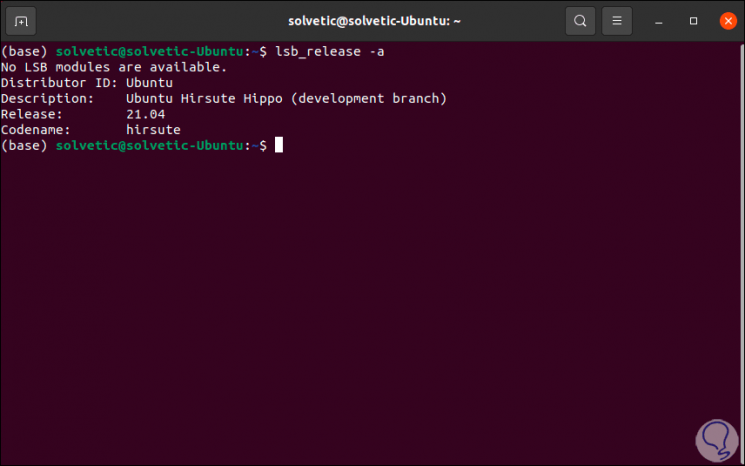
Step 2
Next, we update Ubuntu with the following command:
sudo apt update
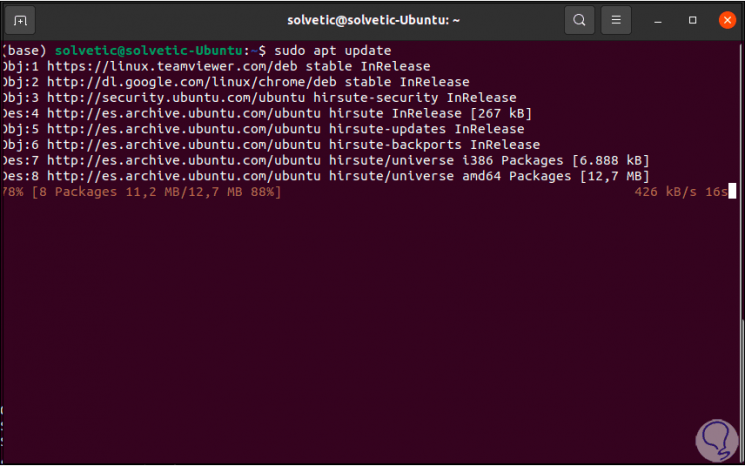
Step 3
After this we are going to install the Gdebi package manager with the following command. We confirm the task with the letter S.
sudo apt install gdebi
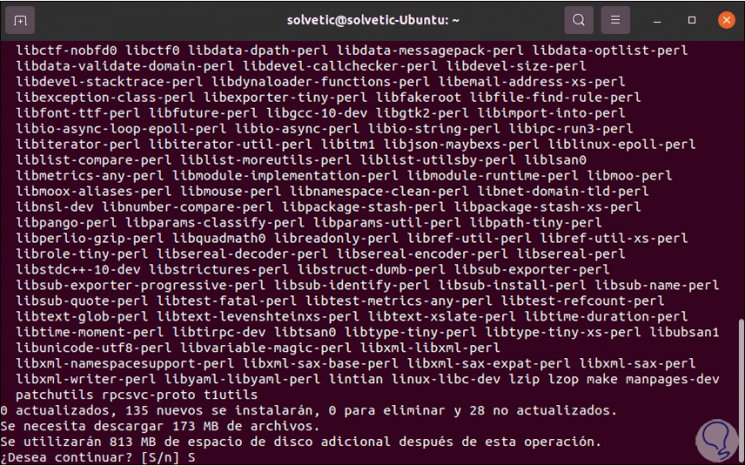
Step 4
We open Gdebi from Activities
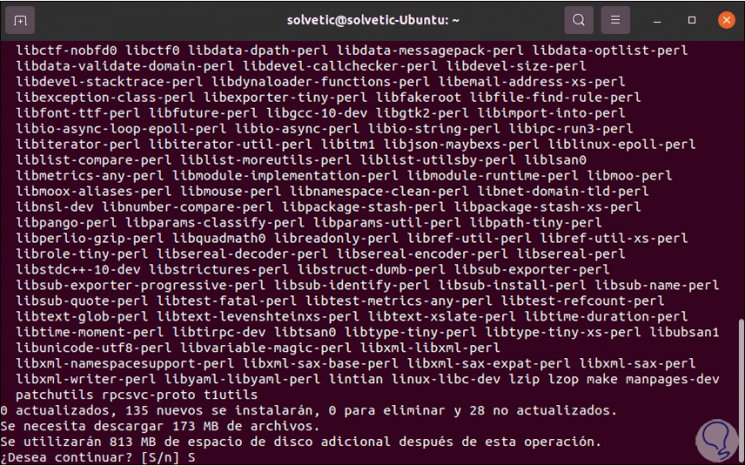
Step 5
and this will be your environment:
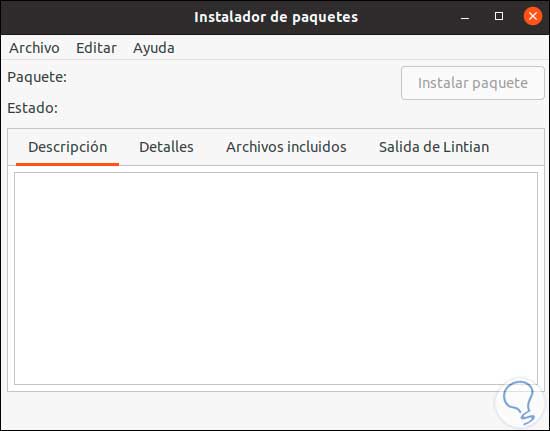
Step 6
Now we go to the Zoom download center at the following link:
Zoom
Step 7
There we go to the Linux option and define:
- Distribution for which we will download it
- Architecture (32 or 64 bit)
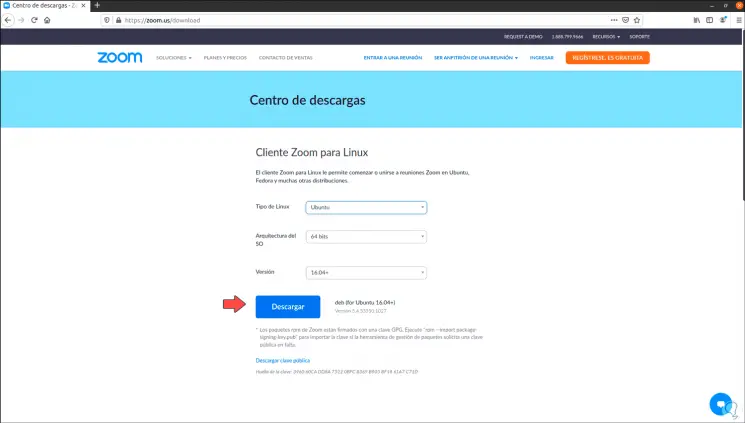
Step 8
We click on the "Download" button and the file is saved locally:

Step 9
We go to the Downloads folder and confirm that the Zoom download is there:
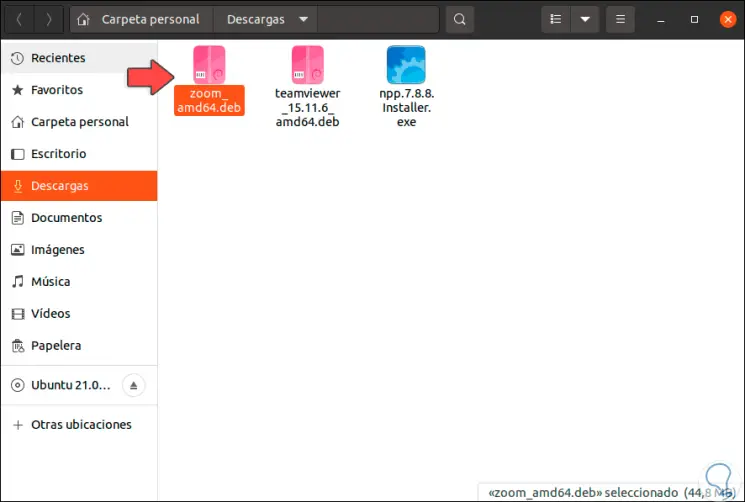
Step 10
We right click on the downloaded file and select "Open with another application":
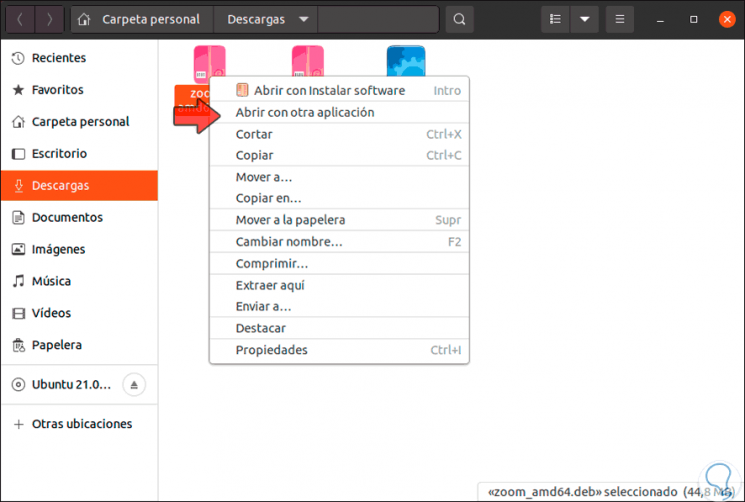
Step 11
In the next window we select "Gdebi Package Installer":
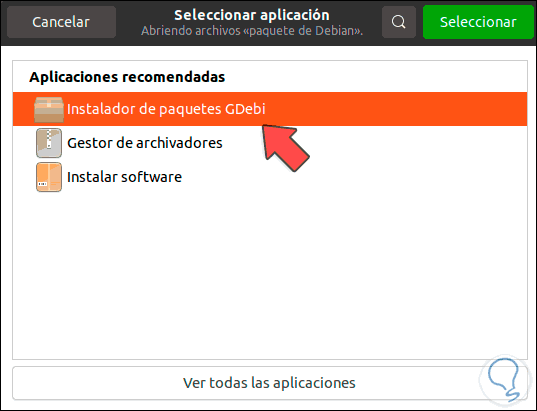
Step 12
We click on "Select" and this will open Gdebi with the Zoom package:
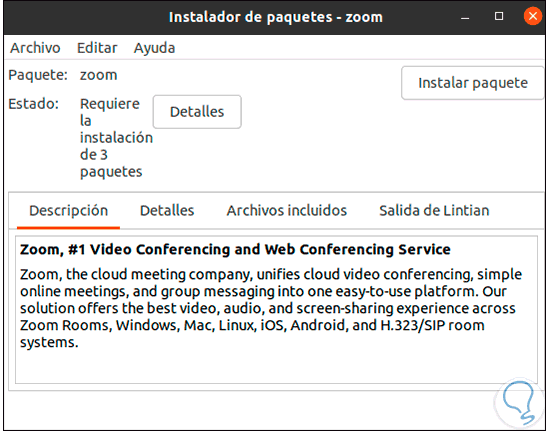
Step 13
We click on "Install package" and it will be necessary to enter the administrator password:
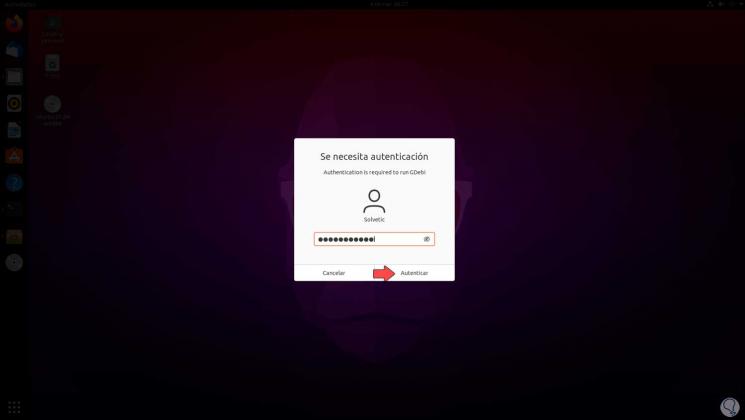
Step 14
We click on Authenticate and the Zoom installation process in Ubuntu 21.04 will take place:
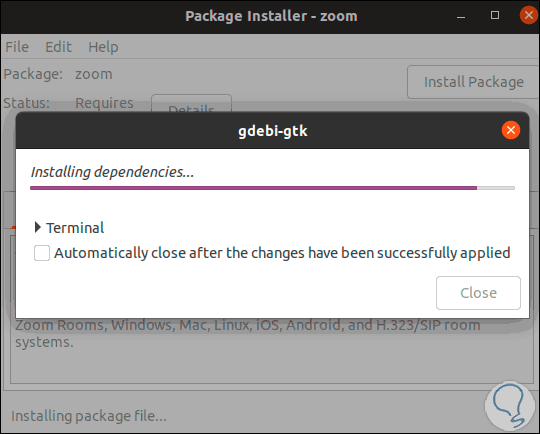
Step 15
At the end of this process we will see this:
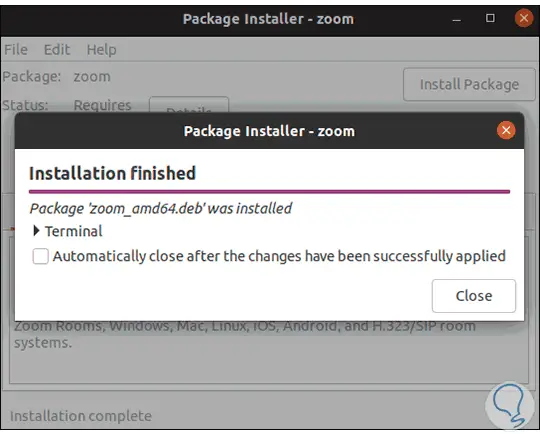
Step 16
We click Close and now we can access Zoom from Activities:
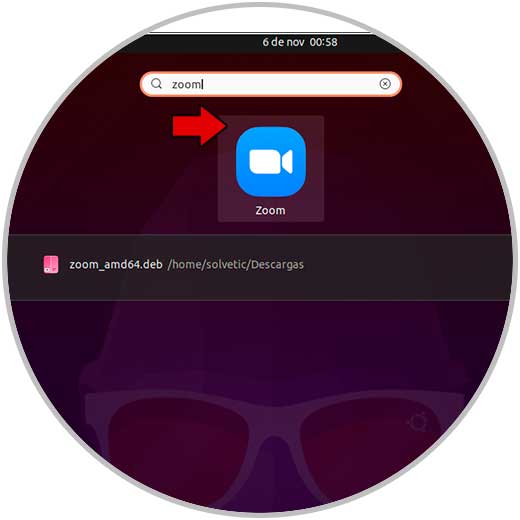
Step 17
When accessing Zoom we will see the following:
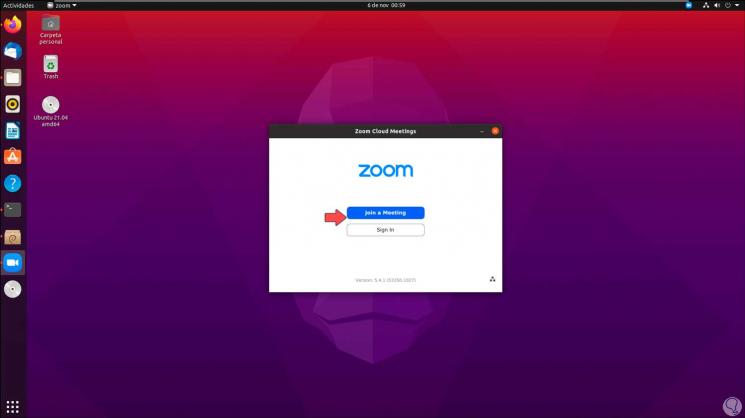
Step 18
There we can log in to get the most out of Zoom in Ubuntu 21.04:
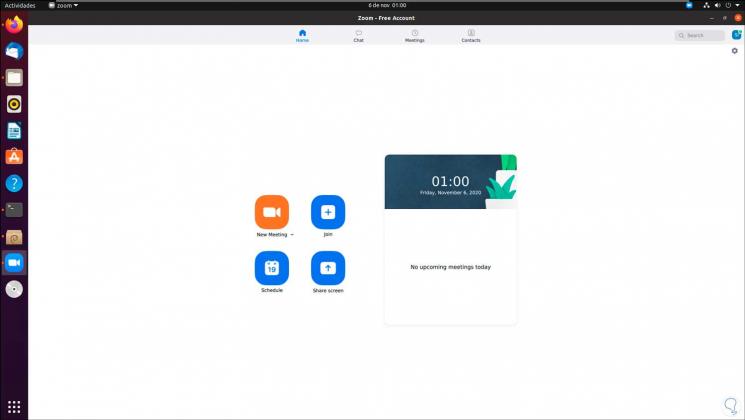
Zoom is one of the most popular applications today and TechnoWikis has explained how to install it on Ubuntu 21.04..