In these times, in addition to the Smartphone there are many other devices that have taken their place in people's daily lives due to the large number of actions that they facilitate, and one of them is the Smartwatch or smart watch ..
In addition to giving us the time , these types of devices fulfill many more functions. Among the most popular are those related to a healthy lifestyle and sports, such as measuring the kcal we spend , measuring the quality or time of sleep or even in the case of some more advanced watches, measuring oxygen in blood.
In any case, whatever we do with our watch, it is important to be able to see the options on the screen well for an effective handling of the device, and in this sense the Apple Watch has a very useful functionality such as the Zoom. But if you want to remove the Zoom in this TechnoWikis tutorial we will explain how in the form of text and video step by step..
To stay up to date, remember to subscribe to our YouTube channel! SUBSCRIBE
1. How to remove Zoom on Apple Watch
If the Zoom has been activated on the Apple Watch and you want to remove it, the steps you have to do are the ones that we are going to tell you below:
Step 1
When the Zoom is activated, we see the screen on the Apple Watch in large size and in the upper right corner of the screen a “Map” appears to move us through the complete image thanks to the “Digital Crown” of the Apple Watch. If you want to remove the Zoom, double tap with two fingers on the screen.

Step 2
This will remove the Zoom on your Apple Watch screen.

2. How to disable Zoom on Apple Watch from the menu
To deactivate the Zoom option and not activate and deactivate with the two touches, the steps you have to perform are the following:
Step 1
Press the “Digital Crown” once to access the Apple Watch menu. Here slide to the icon of the corresponding gear wheel with "Settings" and click on it.
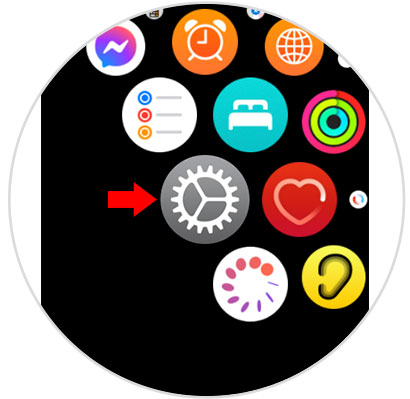
Step 2
Once here, slide to "Accessibility" and press to access.
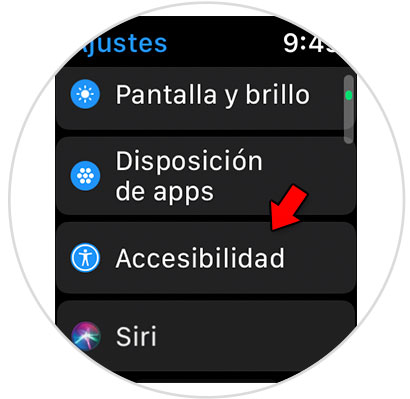
Step 3
In Accessibility you will see the option "Zoom". Click on this option.
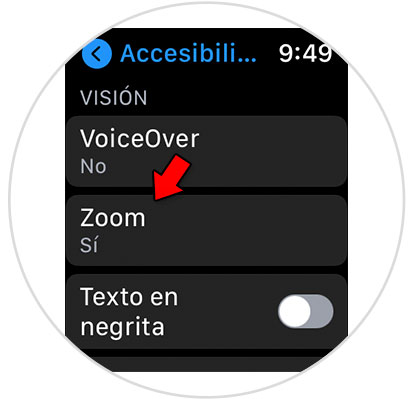
Step 4
Deactivate the "Zoom" tab and it will change from green to gray, which will mean that this option will not work and that two consecutive taps with two fingers will not activate Zoom on your Apple Watch.
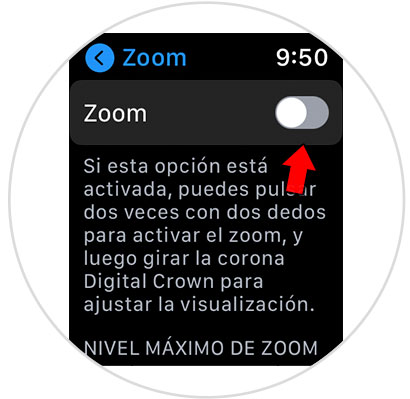
In this simple way you can remove and deactivate the Zoom on the Apple Watch.