When we access our computer, it is likely that we have a user created so that a password is necessary in order to access its services. But in addition to this, having a user created on the computer is interesting and recommended in the event that more than one person uses this device. In this way each user will have their personal account with all their applications, files and personal and independent settings..
In Windows 10, each user is assigned a SID (Secure IDentificator), also called security identifiers. This SID is a unique variable-length value with which you want to know a security group in Windows.
This SID is automatically assigned to each user when they register with the operating system . With this command we can carry out control and authority tasks over the profiles. TechnoWikis will explain how to see the SID of a user in Windows 10..
To stay up to date, remember to subscribe to our YouTube channel! SUBSCRIBE
How to view SID of a Windows 10 user
Step 1
The first thing will be to access the command prompt as administrators, for this we look for CMD in the Start search engine and in the displayed list we choose "Run as administrator":
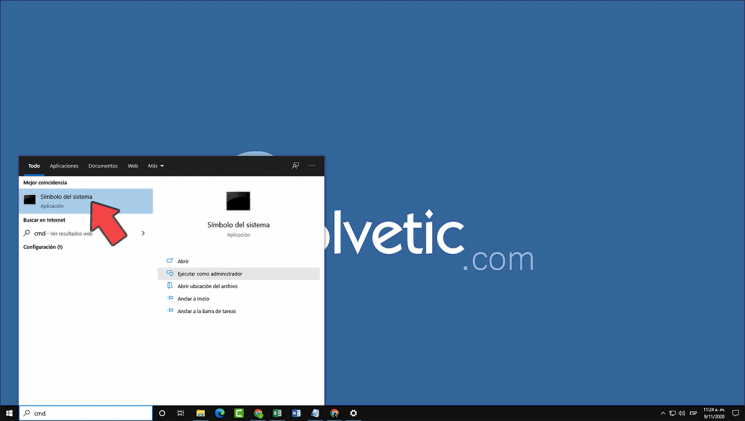
Step 2
In the command prompt console we execute:
whoami / user
This command will launch the SID of the current Windows 10 user:
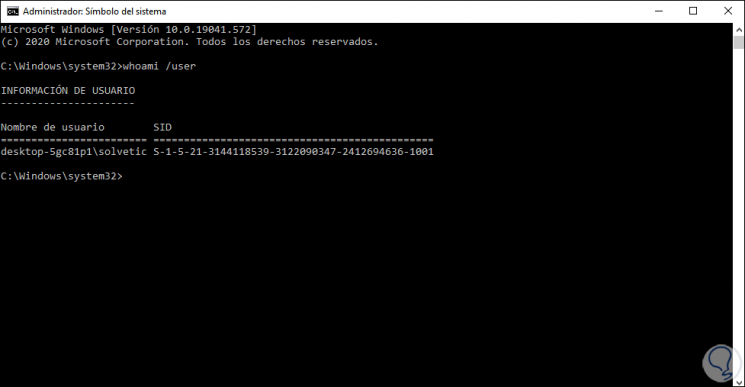
There we see the name of the team and next to it the user's SID.
Step 3
To list the SIDs of all Windows 10 users, we are going to run the following:
wmic useraccount get domain, name, sid
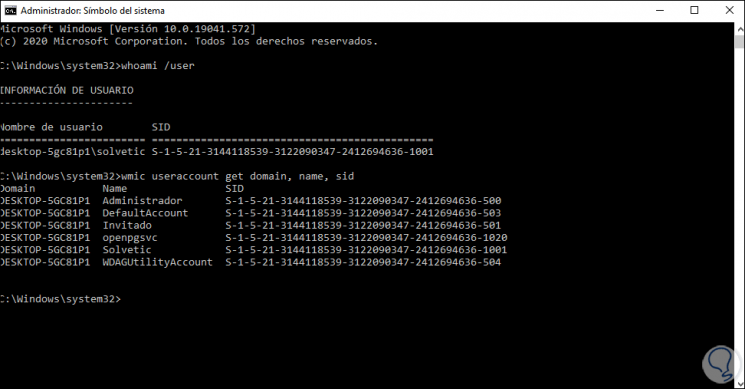
We can see in detail the SID of each user with their respective name.
For better control of these SIDs, it is ideal to copy and paste them since, due to their length, it is somewhat complex to learn them mentally and each one is variable and unique in the world..