Managing our mobile device can often be complicated, because you don't have the knowledge to do it. For example, something extremely important that should be done in these, is the cleaning of RAM and storage space , both internal and external. All this is done in order to optimize the terminal and prevent its operation from slowing down. That is why we will explain all the procedure you should perform in detail..
We also leave you the video tutorial with the necessary steps to eliminate the application cache manually or automatically in an Honor 10 Lite .
To keep up, remember to subscribe to our YouTube channel! SUBSCRIBE
1. Clear cache of individual applications in Honor 10 Lite
Let's look at the steps to clear applications cache individually in Honor 10 Lite.
Step 1
First, you must go to the “Settings” of the mobile device. You get it easily by sliding the notification bar and clicking on the cogwheel or pressing the icon between the applications.
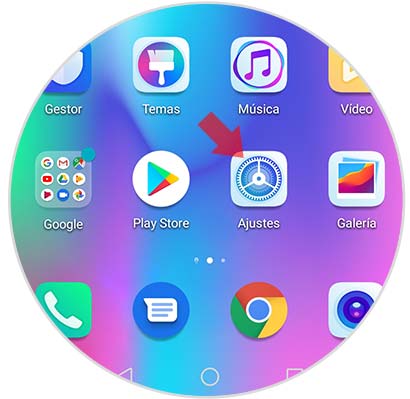
Step 2
Next, you should access the section that says "Applications" among all the options.
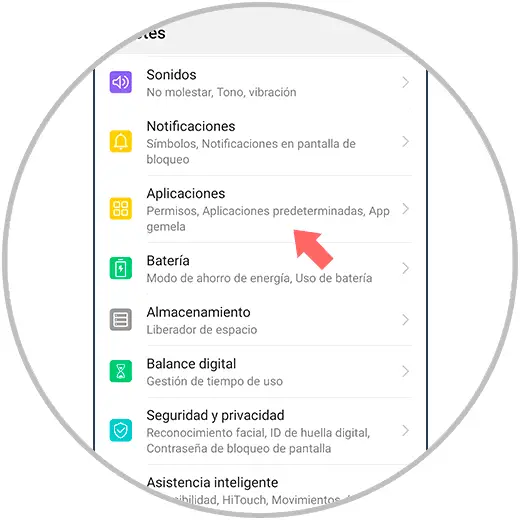
Step 3
After that, all other settings will open, you must access the first option that says "Applications".
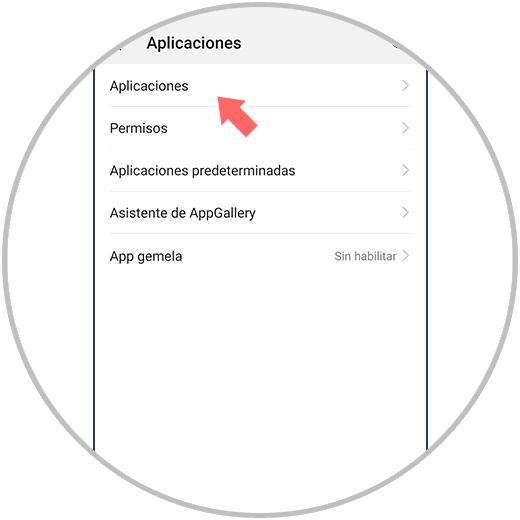
Step 4
All the applications that you have installed on your Huawei will appear. Select the one in which you want to clear the cache.
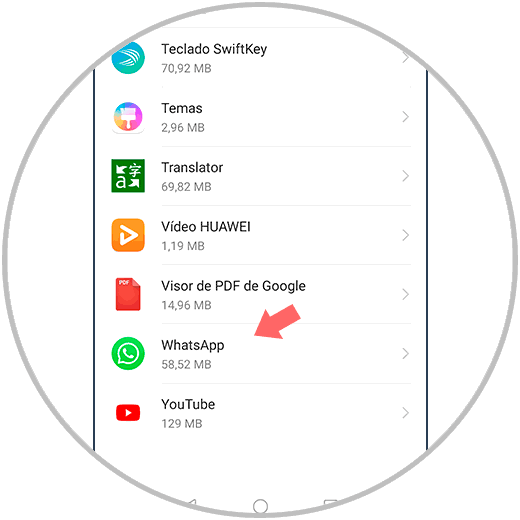
Step 5
Then, you will see all the information regarding eta app. You must click on “Storage”, which is below the data usage.
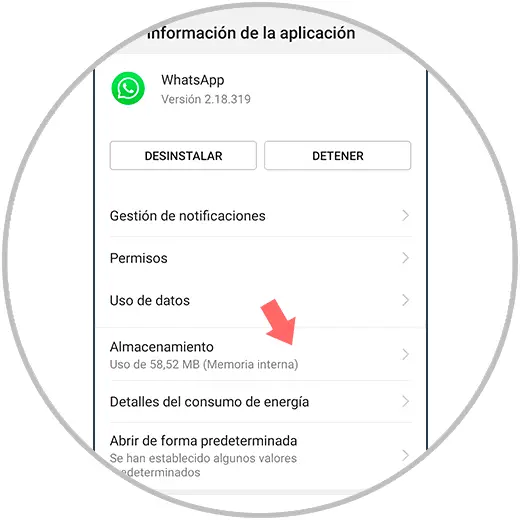
Step 6
There you will see two options to choose from, you must press on "Empty cache" and voila, the memory will have been cleared of cache.
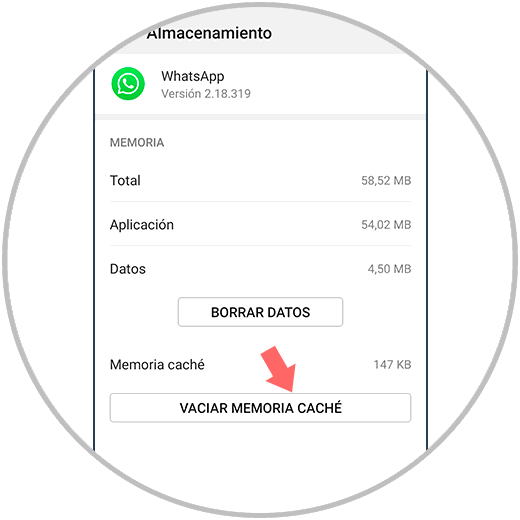
2. Manage entire system cache in Honor 10 Lite
Let's see how we can enable automatic cache cleaning in Honor 10 Lite. The Honor 10 Lite has the advantage that it can be configured to automatically perform cache cleaning periodically. To activate it, you must follow these steps.
Step 1
Access the “Settings” of the mobile device from the main screen.
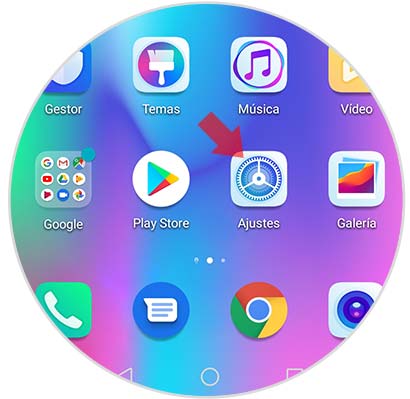
Step 2
Once the settings are open, you must scroll through the options to select the one that says “Storage”.
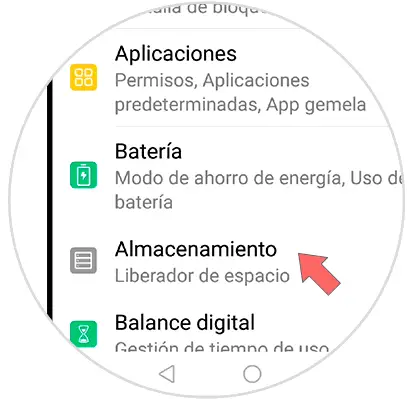
Step 3
Then, click on the button that says "Clean" at the bottom of the screen.
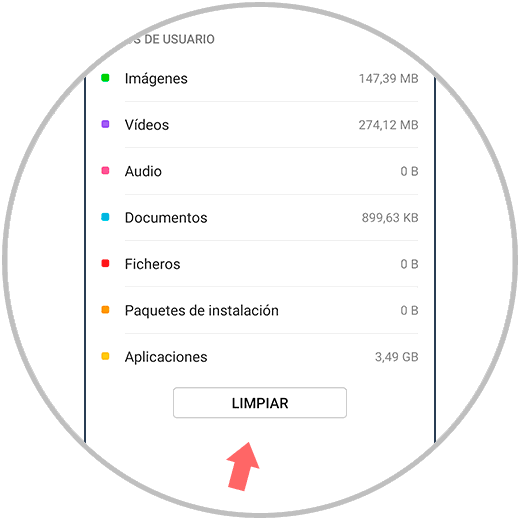
Step 4
In this section you will have the possibility to monitor the entire cache of the Huawei individually.
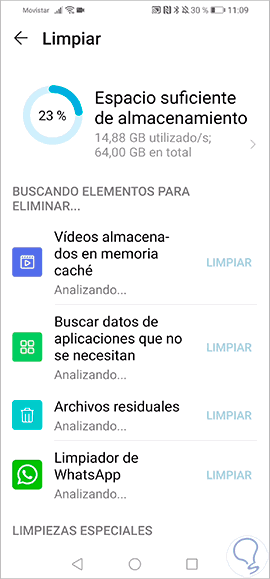
In this way it is possible to be able to clear the cache of all applications or any specific one in the Honor 10 Lite..