Google Chrome is one of the most versatile modern browsers with greater configuration options, hence it is the most used web browser , since Google Chrome not only offers us the possibility to access websites, but also offers the possibility of Modify many aspects of your environment such as themes, appearance, design and more..
One of the things that we can do in Google Chrome and that attracts the attention of thousands of users is the ability to modify its font, that is, change the letter that we find in the browser by default, this will give a touch of personalization to the context of the browser according to our preferences.
Google Chrome can be downloaded at the following link depending on the device used:
To keep up, remember to subscribe to our YouTube channel! SUBSCRIBE
Windows, macOS, Linux
Android
iOS
Now we will learn to change the font of Google Chrome and thus enjoy a new browser appearance..
1. How to change font type Google Chrome
Step 1
To start, we access Google Chrome and click on the icon Customize and control Google Chrome and in the displayed list we select the option "Settings"
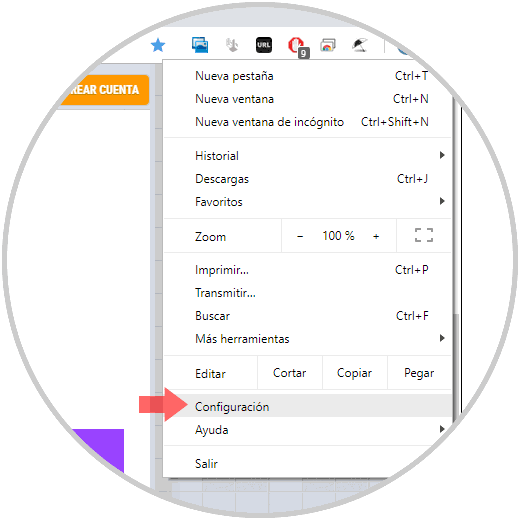
Note
Another option to access the configuration is to go to a new tab and enter the line
chrome: // settings /
Step 2
In the new window we will go to the bottom and click on the "Advanced" line
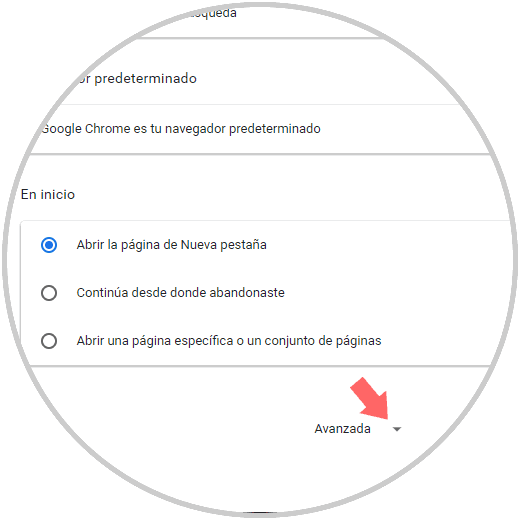
Step 3
We locate the "Design" section and within it we locate the category "Customize fonts"
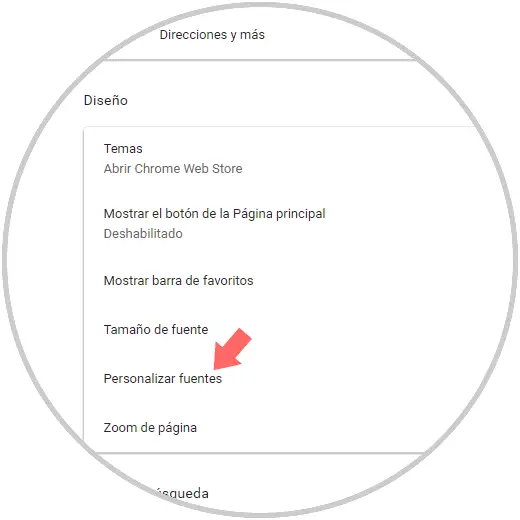
Step 4
Clicking on this category will display the following options:
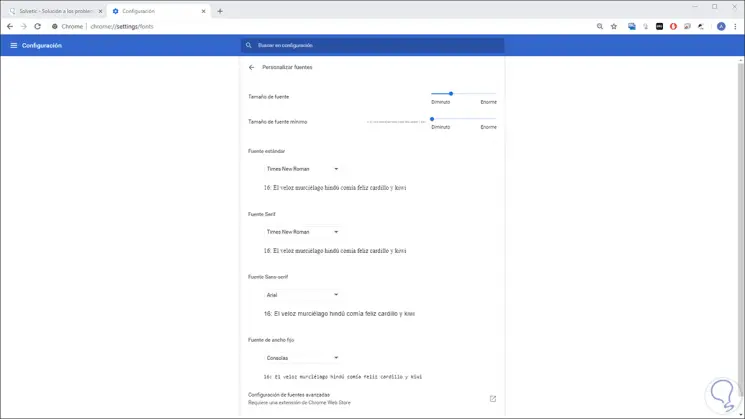
As we see there it will be possible to perform actions such as:
- Minimum size the font can have
Step 5
As we can see, there are different sections associated with the sources, but where we will modify the general context of Google Chrome is in the "Standard font" section, clicking on it will display all the system font options:
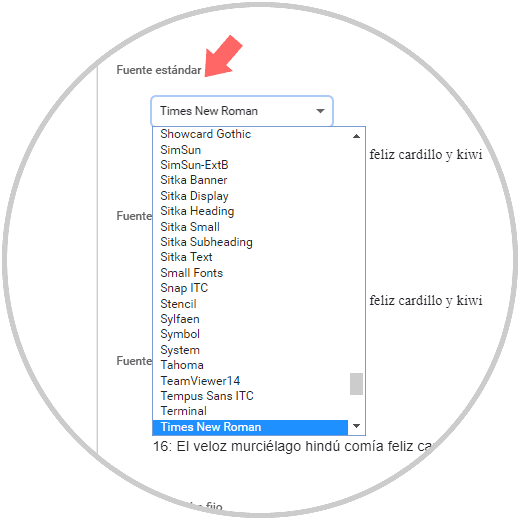
Step 6
When selecting a new source it was reflected in its preview at the bottom of the section. This way it will be possible to modify the font in Google Chrome.
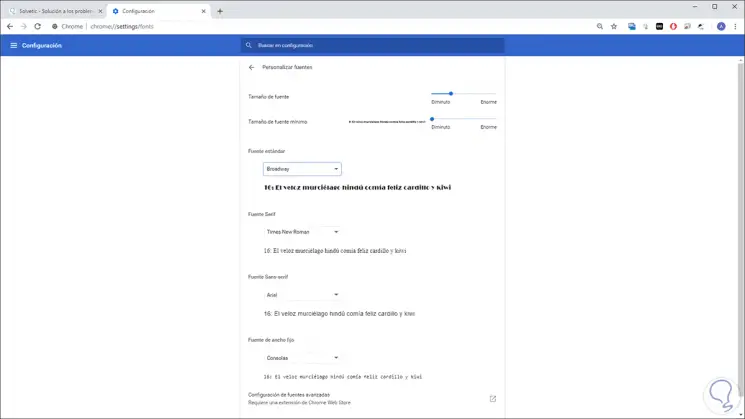
2. How to change font type Google Chrome with extension
Step 1
As an extra point, at the bottom of the font customization options we find the Advanced Font Configuration alternative which redirects us to the installation of an add-on which can be downloaded at the following link:
Advanced Font Settings
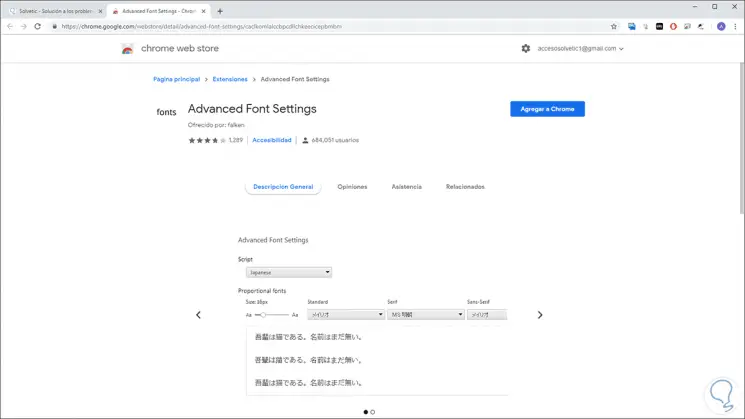
Step 2
This extension has been developed to give us the possibility to customize the font settings for different language scripts available, it has multiple languages ​​not configured by default in Google Chrome.
Click on the Add to Chrome button and the following message will be displayed:
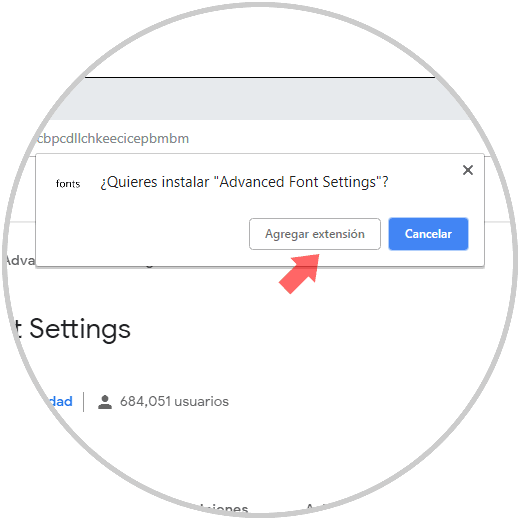
Step 3
There we click on the Add extension button and once installed we click on the extension and select the "Options" line to be redirected to the following window where we can define aspects such as:
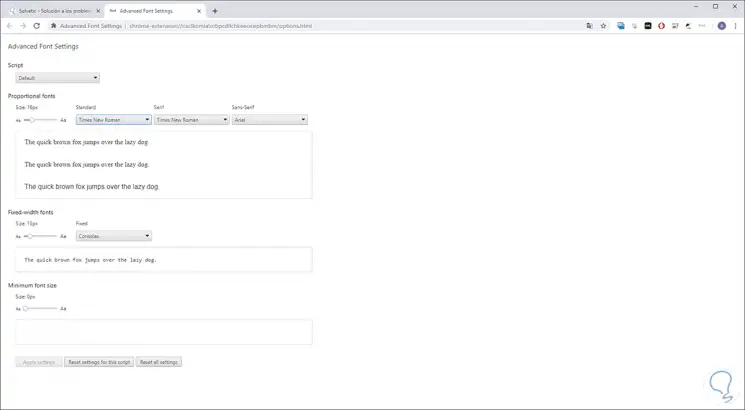
It's that simple we have the opportunity to modify the source of Google Chrome as we consider it necessary based on our tastes and preferences.