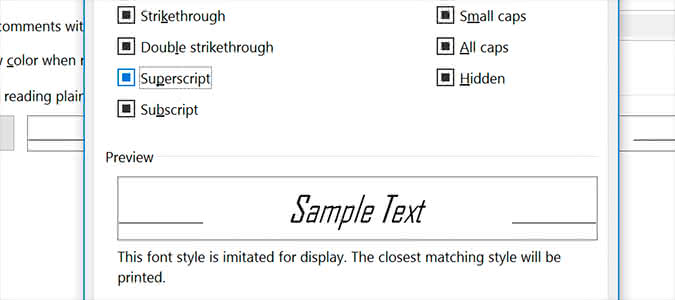
1. Open Outlook’s desktop client.
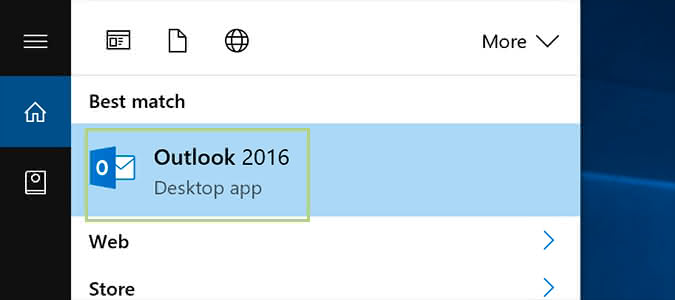
2. Click the File tab.
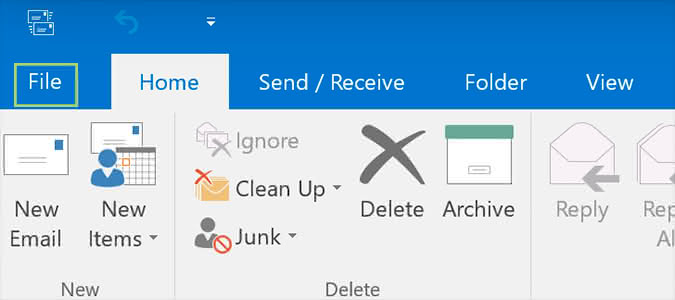
3. Select Options from the sidebar on the left.
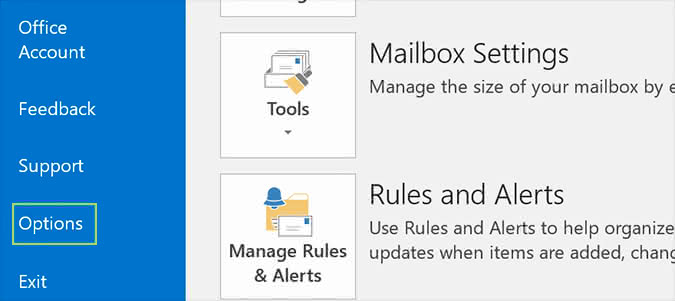 4. In the Mail category, click Stationery and Fonts. You can find it in the Use stationery to change default fonts, styles, colors and backgrounds section.
4. In the Mail category, click Stationery and Fonts. You can find it in the Use stationery to change default fonts, styles, colors and backgrounds section.
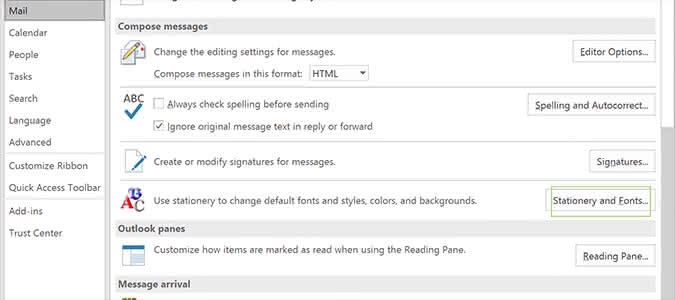
5. Click Font under New mail messages and select the desired font, style, size, color, and any embellishments.
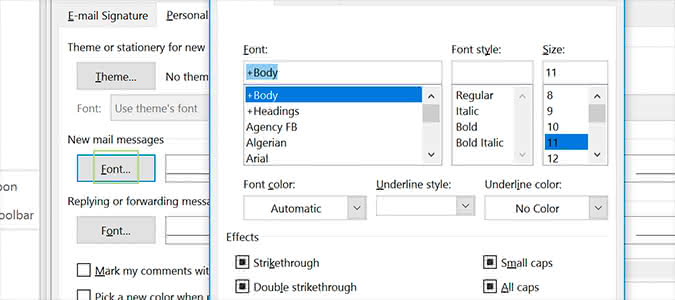
6. Click OK.
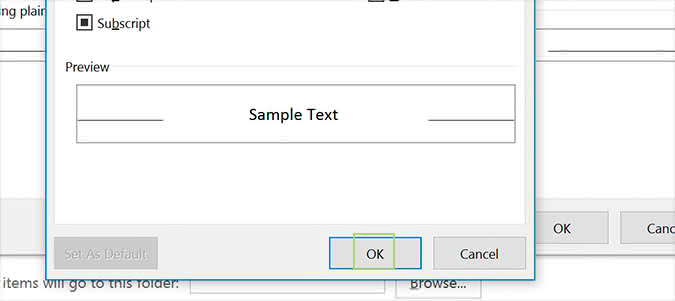
7. Repeat step five and six for Replying or forwarding messages as well as composing and reading plain text messages, if so desired.
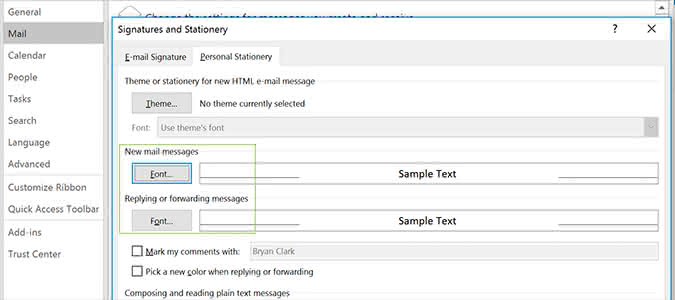
8. Press OK to close the window.
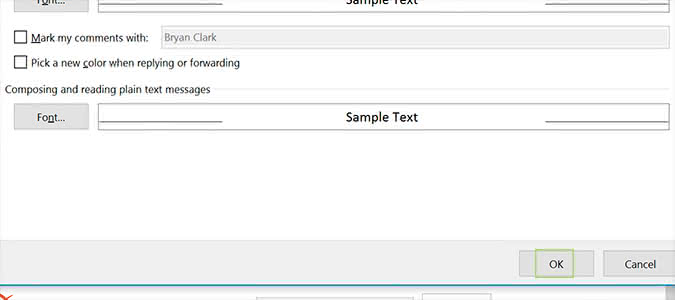 9. Click OK again.
9. Click OK again.
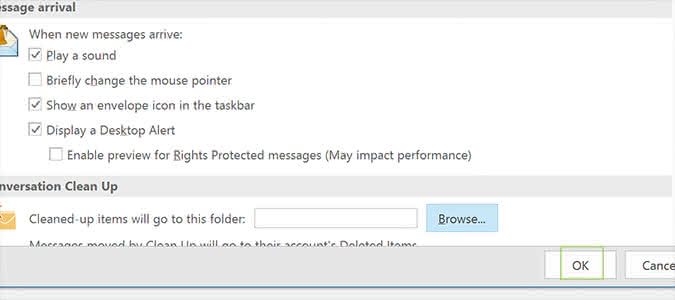
source: https://www.laptopmag.com/articles/change-default-fonts-outlook