Mobile phones allow us to enjoy the web wherever we are, as well as use social networks such as Instagram or Facebook and instant messaging applications such as WhatsApp or Telegram as a communication tool of advanced technological development..
Likewise, our mobile devices allow us to store a large amount of information of various kinds, much of which we capture through the device's camera , either by photos or videos . But it may be that at a given time for all of the above, that for various reasons we may need to record the screen itself or take a screenshot of what we are visualizing so that we can select any type of information we see through the screen .
It is for this reason that in this tutorial of TechnoWikis we will explain how to record screen in one of the best terminals in terms of quality-price of the market that Huawei brings us with Android operating system : The Honor 10 Lite..
For this the steps to follow are:
To keep up, remember to subscribe to our YouTube channel! SUBSCRIBE
Step 1
The first thing we have to do is swipe down on the main Honor 10 screen to display the top hidden menu.
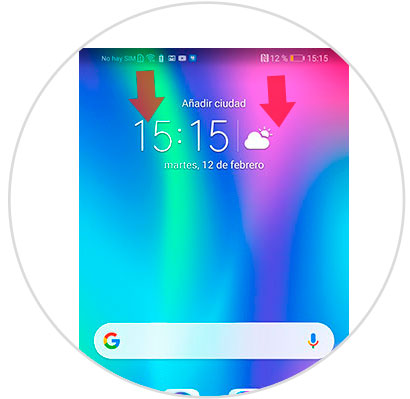
Step 2
In the upper right corner you will see a couple of icons. Click on the pen.
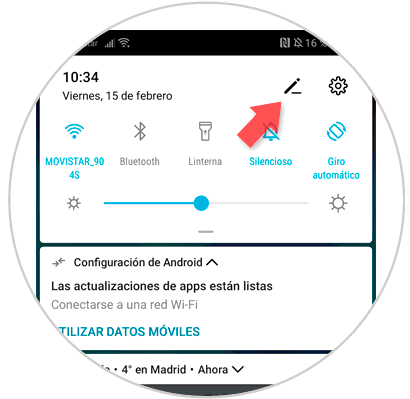
Step 3
Here you will see that the "Screen recording" option is hidden. Click on the icon to continue.
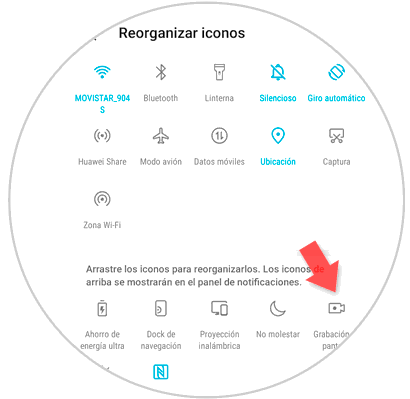
Step 4
You will see a pop-up screen to perform a Screen Recording. Press the "Start" button to start.
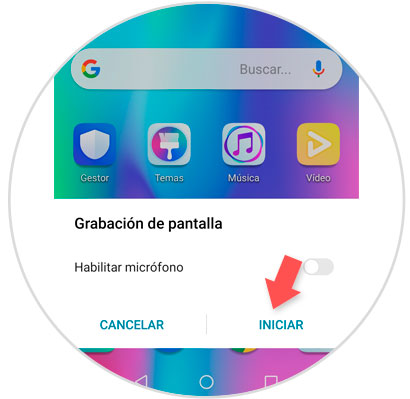
Note
Here you can activate or deactivate the tab according to whether you want to record the audio or not
Step 5
Screen recording will begin, and you will see a recording icon appear in the upper left corner on the screen. To stop recording press the "Stop" button and it will be automatically saved in the "Gallery" of your Honor 10 Lite.
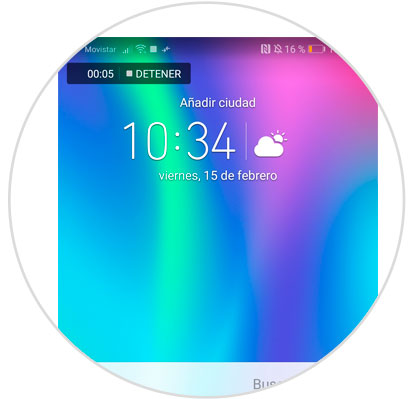
In this way we will be able to make a screen recording from the Honor 10 Lite mobile phone, it is also important that you know that to perform this process, you do not need to download and install any type of application.