At downloadsource.es we have already told you about the hidden Dinosaur video game in the Google Chrome browser. This seems to have become a fad or something common since the Microsoft Edge browser also incorporates a hidden mini video game, but in this case Surf.
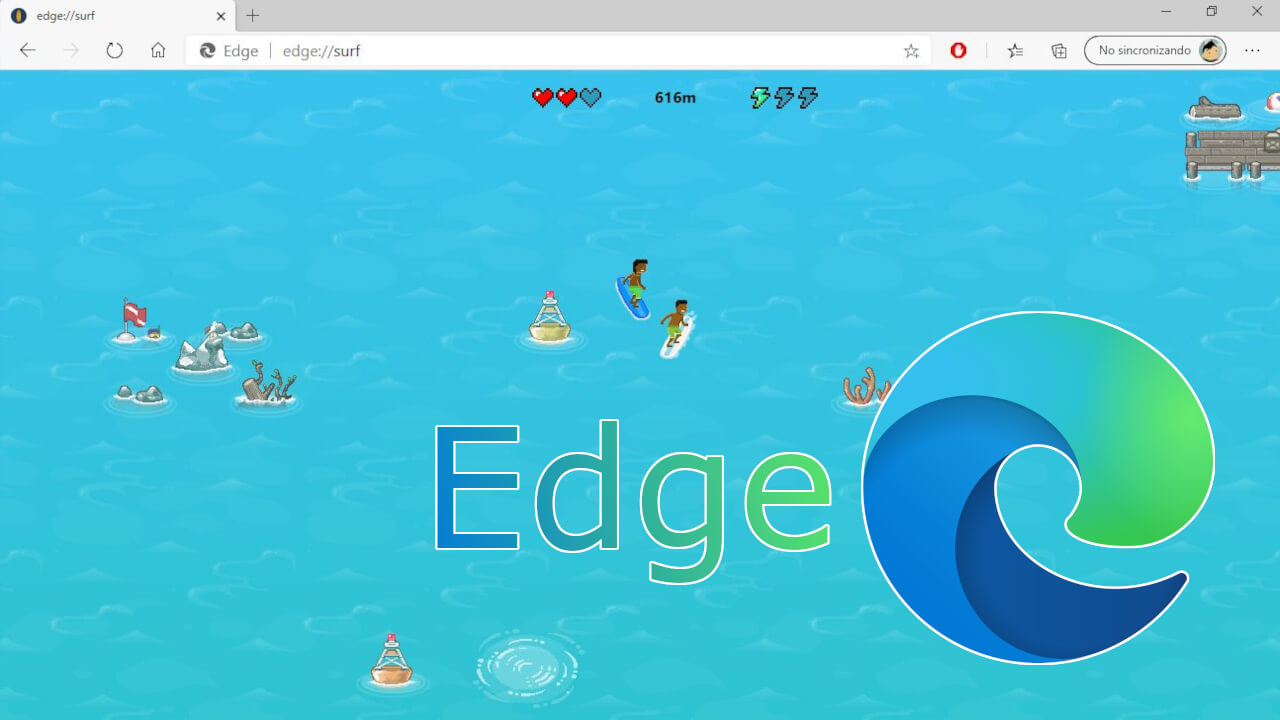
Related: How to Play Hidden Dinosaur Video Game in Chrome
The Microsoft Edge browser incorporates by default but hidden, a mini-game in which we can become surfers and participate in a surf race in which we have to overcome all the obstacles that are presented to us in our path..
Within the video game there are 3 game modes with 3 different objectives:
- Let's Navigate Mode: The objective of the game is to surf as far as possible, in this way you will get distance records.
- Time Trial Mode: The objective of this game will be to carry out a race in which you will have to reach the finish line in the shortest time possible..
- ZigZag mode: the objective in this case will be similar to a slalom event in which you will have to pass between the beacons that you find on your way.
Obviously in all the game modes you will have to avoid all the obstacles that you find on your way. Collect lives, coins, lightning and even escape from a terrifying octopus..
The video game is quite simple and has an appearance to the retro video games, however it is quite entertaining in addition to not having to install any program or extension. It must be taken into account that the video game is light enough or light enough so that it can be executed by the browser.
Be that as it may, then in this tutorial we want to show you how to access the hidden surfing video game in the Microsoft Edge Web browser as well as how to play it:
How to access and play the hidden mini-game of the Microsoft Edge browser.
1. All you have to do is open your Microsoft Edge web browser.
2. In the URLs field you will have to enter the following link:
3. After typing the URL you will have to press the Enter key to go to it.
4. This will automatically display the mini surf game. On this screen you will have to click on the icon in the form of three horizontal stripes in the upper right corner of the game.
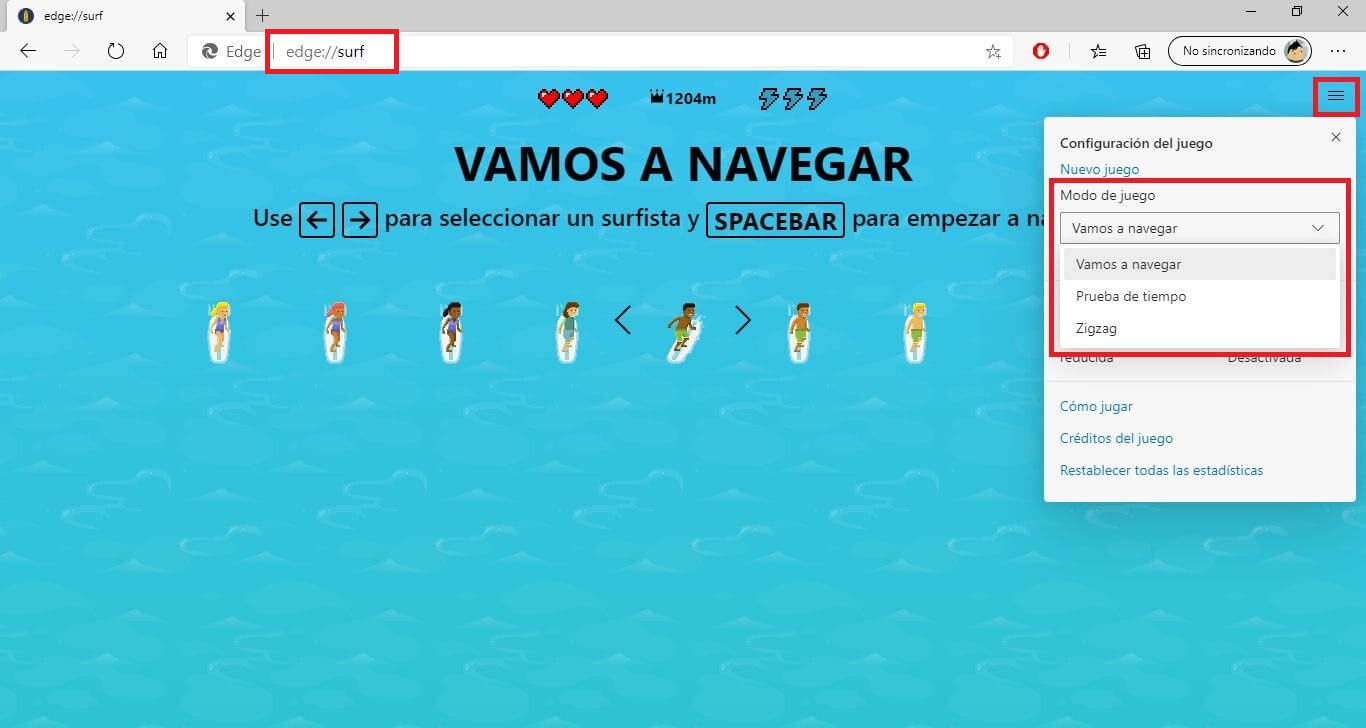
5. When the menu is displayed, you will be able to select the Game Mode: Let's Navigate, ZigZag or Time Trial.
6. After selecting the game mode and closing the menu, you will have to use the "left arrow" and "right arrow" keys to select the surfer you want.
7. To confirm the surfer you must press the Space key.
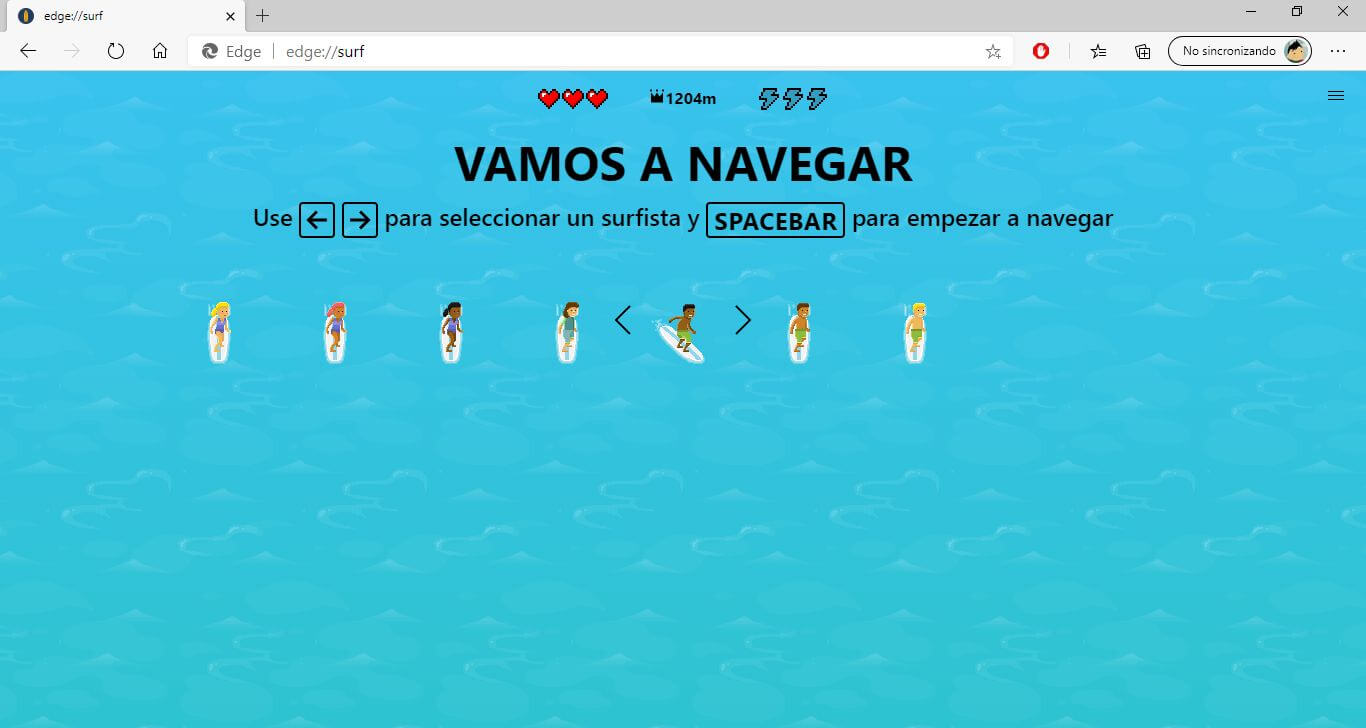
8. As soon as you press the space bar, the game will start automatically.
9. The selected character will start surfing "screen down"
10. You must use the "left arrow" and "right arrow" keys to move horizontally and avoid the obstacles that appear or to pass through the indicated beacons (it will depend on the selected game mode)
11. You can use the up arrows on the keyboard to completely stop the surfer.

On the other hand, if you have collected lightning during the race, you can use the F key to significantly accelerate your surfing speed.
Surfing Mini-Game Controls and Rewards
Rewards:
- Heart: if you get a heart you will gain an extra life up to a maximum of 3. If you collide with an obstacle, you will lose a life.
- Lightning: You will gain a speed increase up to a maximum of 3.
- Shield: Shields are obtained by rescuing dogs. This will protect you from the attacks of enemies like the octopus.
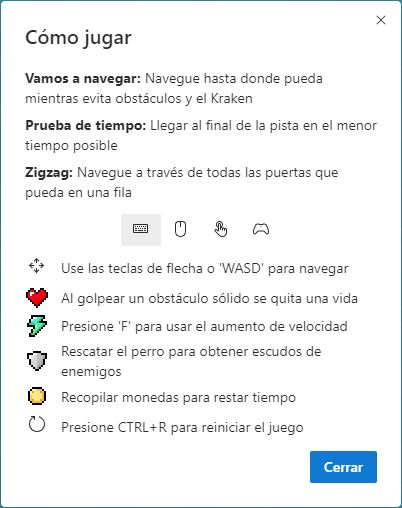
Controls:
- Left and right arrow : Horizontal scrolling.
- Up and Down Arrow : Stops the surfer completely and down resumes the surfer's march.
- Key F : It will consume one of the rays obtained.
- Ctrl + R shortcut: Restart the game.