However, for many users this luminous alert of activation of a computer's Webcam is not enough and there are many who demand that their Windows 10 operating system be able to visually notify on the screen the activation or deactivation of their webcam .
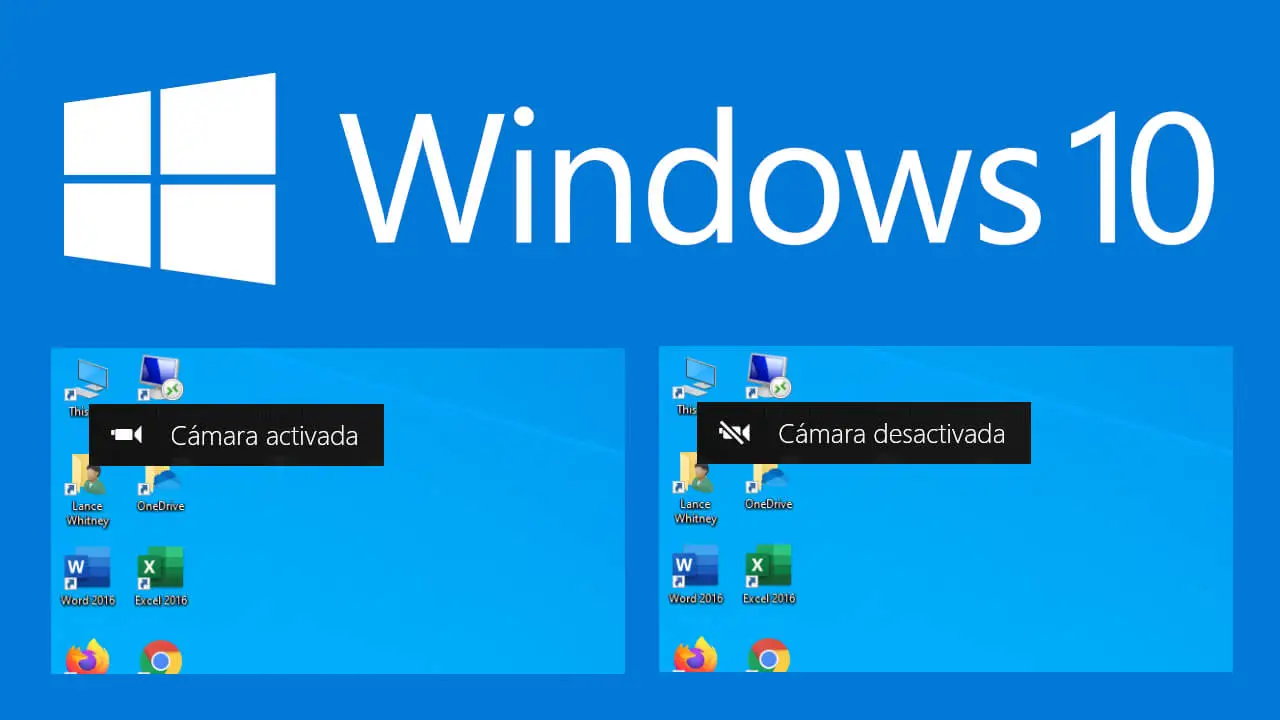
Related: How to Use Your DLSR DSLR Camera as a Web Cam. (Nikon and Canon)
Privacy and security is very important in our computers and this also includes their webcam. On the Internet there are countless threats such as spyware or hackers that can take control of your camera to record everything in front of it. For this, the luminous "sneak" of the camera was created, however any precaution is little and much prefer that the activation notification is also displayed on the screen of your Windows 10 computer..
Unfortunately Windows 10 does not have an intuitive way to enable or disable the on / off notifications for your webcam through its user interface. This does not mean that you cannot show these notifications on your computer screen, but rather that you will have to use the Windows registry editor to enable or disable said notification.
That said, below we show you in detail how to activate or deactivate the notification of on or off the webcam of your Windows 10 computer so that it is displayed on the screen:
How to enable on-screen notifications for webcam use on your Windows 10 computer.
1. Open Notepad..
2. Once the new blank document is open, you will have to paste the following code:
Windows Registry Editor Version 5.00 [HKEY_LOCAL_MACHINE \ SOFTWARE \ Microsoft \ OEM \ Device \ Capture] "NoPhysicalCameraLED" = dword: 00000001
3. Once the code is pasted, you will have to click and go to: File> Save As ...
4. When the window appears where you have to decide where to save the file; In the Type section you will have to mark the option: All files (*. *)
5. And as a name you must enter the following including the extension .reg: Activate_Camara_OSD.reg
6. Finally, you must click Save so that the .reg file is automatically saved in the indicated location.
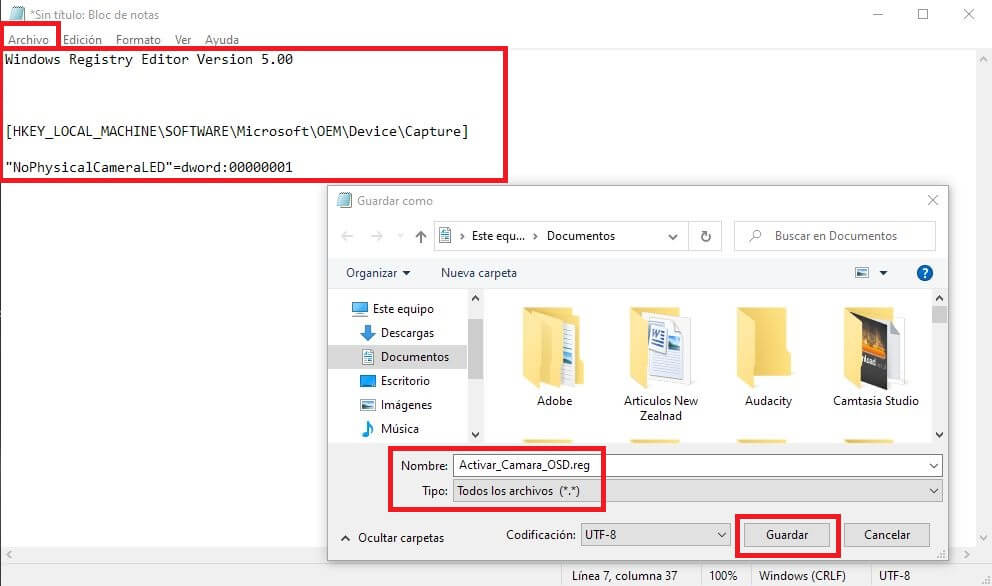
7. Now you have to go to the newly created .reg file and double click to run it..
8. Various warning messages will appear on the screen, which you must Accept / Confirm.
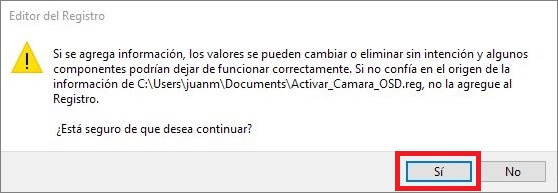
From this moment, when any software, application, program or tool accesses and activates the webcam on your computer, Windows 10 will show you a visual notification on the screen. It will also show you a notification when you deactivate it.
How to disable Webcam use notifications on your Windows 10 computer screen.
1. In the event that you want to disable the Web camera's on and off notifications on the Windows 10 screen, you must access the Windows 10 registry editor. Once here, go to the following path:
Computer \ HKEY_LOCAL_MACHINE \ SOFTWARE \ Microsoft \ OEM \ Device \ Capture
2. In the right part of the window you will have to locate and double click on the key: NoPhysicalCameraLED
3. When the small configuration window is shown you will have to configure it with the value: 0
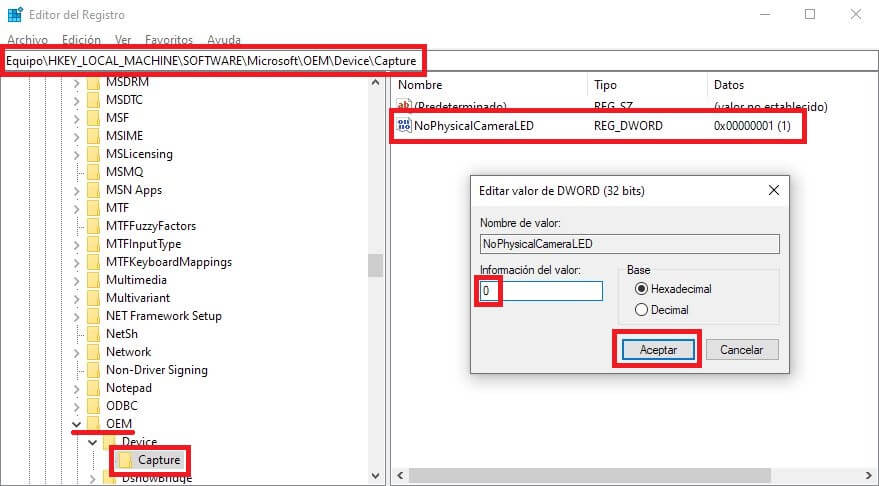
4. Click OK to save the new settings and you can now close the registry editor to check how from now on you will not receive notification of activation or deactivation of the webcam on your computer screen. You will only continue to receive this information through the bright LED of the Web camera itself, whether integrated or external.