For many users, the WhatsApp application is the most used on their mobile phones and therefore can become the app that consumes the most data. This makes it not the same to use WhatsApp when we are connected to a WiFi network or using your data package. A huge amount of data exchanges (inbound and outbound) take place on WhatsApp. Fortunately, WhatsApp allows you to check the data usage made by WhatsApp with many details.
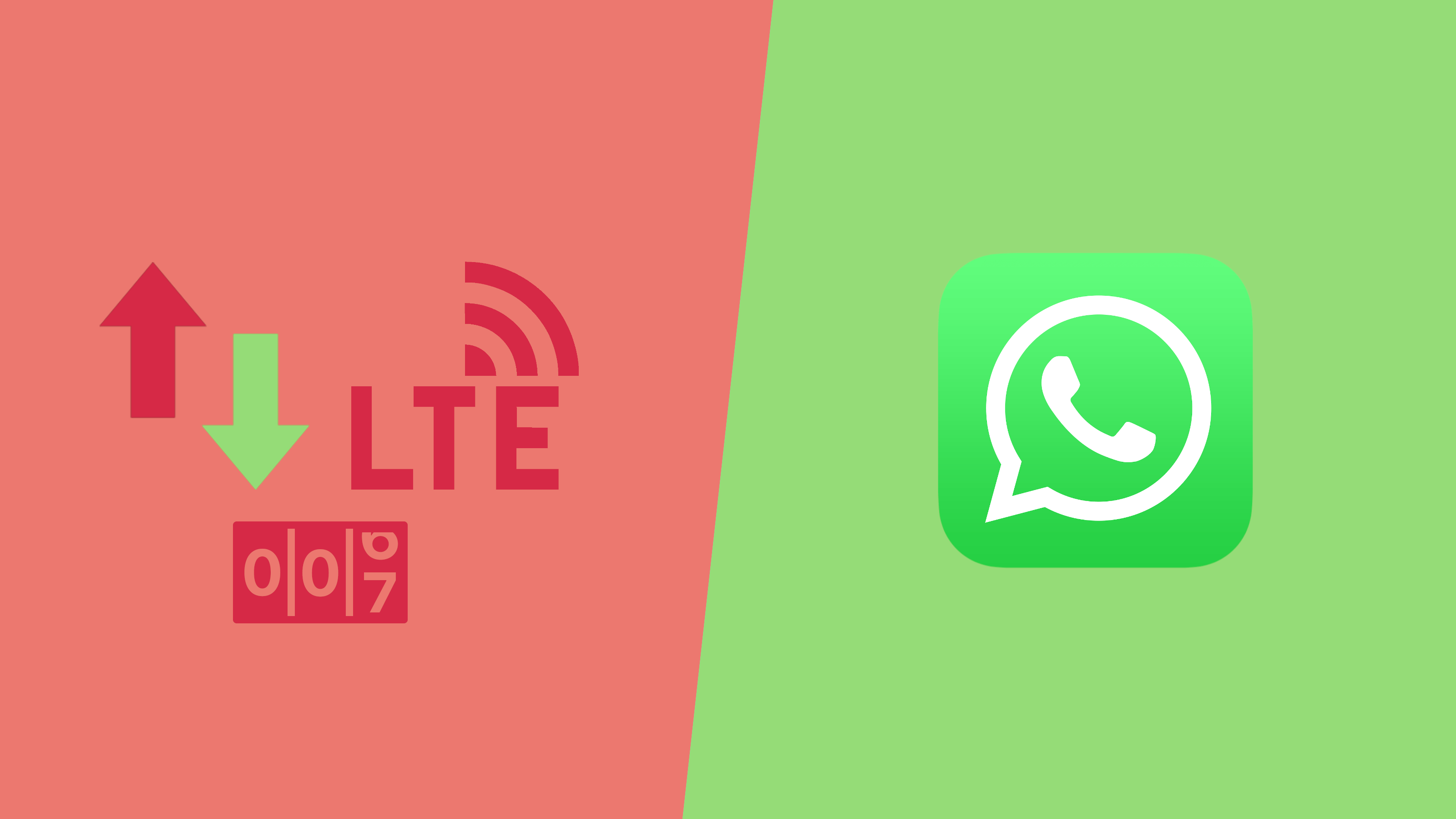
Related: How to save WhatsApp photos and videos to external SD memory. (Android)
Obviously, not all actions carried out on WhatsApp consume the same amount of data, for example sending or receiving a two-line text does not consume the same data as a WhatsApp video call. Video calls are the ones that involve the highest cost of data in your package, so when we make video calls on WhatsApp it is more than advisable to connect to a Wifi network..
As we have mentioned, WhatsApp allows users the ability to track the amount of data consumed. In addition, WhatsApp provides detailed information organized by actions, in this way you will find the information displayed in several groups such as:
- Messages
- Chat Archives
- State Archives
- Whatsapp calls
In all these statistics the information regarding the outgoing (sent) and incoming (received) data will be displayed. In addition, you will also find the total data of bytes sent and received in the WhatsApp app of your Android or iPhone.
Below we show you in detail how to view the specific statistics of the data consumption of the whatsapp app on your iPhone or Android:
How to know the specific data consumption of the WhatsApp app on Android and iPhone.
1. Open the Whatsapp app
2. Access the app settings :
- On iPhone, click on the settings tab .
- On Android, click on the icon with three vertical dots and then on the Settings option .
3. On the next screen you will have to select the option: Data and Storage
4. Now you will have to scroll down until you find and click on: Data usage ..
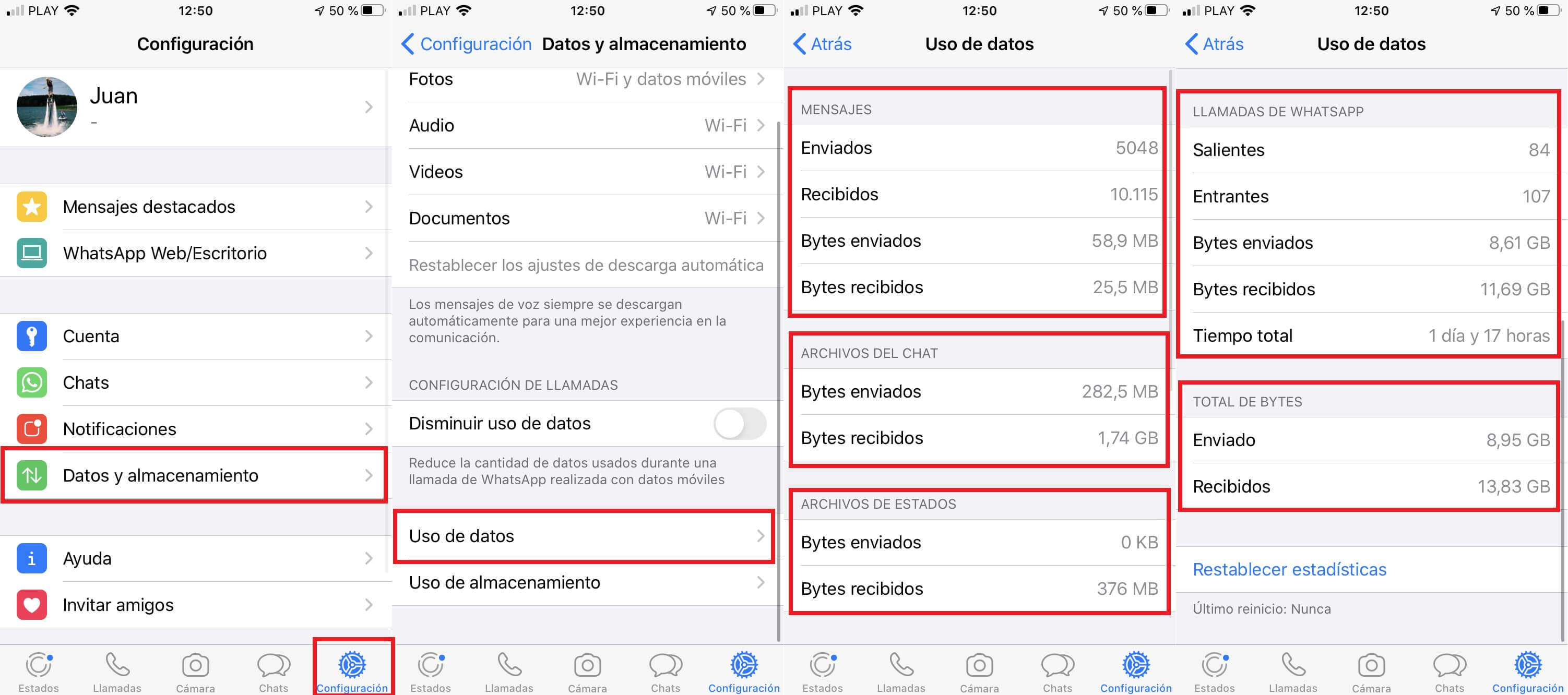
5. This will give you access to a detailed breakdown of the data consumed by the WhatsApp app in each and every one of the actions carried out. As if that were not enough, here you will not only find data on data consumption but you will also have exact information on the number of messages and calls received or made / sent.
These details are really important to realize the dimension of the amount of data that the WhatsApp application is capable of consuming, as well as how important it is to connect to a Wifi network when we use WhatsApp if we do not want our data package to be consumed prematurely..