The simplest way that we can implement as users or administrators to preserve the integrity and availability of information, especially relevant or critical data, is the execution of backups frequently since a software or hardware error can occur in any time affecting this type of information. If this is potentially delicate, it can have a negative impact on the entire corporate execution..
SharePoint Online and OneDrive for business are two of the most versatile applications developed by Microsoft where essential data for optimal task execution is hosted, while OneDrive acts as a cloud platform , SharePoint Online offers us a range of elements such as templates, flows, data, schemas and more, which act automatically to generate results according to the configuration created. So if any error has a negative impact on the operation of these, backups are vital to avoid affecting normal processes since more recent versions of the backed up data will be hosted there.
TechnoWikis will explain how we can create a backup of SharePoint Online and thus be sure that the information will be protected and available..
Something to keep in mind is that both Office 365 and SharePoint integrate a native backup option as many applications do, but in SharePoint we have the option of a retention policy which allows certain items to be automatically retained or deleted depending on the case.
This policy can be applied globally to all SharePoint content or only to selected sites. When we implement this policy, a conservation retention library will be created, in which the deleted content will be hosted for a specific period of time so that it will be available if we need to access it..
Security options
There are some security options that we must consider when using this method:
- All copies will be stored in the same physical location.
- They are dependent on Microsoft services.
- These will only be visible to administrators of the SharePoint site collection.
- We must have an active subscription to SharePoint Online.
The backup architecture and recovery processes integrated in SharePoint, attach backups and recovery of farms, backups and recovery from a content database not attached itself.
Advantages backup
At the business level there are several environments where backup is more than essential for continuity processes, some of these are:
- Recovering accidentally deleted content which is not protected by the recycle bin or version control.
- Recovery after an unexpected software or hardware error.
- Data movement between installations or a hardware or software update.
Now we will see some methods to create a backup of SharePoint Online. Remember that SharePoint Online was created with the purpose of storing, organizing and sharing information using all types of devices using a web browser such as Safari, Microsoft Edge, Internet Explorer, Chrome or Firefox in an integral way.
Now, there are endless functions and advantages when using SharePoint Online, so that the backup becomes a must.
Functions and advantages
- We can generate information and connect users through intranets and portals from where it will be possible to share resources and applications.
- It will be possible to use data exchange and collaboration with more users.
- It has integrated intelligence for more specific results.
- We have up to 25 TB of file storage space per site or group collection.
- It will be possible to organize and manage the content through libraries and lists with metadata, records management and retention policies.
- Allows you to share files and content securely with people inside and outside the organization.
- We have access to intranets, group sites and content using the SharePoint mobile application for Android, iOS, and OneDrive mobile applications for Android, iOS and Windows.
- Automate business processes using alerts and workflows.
Remember that in addition to the online version, there is the possibility to download SharePoint on your mobile phone so you can enjoy all its advantages directly from your Smartphone. In the following video you can see how to download the App and start using it.
To keep up, remember to subscribe to our YouTube channel! SUBSCRIBE
1. How to create backup using third-party SharePoint applications
This is one of the most used options to create backup copies of SharePoint Online, this is because it will not be possible to perform the process natively.
In the network we find multiple applications, all of them with trial periods ranging from 15 to 30 days, but that are in the ability to create full or incremental backups of both Office 365 mailboxes and public folders as well as from the SharePoint Online and OneDrive for business sites.
features
In most of these applications we find features such as:
- Backup of Office 365 mailboxes.
- SharePoint Online and OneDrive for business backup.
- Backup of public folders in Office 365.
- Backup of equipment data.
- Data migration from SharePoint Online and OneDrive for business.
- Data security of mailboxes and public folders.
- Cloud backup and VM storage (virtual machines)
- Backup on demand or schedule automatic backups
- Granular recovery and many more functions.
It is up to us to select the one that best suits the current recovery needs.
2. Create a SharePoint Online backup using the Microsoft contact center
This is a method through which we can contact Microsoft support to give us the option to restore the collection of sites where the affected libraries are hosted, we must take into account that Microsoft runs a backup (not frequent) of the SharePoint sites and when requesting them this copy to restore the information, most likely they are missing data since, unlike us, they can make this copy every month or every 15 days.
If we wish to contact Microsoft support we can do it from the following link:
Microsoft Contact
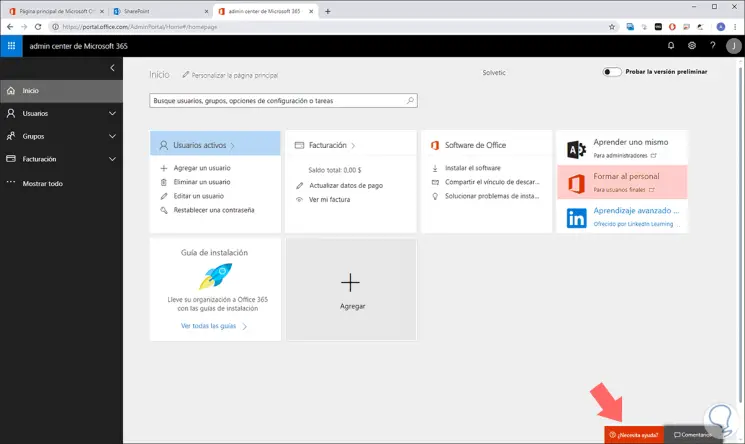
There we click on the Help button and then on the option Get technical support.
Aspects to consider
Some aspects to consider with this method of contacting Microsoft:
- Microsoft supports Images every 12 hours and each of these images will be available for 14 days.
- Only possible, the full restoration of the Sites collection.
- The restoration makes use of the same URL, that is, the image of the site collection that will be activated, indicating that all data currently hosted in the URL will be lost.
- We can only restore the entire site of the Sites collection.
3. How to manually migrate SharePoint items
This method can take time to carry out and therefore can become monotonous since it involves manually migrating SharePoint Online sites and libraries. This technique is known as Offboarding, that is, it is the ability to move Office 365 data to shared file paths or to a local computer.
How to archive the contents of the SharePoint Online document library
SharePoint Online document libraries usually contain various types of files, and SharePoint maintains information about each file that SharePoint stores, but much of this information is not retained when downloading files, information that is not included When a file is downloaded it is:
Step 1
To use this method we go to SharePoint Online and there we access the library where the information to be copied is located:
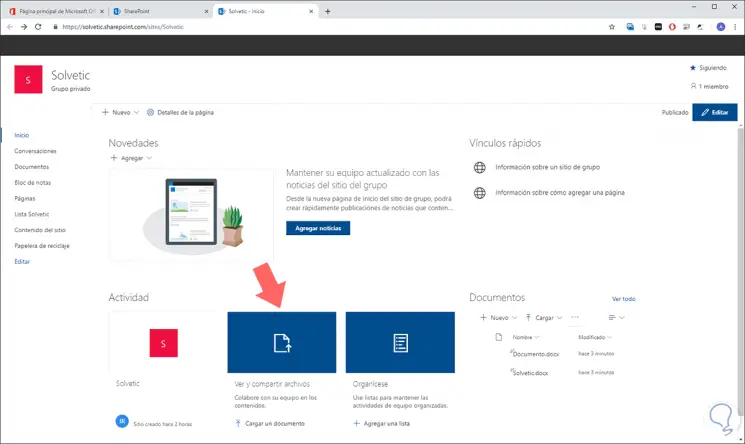
Step 2
We click on the option View and share files and in the next window we select the files to move or copy and click on the Copy button located at the top:
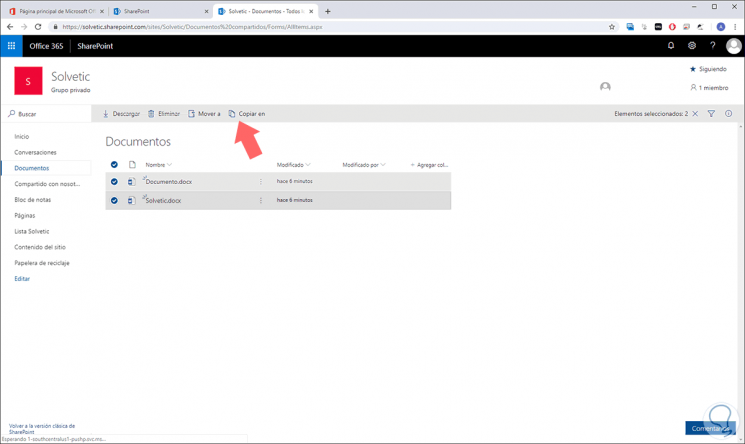
Step 3
The following will be displayed. There we can click on the Other sites line and then select a folder on the local computer.
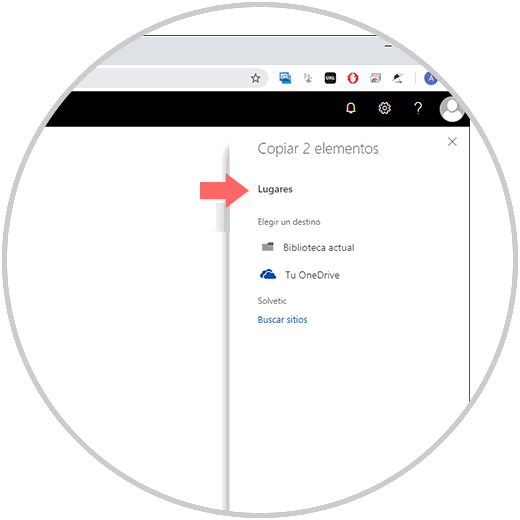
4. How to archive SharePoint Online lists
In order to archive the content of the SharePoint Online document libraries or libraries, it will be necessary to connect to our company's SharePoint Online sites and the user who archives the content of the SharePoint list must have Excel installed since version 2010 in ahead.
SharePoint lists
The following types of SharePoint Online lists can be linked to Outlook:
Step 1
To achieve this method, we access the SharePoint lists and at the top we will see the Export to Excel button:
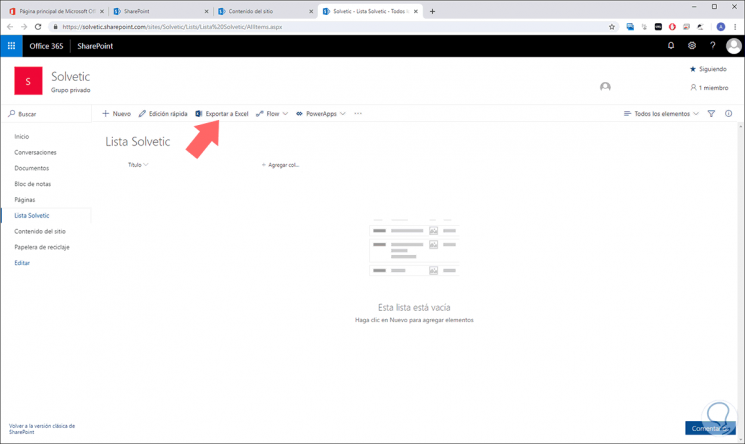
Step 2
When clicking there we must define the path and name to be assigned to the Excel file. This will create a manual backup of the SharePoint Online lists.
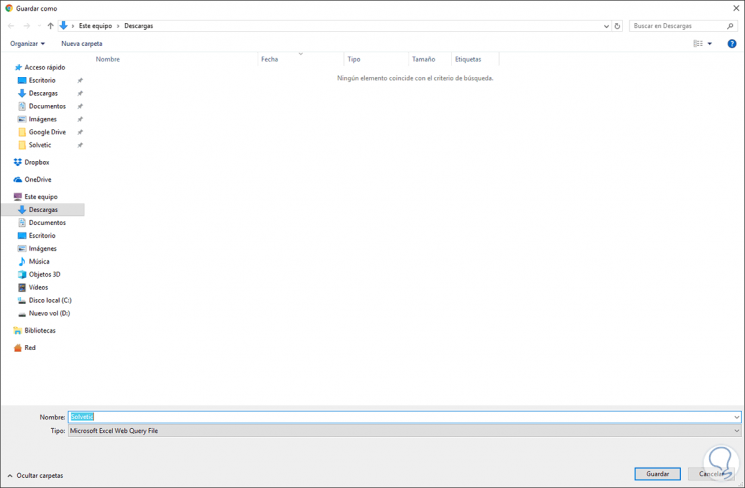
5. How to restore collections of sites, subsites and libraries from the SharePoint Recycle Bin
It is normal that for some reason we have deleted objects such as sites, lists, etc., these will remain in the trash for a period of 30 days from the date they were removed, so that when the service level agreement ends ( SLA) of 30 days, the data in the Recycle Bin will be deleted without manual restoration options.
To restore a SharePoint object through this method, we will go to the Trash section and there we select the files to recover and click on the Restore option:
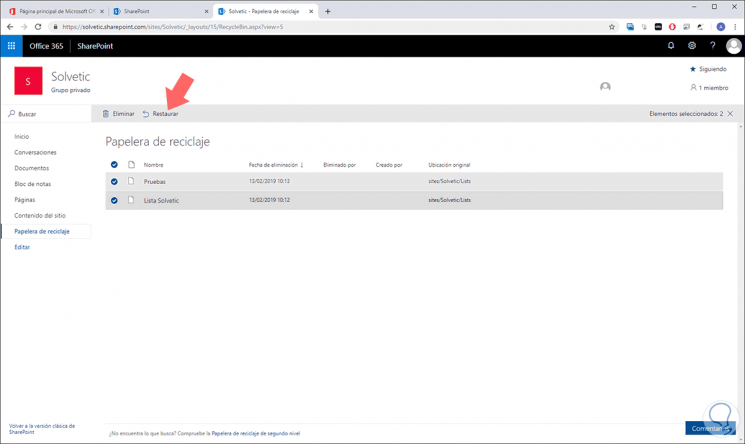
Note
For individual items the maximum recovery time will be 90 days and we have an additional 14 days after the disposal of the Recycle Bin to be able to send a service ticket to Microsoft to restore the deleted data, but this data must be originated from a of the backups that Microsoft makes twice a day in SharePoint.
Thus, the general options for creating a backup or restoring SharePoint elements is varied, so we must analyze which files or attributes must be backed up to take the necessary measures.