Everyone knows that the Mozilla Firefox Web browser is free and open source, however this does not mean that it does NOT generate income, especially based on the appearance of websites (sponsored links) in the browser's address bar and in the New tab page. As Mozilla has let its users know, the links are clearly marked as sponsored and are only being shown to a small group of users as part of an "experiment."
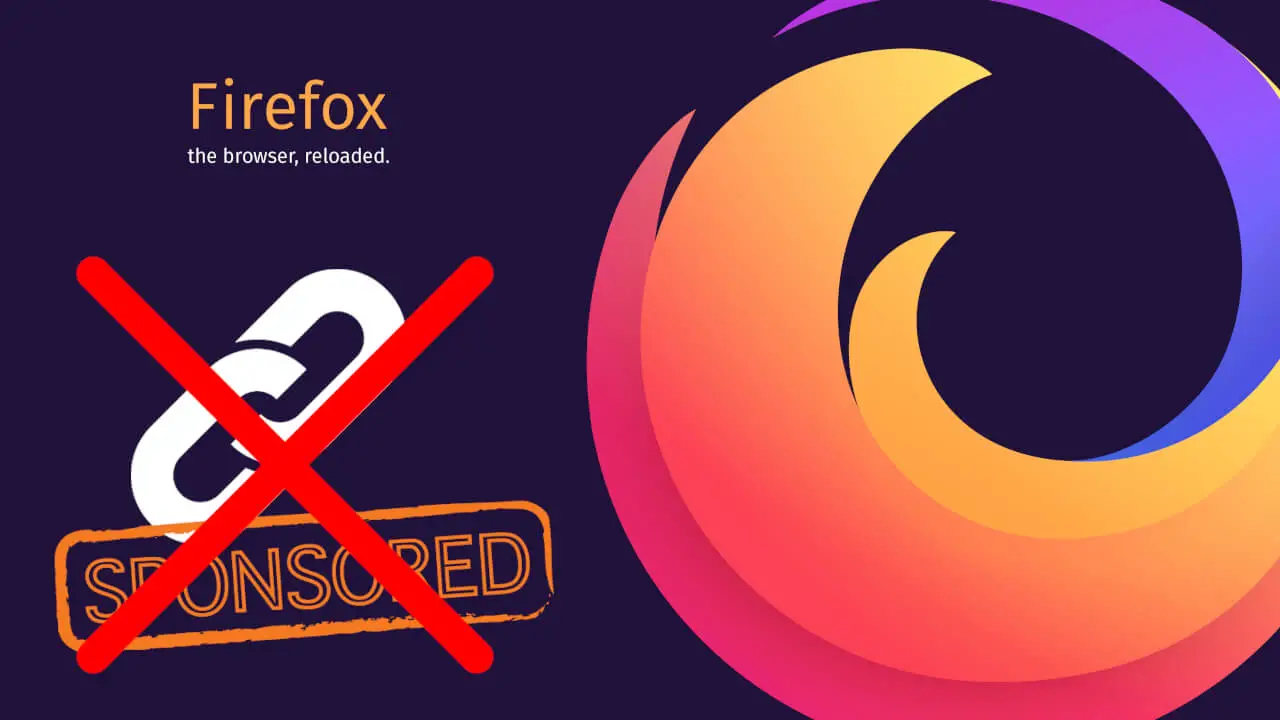
Related: How to change the home page in Firefox browser.
These sponsored links came to light a month ago, confirming Mozilla's plans to include a setting in its Firefox browser to enable or disable the ability to include sponsored websites both in the URLs section or in the new tab screen.
This new change has been introduced in version 83 of Firefox The ad appears to have been introduced in Firefox 83 and sponsored websites can be shown to users and generate income for the company with the clicks that users make on these sponsored links. Mozilla has released a list of the websites with which it collaborates and from which it will post sponsored links.
Firefox (at the moment) only works with adMarketplace and limits its advertising links from websites that comply with the privacy standards of the Mozilla organization. In this way, anonymous technical data is sent through a Mozilla-owned proxy service before being sent to its sponsors. This data does not include any personally identifiable information and is only shared when the user clicks on one of the sponsored websites.
That said, if you are interested in getting rid of this function, below we show you step by step how to disable sponsored links (websites) in the Mozilla Firefox Web browser:
How to disable sponsored websites from Mozilla Firefox web browser.
1. Open your Mozilla Firefox browser.
2. In the URL bar you must enter and go to the following:
about:config
3. Once here you will have to Continue with Caution, clicking on the blue button: Accept the risk and continue.
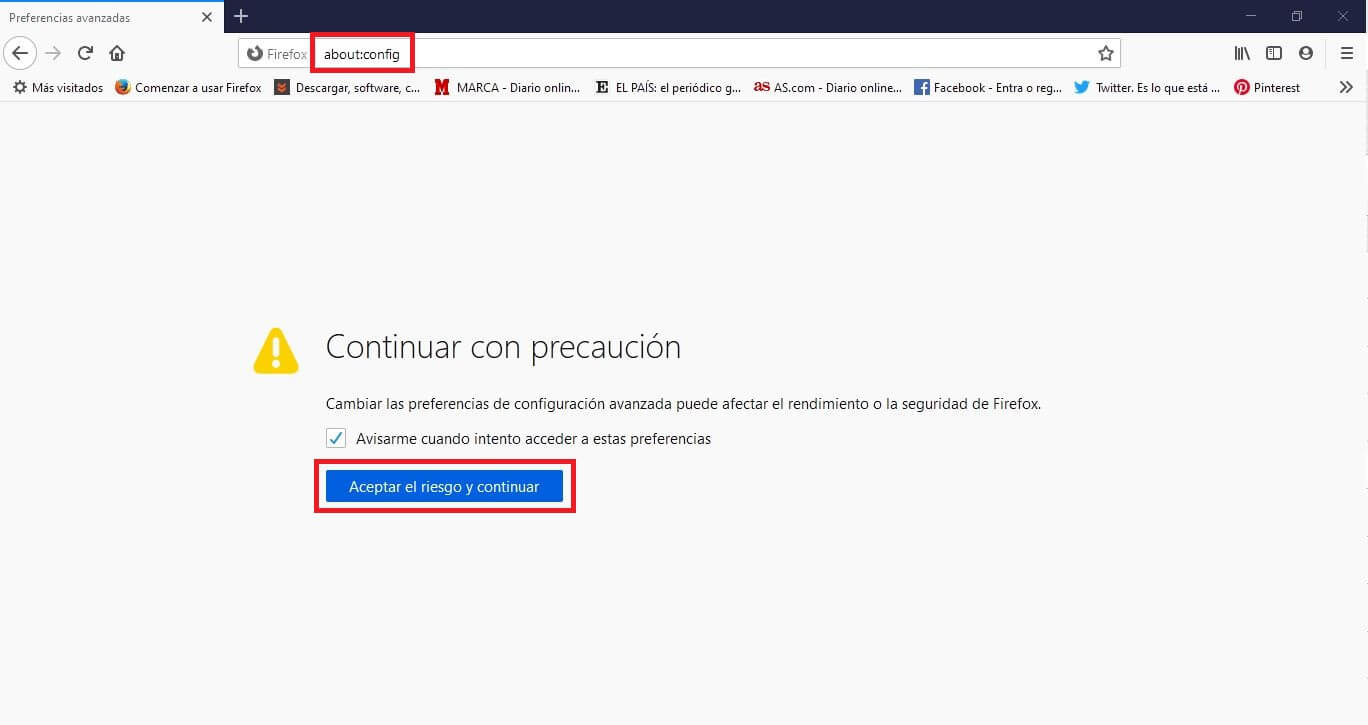
4. This takes you to a new screen where you will have to search for the following term: browser.newtabpage.activity-stream.showSponsored
5. After searching for the following term, you will have to change the configuration of the following two configuration options:
- browser.newtabpage.activity-stream.showSponsored
- browser.newtabpage.activity-stream.showSponsoredTopSites
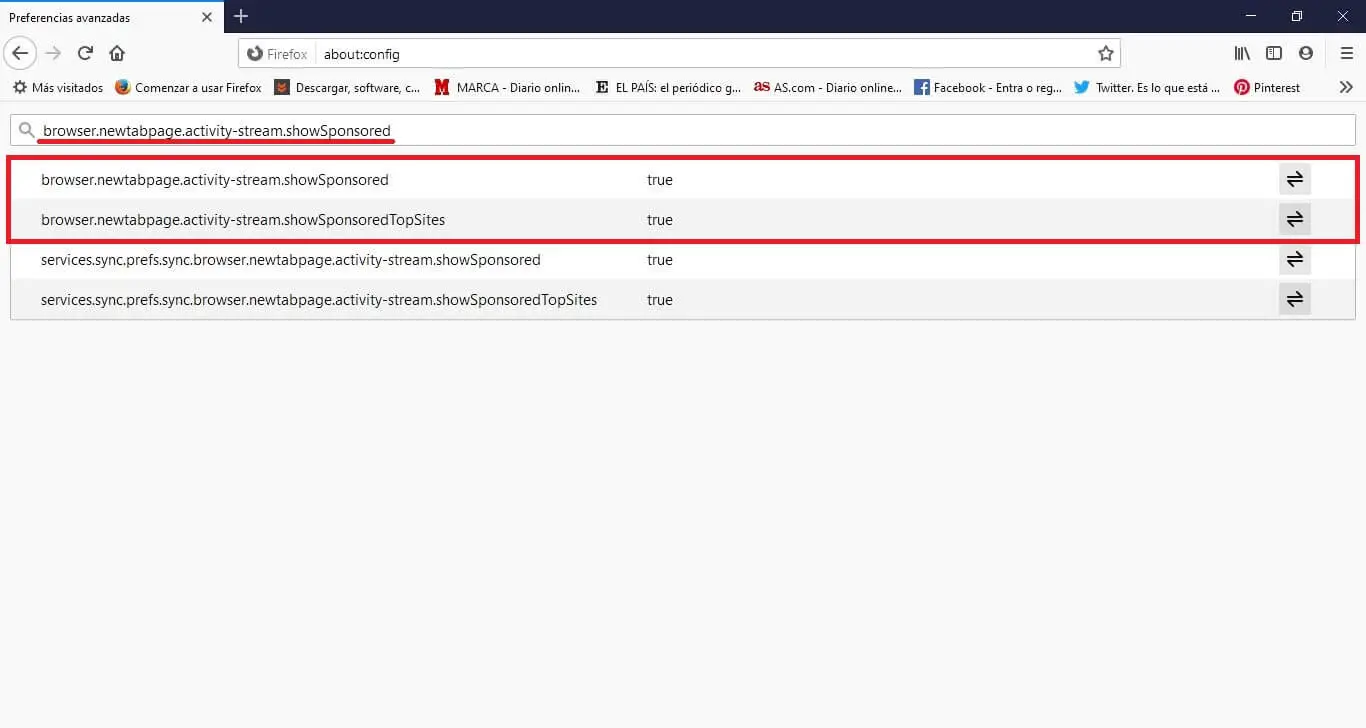
6. Double click on each of the indicated options to configure them as: False
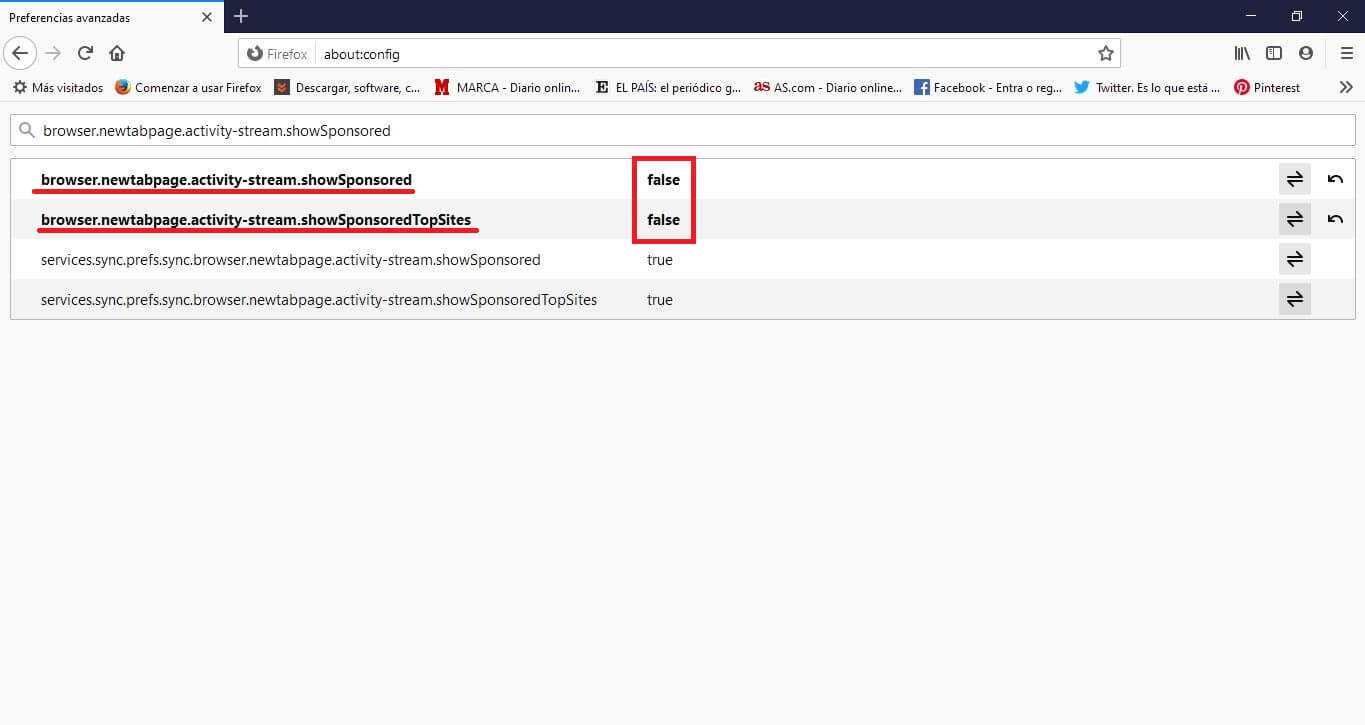
Now you can continue using the browser without having to be offered or suggested links to sponsored websites.
Alternative: disable sponsored links in Mozilla Firefox.
Alternatively, you can deactivate sponsored websites in the Mozilla Firefox browser in the following way:
1. Open Firefox.
2. Click on the three horizontal lines icon in the upper right corner of the window.
3. In the drop-down menu you will have to click on: Options.
4. Once here you have to go to the tab: Home.
5. Now, in the main part you will have to locate the section: Content of the Firefox home page.
6. Under this section go to the option: Popular Sites
7. And under this option you will have to uncheck the box next to the option: Popular Sponsored Sites.
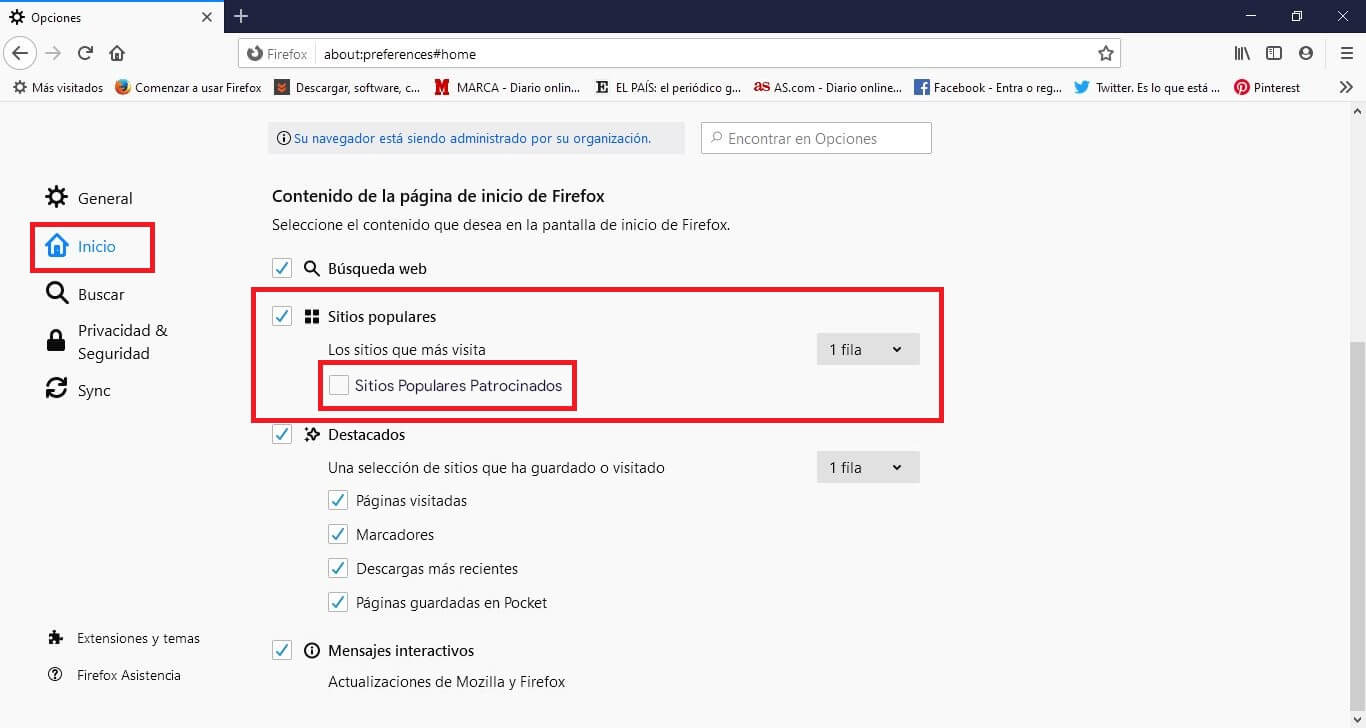
From this point on, you will no longer see any Sponsored website in the Mozilla Firefox web browser interface.