Mozilla has launched Firefox Quantum which is loaded with numerous features focused especially on speed and development, but also privacy forms an important role in Quantum . Now, in this new edition, it will be possible for him to manage the permissions options of the websites. A new section is included in Privacy and there we can control the Location, Camera, Microphone and Notifications permissions ..
What are these notifications, we can see how certain websites generate notifications when a new story or article is published, blogs notify about new publications, the YouTube channel shows notifications about recommended videos and thus, each site launches notifications based on its development.
Although this can be useful on specific occasions it can become annoying. TechnoWikis will explain the process to disable such notifications in Firefox Quantum..
Step 1
To achieve this, we will go to Firefox Quantum, click on the menu icon in the upper right and select the Options line:
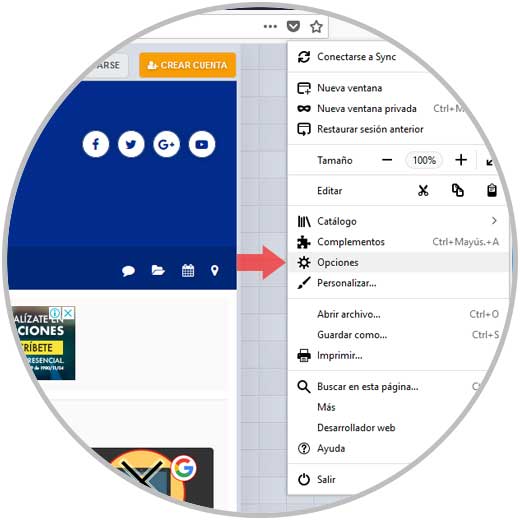
Step 2
In the new window displayed, we go to the Privacy and security section and in the central panel we go to the Permissions section:
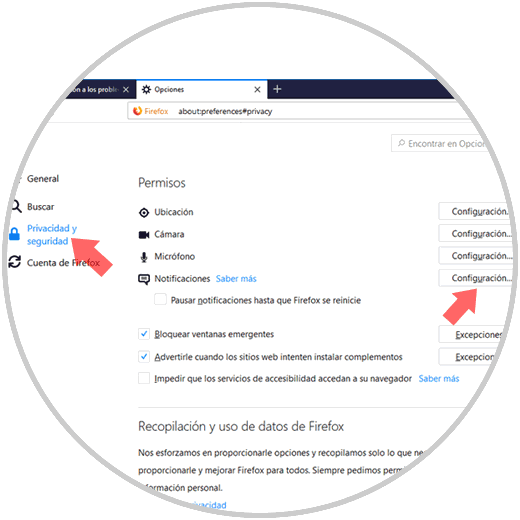
Step 3
There we will click on the Settings button of the Notifications option and the following will be displayed. We must check the box Block new requests for issuing notifications.
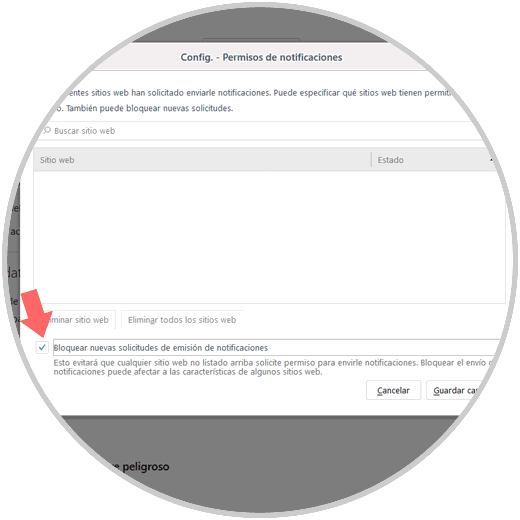
Note
This option is only available in Firefox version 59, so if we have Quantum version 58, we must go to the menu and then select Help / About Firefox and proceed with the browser update.
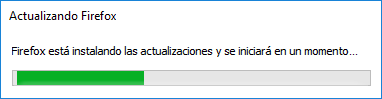
Step 4
This task can also be done from the about: config line in the address bar and looking for the following line:
dom.webnotifications.enabled
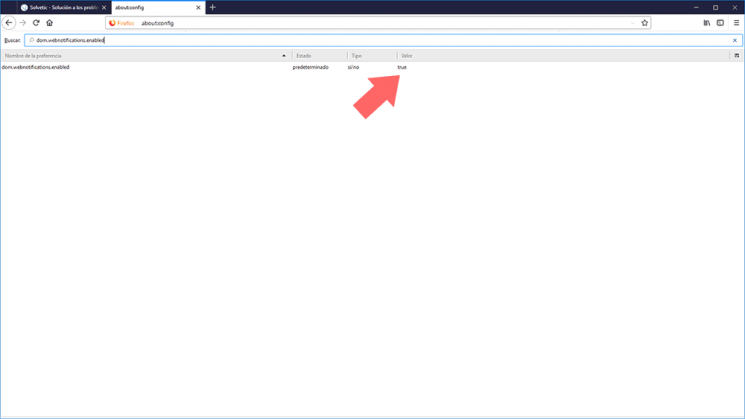
There we will double click on the line to set its value to false and thus disable notifications.
It's that simple, Quantum allows us to prevent these notifications from being displayed in web browsing..