Although Windows 10 is one of the most reliable Microsoft operating systems, the truth is that from time to time we may suffer certain errors or inconveniences such as the unexpected shutdown of our computer or the unexpected closure of programs such as the Web browser. The latter can be a huge problem, especially if at the time the Web Edge browser is closed in the middle of an important process or task.

Related: How to put Google as a search engine in Edge.
Until now at TechnoWikis we had discussed the possibility of continuing where we had left off when we reopened Web browsers such as Chrome or Firefox, however we had not discussed until now how to do it in Microsoft Edge. Precisely this feature is the one that could save us in the event of an unexpected or accidental closure of the Web browser since when it is reopened, the tabs will continue to be displayed with the Webs that we were visiting before its closure..
Microsoft Edge allows through its configuration that when we start the Web browser, it opens with the same tabs that we had open before closing, either unexpectedly or by mistake.
Having said this, we show you step by step how to configure your Microsoft Edge web browser so that when it opens again, it does so with the same tabs and the Webs that you had open before it closed:
How to make Microsoft Edge always open with the last tabs you had open before closing it.
- In Windows search, search for the following term: Local Group Policy Editor ..
- When it is shown among the search results, you will have to select it to open the interface of the tool.
- Once here you will have to go to: Computer Configuration> Administrative Templates> Windows Components> Microsoft Edge ..
- This will cause all available Settings to be displayed on the right side of the window. Here you will have to select the option by double-clicking on the option: Configure Open Microsoft Edge with
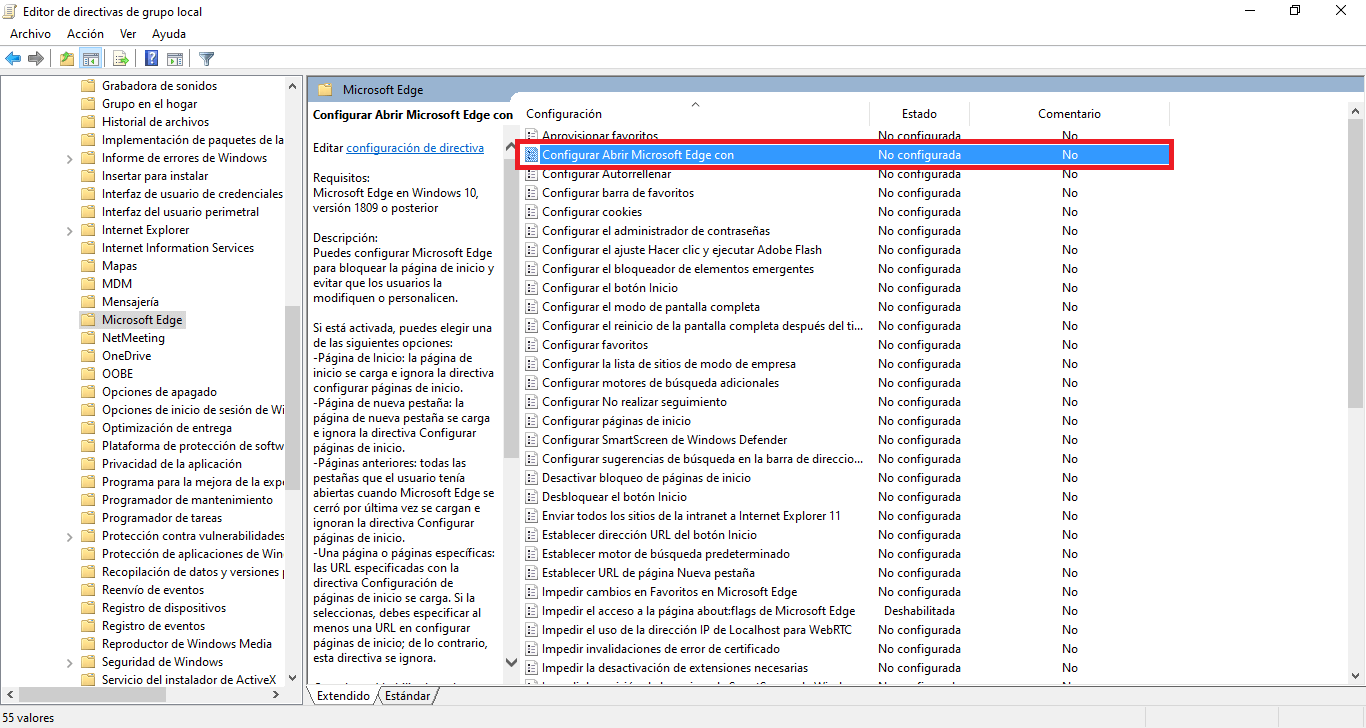
- When the window is displayed, you will have to check the Enabled option .
- To save the changes you cannot forget to click on the OK button .
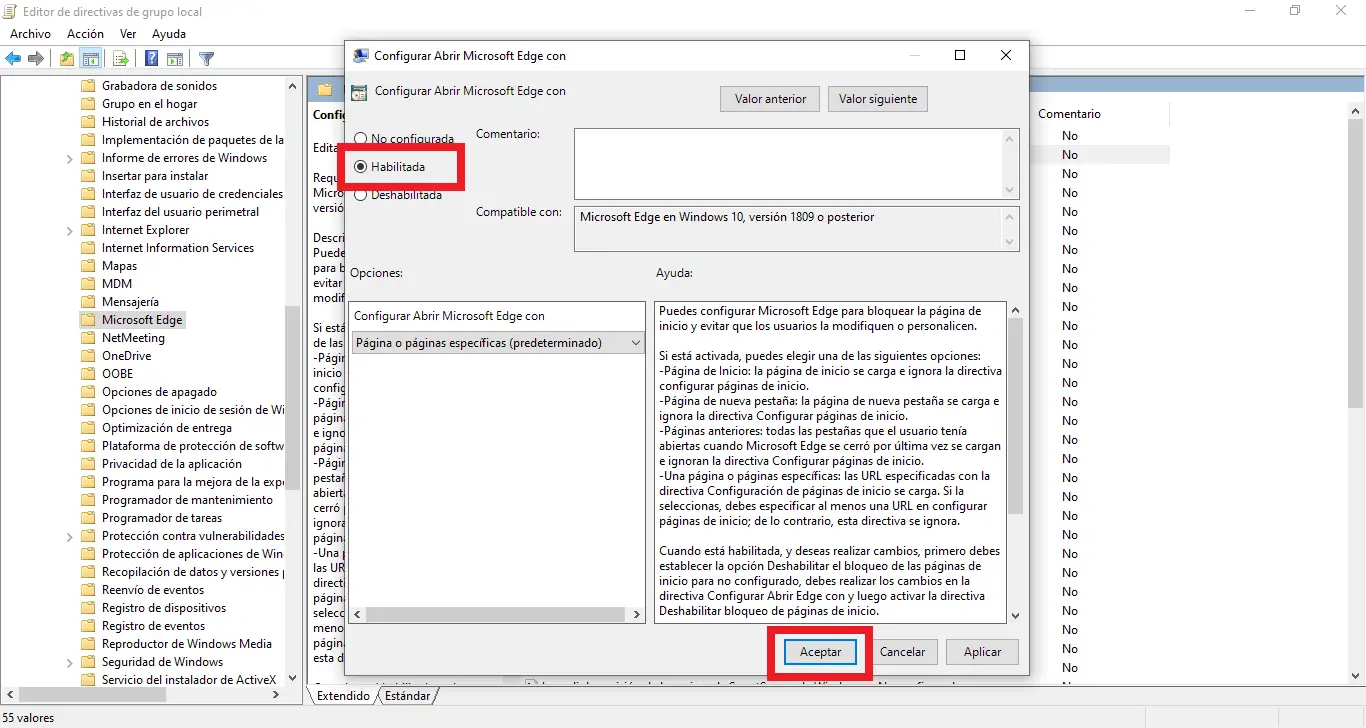
- From this moment when you reopen the Microsoft Edge browser, it will do so with the tabs you had open just before closing the browser.