iOS 13 is here and with it have incorporated a large number of options and functions. Among the new features we find the Apple sliding keyboard that now allows us to write text without having to individually press on each of the (virtual) keys. Although this feature is not an innovation in the sector since operating systems such as Android have already incorporated it for many years, the truth is that on iPhone or iPad it is the first time that it is incorporated by default.
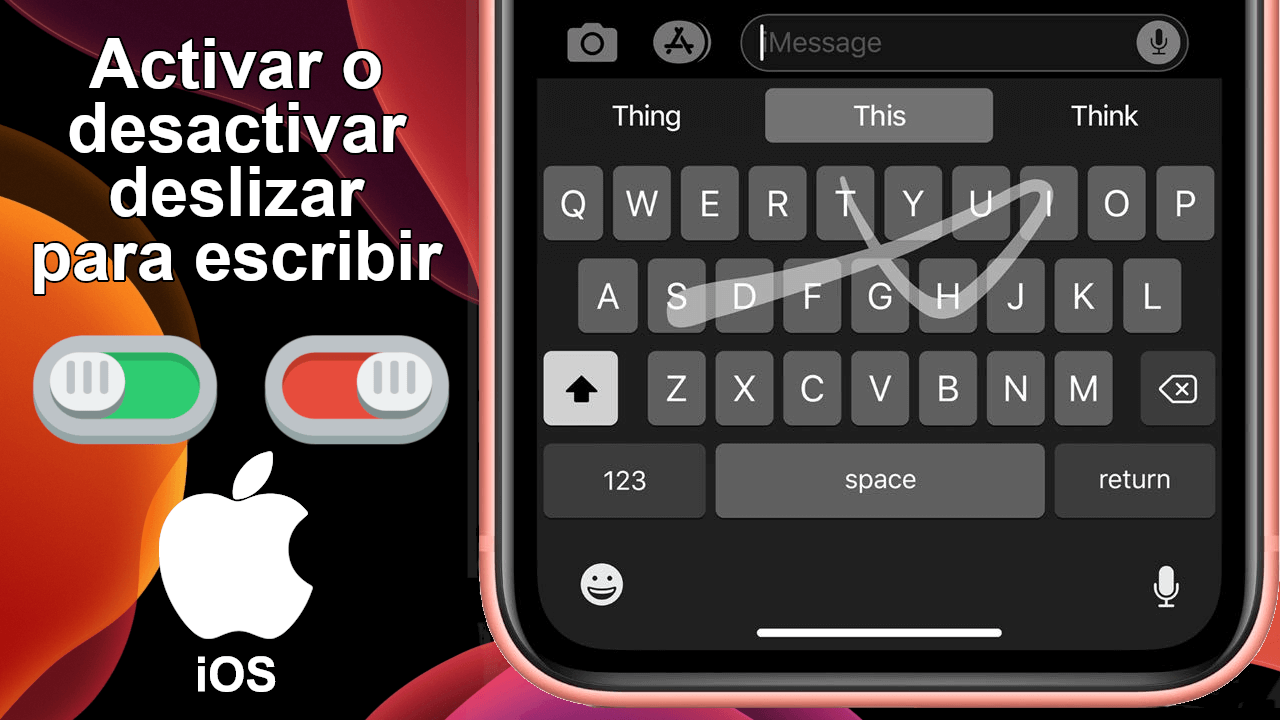
Related: How to activate the Dark Mode of iPhone and iPad (iOS)
Sliding keyboard or writing consists of writing without lifting your finger from the keyboard. In other words, to write a word, you just have to slide your finger from one letter (key) to another and the iOS operating system will automatically identify the word you want to write. Specifically, what we do is join one by one the letters of the word we want to write. By joining all the letters and lifting your finger from the keyboard, the desired word will be written automatically..
The slider write feature is enabled by default on your iPhone or iPad running iOS 13 and while it generally works really well, many users may want to disable this feature. However, it should be noted that the sliding writing function does not affect at all the ordinary writing of individual clicks on the letters of the words you want to write. That the sliding writing can be activated and use the traditional method without affecting in any way the user experience.
However, in case you are one of the users who prefers to deactivate the writing function by sliding your finger on the keyboard of your iPhone or iPad with iOS 13 or higher:
How to activate or deactivate writing by sliding on the keyboard of the iPhone or iPad with iOS.
- All you have to do is access the Settings app ..
- Continuous line you will have to go to the General> Keyboard option
- On this screen you will have to scroll down until you find the option: Swipe to write .
- Next to this option you will find the switch that you must deactivate..
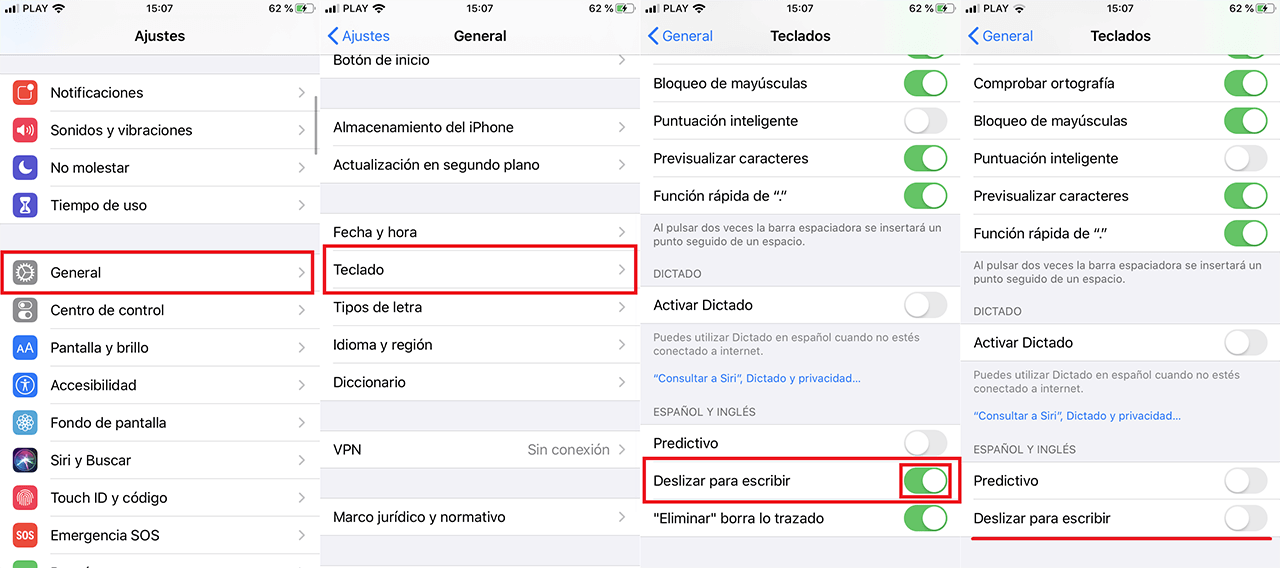
Once disabled, go back to any application where you can enter text using the virtual keyboard and you will see how now when you slide your finger through the different letters, the system will not write any words.