Today, practically any social network allows the broadcasting of live video, such as Facebook. This function allows us to share in real time whatever we are doing and allow any friend, acquaintance or even stranger to view it in the first person. Real-time streaming has become a widely used feature on Facebook.
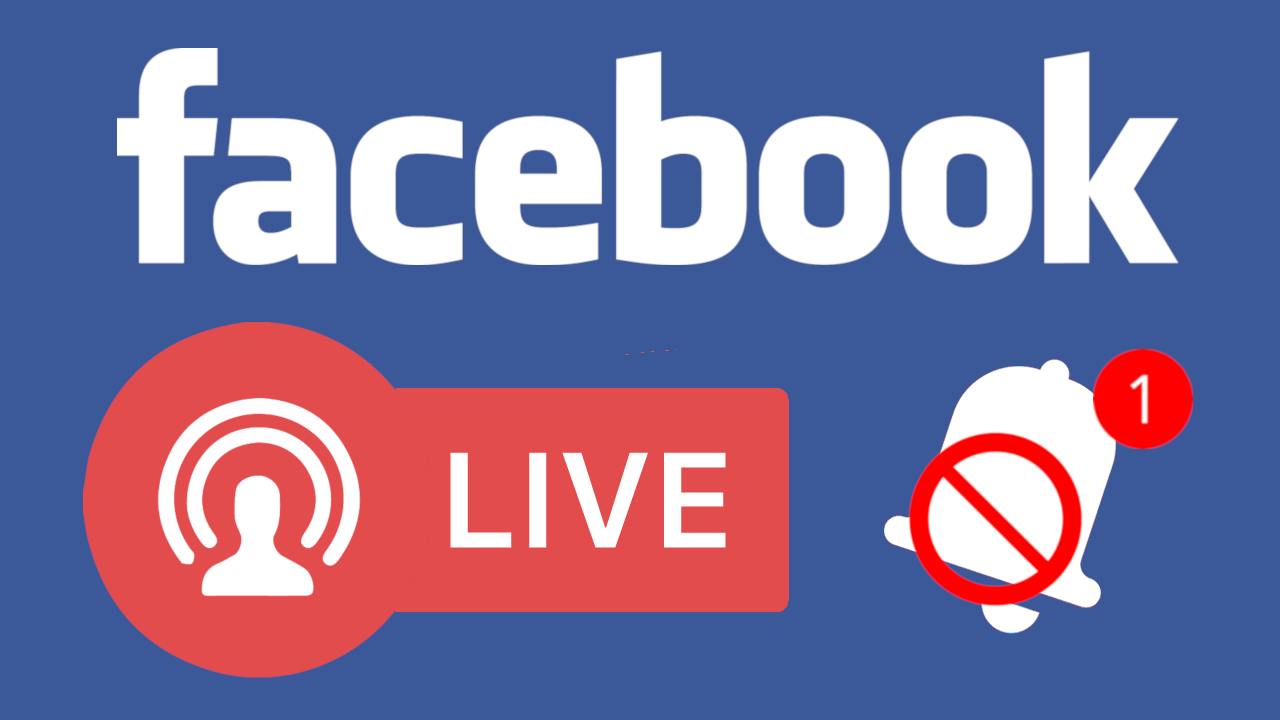
Related: How to access all the photos shared on Messenger (Facebook)
The problem is that when you have a lot of Facebook friends who like to stream just about anything they are doing, it can be quite annoying to receive the constant and annoying default notifications of Facebook live videos..
These Facebook live video notifications can get annoying if you don't want to see your friends make breakfast on Facebook or do any other nonsense. It is at this point that you may wonder; How can I disable Facebook live video notifications?
In case you are not familiar with Facebook Live and therefore with its notifications, you should know that Facebook Live is the name of the platform's live streaming feature. It allows anyone using Facebook to stream live video and audio from their phone, tablet, or even desktop (using a webcam). This makes it easy to share what you are doing in real time, and you can even save the video so that other users can view it later.
In this tutorial we will focus on how to disable Facebook Live notifications. By default, Facebook has Facebook Live notifications turned on to alert you every time a user makes a live broadcast. If your friends tend to broadcast live video too often, you probably don't want to receive these notifications..
In this article we will show you how to disable Facebook Live notifications on your computer, Android phone and iPhone:
1. How to disable Facebook Live notifications on your computer
- Open your web browser, go to the Facebook website and log in with your user account.
- Then you will have to click on the small arrow in the upper right corner of the interval. When the drop-down menu is displayed, you must select the Configuration option ..
- In this new screen you will have to select the section: Notifications .
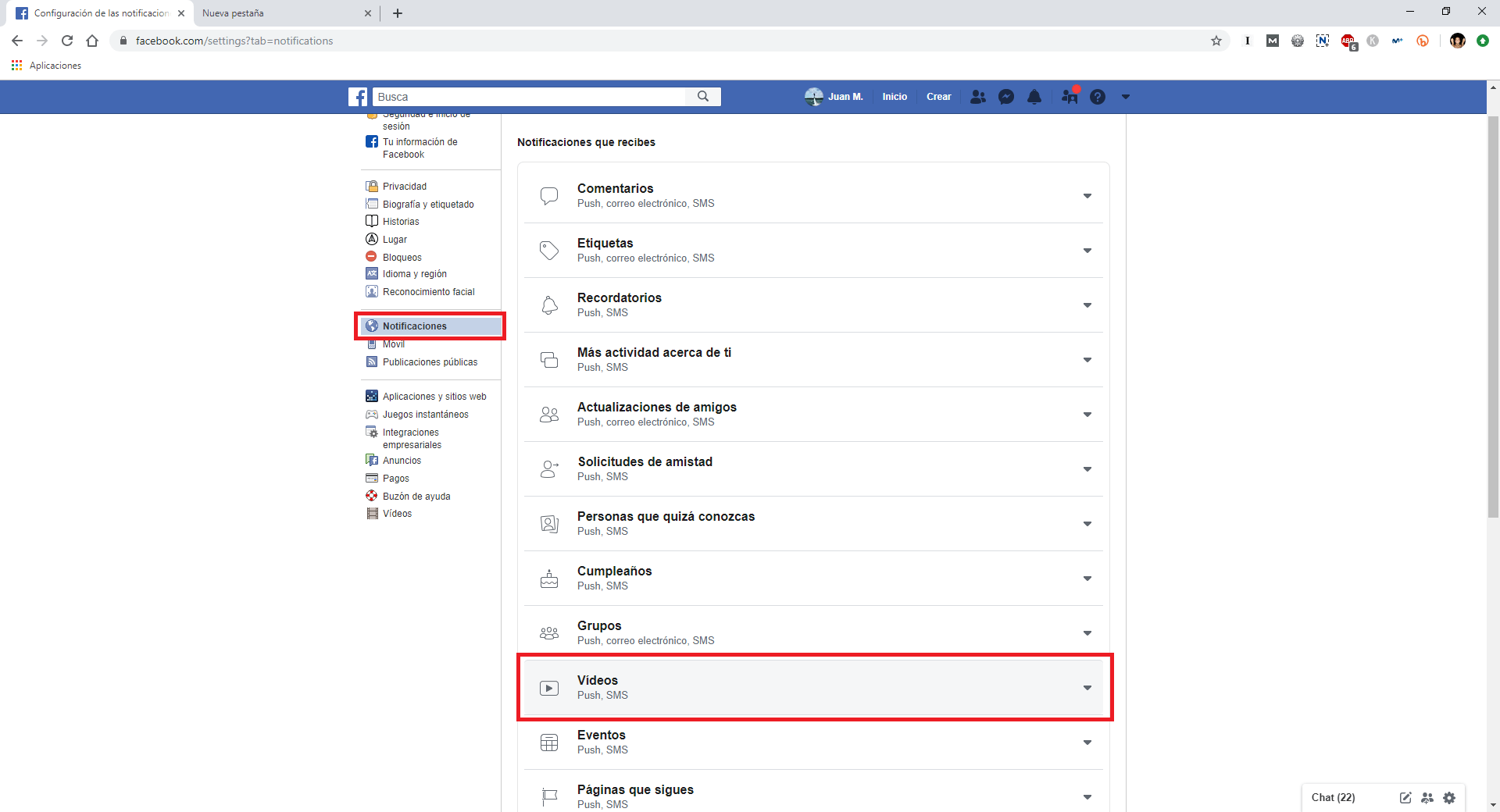
- Here you will see various categories of notifications that you can adjust. From all of them you will have to choose the one referring to: Videos .
- When it expands, you will see a switch that you will have to deactivate next to the option: Allow notifications on Facebook.
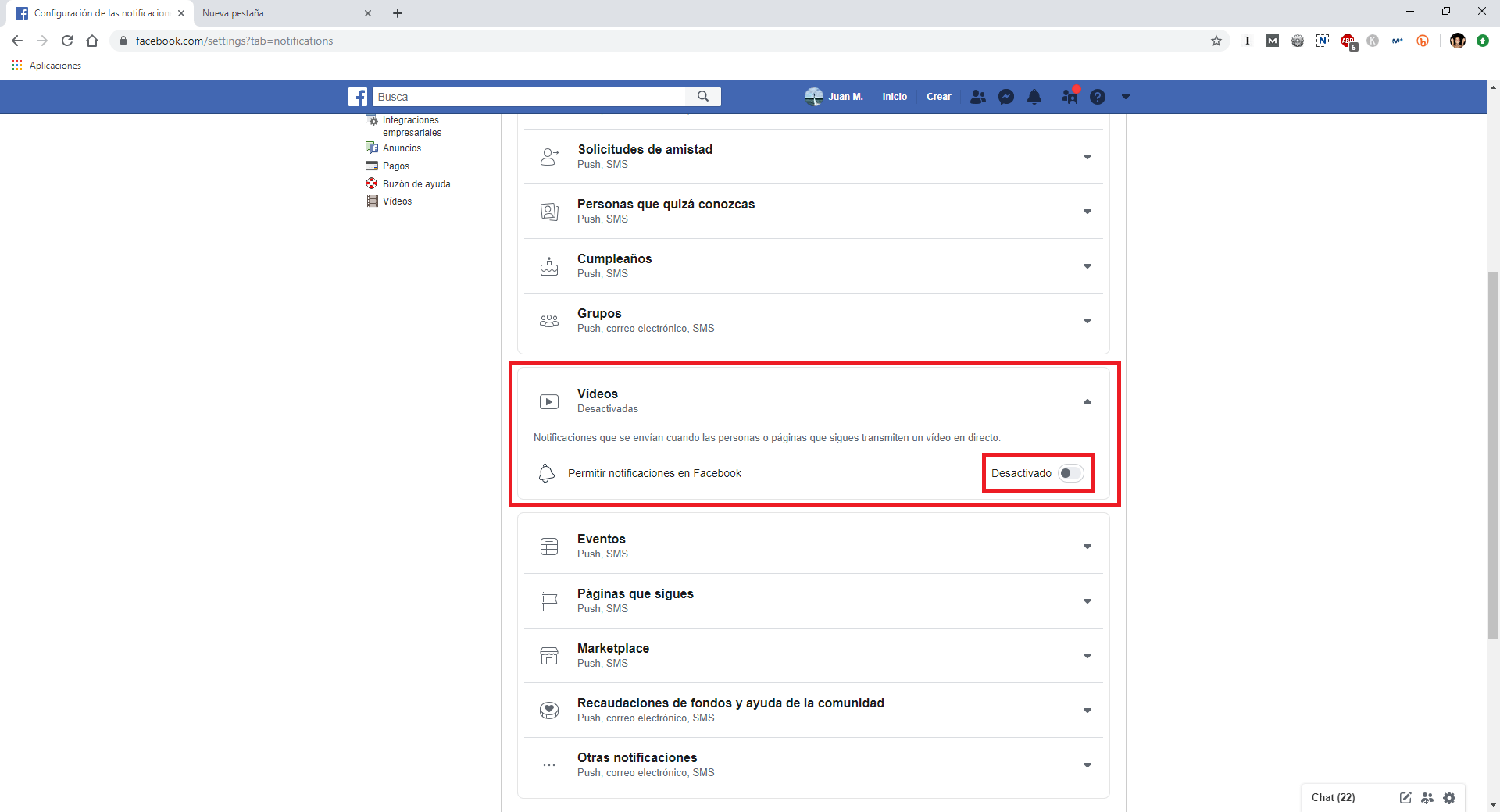
- The moment you have deactivated said switch, you will automatically stop receiving the notifications corresponding to live video transmissions.
Note: If you only want to deactivate the notifications of a specific page or user, you must go to their profile and rest the mouse cursor on the Following button. In the menu you will see the notifications section under which you must click on the option: All deactivate.
2. How to disable Facebook Live notifications on Android
You can also disable Facebook Live notifications from your Android device.
- For this you will have to open the Facebook application and click on the Menu in the upper bar, represented by the icon with three horizontal lines.
- Now, scroll down and expand the Configuration and Privacy section for the line followed by selecting the Configuration option .
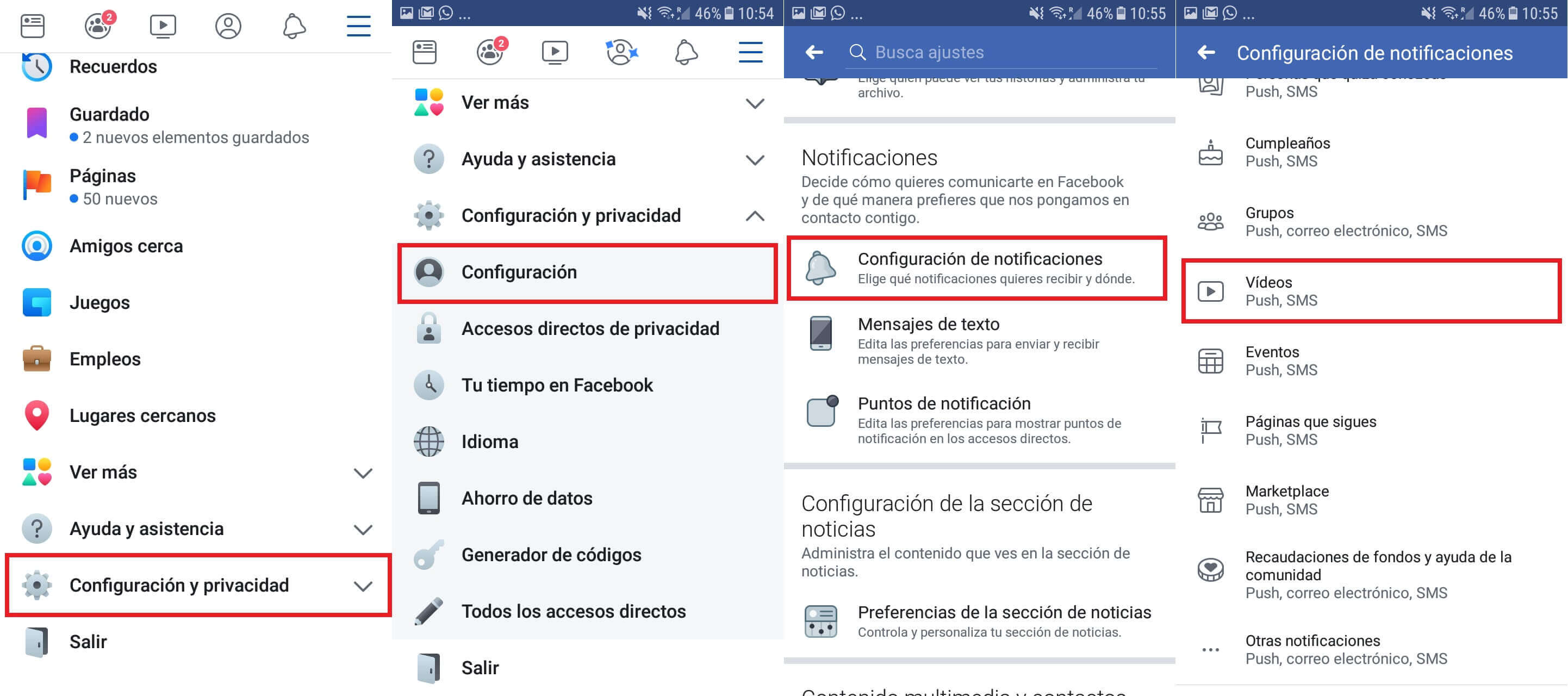
- On this screen, scroll to the Notifications section. Click on the section: Notifications settings.
- Just like on the desktop, here you will find a Video setting. After clicking on it, then deactivate the switch next to the option: Allow notifications on Facebook.
- From now on all Facebook Live notifications will be disabled.
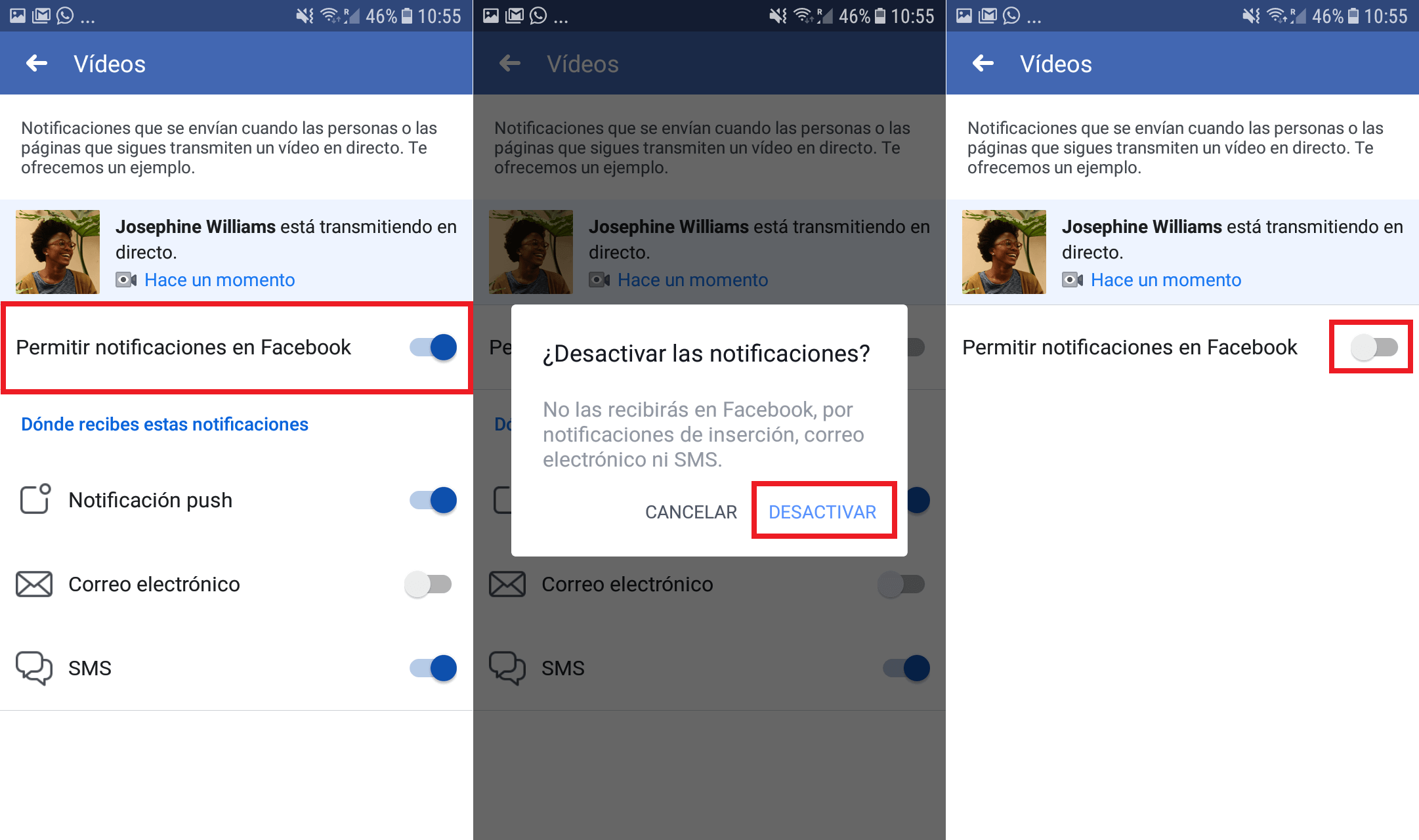
Note: To disable only Facebook Live notifications for a particular page or user you will have to go to their profile. Click on the three-point button to access an additional menu, then click on the Following button to access the notification settings. Here, you will have to select the option: Edit notification settings and check the Disabled option.
3. How to disable Facebook Live notifications on iPhone
The process for disabling Facebook Live notifications in the Facebook app for iOS is essentially identical to the Android instructions.
- Open the Facebook app.
- Click on the Menu button with three horizontal lines.
- Navigate to Settings and privacy> Settings
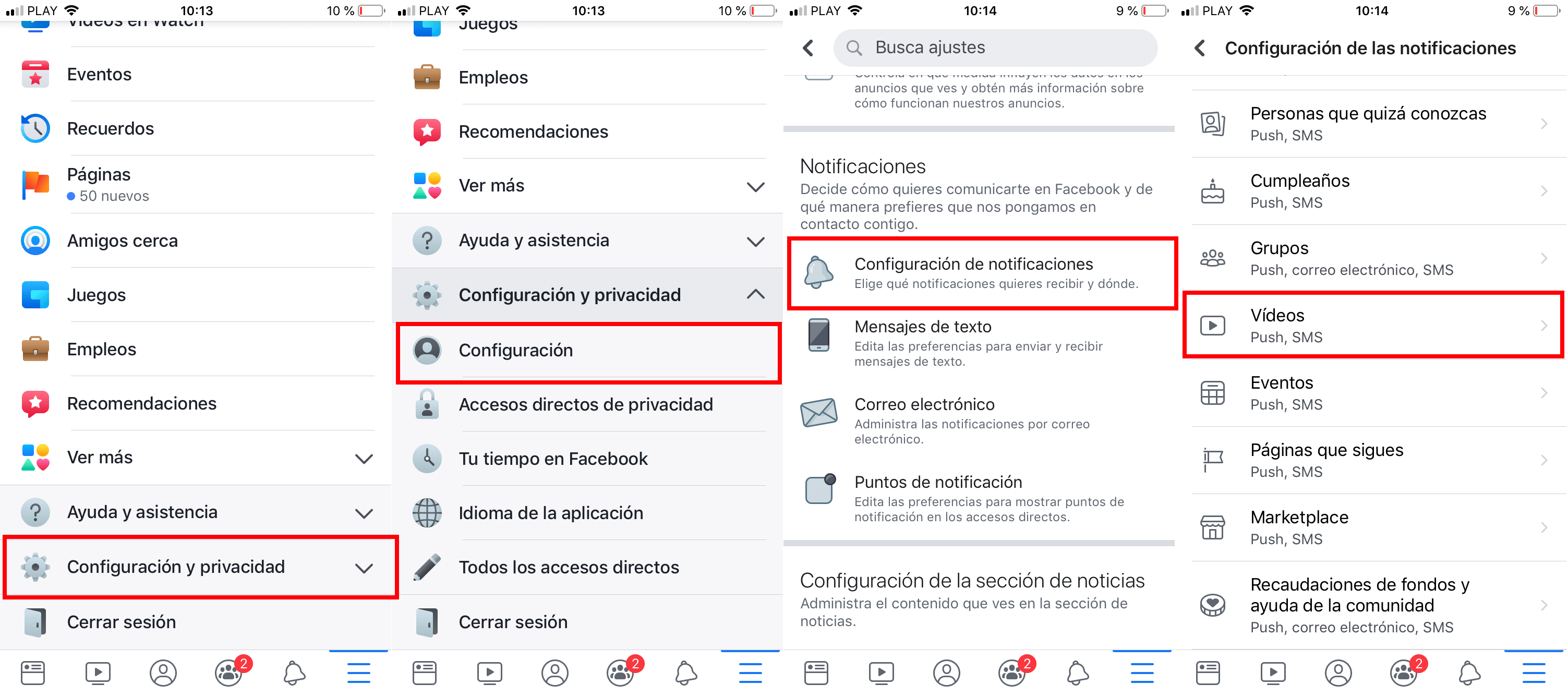
- Scroll down to: Notifications settings .
- In this section, select the section: Videos
- Finally disable the slider: Allow notifications on Facebook .
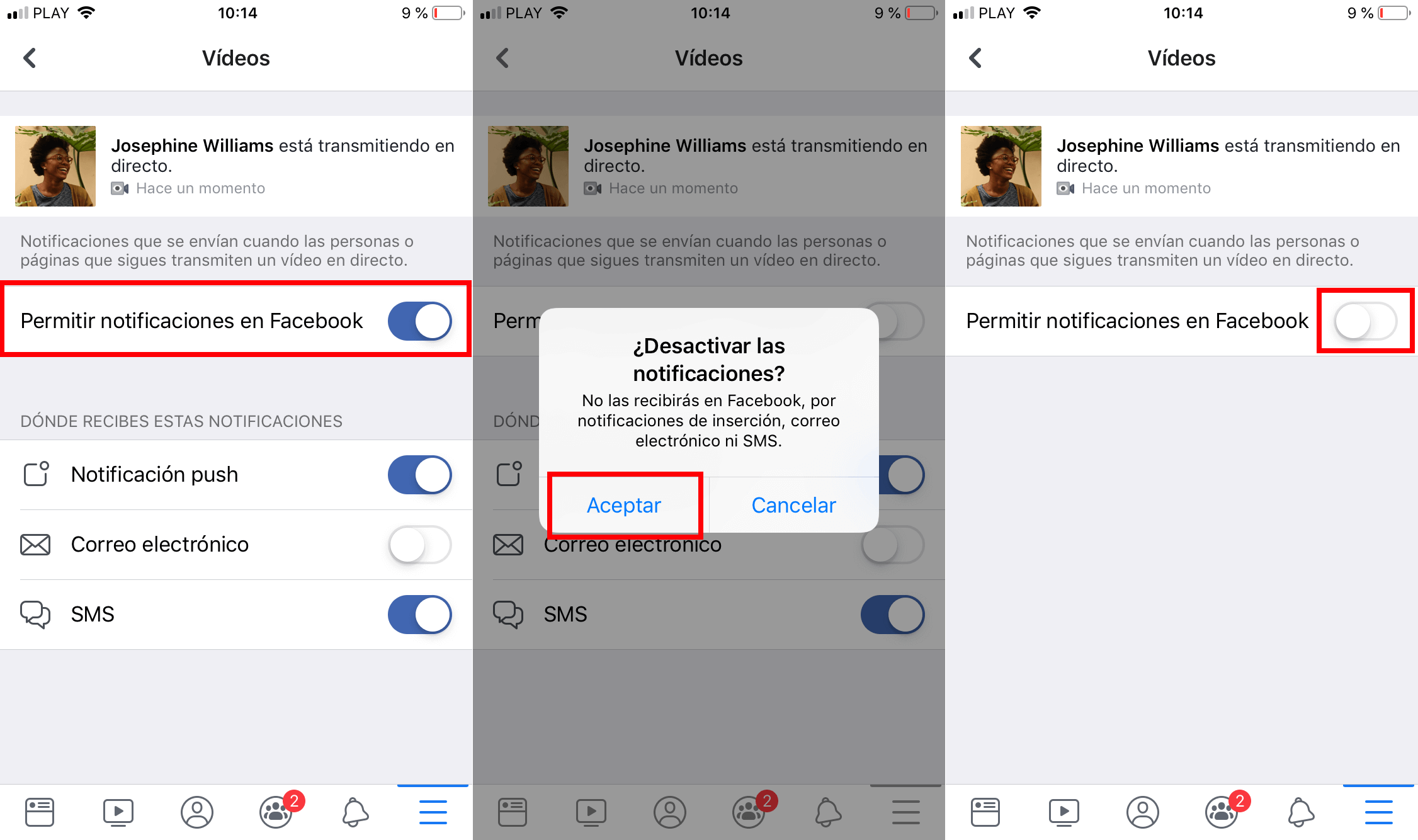
Note: The process to disable notifications for a specific page or user is also the same as in Android.