If you are a Windows 10 user and use an external monitor, you may have noticed that the image of the operating system seems not to be provided. It also usually occurs on laptops, where you can see how the desktop looks disproportionate, with the icons too large or too small. This is due to poor display resolution settings in Windows 10 operating system.

Related: How to disable the taskbar on the second screen Windows 10
It should be noted that the ideal resolution, not only depends on the resolution of your computer screen, but also user preferences come into play. There are users who prefer to use a different resolution than their screens, simply for reasons of taste..
There are several ways to change the screen resolution in Windows 10, such as through the graphics program or driver installed on your computer. Fortunately, however, the Windows 10 operating system offers the ability to customize the screen resolution from the Settings app.
If you want to customize the resolution of your Windows 10 computer screen, you just have to follow the steps shown below:
How to change the screen resolution on your Windows 10 computer.
- First of all, open the Settings app, which you can do using the keyboard shortcut: Windows key + I
- Once in the Configuration you will have to go to the option: System ..
- On the next screen you will have to go to the section: Screen .
- In the main part of the configuration, you should look for the section: Scale and Distribution
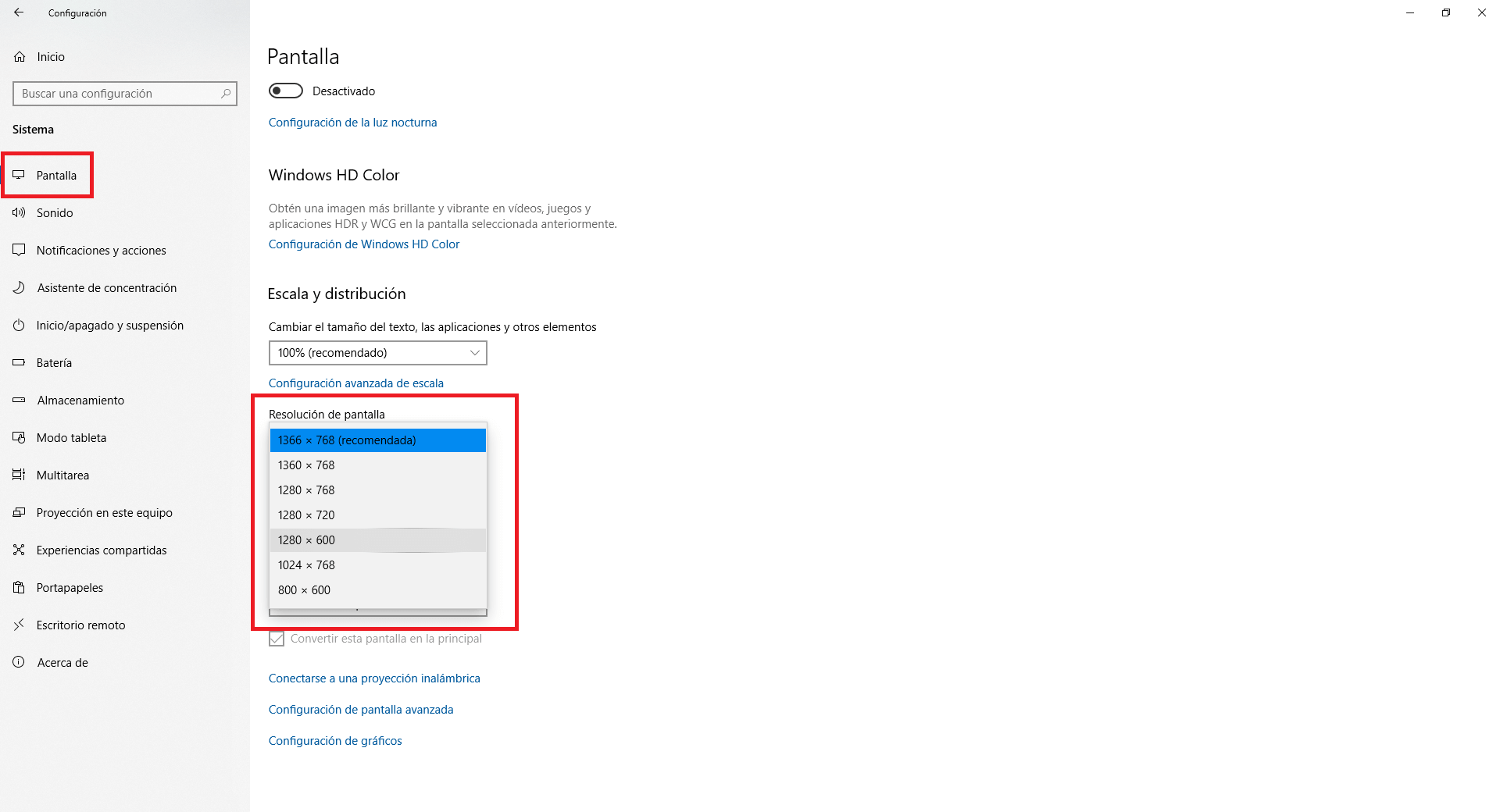
- Under this section will be where you find the drop-down menu: Screen Resolution ..
- When displaying the menu, a list with all available resolutions will be displayed. Also, if you pay attention, you will find that one of the resolutions is shown as recommended. This resolution is the one that corresponds to the resolution of the screen you are currently using.
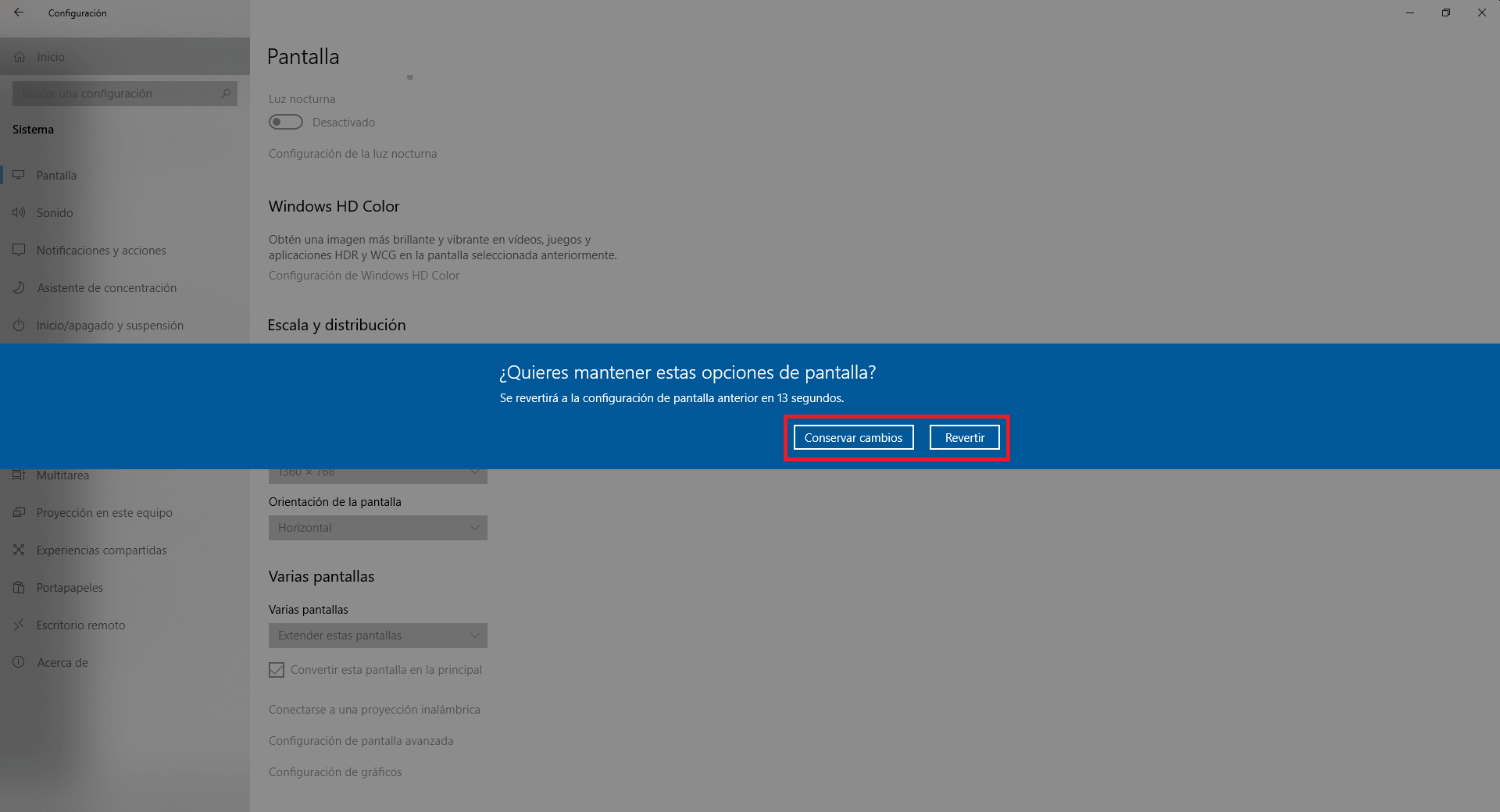
- The moment you click on one of the resolutions, your screen will adjust to match the selected resolution. If the proportions of the interface of the Windows operating system are as expected, you must click on the option Keep changes . If the new resolution is not to your liking, you must click the Revert option so that you can return to the previous resolution.