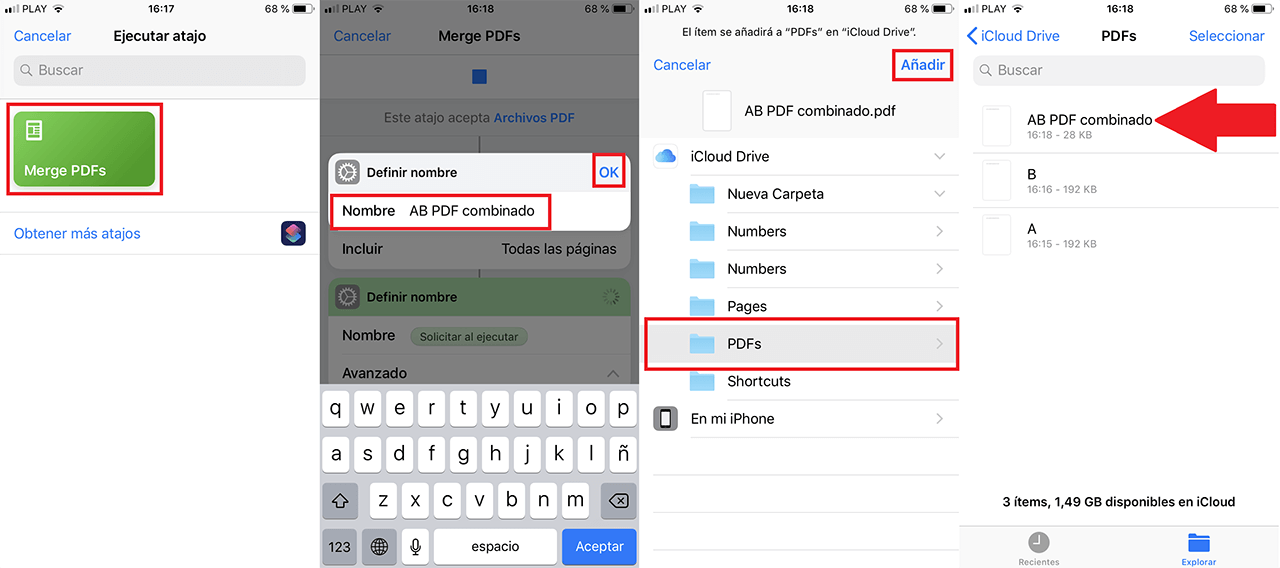Shortcuts are one of the new features incorporated into the iPhone or iPad iOS12 operating system. Shortcuts will allow you to automate specific tasks (or sequences of tasks) iOS device so you can perform tasks with a single touch or voice command. Simply put, iOS Shortcuts allow you to automate task sequences so you can get them done quickly with the touch of a shortcut icon or via voice command via Siri, such as combining multiple PDF documents into one.
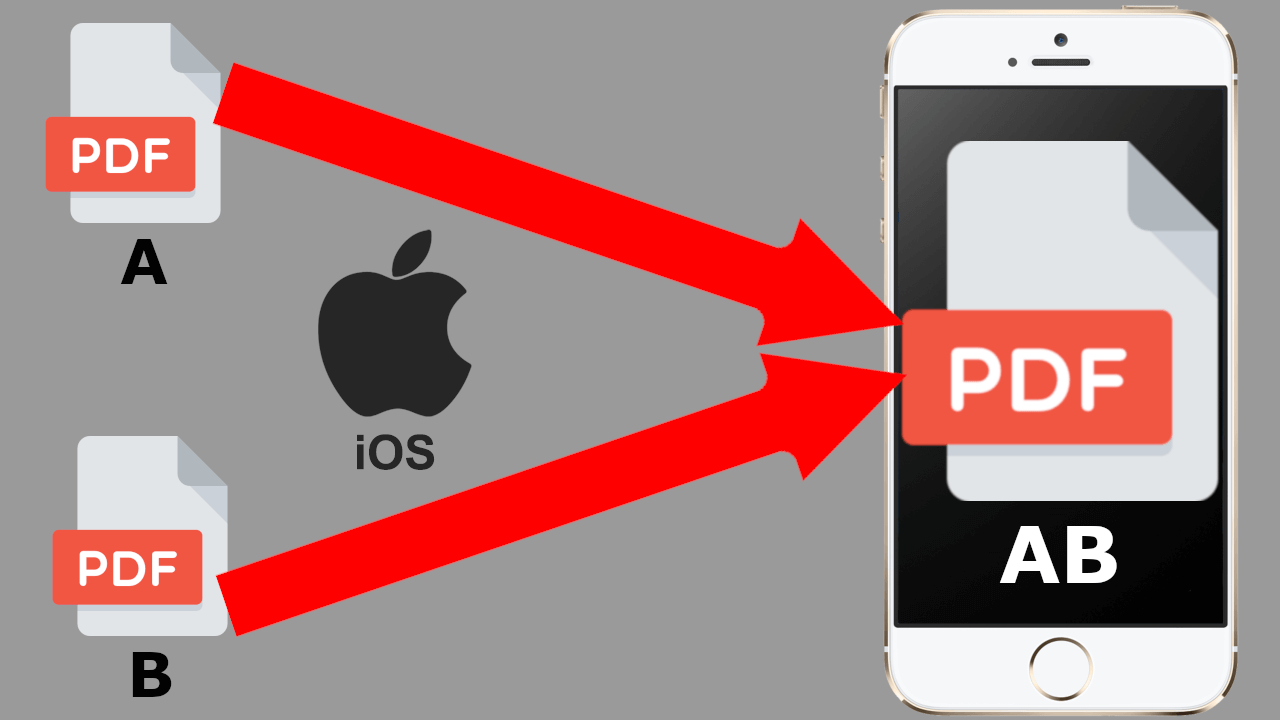
Related: Deactivate message: Unlock iPhone to use accessories
IPhone or iPad shortcuts, for example, will allow us to join two PDF files into one by simply clicking on a shortcut (shortcut) or just by saying a custom phrase. Third-party applications may also include support for Shortcuts to do things with in those specific applications..
Portable Document File Format (PDF) is one of the most popular document file types. The main difference that PDF format compared to a regular document file (.doc) is the inability to edit the content of that file. Therefore, the file cannot be (easily) edited / modified by anyone else, which provides a secure medium for your data.
Although there are several PDF editing tools for computers (Windows / Mac / Linux), in iOS we do not find a good PDF file editing application for iPhone or iPad. This involves some difficulties for those who often use PDF files on their phones. Fortunately, Apple's default Shortcuts app has a workaround for this situation. Specifically, if you want to combine multiple PDF files from your iOS device, you can download and add an official Apple Shortcut to perform this function easily..
Obviously, this method requires that you have the Apple Shortcuts app installed on your iPhone / iPad. You can download the Shortcuts app from the App Store on devices with iOS 12 or later. Once installed, continue with the steps shown below:
How to combine several PDF files in 1 only from your iPhone or iPad.
1. Install the official Apple shortcut: Combine PDF files .
Note: This shortcut has been created by Apple, so you should have no concerns about security or privacy..
2. Once the Shortcut is downloaded and installed, you will have to open the Files application where you must have the PDF files saved.
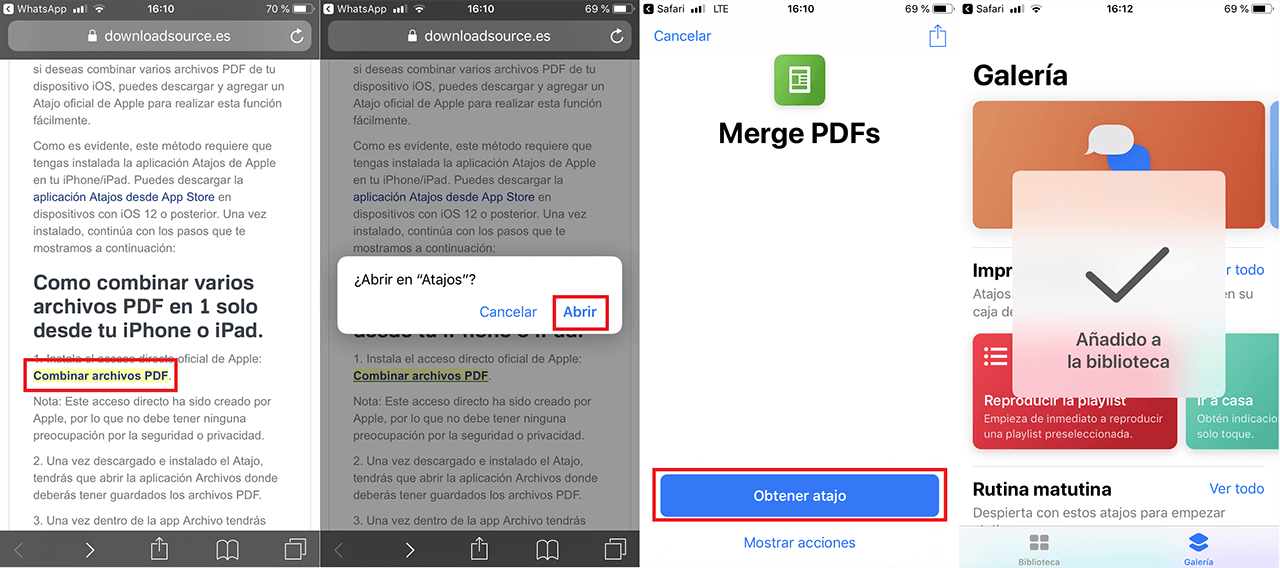
3. Once inside the File app you will have to select the PDF files that you want to join.
4. When they are selected, you will have to click on the share icon located in the lower left corner of the screen.
5. From the bottom carousel of the menu, you will have to click on the Shortcuts option . If you can't see it, click on More and activate the Shortcuts option.
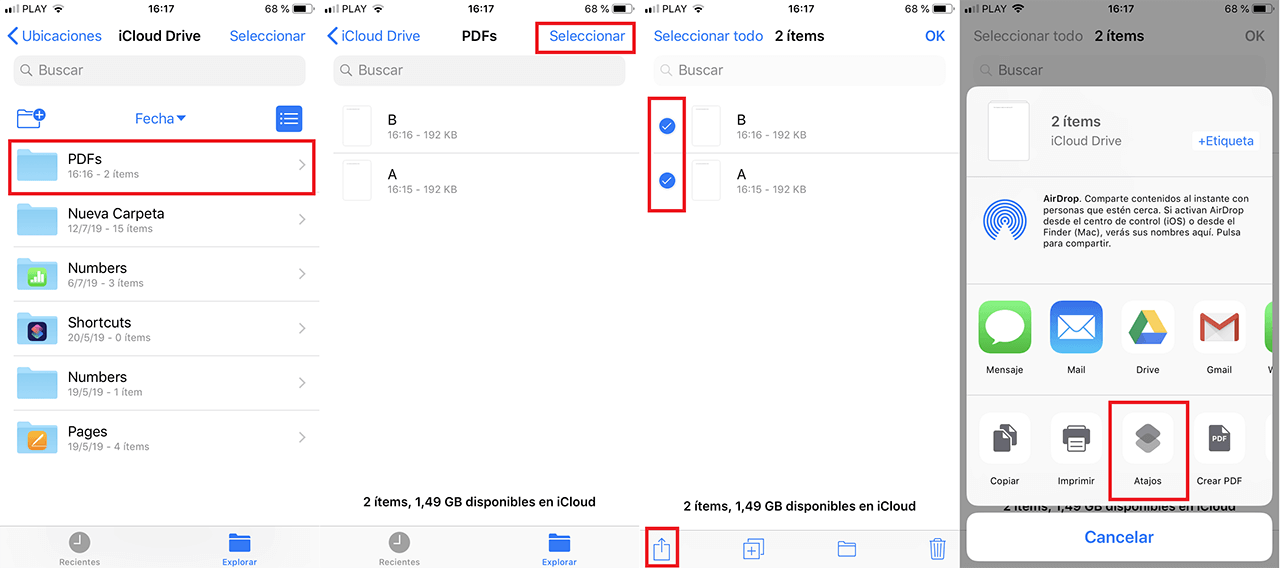
6. When the Shortcuts app opens , you must click on the option: Merge PDFs . This process can take some time, everything will depend on the size of the PDF files that you want to combine.
7. Once Shortcuts has finished combining the PDF files, it will allow you to name the new combined PDF file . Once named, click on OK .
8. Finally select the location where you want to save your combined PDF file, and click on the " Add " option to finish.