Although there are currently a variety of methods to block phones in search of more security, the face block has become popular in recent months, for that reason, then we will explain how to activate it. This method together with the most famous as a footprint or pattern makes security is reinforced by only being able to unlock the phone with our face..
Activation is done directly from the settings of your device and also it will only take a few minutes, so you should not worry, since it is extremely easy to activate.
To keep up, remember to subscribe to our YouTube channel! SUBSCRIBE
1. How to set up and activate Xiaomi Redmi 6 face unlock
Let's see the steps to perform the activation and configuration of the face in Xiaomi Redmi 6 . Next, we will explain what are the steps you must follow to be able to perform the activation and configuration of this tool correctly on your device..
Step 1
Access the "Settings" of the phone, this is done by pressing the gear icon from the main menu of the device.
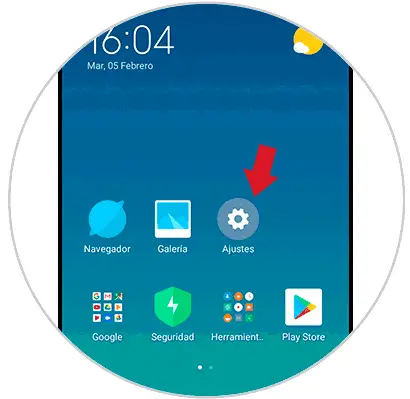
Step 2
Sometimes the easy unlock option may not appear so we will do this in those cases. After you enter “Settings” you should scroll to the bottom of the screen and select “Additional Settings”.
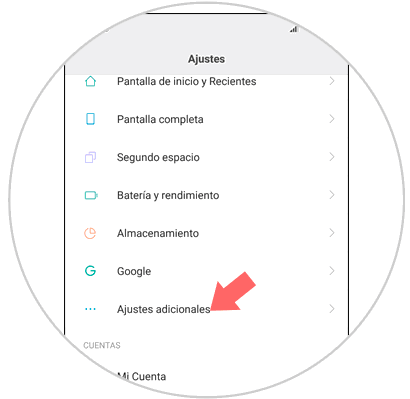
Step 3
Then a new window will appear with different options where you must press the “Region” option.
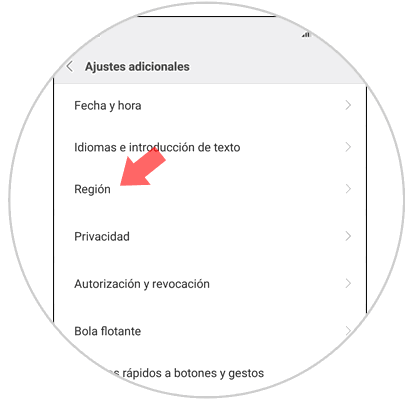
Step 4
A list of countries will open, you must locate “Hong Kong” and select it, this because for the unlock option to appear you must keep the device located in this region specifically.
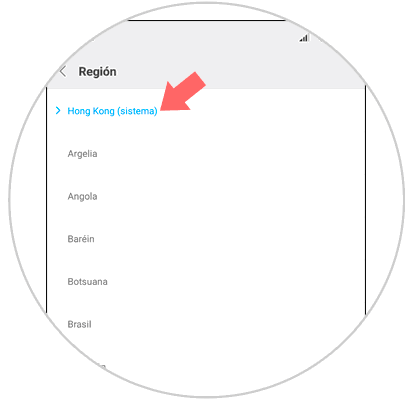
Step 5
Again, you must go to the main part of the "Settings" menu, and select the "Lock screen and password" option in the "System and device" section.
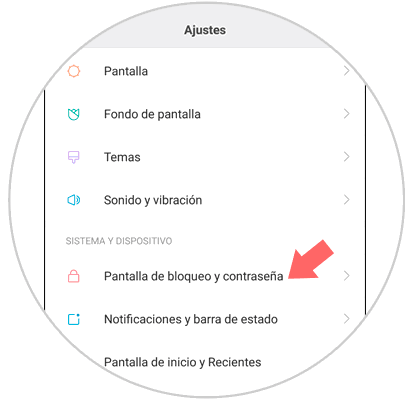
Step 6
At the top of the new window that will appear is the “Add facial features” tool, which you must click on.
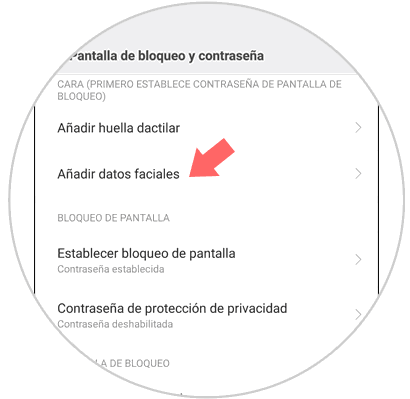
Step 7
A window will open in which you must click on the bottom "Next". Add an additional unlocking system as a second option.
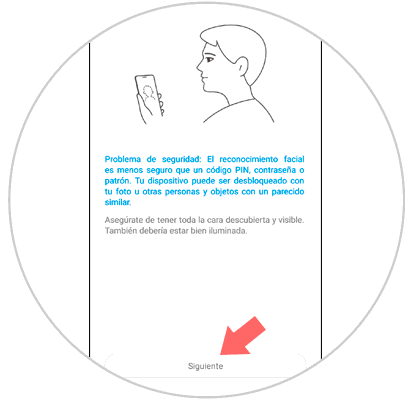
Note
In this area you can learn a little more about facial unlocking. The specific device that this unlock is less secure than other methods such as PIN, password or pattern. Also, you must be aware before performing this process that your device can be unlocked using a photo of your face or even that of a person similar to you.
Step 8
The front camera of your device will open, so you can capture the features of your face when you focus it on the circle that will appear on the screen. Remember that you must have your face uncovered and place yourself in a clear place, where you have good light. When you have finished, select the “Done” option at the bottom.
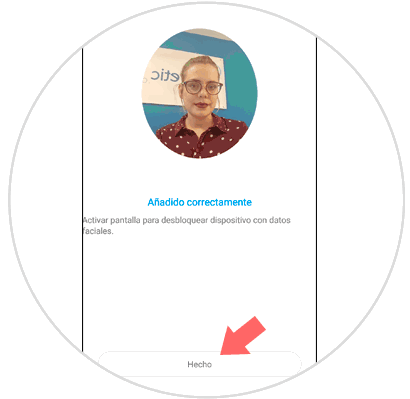
Step 9
Then, you must check that the option “Unlock with easy data” is active, this can be done by sliding the switch from left to right, in this way it will change from gray to blue.

2. How to erase facial unlock on Xiaomi Redmi 6
Steps to eliminate the face unlock on Xiaomi Redmi 6. In case you want to erase the face unlock on your device, then we will present some steps you must follow to achieve it.
Step 1
Enter "Settings" on your phone, you can do this from the gear symbol.
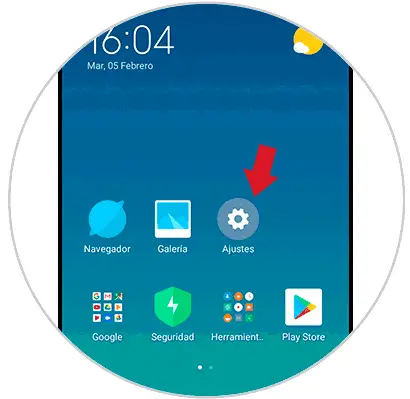
Step 2
Then, look for the “System and device” section and click on the “Lock screen and password” option.
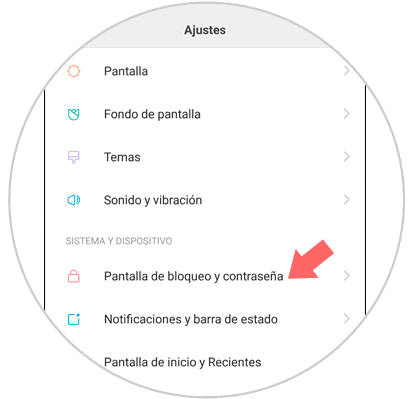
Step 3
In the new window that will appear you must press the option “Manage facial data”.
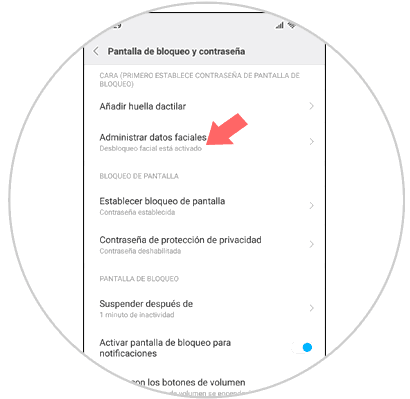
Step 4
Once inside the previous option you must press “Delete facial data”.
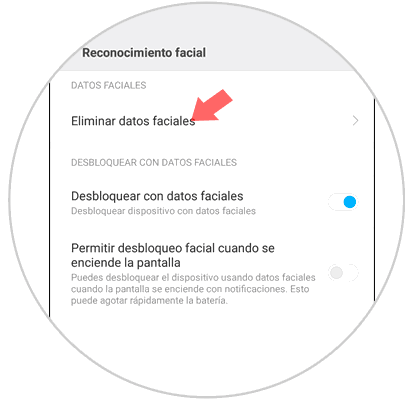
Step 5
Then, a pop-up tab will appear, indicating that you will not be able to unlock the device with facial features again. In this tab you must press the "Accept" option found at the bottom of the screen in blue.
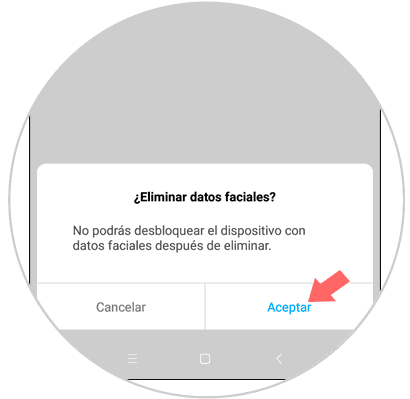
Following the previous steps you can perform the activation, configuration, and if you wish, the deactivation of this tool on your Xiaomi Redmi 6.