We take our mobile phone wherever most of our phones go, since in addition to being a device with which we can connect and communicate with our friends, family or colleagues, we have the possibility of taking photos and videos or accessing the web or applications. such as our social networks..
Given that the amount of information that we have and see on our phone is usually immense, there is the possibility that we can take screenshots of what appears on our screen, so that we have this content in an image. But in addition to this, it is possible that many of us also want to know how to record the screen of our device, so that we can store in a video everything that is shown on our screen.
Here we show you all the steps you must follow to know how to record the screen Samsung Galaxy S21, S21 Plus and S21 Ultra step by step..
Record screen Samsung Galaxy S21, S21 Plus and S21 Ultra
The steps you must follow to record the screen on the Samsung Galaxy S21, S21 Plus and S21 Ultra are as follows.
To stay up to date, remember to subscribe to our YouTube channel! SUBSCRIBE
Step 1
The first thing you should do is scroll the screen from the top down to access the shortcuts. Here you will see a button that indicates screen recording.
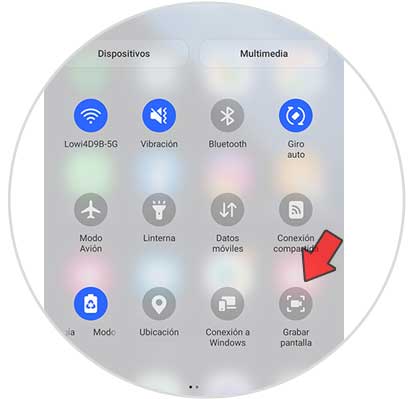
Step 2
In the event that it does not appear, click on the menu in the upper corner. Click on "Edit buttons"
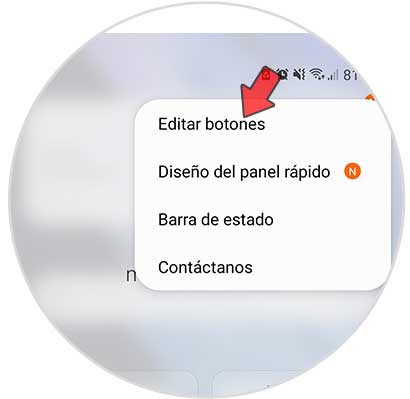
Step 3
Here select the button "Record screen"
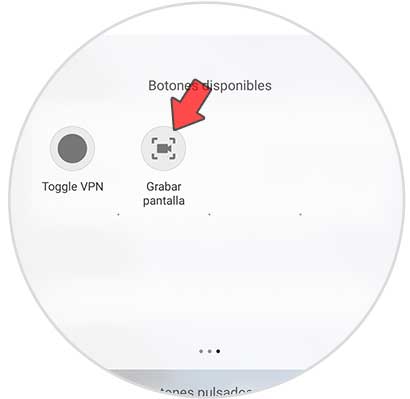
Step 4
To start recording you must click on this button. Now you will see a new window in which you must configure the recording. When you have it ready on "Record screen".
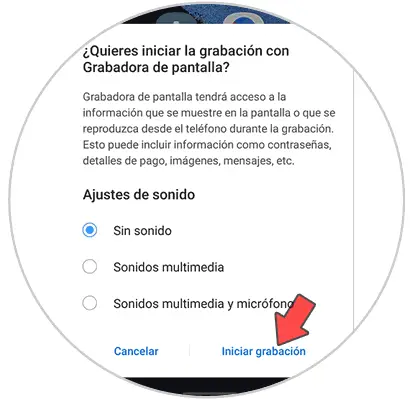
Step 5
You will see a countdown appear before recording begins.
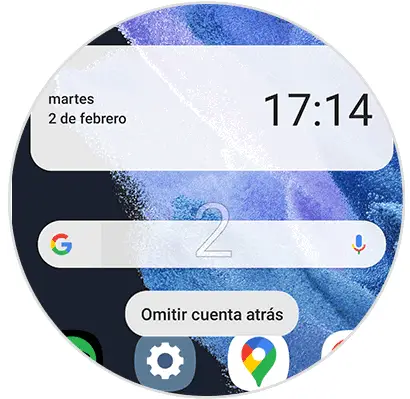
Step 6
Now you can control the recording with the floating buttons that will appear on the screen
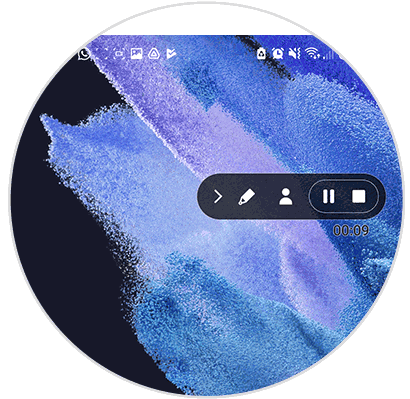
In this way you can record the screen of the Samsung Galaxy S21, S21 Plus and S21 Ultra in a simple way without having to download any application.